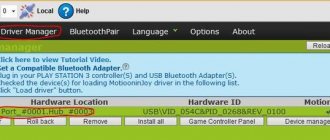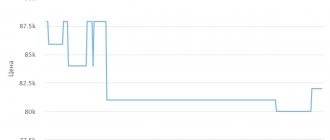Xpadder is a program for emulating (adjusting) gamepad or joystick buttons to a computer keyboard. This utility configures it for specific keyboard buttons. The user creates a configuration file for his profile and plays with the joystick like a keyboard. The program is suitable for configuring various types of controllers.
Possibilities:
- Xpadder provides customization for any gamepad model.
- The program has functions for customizing additional controller buttons.
- The user launches a game that does not support the joystick.
- Emulation of keyboard and mouse keys on the controller, steering wheel, steering wheel and other control devices.
- Simultaneous use of a mouse and gamepad in modern games that do not support conventional keyboard controls.
- Xpadder configures configuration for multiple joysticks.
- Create your own profile for the game.
- Run the program on 32 and 64-bit operating systems.
- Saving settings and supporting connection of 16 devices.
- Adjustments for touch response and vibration.
- Change of theme and Russian interface.
- Running the program in different game emulators.
- Playing on controllers with poor optimization for the device.
- The user plays on the joystick online and in the “dos game” shell.
- Setting up the “hot keys” of the gamepad provides control like a remote control for a video player.
- Support for personal profiles for devices running the application on the win shell.
How to use
First you need to download Xpadder. Then connect the joystick and install drivers on it. After installing the drivers, you need to select a folder for the utility to work. Next, copy the file Xpadder_5.7.exe. to the selected folder. Launch it, click three times on the green buttons to select the Russian-language interface.
- In the window we indicate the place to save the configuration settings of the gamepad.
- Then we “assign” the files to the *.xpadderprofile *.xpaddercontroller profile by clicking “Associate”.
- Then click on the small joystick icon, which is located at the top right and click on the “New” item.
- Having entered the “Sticks” tab, click the checkbox on the “Press the stick to the left” request.
- In the “dad” tab, create a setting from the point described above and assign buttons to the gamepad.
- Next, assign buttons using the mouse (gamepad) and click “Apply”.
- In the main window, click on the key sign (upper right corner) and go to the themes tab to select a picture.
- If the settings are not saved, run Xpadder as an administrator.
Gamepad check
Last updated August 23, 2020_
PC gamepad joystick , steering wheel and pedals , or other gaming device work correctly Using these testing methods, you will make sure that the buttons, sticks are working, and that there is vibration:
- . Find out where buttons 1, 2, 3 ... 16 are on the joystick/gamepad.
Checking gaming devices using Windows
Open – Control Panel \ All Control Panel Items \ Devices and Printers \ find your gamepad \ RMB – Game Control Device Settings.
Press all the buttons one by one to make sure they are working.
If the joystick controls do not work correctly, you need to calibrate it - to do this, in Controller Properties, click Calibrate .
calibrate the installed gaming device
Gamepad test program
JoyTester is a handy app that allows you to check if your joystick is working according to its specifications. The program is designed to automatically detect a controller connected to a computer to provide information about its status.
You can use this tool if you find that the Windows Control Panel is not providing you with all the information about your device.
makes no noticeable changes to the available data, but does provide some additional elements. Its main purpose is to check if your device is working properly.
Joystick and gamepad tester for Mac users
–
Essentially, the application's main window displays the same data, reorganized in a slightly different layout. You can view the button LED indicators and viewpoint indicator to help you detect faulty ones as you use them.
The program can display the response for up to ten buttons , and the viewpoint display allows you to view the trajectory of the sticks . The right sidebar displays additional items such as the hardware capabilities and range of a specific controller, expressed in numerical terms.
Numerical values allow you to evaluate the sensitivity of a specific button and see whether the user has a full range of motion . Knowing the sensor readings that describe the actions of the button, you can use them to compare the performance of the controller.
While the Joystick Tester app doesn't display much different information about the controller, it still allows you to test the functionality of both analog and digital USB devices. It is easy to use and provides all the information in a single interface without any configuration.
You should use this program when trying out a new game controller or testing the functionality of an old joystick.
Online gaming device check
Connect the gamepad to your computer and press any button when you go to the website. Check the operation of the buttons - here you can see their numbering from 1 ... to 17 , sticks, bumpers, triggers and vibration of the gamepad :
buttons on the gamepad 1, 2, 3, 4, 5 ÷ 17 and 2 sticks, vibration test - to do this, press TEST Vibration.
Download
Xpadder has a simple and user-friendly interface. Quick setup of a joystick or gamepad of any model. Universal adjustment of gamepad keys to keyboard keys.
| Operating system: | Windows 7, Vista, 8, 10, Microsoft Office |
| Program language: | Russian |
| License: | Free, torrent |
Multi-discipline support that connects up to 16 gaming devices. The utility supports changing and saving the configuration file for each profile. Xpadder is suitable for inexperienced computer users.
Review of the best gaming gamepads
As I already said, a gamepad is a special thing on the computer device market. I will present to you those models that, in my opinion, deserve your attention.
Joystick for computer - Microsoft Xbox ONE Controller for Windows
The Microsoft Xbox One Controller for Windows is the same joystick found on the Microsoft Xbox ONE. If the Microsoft operating system is installed on a personal computer, then the controller is suitable for a PC. It’s very convenient, since all games work with the gamepad without any complaints. The settings in the games are set by default, and if you wish, you can reconfigure the controls to suit your needs. The disadvantages include everything that is included in the Xbox version.
But I would especially like to note the power cord: it is made of durable but flexible material, which prevents bending and damage. There is also a fuse on the wire that protects against a sharp pull of the joystick towards you. If there is a sudden movement, the fuse on the cable is disconnected, thereby preventing the game console from following the controller. This function is convenient if there are small children or animals in the house that can snag the wire.
Review from a real buyer My sons don't play the console very often, since only one of their friends has it. But on a computer, yes: they connect and play.
Price: from 3690 rub.
Best Gamepad for PC - Microsoft Xbox One Wireless Controller
Microsoft, being the developer of the new gamepad, as well as the mother and father of the operating system, has undoubtedly achieved better compatibility with Windows games. Gamepad from the Xbox One Wireless Controller game console for RUB 3,990. claims to be first in popularity among similar devices. Compatibility with many modern games is achieved through XInput technology.
The Xbox One Wireless Controller connects to your computer via Bluetooth wireless technology or a micro-USB cable. Unfortunately, the USB cable and Bluetooth receiver are not included in the package and will have to be purchased separately. For operating systems Windows 8 and 10, you do not need to manually install the gamepad driver; it will be installed automatically. If you have Windows 7, then you need to worry about installing it yourself.
There are 2 versions of the gamepad, which can be distinguished both by the color of the case (white/black) and by the name (“S” in the name - white case). In some respects, the second version was better than the first. In addition to the fact that there is now Bluetooth support for a wireless connection, the gamepad is equipped with a Mini-Jack audio jack for connecting a stereo headset. Also, the improvement of the “S” version affected the RB and LB buttons, which became even softer.
The disadvantages of wireless gamepads from Microsoft again include the power supply, which is a regular AA battery rather than a battery. But even with this obvious disadvantage of the Xbox One, the game duration on one set will be at least 30 hours.
Review from a real buyer. Very pleased with the gamepad. Vibration is implemented at the highest level, there are two additional motors for feedback during games. I can confidently recommend purchasing.
Price: from 3,990 rub.
Best wired gamepad for PC - Logitech Gamepad F310
The Logitech brand needs no introduction. The manufacturer has proven in practice that it knows how to make high-quality desktop peripherals for PCs. But let's talk about the model right away.
One of the features of the Logitech Gamepad F310 gamepad that is really very pleasing is the profiler software. Not all PC games have the necessary support for gamepad control. With the Logitech F310, you don't have to worry about this because the profiler software allows you to customize various buttons, and you don't have to customize your keyboard and mouse. The gamepad has useful input modes. It has XInput and DirectInput modes that suit both old and new games.
This device does not connect to a computer wirelessly. The F310 cable is only 1.8 meters long, but that should be enough if you have a front port.
The buttons and design of the gamepad are a mix of PS3 and Xbox buttons. The rubber grips make it much easier for you to have a firm grip on the device, so if you're playing racing games, you won't have to worry about the controller slipping out of your hands. Judging by the reviews on the forum, gamers are satisfied when choosing Logitech. A high-quality, durable gamepad, and even at a price of 1,770 rubles. - words are unnecessary here.
However, since the controller does not have vibration, you will miss the haptic cues used by some games. For example, if an enemy shoots at you with a suppressor, without vibration you might not notice it right away. If you don't want to lose contact feedback, this gamepad is not for you.
Verdict: Logitech F310 is one of the best computer gamepads. It will work with most games thanks to its software profiler, eliminating one of the biggest problems with PC gamepads. It lacks vibration functionality and wireless functionality, but that means you'll never have to replace batteries. The rubber grip is a useful feature and the mixed design makes this controller very familiar yet new to Xbox and PlayStation users.
Price: from 1770 rub.
Best gamepad with vibration feedback - Logitech Wireless Gamepad F710
Logitech Wireless Gamepad F710 is a wireless gamepad with vibration feedback. The joystick is made in metallic gray, and the back is in classic black. Battery operated. I recommend stocking up on batteries right away, since if you use it intensively and the vibration is turned on, you will often change it, and there is no need to spend extra money. Such a gamepad costs from 3280 rubles.
The device's buttons are similar to those of the Xbox360, and the shape itself is somewhat reminiscent of PS controllers. The gamepad is weighty and powerful, and comes with an extension cord (receiver) to improve the signal and a USB input for connection. Drivers are installed automatically - there is no disk provided. Let us separately highlight the advantages of the model:
- Good build. There is no play or creaking. Rubberized inserts on the sides of the handles. The Soft-touch coating is pleasant to hold and feel.
- Two operating modes (DInput and Xinput). The first mode is for older games. The second implies support for all modern games. That is, the game automatically picks up the joystick and sees it as a gamepad from the Xbox360, no need to worry about the settings.
- Friendly with Steam. In Big Picture he behaves perfectly. And the Logitech button brings up the Steam overlay.
- Vibration feedback. The sensations increase significantly, especially if you play some horror.
- Programmable buttons (10 pieces). You can customize the controls strictly to suit yourself - and no emulators are needed.
I would like to describe the disadvantages. But they were not found. To be objective, I will note the following: the price is still not small, and at a distance of more than 2 meters from the PC there may be response delays (this is why you need an extension cord).
A real thing for fighting games, sports games, dynamic platformers and almost any project where it is more convenient to play with a gamepad. As a gamer with 15 years of experience, I will say that the product is worthy.
Price: from 3280 rub.
Best gamepad with touchpad - Sony DualShock 4 Wireless Controller
Sony DualShock 4 Wireless Controller is a relative newcomer to the gaming peripherals market, and the series itself appeared back in 1997. A distinctive feature of the series devices is two built-in motors that react differently to what is happening in the game world. The point of this development is to qualitatively improve the gamer’s interaction with what is happening in the virtual space. This is also reflected in the price - the gamepad costs from 4,490 rubles.
Vibration functions. Sony DualShock 4 Wireless Controller produces small vibrations that perfectly simulate gunshots. On the one hand, this may interfere with the gamer, but on the other hand, what is happening is more like reality. If we talk about racing simulators, then in the event of an accident the device will be shaken for a long time, thereby simulating the steering wheel of a car. A nice and interesting addition that can be very useful for some players.
Appearance. Compared to its immediate predecessors, the design of the new product has not undergone any significant changes. The buttons are exactly the same, their shape and location remain unchanged. There are no start-select buttons on this device, which is a definite plus, since they are long outdated.
Among the key innovations, it is worth noting the touch panel, which responds to gestures and responds to commands with lightning speed, significantly simplifying the gameplay. The luminous element of the controller also attracts attention. The indicator lights up green, red, blue, white. In the game, green can indicate a character's high health level, and red can indicate low health. These flashlights may be annoying for some gamers, but there is no way to turn them off. For some users this may be a disadvantage.
Offline mode. The Sony DualShock 4 Wireless Controller is a wireless controller and requires fiddling with to keep it charged. The battery here is very small - no more than 100 mAh. Given the rich functionality, you can’t count on long hours of work here. Judging by my experience, a fully charged device will work for about 6 hours straight.
Feedback from a real buyer The gamepad leaves only positive impressions! Sony DualShock 4 is a very good gamepad, it fits comfortably in the hand, the buttons are also easy to press, and they don’t stick. But the main thing is that it is almost impossible to break it!
Price: from 4490 rub.
PC controller - Trust Gaming GXT 24
The Trust Gaming GXT 24 gamepad is an analog wired gamepad for PC, which is characterized by unsurpassed simplicity, practicality and functionality. The manufacturer vehemently claims that the model is ideal for action and shooter games. In reality, everything is exactly like that! The main advantage of the digital panel is ergonomics. The compact size of the gaming console allows you to conveniently place it in your hand while playing. And the price is very affordable - from 1290 rubles.
The gamepad is equipped with two analog joysticks, and also has an 8-direction D-pad, 4 edge buttons and 12 programmable ones, which allow you to freely control the process. But after a month of use, some users note a slight degree of sticking and stiffness in the operation of the cross (especially the down button) and the center keys. Many stores provide a guarantee on the product, so you can ask to exchange the gamepad.
The model has an excellent Turbo rotary function that works with any of the eight control buttons. The panel does not require searching and installing software; you can immediately connect via USB and start playing. The one-piece design is dense and durable; the rubber coating prevents the device from slipping. The long cable allows you to sit comfortably in front of the monitor and does not hinder your actions.
According to reviews, the panel is more suitable for children, but may cause discomfort for adults, because... relatively small. In general, the gamepad will allow you to fully play at maximum speed, which is so important in battles and races.
Price: from 1290 rub.
The best budget gamepad for PC - Sven GC-2040
Fans of computer games know how inconvenient it is to use a keyboard and mouse to control them. And if you want to play with a friend, then you don’t even have to think about the keyboard. The Sven gamepad will help solve all these difficulties and make the game interesting and well-controlled.
Appearance and first impression. The contents of the gamepad are standard: the manipulator itself with a fairly long cable for connecting via a USB connector, instructions, warranty card, mini-CD with drivers.
When connected, the drivers are installed automatically, without a disk. But drivers may still be needed to connect the vibration function, which is not automatically installed, as well as to perform more precise settings according to your desires. For example, at the beginning of the game, you can assign a specific function to each button: selecting a weapon, changing the camera, viewing a menu, etc.
The gamepad has a classic shape. Sven is convenient even for long games, because it fits comfortably in your hands, your fingers can easily reach all controls, it is light in weight, has rubber pads on the sides, and has grooves on the joysticks to prevent your fingers from slipping.
Features of use: advantages and disadvantages. The crosspiece and buttons are pressed softly, without effort. The arrangement of the buttons may seem unusual to some, since on the right side there are six keys instead of the standard four. Near them is a backlit button that activates the “Rumble” mode (vibration feedback). The highly noticeable vibration force makes the game much brighter and more realistic.
The joysticks move smoothly and the desired position is easy to set. Above the joysticks there are keys “Turbo” (repeated action, for example, shooting), “Clear” (o), “Mode” (switches modes - digital and analog). The gamepad copes well with all its functions and is suitable for games of any genre. There is only one drawback, and it is insignificant, and that is the unusual arrangement of buttons 1-4. But getting used to them happens quite quickly.
Price: 1350 rub.
Best ergonomic gamepad - Valve Corporation Steam controller
Appearance, control functionality and ergonomics. On the Internet, the price of this device made of black glossy and matte plastic starts from about 6,990 rubles . The ergonomics are truly anatomical - the thing fits perfectly in your hands. The kit includes: 2 batteries, a USB signal generator, a cord with two USB inputs (standard and micro), a HUB signal amplifier and documentation. The first impression is the unusual layout, which consists of a pair of additional buttons on the rear center panel. These buttons also snap the battery cover into place.
The batteries are fixed in the “horns” of the controller. If you play to the fullest, they will sit down in 4 days. And you will have to connect the power cord to the system unit. And two additional buttons turned out to be indispensable when playing with “hit and run” tactics. After all, it is impossible to press the letter buttons, which are often assigned the sprint and jump functions, without lifting your thumb from the right trackpad (mouse substitute). However, sprint and jump can be assigned to the rear additional buttons, and the problem of cursor control is solved.
Trackpad (touchpad). The trackpad itself, compared to other gadgets, for example, the same Dualshock 4, turned out to be a very good analogue of a mouse. There is quite high sensitivity and a comfortable concave surface that increases the operating area. But still, this is not a mouse. There is little room for the finger to maneuver. And laser fixation is much more sensitive than tactile fixation. For example, when sniping in the latest Deus Ex, it was discovered that the trackpad did not allow you to keep moving targets in your sights. He just doesn't have time. Let's mention the incredibly hard bumper buttons - after a couple of hours of play, calluses may appear on your fingers.
Reassigning buttons. We were pleased with the wide possibilities for changing the keyboard layout. For example, the stick was very convenient in creating a radial menu. Remember the famous “maximums” in the Crysis series? Steam games always have a default set of keyboard assignments. But games outside of Steam, for example, Diablo 3, will probably require “sharpening” the controller to suit everyone’s personal convenience.
Gyroscope. For fans of the racing genre, this is the main question of life and death. This is where the Steam controller turned out to be just “on the level”. Those. no worse and no better than the same Dualshock 4. Overall, the thing is worth the money. It is recommended for PC supporters who are partial to console localizations. The button with the Steam logo turns off the gadget only when using wireless mode. If the joystick is connected to the system unit via a cord, then it can only be disconnected by pulling out the cord.
Review from a real buyer I bought a gamepad six months ago. I use it mainly for playing GTA 5. Its main advantage is the presence of touch touchpads. Thanks to them, you can even play games that were not designed specifically for such gamepads.
Price: ~6990 rub.
Best retro gamepad - 8Bitdo NES30 PRO
It’s not for nothing that the name of this gamepad contains NES30 symbols - the device was released in honor of the 30th anniversary of the legendary 8-bit NES console (we are better known for its clones under the Dendy brand), for which there is even a commemorative keychain included. Actually, the design of the gadget is a modernized look of classic gamepads from the eighties. NES30 PRO, unlike them, however, is wireless, and at the same time it is equipped with a much larger number of buttons and fashionable LED backlighting. Using the Bluetooth protocol, it can be connected to either a PC or a smartphone. And after one of the updates, the controller also learned to pretend that it was an Xbox gamepad and work with games that support it.
If there are any shortcomings here, they are quite minor. In particular, users complain about the non-switchable backlight and the small size of the device itself - although the latter will even be a plus for some.
In general, just the thing for fans of the immortal classics. The asking price is about 3,300 rubles.
Price: 3300 rub.
Best gamepad for fighting games - HORI Fighting Commander for PlayStation 4 & 3, PC
A gamepad with a very narrow specialization, tailored specifically for two-dimensional fighting games. Like most “fightpads,” during the development process the gadget lost everything superfluous, such as analog sticks and a touchpad, but acquired a three-meter USB cable for quick connection to the PlayStation and PC without even the slightest hint of lag. The keys are low-profile, press nice and quickly, so control speed now depends solely on the reaction of the player himself, and not on the characteristics of the controller.
The only concern is the not-so-successful triggers, which dangle slightly under your fingers. However, at a price of 3,000 rubles, hardly anyone will pay attention to such trifles. A great way to improve your results in the next Mortal Kombat.
Price: 2750 rub.
No. 9 – SVEN GC-3050
Price: 1,100 rubles
The ninth place in the top gamepads for PC is occupied by another interesting budget device SVEN GC-3050. This is already complete stuffing for its price - there is both vibration and wireless connection. The gamepad case has a soft-touch coating. This is an undeniable plus in terms of tactile sensations and ease of use, but due to the poor quality of the materials used, it peels off quite quickly when in contact with sweaty hands, which is why the gamepad loses its original appearance.
Unlike many competitors in the entry-level segment, the GC-3050 boasts sticks with a minimal dead zone, which appears not in the center, but in the extreme positions. It is well suited for shooters and all kinds of competitive games where precision control is important. There are no special complaints about the stability of the wireless connection; the connection remains uninterrupted within 4-5 meters from the computer. A very worthy model in terms of functionality, the serious drawback of which may be the already mentioned poor build quality.
#4 – Valve Steam Controller
Price: 8,000 rubles
If you don't know how to choose a gamepad for your PC, take a closer look at the Valve Steam Controller. Many will like it due to its extensive customization options, which allow you to use the gadget for full keyboard and mouse emulation. There are additional buttons on the handles, double triggers, and a precisely working gyroscope. The latter, together with the trackball, will allow you to show excellent results in shooters where accuracy and reaction speed are important. Moreover, the expanded functionality makes Valve's product the only gamepad on which you can even play strategy games quite comfortably.
Steam Controller works wirelessly, and most importantly, with minimal latency and the highest precision of all controls. There are also no complaints about the build quality, everything is at a premium level. As for the disadvantages, it is worth mentioning the high price, as well as the need to get used to the unusual ergonomics of the model. Despite this, this controller is definitely one of the highest quality gamepads for PC.
#10 – Redragon Saturn
Price: 1,000 rubles
Let us immediately note that all the models presented in the rating, with the exception of the second position, have support for the XImput protocol, the presence of which is mandatory if you plan to use the gamepad with a PC.
The cheapest joystick in the top Redragon Saturn is made in the image and likeness of the Dualshock; it fits like a glove in your hands and does not slip out of them thanks to the body made of grippy matte plastic. Users praise the smooth analog sticks, the adequately functioning D-pad and the soft travel of the main control keys. Saturn connects to the computer without any problems and is detected in the same way in games.
Like many cheap models, the build quality here varies from copy to copy. Against the backdrop of laudatory reviews, there are also complaints from owners about tight non-linear sticks with a large dead zone, gaps between parts of the body and play in some keys. But if you come across a successful copy, the Redragon Saturn will not disappoint you, since overall it is a quite decent gamepad that stands out qualitatively against the background of Chinese no-name trash costing up to a thousand rubles.
Analog stick placement
włodi/flickr.com
First, you need to decide whether you need a controller with analog sticks. If you are not going to play new games, but want to buy several gamepads for friendly get-togethers with Mortal Kombat 3, Tekken 2 and other classics, then the option with “analogues” will only be a waste of money for you. Devices without sticks are the most affordable. In some cases, for less than 600 rubles you can buy a set of four copies.
If you still decide to take a controller with sticks, then based on this characteristic you can distinguish two main types of devices: with an asymmetrical arrangement of sticks (like an Xbox gamepad) and symmetrical (like a PlayStation gamepad). In fact, all other manufacturers copy either one or the other.
Choosing between them is entirely a matter of taste and personal preference. Two gamers may have diametrically opposed opinions about the convenience and overall ergonomics of symmetrical and asymmetrical stick placements.
On my own behalf, I can add that I have two gamepads: from Xbox One and Genius MaxFire Blaze 5. Their “analogues” are located differently, but despite this, I feel quite comfortable switching from one to the other.