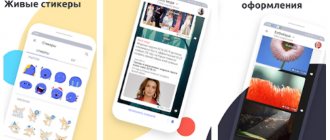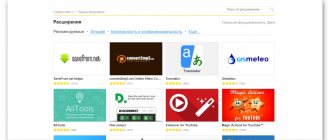Specifications
| CPU | Octa-core Snapdragon 835 (4 × 2.35 GHz Kryo and 4 × 1.9 GHz Kryo) |
| Video processor | Adreno 540 |
| RAM | 4 GB |
| Built-in memory | 64 GB + slot for microSD cards up to 512 GB |
| Display | 10.54 inches, WQXGA (2,560 × 1,600 pixels), Super AMOLED, 286 ppi |
| Cameras | Main - 13 MP, front - 8 MP |
| Shooting video | Main camera – 2160p with 30 FPS, front camera – 1080p with 30 FPS |
| SIM card | nanoSIM |
| Wireless interfaces | Wi-Fi 802.11 a/b/g/n/ac, Wi-Fi Direct, MIMO, Bluetooth 5.0, GPS, GLONASS, BeiDou, Galileo |
| Unlock | PIN code, iris, facial features, smart identification (iris + face) |
| operating system | Android 8.1, Samsung Experience 9.5 |
| Peculiarities | Keyboard case support (DeX mode) and stylus included |
| Connectors | USB Type-C, 3.5 mm audio jack |
| Battery | 7,300 mAh (non-removable), fast charging |
| Frame | Glass and aluminum |
| Dimensions | 249.3 × 164.3 × 7.1 mm |
| Weight | 482 g |
Wireless interface
Internet access via mobile networks is carried out by the built-in X16 LTE Cat.16 modem. The tablet supports GSM, HSPA+, UMTS, LTE (speed up to 1 Gbit/s). For real communication, the “Phone” application is provided. Navigation and location determination occurs using GPS with support for A-GPS, GLONASS and BeiDou, as well as Galileo. The presence of Bluetooth 5.0 and 2-band Wi-Fi 802.11 a/b/g/n/ac (2.4 and 5 GHz) plus WiFi Hotspot allow wireless data exchange between devices. There is no radio, and the lack of wireless charging is also unfortunate.
Design and ports
Nothing special: a black tablet with fairly thin edges. There are no buttons below the display, like the Tab S3. The case is thin, but not so thin as to create the impression of an unreliable device. The aluminum frame has rounded edges, so the tablet feels good in your palms.
The back of the device is made of glass. Apparently, Samsung decided to maintain a single style in a number of mobile devices, since this solution does not provide any functional features: there is no support for wireless charging. On the back panel there is a camera, a flash, the company logo and a mention of AKG, which designed the Tab S4 audio system. The panel easily collects fingerprints and, even worse, minor scratches. It is better to carry the tablet in a case.
We will see the speaker holes on the top and bottom edges of the device (when the tablet is positioned in portrait mode). There are also two inputs at the bottom: USB Type-C and a mini-jack. Above the display is the front camera and sensors. On the right is a “cradle” for nanoSIM and microSD, paired volume buttons and a power and unlock button. The latter has barely noticeable play. The buttons are very thin and quite high. It's not that important, but the tactile experience could be more pleasant. On the left side there is nothing but grooves and contacts for the keyboard case. There is no call button for Bixby, which is not particularly necessary, which is good.
The device makes a good first impression: it is weighty, serious, stylish, there is nothing superfluous in it. But there is no need to talk about any unique user experience. Just the right modern tablet.
Screen
The Tab S4 has Samsung Super AMOLED with a resolution of 2,560 × 1,600 pixels. The density is not bad for a tablet - 286 ppi. This is slightly more than, for example, the number of pixels per inch in the iPad Pro. In general, we have no complaints about the screen: it has correct color reproduction, good viewing from any angle, and brightness with which you can use the tablet moderately even in strong lighting.
The display aspect ratio is 16:10. This is great for watching videos and easy to use with the split-screen function. Thanks to it, you can simultaneously read Lifehacker and send links to your favorite articles to friends in the messenger.
Initially, the screen is quite well calibrated, but for those who like to customize every little detail for themselves, there is room to roam here: you can adjust the saturation and color ratio using the RGB palette or assign brightness to a certain level of lighting.
Reviving the sluggish Samsung Galaxy TAB 2 WiFi
I bring to your attention my recipe for reviving an old, sluggish tablet and bringing its software up to date. This year I did an audit and sold off my old and non-working devices and components. I must say that I hate watching videos and reading from my phone, since there is no complete immersion - work and not-so-work calls, incoming mail, instant messenger messages irritate me quite a lot. Time passed, and I studied the store offers and selected the price/hardware ratio, but did not settle on anything.
It was time to clean the garage, where I found the Samsung Galaxy Tab 2 7.0″ P3110 (without a SIM card slot). Just for fun, I turned it on, it blinked the screen and Android 4.1 loaded.
Great, I thought, a reliable piece of hardware, if after a couple of years of being in an unheated room it started and booted. Perhaps I'll take it under my book. Actually, this is how I got the opportunity to re-read the contents of the page several times while the text scrolls to the next one, and watch my favorite TV shows step by step. So, the tablet configuration:
OS Android 4.1 Dimensions 194x122x11 mm Weight 344 g Capacitive sensor, multi-touch Display 7 inch Wi-Fi Wi-Fi 802.11n, WiFi Direct, DLNA Bluetooth Bluetooth 3.0 HS GPS with A-GPS support GLONASS yes CPU TI OMAP4430 (ARM32bit) Frequency 1000 MHz Cores 2 GPU PowerVR SGX540 Memory 8 GB RAM 1 GB
Firstly, with the latest firmware a bunch of services arrived, namely “update”, “debugging” and “from the manufacturer”, which cannot be disabled, but if you stop them, performance increases significantly.
Secondly, the outdated version, when trying to install 50% of the software from the Play Market, informed me that “the software may not be optimized for your OS version.”
Having studied the search results and came across a mention of custom Lineage-OS firmware, it was decided to make fun of the device, since there was still no practical use.
The firmware process is described in a myriad of manuals, but still finding the way took time, so I’m publishing my recipe. UPD: Official website of lineage-os From here we take custom firmware, alternative TWRP bootloader, USB cable, Samsung USB drivers (for uploading TWRP firmware), latest version of ODIN software, Open Gapps - Play Market for the selected version of Android, 8GB microSD card, stationary computer running Windows 10.
Preparation:
1. expand Odin from the archive (does not require installation) to disk, install Samsung USB drivers.
2.1. Download TWRP. As it turned out, ODIN sews from a special format tar or tar.md5. And on the TWRP website there is an img file with a fresh bootloader. Android from version 7 changed the boot image format, bootloader 2.8 does not accept this format. Therefore point 2.2
2.2. Download the utility for creating a tar file that will accept ODIN. Rename the downloaded TWRP file to “recovery.img” and drop it into the “parts” directory of the utility. We launch the BAT file and after a couple of seconds we take the twrp-3.1-p3110.tar file from the “packaged” directory, having previously answered the question what we are doing (step 1 - tar file) and the “Y” button.
3. Download Gapps, in my case the processor type is ARM, OS 7.1, piko Gapps (the minimum set for the Play Market to function)
Process:
4. Upload to MicroSD OS, Gapps. We insert it into the tablet.
5. With the tablet turned off, press and hold the power button and the volume down button. We get to the bootloader firmware menu and click “Confirm” - volume up button - screen drivers do not load in bootloader firmware mode.
6. Connect the tablet and computer with a cable; a certain Com port should appear in ODIN (in my case COM6). Select the “AP” item and specify the TWRP firmware file (twrp-3.1-p3110.tar). We reboot the tablet as ODIN completes the firmware.
7. Hold down the power button and add sound until the screen goes dark and the tablet model appears again. Next, the TWRP bootloader window will open.
You need to do three things: make a backup of the current firmware for rollback, clear the boot, cashe and data partition, fill the OS and Gapps.
8. Make a backup of the partitions, check the System, Cache, Data, Boot checkbox (Internal Storage can also be specified if you previously saved important data from there - this is the internal memory of the tablet). Swipe to make a backup, wait.
9. Carefully erase (Wipe) using the Advanced Wipe section - check the boxes next to System, Cache, Data and swipe.
10. Let's start installing the OS: Install, select the lineage-os archive, add gapps archive button. execute.
11. Upon completion, select Reboot. At this stage, I do not recommend experimenting with the bootloader’s offer to install Super SU - my OS did not take off, click Do Not Install.
Among the errors: There is not enough RAM to install the OS and Gapps - we select a smaller Gapps archive. The OS loads (the logo looks like a very sad smiley face) and nothing happens - remove the microSD and try to boot again There is no Play Market in the OS - the wrong version of Gapps I still don't have landscape mode for the desktop, although applications run in landscape . I'm looking for a solution, maybe it will be in the comments.
Thank you for your attention!!!
PS: I apologize for the quality of the photo, it didn’t turn out better.
UPD2: You don’t have to install Gapps, there will be no Google services or Play Market. I'm too lazy to keep track of updates to the applications I use, I installed. I noticed that without Gapps the tablet is significantly faster. If I were to use this device as a multimedia device in a car or a TV set-top box, I probably wouldn’t install Gapps. Or organize parental control over applications for children - completely manual installation of applications approved by dad (and mom).
UPD3: The native LinegateOS launcher called Trebushet began to crash, speed lags appeared again and the screen crumbled into squares (noise). Installed Nova Launcher, normal flight for 2 days. The device works at the level of modern similar devices for 2-6 thousand rubles. I noticed that there seems to be a hardware problem - when the WiFi module is actively used, the response to taps on the screen slows down. Either the battery voltage drops below critical, or the WiFi module itself is already on its last legs. However, in 99% of use with the device, all applications respond perfectly
Performance
It has a Snapdragon 835 with eight Kryo cores: four at 2.35 GHz and four at 1.9 GHz. This is no longer a top-end configuration, but quite a flagship one: there is no lag, PUBG runs successfully with maximum graphics settings. Except that with smart unlocking, the Tab S4 does not behave as quickly as the Note 9 or iPhone X, but this may be due to the fact that in principle it is more difficult to turn the tablet towards you parallel to your face and some milliseconds are spent on aiming.
For fans of numbers - the result of the Geekbench 4 test:
And the result in AnTuTu:
Multimedia
All work, no play - that would be too boring. The Galaxy Tab S4 isn't that boring. The wide 10.5-inch screen allows you to watch interesting videos. This is also facilitated by four speakers, which provide an immersive listening experience.
On the back of the case there is the inscription Tuned by AKG, but the quality of the speakers is slightly disappointing. The sound is quite full and separates well. However, there is not enough lower sound range, which deprives the sound of full saturation. The volume is also not good. Activating Dolby Atmos gives a slight increase in volume; this will be enough to watch video in a room.
Don't think that the sound is completely bad. It's better than most other tablets. True, the main competitor in the form of the iPad Pro is still ahead. There are clearer bass, higher frequencies, and cleaner mids.
You can play great games on the Galaxy Tab S4, especially if you connect an external controller. Stereo speakers enhance the gaming experience, and the clear display also makes for an enjoyable gaming experience.
Camera
The camera performs well in natural and bright lighting. The photos are definitely no worse than on top smartphones. But the darker it is, the sadder it is. Noise creeps out, defocus appears due to the increased shutter speed, and in general the photographs come out quite average. There is no portrait mode, but there is a function to blur the edges of the frame when taking selfies.
The interface of the standard camera application has seven modes: HDR, panoramic, professional, “Beauty” for adjusting skin tone and eye expressiveness, auto, mode with stickers and recording hyperlapse video. In professional mode, you can adjust brightness, light sensitivity, white balance and exposure metering type.
Verdict: the camera is not bad, but it is demanding on lighting. The standard application supports both the necessary functions and those that most people will never need. Most likely, you will continue to use your smartphone camera.
DeX mode
And here is the killer feature of the device - the mode for using the tablet with a keyboard hidden in the case. Unfortunately, we didn't get the accessory to test, so we can't say for sure how convenient and useful it is. It looks something like this:
techradar.com
In DeX mode, the Tab S4 changes its interface: it looks like a desktop operating system with a windowed view. Like Windows. Add to this standard Word and Excel, and the purpose of the function becomes clearer. It turns the tablet into a transformer - like a laptop with a touch screen, but only very compact.
theverge.com
Multitasking in DeX mode is implemented at the desktop level; it is clearly more convenient and serious than what a tablet provides, even with a split-screen function. The cover has a rigid fold. With it, the Tab S4, which has suddenly become a netbook, can be placed comfortably on your lap and continue working with tables, for example, in a taxi.
You don't need to connect a keyboard to enter DeX mode. In addition, the connected device may not be original: the Tab S4 works with any Bluetooth keyboard.
This feature will be useful for those who work a lot with office documents and do not like to be tied to a computer. Looking ahead, let's say that the Tab S4 with a keyboard case for 8,990 rubles costs more than the Wi-Fi version of the iPad Pro 10.5 with Apple Pencil. And all this is because of the DeX mode.
Working in DeX mode
One of the main innovations in the Galaxy Tab S4 was the DeX mode, which simulates the interface of a desktop operating system and all applications open in separate windows.
This feature first appeared in the Galaxy S8 and S8+ smartphones, and a docking station was needed for it to work. This has become easier in the Tab S4; DeX mode can be enabled on the tablet itself and it will be displayed directly on its screen, or it can be displayed on an external monitor with a maximum Full HD resolution by connecting an HDMI adapter to the USB Type-C port.
What is this DeX for? First, it gets around poor tablet compatibility in some apps by simply displaying them inside a separate window. Secondly, this method of displaying programs significantly improves multitasking, because you can simultaneously see information in different windows. Although there is an unfortunate limitation in this regard, DeX can only show the windows of five applications simultaneously.
And thirdly, this mode allows you to quickly switch to desktop mode while working on a tablet and display information on an external monitor, using the same programs and continuing to work with the same data. Somewhere this is how computers of the future were imagined 10 years ago.
What happened with the implementation and is it convenient to use? I can immediately say that compared to the first version, DeX is a step forward, and not only in terms of abandoning the docking station, the desktop interface itself has become faster. But working in this mode on the Galaxy Tab S4, you still feel that there is no RAM in the tablet, that is, there seems to be enough, but either the tabs in the browser reload when switching, or the interface of the application left in the background freezes for a couple of seconds, when you return to him. If there were at least 6 GB of RAM here, it would be more comfortable to work in DeX mode, not to mention 8 GB.
As for the model for using DeX, it can be very diverse. Samsung, apparently, sees it more as a work tool, but in this regard I almost didn’t use it, although more than half of the text of this review was typed on the Tab S4 itself, which I’ll talk about below. But in order to practically give up a laptop, go to work with a tablet and connect it to a monitor, at least in this generation of this model, I don’t think it’s advisable. Nevertheless, the Galaxy Tab S4 is quite suitable for the role of a mobile assistant if you need to send a couple of letters on the road, edit or even write text, and also give a presentation on the road by connecting the tablet to a TV or projector. Likewise, DeX makes the Tab S4 a good replacement for a home media center, allowing you to watch videos and play games on the big screen, as long as you have a compatible controller.
By the way, when connected to a monitor or TV, the tablet turns into a large touchpad and allows you to control the interface, including gestures.
Stylus
If DeX is designed for office workers, then the S Pen stylus will appeal to those who often take notes or draw. To make some quick sketch, just bring the S Pen to the tablet and hold down the button on the handle. A lightweight version of the note-taker will appear on the locked screen. Here you can quickly write down something, such as an email address or phone number.
Using the stylus, you can not only jot down notes or draw in graphic editors, but also quickly take and crop screenshots, translate texts, and create animations for messages. You can type text - the Tab S4 almost always correctly identifies what is written, even with clumsy handwriting. The S Pen is also pressure sensitive: the stronger it is, the bolder the brush line when drawing. You can spend several minutes jotting down stupid scribbles in notes and not even notice - I already talked about this in the Note 9 review. And here there is also a large screen.
The main disadvantage of this whole S Pen idea is that there is simply nowhere to put the stylus. There is no slot for it in the tablet body. It is inconvenient to carry the stylus in your pocket; if you put it in your bag, it will get lost. The only option is to buy a case, it has a pocket for the S Pen.
DeX mode without a docking station
On the Tab S4, DeX mode can now work without a dock. To activate it, you need to open the notification panel and click on the special switch. For greater convenience, you can connect a Bluetooth mouse or keyboard.
You can also connect an external monitor to the Samsung Galaxy Tab S4 tablet. In this case, the Tab S4 will play the role of an additional screen or a graphics tablet with a pen.
Unlock
There are four ways to unlock the Tab S4: PIN code, face recognition, iris recognition, and a smart unlock method that combines face and iris recognition. The most effective is the latter, which automatically selects one of the types of identification depending on the lighting.
Either because of the not-so-top performance indicators, or because of the need to hold the tablet strictly parallel to your face, smart unlocking takes a little longer to work than on the same Note 9. But it works even with the display in landscape orientation, that is, when you hold tablet horizontally.
Autonomy Samsung Galaxy Tab S7
The tablet I tested was powered by an 8000 mAh battery. Based on short-term experience, this battery will last for eight hours or possibly even longer.
There's also 45W fast charging technology, but you'll need a dedicated charger, so that's an additional cost.
Autonomy
The Tab S4 has a 7,300 mAh battery, which is larger than most flagship mobile devices. But due to the size of the display, the battery life of the Tab S4 and top-end Samsung smartphones is approximately the same: with active use, the tablet will last at least 10 hours.
We turned on a YouTube video at medium volume and left the Tab S4 for an hour - the charge dropped by 9-10%. This is a good result, especially considering that we, as a rule, do not use tablets all the time, but from time to time. The Tab S4's battery can last for one, two, or even three days with moderate use for several hours a day.
Keyboard
For many people, their work involves typing. This means that the quality of the keyboard is of great importance to them. The Samsung Book Cover keyboard left a favorable impression.
The width is a little short of 25 cm. The button placement is quite wide. The key travel is also good to let you know when a press has occurred. What’s even more pleasing is that the keyboard can be placed comfortably on your lap and will not fall.
Among the disadvantages, and even then for one specific review author, is the constant accidental clicking of the application button in the taskbar. As a result, the viewing mode for running applications opens. This may take some getting used to. You can still use Android apps
Even though some programs are not optimized to work with DeX, they still run on the desktop. This is especially nice when you connect a huge monitor with a diagonal of about 30 inches or an entire 55-inch TV. We can conclude that the Galaxy Tab S4 provides significant flexibility in operation. You can use Android applications in tablet mode, on a desktop, or in a familiar Windows computer environment.
In this review, we are not talking about the quality of the screen, components, battery life and other traditional specifications for mobile devices. Here the emphasis is on ease of use and the desktop. This tablet suggests that Android can be used for more than just entertainment.
Software
The Tab S4 runs Android 8.1 Oreo with Samsung Experience 9.5 on top. At first, all sorts of invitations to the ocean of pre-installed services are confusing, but you can refuse almost all of them. There are applications from Google and Microsoft. The interface is classic and familiar to all owners of the latest Samsung devices. This is a good shell, quite nimble and logically designed.
Interface
Galaxy Tab S4 runs Android 8.1 operating system with Samsung Experience 9.5 proprietary shell. This interface generally offers the same set of capabilities as on the company's smartphones. The user has access to a desktop where you can place application icons and widgets, there is a separate program menu, as well as a notification curtain with quick settings.
It’s worth noting right away that not all applications on Android have an interface for tablets; even Google has this problem; for example, one of the company’s latest programs, Google Tasks, only works in portrait mode. Otherwise, the situation is not so critical: browsers, email clients, instant messengers, games are displayed normally on a 10.5-inch tablet. And this is not surprising, because the diagonal of smartphones today is approaching 7 inches.
Results
The Tab S4 is a great device. It will cope with all the tasks that a tablet should cope with: movies, the Internet, games. But all the advantages come with a very serious price: 52,990 rubles for the only available version of the device with LTE and 8,990 rubles for the keyboard case, without which the Tab S4 does not particularly stand out among less expensive competitors - tablets from Huawei or Apple.
The Tab S4 is suitable for those who do not want to buy a convertible laptop and are looking for an alternative - mobile and equally multitasking. If your work with a tablet is not related to documents, you get by just fine without LTE, and the DeX mode and the presence of a stylus are not decisive moments for you, then it is better to buy something else.
Samsung Galaxy Tab S4 →
Advantages and disadvantages of the Galaxy Tab S4
The dimensions of the Samsung Galaxy Tab S4 are 249.3 mm wide, 164.3 mm long and 7.1 mm thick. Men with large hands can easily operate it with one hand, but women with small hands may feel that the device is too big for them. The weight of the device is about 483 grams, this weight is quite noticeable if you hold the phone in one hand; when working with the phone with one hand for a long time, the hand may well get tired.
When looking at the overall ease of use of the phone, there are some issues with it due to the weight or size of the device, but if the other features of the device make up for its shortcomings, then buying this phone is a good choice.
The smartphone is equipped with an octa-core Qualcomm Snapdragon 835 MSM8998 processor, which is manufactured at 10 nm. technical process.
The smartphone has 4 GB. RAM, which is quite enough. In very rare cases it will not be enough, but with this amount of RAM, you will rarely have problems.
The device's data storage capacity is 64 GB, and while this is enough for photos, it may not be enough for video shooting and a large number of games.
The phone is compatible with SD cards, so you can easily expand its memory. So you probably don't need to worry about storage capacity.
The Galaxy Tab S4 has a display diagonal of 10.5 inches. It's quite big. Photos, videos and games will look great on this screen. It is also suitable for productive use, such as creating a business document.
The smartphone has a high-end display and any graphic content you display on it, including videos and games, will be displayed clearly.
The main camera of the phone has 12.98 megapixels and can take high-resolution photos and videos. While you're shooting landscapes or printing high-definition photos, you may want a higher-resolution camera, but most of the time you'll be happy with the camera.
Also, the smartphone has a 7.99 megapixel front camera, which is average for smartphone cameras. This is good enough for taking selfies, but you may not be satisfied with group photos or their print quality.
The battery capacity of the Samsung Galaxy Tab S4 is 7300 mAh, which is a very large indicator. Compared to other smartphones, the Samsung Galaxy Tab S4's battery life is very long. With such a capacity, you will be pleasantly surprised by the battery life. Even if you watch videos or play games for a long time, you will not have any problems with the battery.