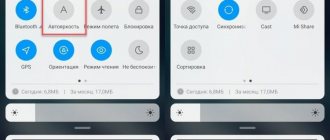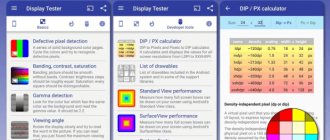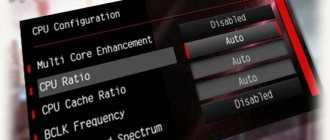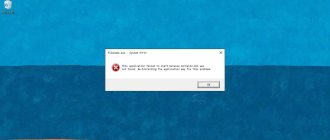One of the most important tasks that the Artificial Intelligence ( AI ) of the Smartphone Operating System solves is optimizing the operation of all phone systems in order to increase the autonomy of the smartphone, that is, its operating time without recharging the battery.
There are a lot of reasons that influence increased battery consumption, and we have already covered some of them in the article “7 Reasons for Slow Charging of a Samsung Smartphone.” To go to it, click here.
The most important “consumers” of battery power are the smartphone screen and the chipset (in English, chipset is a set of chips that ensures the entire system works together). And the most important factor in the operation of the chipset is the load on its Central Processing Unit (CPU) by the number of simultaneously running applications. The smartphone applications themselves can be either active or running in the background.
We cannot disable active applications, since they are running, but we need to deal with background applications in order to optimize battery consumption. And the manufacturers of smartphones with Android OS have transferred this task to the Artificial Intelligence (AI) of the phone.
What is standby mode in Android phone?
If you go to the energy consumption section of an Android smartphone, one of the sources of power consumption will be the standby mode, although in fact in this mode the smartphone should consume a minimum amount of energy and the system shows its share as a percentage.
What is this mode, how to disable it? There is no way you can disable standby mode on a running device. And why? Because standby mode is a mode when the smartphone is not in use, that is, it lies next to you with the display turned off. As mentioned above, it is in this mode that the battery consumes the least, at least in most cases. The fact that a large percentage is indicated next to the standby mode only means that this is the percentage of time the smartphone is in standby mode and nothing more. And the higher the percentage, the less you use your device.
To view this information, open the "Power" or "Battery" section.
Tap Energy Consumption.
Here you can see the necessary numbers.
But it also happens that in standby mode the battery discharges very quickly. This may be due to other factors, such as:
- System failure.
- Using live wallpaper.
- Applications that consume a lot of power in standby mode.
- Download files from the network in standby mode.
Battery status in sleep mode
Now let's try to answer another question. What is the state of the battery in standby mode?
One of the characteristics of modern phones, which is considered an important aspect when choosing, is the duration of its operation. It is also determined by the battery capacity of the device, as well as the power consumption of both user-installed and built-in factory applications and settings. It’s quite easy to understand that being in a standby state consumes battery power for quite a long time, because the smartphone is inactive. But there are some nuances. If the phone discharges quickly, but the sleep mode is turned on, this serves as a signal for the user to pay attention to any malfunctions in the operation of his device. There are several reasons for this, which we will now look at.
Solving battery drain problems in "Standby Mode" on Android
The most commonly used mode on any Android device is standby, which activates the screen lock, turns off the backlight and many other functions. However, despite the peculiarities of the condition, sometimes the battery power is consumed in the same way as when using a phone or even more than normal. In this article we will talk about the main causes of the problem and solutions.
Problems with battery consumption in “Standby Mode”
Standby mode itself cannot be deactivated on Android, as it is a standard alternative to completely turning off the phone. Moreover, with proper operation of the smartphone, this particular state allows you to save charging for several tens of hours of continuous operation. However, there are still situations in which the device consumes too much energy.
Method 1: Optimizing Energy Consumption
The main reason for the problem of fast battery drain during “Standby Mode” is due to the large number of functions enabled on the device. For example, an impressive level of charging may be required during automatic application updates, which can only be prevented by disabling the corresponding option or deactivating the Internet connection. All possible ways to optimize an Android device for moderate power consumption have been described in detail in other articles on the site.
Method 2: Replace the battery
While basic situations are easily resolved by the smartphone's system tools, battery problems can also cause rapid discharge during standby. You can check for such problems using special applications, one of which is DU Battery Saver.
Note: For greater accuracy, it is best to use several applications at once.
- Since the application is primarily aimed at diagnosing and optimizing the system for minimal power consumption, after launch it will automatically begin scanning. Upon completion, the number of problems will be displayed that you can get rid of using the “Fix” button.
After this, you will be redirected to the main page with basic information about the battery. To start diagnostics, click on the “Charging” icon at the bottom of the screen and confirm the start of the operation with the “Full battery test” button.
Wait until the procedure is completed and if the battery is working properly, the application will display a notification. The same can be said about cases with malfunctions.
Why does my battery drain quickly?
The phone discharges quickly for the following reasons:
- The battery itself is malfunctioning.
- Automatic updates of various applications in the background or any task manager crashes.
You can start diagnosing your device to determine the type of failure using the built-in monitoring utility. You can find it in the Settings menu. For example, the latest versions of Android have an “Optimization” function, which allows you to diagnose the entire device.
In the "Optimization" menu you also have the opportunity to view detailed information about the state of your battery. This will provide information about those applications that consume the most battery power on your smartphone. In this way, you can understand whether there is a bug in the software and a large waste of energy. If you do not notice any significant changes or excessive power consumption in this menu, then most likely the problem is a little deeper and lies in the battery itself.
Phone standby mode: what is it?
Our reader Alexey asked a question in one of the comments. He writes: “I went to the “Battery” section on my smartphone to see how the battery power was being used. I found there “Standby mode”, which consumes the most energy. What is this mode and how can I turn it off?
Indeed, if we look at this section, we can see something like this:
Standby mode is a mode when the phone or smartphone is turned on, but you are not using it. That is, it is on, but its screen is off. This mode achieves the greatest energy savings. For example, the autonomy of the Philips E181 phone, which we talked about in one of the neighboring articles, is more than 140 days in standby mode - on one charge! In the case of smartphones, everything is much more prosaic; they have much less battery life in standby mode.
Why does standby mode consume the most energy? The question is posed incorrectly because in this case the standby mode consumes the least battery power, and the image you see shows all the main resources that drain the battery.
Is it possible to turn off standby mode? You can say this - to do this you need to turn off your phone or smartphone. At all.
Other interesting articles:
: Phone standby mode: what is it?
Hello, I read your section about “standby mode”. I want to tell my story and maybe you can help me. I bought a Lenovo tablet, used it for 10 months, everything was fine, the charge lasted for 2 days, 2% was spent overnight with closed applications, with 88 applications open, 7% was spent (perhaps only half was open), everything would be fine it would be good if it hadn’t stopped catching the network and I gave it to the service center. We changed the motherboard, and then this standby mode appeared, the tablet lasted for 5 hours, then I downloaded some applications, it became difficult to last for 8 hours. I took it back to the service center, they kept it there for a month and said that everything was fine (they didn’t do anything with it there), but the problem remained and the battery ran out just as quickly. Before the repair, this standby mode did not exist, and therefore should not exist, how can I disable it? Help me please?
Setting the screen to turn off using third-party tools
In the Google Play catalog you can find a large number of applications for managing Android sleep mode. Let's look at the most popular of them.
Never-fading screen
A small and lightweight application called "Stay Screen" disables sleep mode and prevents the screen from going dark while pre-selected applications are running.
Working with the utility is extremely simple - run it and select those applications for which the screen will be constantly on.
The utility correctly detects the software installed on a smartphone/tablet, is free and intuitive.
Hold Screen On Demo
An interesting application that uses the front camera so that the screen does not turn off while the user is looking at it. A camera controlled by Hold Screen On Demo monitors the user's eyes and as soon as he stops looking at the screen, the utility turns it off.
Hold Screen On Demo allows you to configure a list of specific applications during which the camera will track the user's gaze and turn off the screen if the user leaves. The application is free and without advertising
If these utilities are not suitable for you, then in the “Similar” section of Google Play you can always find alternatives to the tools discussed above
Also reading with this:
- Review of the best flagship cases for the Samsung Galaxy S20 Ultra For many years, Samsung has tried to pursue a universal policy regarding smartphone models. The company's portfolio includes low, mid and high priced phones. In 2019 […]
- Tips and Tricks for Google Chrome on Android Smartphones Google Chrome, it is safe to say that it is one of the frequently used Internet browsers, both on smartphones and tablets, on personal computers and especially […]
- How to protect your child with the help of modern gadgets? For every parent, ensuring the maximum safety of the child is a priority. This is not an easy task, especially since there are many potential risks that could occur […]
- Flash in a smartphone - operation, types and most important functions Currently, almost every smartphone, including budget models, is equipped with a flash. It is necessary in order to illuminate photographs taken in difficult conditions - after [...]
- MultiPassword - correct and secure password storage MultiPassword is a secure tool that is used to store passwords. The web version of the system is available on any device with the Internet and a browser, but for automatic […]
Instructions. Adviсe. Guides
Low battery
One of the rather specific features of the operation of gadgets on this operating system is the impressive energy consumption, which significantly increases the requirements for battery capacity on the part of the device.
You can often observe that a certain Android standby mode eats up the battery. Since this phenomenon significantly reduces the battery life of the device, and also makes its use less convenient, such a problem cannot be ignored.
First, you need to figure out why the device needs this mode at all. First of all, it was designed to save battery during periods when the device is not in use by the user. Often, many owners of Android smartphones incorrectly determine which process consumes the most energy.
How Adaptive Power Saving Mode Works
Adaptive power saving mode is the most useless, don't use it
Adaptive power saving mode is the most cunning and, in my opinion, meaningless mode that could be invented. It can not be found in all smartphones, but even where it is, it is something unintelligible. As a rule, manufacturers call it smart mode because it can independently adapt to the current usage pattern, adjusting energy consumption to the task at hand. If the user is chatting, productivity drops and battery life increases, and if the user plays, then productivity increases, but battery life, on the contrary, tends to decrease. But it's not that simple.
Standby mode
This mode, despite the popular misconception, does not waste battery power, but, on the contrary, helps preserve it. You should not rely on the statistical data displayed by the device in the Battery menu, since they only reflect the involvement of the process in working with this structural element.
If the decrease in charge significantly exceeds the norm, possible reasons should be examined:
- Live wallpaper or accelerometer sensor enabled;
- The device is overloaded with running background programs;
- Communication problems;
- Increased display brightness;
- Connection via mobile Internet or Wi-Fi;
- Airplane mode is on.
The solution to this problem will be extremely simple: turn off unnecessary components, reduce the brightness of the display, and also use the device by unloading unnecessary applications from its RAM. Only compliance with such rules can reduce battery consumption and make the battery life of the device a little longer.
Androidologia. All rights reserved © 2016-2019
The use of ANY site materials is permitted only if there is an active hyperlink to our site!
Operation of applications and communications
Many programs run in the background without the user's knowledge, which negatively affects the battery charge. This is caused not only by downloading updates, but also by automatically synchronizing files, running utilities that clean and optimize memory, and receiving push notifications.
You can find out which applications are consuming battery resources through your smartphone settings. It is recommended that the most power-hungry programs be prohibited from running when the screen is locked. It is recommended to disable unused and unnecessary applications completely.
The same applies to GPS and 4G (LTE) technologies - it is recommended to turn them on only if directly necessary. Note that in modern smartphones, Bluetooth operation should not negatively affect battery consumption.
How to get rid of rapid battery drain?
Firstly, after diagnosing with built-in or specially installed applications, you can disable automatic application updates and enable the “Energy Saving” mode, which is available on most modern cell phones.
If this does not help, then you can try to dig a little deeper and normalize the battery. (It is worth noting that before proceeding with the following steps, it is better to create a backup copy or transfer all necessary files to another device to avoid data loss).
First, let's open the "Settings" menu.
Then go to the “Reset settings” item and return them to factory settings. This step will erase all user data from your device, so we strongly recommend that you back up the files you need.
Now you need to completely use up the battery charge.
After this, remove the battery for a few minutes. Having inserted it back, we leave the phone on charge without turning it on. It is worth noting that charging it takes from three to eight hours, without any additional actions. This procedure should be carried out several times, after which, most likely, everything will return to normal.
However, if this does not help you, then you should change the battery or take your smartphone to a service center.
Sources used:
- https://lumpics.ru/standby-android-is-eating-a-battery-how-to-disable/
- https://androidlime.ru/the-battery-of-the-smartphone-sits-in-the-standby-mode
- https://appsetter.ru/android-bystro-zhret-batareyu.html
- https://androidologia.ru/pochemu-v-rezhime-ozhidaniya-smartfon-android-zhret-batareyu.html
- https://fb.ru/article/376688/rejim-ojidaniya-chastyie-voprosyi-i-problemyi
SHARE Facebook
- tweet
Previous articleHow to disable pop-up notifications from apps on Android
Next articleHow to disable T9 on Xiaomi
Natural battery wear
Rapid battery discharge can be caused by a general decrease in its capacity. This process cannot be stopped, but it can be slowed down by following certain rules for working with a smartphone.
If, even in sleep mode, the device quickly loses charge in the absence of any external or internal factors, you should make sure that the battery is in good condition. On phones with a removable cover, you can replace the battery yourself by choosing a suitable analogue in the store. For devices with a monolithic body, it is better to entrust this matter to a good service center.
When to use performance mode
Gaming or performance mode is needed in order to activate the full power of the processor
The first mode - productive, also known as gaming, or normal - purely technically cannot be considered energy-saving in principle. In it, the smartphone operates at full capacity and does not save battery life at all. Moreover, in some smartphones - where it is called gaming, it, on the contrary, can even contribute to faster discharge, since it uses maximum resources and directs them to ensure the functionality of the game. This is necessary in order to achieve fast image processing, special effects and frame rates.
Android software glitches
The reason for the accelerated discharge of a smartphone is often errors in the operation of the Android system. The fact is that, as a result of certain actions on the part of the user or loaded software, some OS processes do not stop executing when the device goes into sleep mode. Due to this, the battery life of the gadget decreases even with minimal use. To return the system to normal operation, it is first recommended to restart your smartphone.
The root of the problem
Trends in improving the appearance of smartphones are reduced to two goals - the screen diagonal is larger, the body width is smaller. At the same time, the processor becomes more powerful and the screen resolution is better. How can you fit a decent battery into the thinnest smartphone? That is why the figures stated by the manufacturer rarely correspond to reality. If you really want to become the owner of a stylish modern gadget, it is better not to consider models in the cheapest price segment.
Advice! The better the smartphone screen (diagonal, resolution, matrix), the larger the battery capacity should be. This also applies to tablets; with a weak battery, their operating time will decrease to a couple of hours.
The rate of battery discharge is affected not only by its capacity, but also by the specifics of the Android operating system. It is based on the Linux kernel, and users of this OS have already accepted that devices running Linux quickly run out of power. However, if a smartphone discharges too quickly, the owner himself may be to blame, without even knowing it. To fix the problem, you need to study your battery consumption - fortunately, Android provides all the necessary information.
Presence of virus programs
There are many malicious programs for Android that can do more than just steal user personal data. Once downloaded into the smartphone's memory, they run in the background, seamlessly interacting with both the installed system and the network. All this drains the battery of the mobile device.
To get rid of such viruses, it is recommended to install reliable protection on your smartphone (one of the free antiviruses) and completely scan the phone through a computer. If you cannot get rid of the threat in this way, you will have to return to the factory settings.
Android phone discharges quickly, what is the main reason?
Let's immediately note that the battery sometimes drains quite quickly just a few hours after you buy the smartphone. But, the most interesting thing is that some users say: - the battery discharges 30 minutes after purchasing the phone. There's not even anything to say here. But the reason for the disappearance of energy in different models can be completely different.
If your gadget is brand new, but it runs out of battery power quite quickly, the following reasons may be to blame:
- The OS of your Android is not compatible with its components;
- The smartphone battery has low energy capacity;
- The gadget's CPU is not designed for gaming programs;
- The gadget has a very large screen, which is incompatible with the chipset of this phone.
It is impossible to argue with such reasons. Of course, it is possible to flash the phone for another OS. But quite often this only makes the situation worse. Also, you can't do anything with the CPU. Because of this, when you start playing, the smartphone starts to heat up and the battery quickly runs out.
Let's give the name of powerful chipsets that are much more efficient than their counterparts - Huawei, Qualcomm, Samsung.
But when your phone battery initially functioned at a normal level, and then began to run out quite unexpectedly quickly - a few months or a year after purchase. So, the reasons for the rapid discharge are most likely completely different:
- One of the installed programs takes up too much battery power;
- There is a virus on the phone;
- The subscriber turned the screen brightness to maximum;
- The user turns on the GPS navigator quite often;
- A person quite often reboots his gadget.
These factors of rapid loss of energy can be corrected. Therefore, now we will begin to analyze them in more detail.
Low operating temperature
When working with a phone, it is important to take into account external factors that affect its battery. These include the temperature operating conditions of the device. Everyone knows that in severe cold, batteries discharge much faster, even if they are not actively used. Thus, when going outside in the cold season, it is recommended to keep the phone close to the warmth, taking it out of your pocket or bag in case of emergency. This will help extend its battery life.
We talked about the main reasons for the accelerated discharge of the battery of a smartphone that is in standby mode. In most cases, you can fix this problem yourself by properly configuring the software or changing the operating conditions.