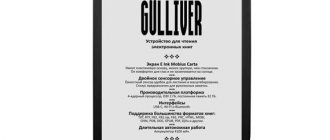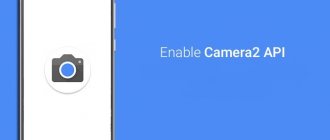Characteristics
First of all, let's make a small comparison of consoles:
| Mi Box 3 [MDZ-16-AB] | Mi Box S [MDZ-22-AB] | |
| Output Resolution | 4K | 4K |
| CPU | Amlogic S905X-H. Quad-core Cortex-A53 | Amlogic S905X-H. Quad-core Cortex-A53 |
| GPU | Mali 450 | Mali 450 |
| RAM | 2GB DDR3 | 2GB DDR3 |
| Flash | 8GB eMMC | 8GB eMMC |
| OS | Android TV 6.0 (over-the-air update to 8.0 is possible) | Android TV 8.1 |
| WiFi | 802.11a/b/g/n/ac; 2.4GHz/5GHz | 802.11a/b/g/n/ac; 2.4GHz/5GHz |
| Bluetooth | 4.0/3.0 | 4.2 |
| Ports | Power HDMI 2.0a USB 2.0 Audio output (S/PDIF, headphones) | Audio output (S/PDIF, headphones) HDMI 2.0a USB 2.0 Power |
| Equipment | Mi Box Remote control with voice control Power adapter HDMI cable Documentation | Mi Box Remote control with voice control Power adapter HDMI cable Documentation |
As you can see, the difference is not so significant.
Appearance
Like its predecessor - MDZ-16-AB, Mi Box S comes in a cardboard box with bright printing (even the design is similar, only the tones are slightly changed).
But that’s where the similarity between the packaging ends. In the following frames you can see that the packaging quality of the new version of the console is significantly inferior to the old one.
However, let's not focus on the packaging.
After removing the kit from the box and removing the protective films and caps, we get the following set:
First of all, let's compare the consoles. In my opinion, the design of the new Mi Box (MDZ-22-AB on the left and MDZ-16-AB on the right) is significantly superior to the old one. However, this is subjective.
If you look at them objectively, you can notice the legs. The new version does not have rubberized elements, whereas the previous one had a full rubberized insert. Because of this, Mi Box S has extremely weak adhesion to the surface, however, if desired, this problem can be solved by separately purchasing rubberized elements on the Internet.
The Mi Box S has the same ports as its predecessor. Only they are located in a slightly different order (the new one has “Power, HDMI, USB, Audio Output”, the old one has “Audio Output, HDMI, USB, Power”).
Now let's compare the remote control versions MDZ-22-AB (left) and MDZ-16-AB (right). Both remote controls run on two AAA batteries (“pinky”) and use Bluetooth to operate.
As you can see, the new version of the remote control received additional buttons (Netflix, Live and Applications), a changed color palette and lost a hole for a strap. In my subjective opinion, the new remote control has become more stylish, but at the same time it has moved somewhat away from minimalism due to the optional buttons. Separately, I would like to note the quality - the new remote control has some play, while the others do not have even a hint of such a problem. With the old remote control the situation is the opposite - the central button has no play, but the rest have a slight play. Perhaps it's just me who was so lucky.
Otherwise, both remote controls are quite comfortable and pleasant to hold in your hand.
Let's move on to the power adapter. It has the following parameters: Input 100-240V 50/60Hz 0.3A Output 5.2V==2.1A
HDMI cable, like in Mi Box 3 (MDZ-16-AB), branded. Length 1m.
The documentation consists of two books and a booklet with information in different languages:
- “Terms of Use and Policy of Xiaomi” (essentially warranty information);
- “Product information” (declaration of conformity, disposal rules, etc.);
- “Installation and installation instructions” (illustrations with equipment and connection rules - HDMI to HDMI, power to power, etc.).
Xiaomi Mi Box 4: Unboxing
Xiaomi Mi Box 4 comes in a beautiful box. On the front of the box you can see an image of a TV set-top box and Chinese inscriptions. By the way, now Mi Box 4 is only available in the Chinese version, so the packaging and even the user interface on the TV are in Chinese. This is the main problem of this TV set-top box, but we will talk about this later.
The back of the box shows the TV with the user interface and the device's specifications. All the inscriptions are in Chinese, so this information is useless to me, and I think to most of you.
Inside the package you will find the TV box itself, a remote control, an HDMI cable, a power adapter and a user manual in Chinese. This is all! Now let's take a closer look at the Xiaomi Mi Box 4.
operating system
Android TV 8.1 is used as the operating system, and the launcher is Android TV Launcher from Google. I’ll make a digression right away and say that Android and Android TV should not be confused. Without going into too much detail, the main distinguishing feature of Android TV is a strong bias towards TV (applications, interface, services, controls, etc. are adapted for easy use on TVs).
Home screen customization
Android TV 8 does a very good job of home screen customization.
Customizing the screen to suit you takes just a few seconds. For example, to add an application to your “favorites”, just click on “+” and make a selection, after which you can easily move it to the desired location.
Adding channels is also easy. To do this, simply scroll down the screen and select “Customize Channels.”
Updates
System updates arrive by air. Usually, they are immediately displayed in a separate window, but if this does not happen, you can go to “ Settings
” -> “
About device
” -> “
System update
”.
Google Play
Separately, I would like to talk about the distinctive features of Google Play in Android TV. As one could understand from what was written earlier, Android TV places a serious emphasis on use on televisions. The local Google Play contains only those games and applications that are 100% adapted to work on Android TV. Are there many games and applications? Relatively. It all depends on the needs. In my opinion, there are not enough games, but there are more than enough applications for watching videos, which will satisfy the needs of even the most sophisticated viewer - many online cinemas (“ivi”, “tvzavr”, “Amediateka”, “okko”, “Netflix” , “Google Play Movies”, etc.), many separate applications from channels (“STS-TV Channel”, “First on Android TV”, “NTV-PLUS TV”, etc.) and simply countless entire services IPTV.
Performance tests
3D Mark.
Ice Storm Extreme v1.2 GFXBench GL Benchmark
Interface and software
The set-top box comes with a Chinese interface by default.
The firmware also has English language. To switch, according to this instruction (en.miui.com/thread-89090-1-1.html), you must allow installation from unknown sources, and you can install your own applications. The instructions recommend installing the Apex launcher to gain access to hidden Android settings. All these dances with a tambourine are due to the fact that in the stock shell there is no way to change the language. Next is Root. Whether you need him or not is a purely personal matter. Many get by and are happy, judging by the reviews. I needed root to Russify the interface. And here a huge pitfall awaits us. The fact is that starting from firmware version 1.3.82 and higher, it is not yet possible to get root. Also, downgrading the firmware leads to a complete “bricking” of the device. There is no way around this block yet, but the community is working in this direction. The first thing I did was download the set-top box and did not connect it to the access point. I checked the firmware version. It was 1.3.73 - the last one on which you can get root. How to get root can be read on the not unknown 4pda. w3bsit3-dns.com/forum/index.php?showtopic=399304&view=findpost&p=36290438 The procedure itself is safe and in the worst case, nothing will work. Everything went fine - the console was rooted. The translated firmware files can be found in the same forum thread. The translation is not 100%, but we take what we have. Regarding Google apps. There are no Google applications in the firmware. It is not yet possible to install PlayMarket. Or rather, it installs, but does not work. YouTube without a mouse is also useless. Another disadvantage is the on-screen keyboard. She is also only English/Chinese. Alternative keyboards cannot be controlled from the remote control. To enter in Russian, you have to use a smartphone with a proprietary program that simulates a control panel. The software, by the way, is so-so compared to analogues from Samsung, LG and even Sony.
Interface
As you can see from the photo, most of the screen is occupied by three huge widgets Video, Games and Applications. All content is in Chinese and is of little use to domestic users. The remaining applications are located to the left of these “three pillars”. In principle, you can use it, but something is wrong... I installed the Shafa launcher. The translated version can again be found in the subject thread. In order for this desktop to load by default, you need to drop the application into the system/app folder and set the appropriate permissions. I won’t tell you in detail how to do this, because if you are not familiar with such manipulations, it is better to refrain from manipulating the firmware. Applications for Russification are replaced in the same way, only the system/vendor/app folder. Also, having installed Titanium Backup, I froze the “System Update” application so that the set-top box would not update itself and all my efforts would not go to waste. Now, when you log in, this menu is simply thrown onto the desktop.
Shafa launcher
Well, the console is ready for use. All that remains is to install your favorite applications. And here another huge disappointment awaits the user, because... Most of them cannot be controlled by remote control. The most annoying thing is that you won’t be able to fully use MX Player either. You can pause the movie only by quickly pressing the power button on the remote twice. Agree, it's inconvenient? There is an alternative in the form of Moli TV Player, which is “remote-controlled”, but for some reason it always starts in SW decoding mode. FS Video Box and Lazy IPTV work great. Torrent Stream Controller too, only the first launch of the channel is always longer than subsequent ones. Here we should mention the Wi-Fi connection. I have a 50/50 Mbit tariff and a simple single-band ASUS router. All I could do to improve the quality of the connection was to select a less congested channel. In principle, everything works fine. I watch videos from FS Video Box only in original quality. Yes, the bitrate of these files is not so great, but the quality is sufficient for a non-perfectionist. Unfortunately, there will be no in-depth tests. BD3D.iso I assume the console will not play. I tested Samsung's 4K H.265 demos. They play perfectly from a flash drive. I didn't even try over the network.
Other points
In conclusion, I would like to consider certain aspects of Android TV, which are often asked about on various forums:
1) Are there any problems with the operation of YouTube (for example, for some the application ended up freezing, and for others it simply showed a “green screen” ) on Android TV 8.0? In the case of Mi Box 3, since I updated the console to version 8.0, it froze only once or twice. In the case of Mi Box S (Android TV 8.1), I did not observe any problems. However, I do not rule out that such cases are purely individual. Judging by the forums, some users have never encountered this problem at all, while others have been less fortunate and it has become a headache for them.
2) If I connect a keyboard/mouse/gamepad, will they work? Yes. But since Android TV is still designed for TV, using a keyboard and mouse may seem very unusual (and less convenient than when working with a simple PC). 3) Does Android TV work with .apk, like regular Android? Yes.