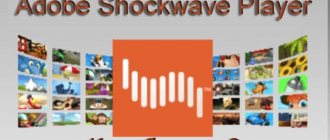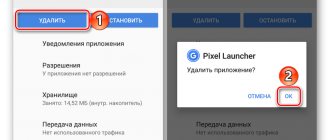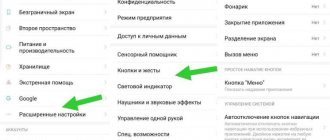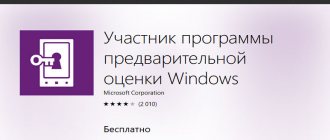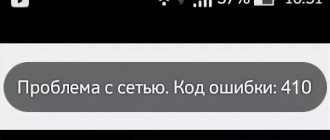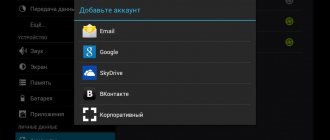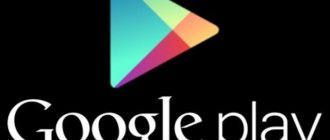What are Google Play Services used for?
Google Play services are a set of software installed by default on certified Android devices. The utility allows you to interact with the search giant's servers, thanks to which many familiar functions work correctly. Here are a couple of examples for which the services are responsible:
- Automatic updates of installed applications.
- Interaction with Google servers, geolocation services, energy saving, etc.
- Perform data synchronization and create backups.
- Recommendations and personalized advice. Display information and news according to the user's interests.
It is worth noting that Google Play services also provide additional functions to applications that have little or no connection with Google. Thanks to this, the basic capabilities of the program are increased, for example, geolocation from Google services, even if the program does not have Google Maps; Push notifications, etc.
How to update Google Play services on Android
By default, Google Play services are updated automatically, which eliminates the need to involve the user to fix update problems. At the same time, sometimes unforeseen situations arise as a result of a software failure or user intervention. In this case, you need to update Google Play services in one of three ways:
- Using the built-in application store.
- Repeated reinstallation.
- From other sources.
The built-in application store is the easiest method to update google play services on android. The method is to force the application to update if it does not happen automatically.
Repeated reinstallation will allow you to update google play services if the built-in application store does not work or an error occurs during the update process.
Other sources are a radical method to update Google Play services when the first two methods do not help. It is also suitable for owners on whose devices services have been deleted or not installed initially.
How to install a new version
It's time to discuss in detail how to update Google Play services on Android! We have carefully studied the issues and are ready to present all available options - the final choice is yours.
The first and most accessible way is to use the Market pre-installed on the device. You actively use the application to play with pleasure and work comfortably - it’s time to entrust the update of Google Play services to the developer!
Enable auto update
You can install the new version manually, or you can enable automatic downloading. If you actively use your smartphone, consider auto-update! This is done like this:
- Enter the Market and click on the three bars at the top left;
- Select the “Settings” section and find the “General” block;
- Click on the “Auto-update applications” button and select the desired option – when connected to any network or only via Wi-Fi;
- The changes you make will be saved automatically.
You don't have to think about how to update Google Play Services - new versions will be installed automatically, immediately after release.
By hand
If you are saving your battery and don’t want to waste your phone’s RAM by constantly loading parameters, you can install the version manually, yourself. The process is simple, even a beginner can handle it:
- Open the Market and click on the three stripes in the upper left corner;
- Go to the “My applications and games” block;
- Click on the “Updates” tab;
- We look for the one we need in the list of programs - you can use the search bar;
- Click on the “Update” button for Google Play services on Android;
- We are waiting for the process to complete automatically. Ready!
Did you manage? This is not the only option available, you can use an alternative. If you do not have/do not have a Play Store, you will have to resort to the help of third-party sources.
Download installation file
To update Google Play services, you need to find the installation file on the Internet - we advise you to carefully select resources so as not to catch viruses or encounter scammers. Be sure to scan the selected .APK file with an antivirus - strictly before installation!
- Open your smartphone’s settings and go to the “Security” section;
- Find the item “Allow installation from third-party sources” and activate the toggle switch.
Be careful! The names of menu items may differ depending on the brand/model of your smartphone. To update Google Play services on Android in this way:
- Connect the phone to the computer with a cord and transfer the downloaded APK file;
- Or immediately download the file through the browser on your smartphone;
- Open it with any file manager - third-party or built-in and run it;
- The installation will begin and complete automatically.
Ready! Let us remind you once again that this is an extreme measure; if possible, it is better to install the new version through the official store.
Method 1: How to update Google Play services through the built-in application store
Instructions:
- Activate the Internet on your mobile device.
- Launch the Google Play application store.
- In the upper left corner, click on the button in the form of three bars to display the hidden panel.
- Then select “My apps and games”. Next, on the “updates” tab, find the “Google Services” program, which is called “Carrier Services” in the screenshot.
- In the new window, click on the “update” button, and then wait until the application is downloaded and installed.
Alternative instructions:
- Turn on the Internet.
- In the settings section, open the application item where you need to find the Google Play services program.
- Next, scroll down and click on the “About the application” line.
- Afterwards, the services page will open in the Google Play application store, where you need to click on the “update” button.
How to install Google Play on Android
Like any program on the Android operating system, the Google branded application store can be installed using an APK file. To do this, you need to give your smartphone permission to install applications from unknown sources. Go to “Settings” > “Advanced settings”, select the “Security” tab and activate the toggle switch in the “Allow installation from unknown sources” line.
The names of menu items may differ depending on the smartphone, but the corresponding option is always located in the security settings section. You can also immediately go to the next step, and when you try to launch the installation file, the system itself will offer you the appropriate setting.
Next, you need to download the Play Store APK file to your phone. There are many sites on the Internet where this can be done, but not all of them are safe. We recommend using APKmirror (download link), this is a proven supplier of various programs, with which you will not have any problems. There are different versions of the application available for download, choose the latest one.
After downloading, find and launch the APK file using any file manager and follow the prompts of your smartphone, simultaneously giving all the necessary permissions.
After the installation is complete, you will need the standard Play Market setup: launch the application, log into your account and, if necessary, enter your card details to make payments if you plan to make purchases in the store. No one will just write off money from your credit card, there is nothing to be afraid of, but if you don’t want to do this, just skip the corresponding step by selecting “No, thanks.”
That's all - the process is simple and takes no more than five minutes, after which you can use the Google store and download any applications from there.
How to install Google Play services
Now let's look at what to do if you bought a smartphone from China and by default it comes without Google services, which are necessary for the correct functioning of the application store. This situation is typical for devices running Chinese firmware, since Google does not officially work in China. Therefore, when buying a smartphone on Aliexpress, first find out what firmware it has - global or for the Chinese market.
Installing Google services and Play Market on Chinese smartphones is also not difficult. This can be done in a few clicks using a special installer program called Google Installer. It was originally developed for Xiaomi smartphones, but usually the application works on devices from other manufacturers (for Meizu there is an alternative to Google Apps Installer). You can download the installer from the built-in application store (Mi Market) or as an APK file using the following link.
The application will independently install Google Services and Play Market on the device and make the necessary system settings for their correct operation, after which the phone will be ready for full use.
Method 2: How to update Google Play services by reinstalling again
Sometimes a service update fails to replace the previous version. In this case, you need to reinstall the application by uninstalling the updates, and then restart the installation.
Algorithm of actions:
- Go to the device settings, open the “applications” item.
- Find Google Play services in the list.
- In the new window, click on the “stop” button. Next, in the hidden list, click the three-dot button in the upper right corner, click on the “uninstall updates” item.
- Next, you need to open the search giant's application store. Do this in one of the available ways:
- From the settings, scroll down to the “About the application” item.
- From the application store, where you need to click on the button with three stripes in the upper left corner to display the hidden panel. In the “My applications and games” item, on the “updates” tab, find the “Google Services” program, open it and click on the “update” button.
How to update
In this article we will look at two main ways to update services:
- using the application store;
- without using Play Market.
In other words, through specialized software and directly.
Via Play Market
This method does not cause difficulties, because all the indicated actions are done quite simply. Most likely, you already have Google Play installed - it can be found on your desktop or in the application menu. To start downloading applications and installing/updating services, you will need to log in with your Google account - you can create a new profile there or use an existing one.
When you use your smartphone for the first time, the system automatically takes you to the appropriate page to activate your profile or create a new one. If for some reason this did not happen and you do not know how to log in, follow the instructions:
- Go to the device settings and find the “Accounts” item.
- Select the "Add Account" option.
- From the list, select the desired service, in our case, “Google”.
- Your device will be checked, after which the last step remains - filling out the profile data.
After logging in, you will be able to use all the functions described above and update the service software.
Updates from the app store can be divided into two types:
- automatic, carried out by the system and the Play Market itself;
- custom made by you personally.
In the first case, if you checked the “auto-update” function in the Market settings, new versions of installed applications will be downloaded and installed by the system automatically. Typically, the update process occurs immediately when a fast Internet connection is connected - Wi-Fi, or until the user himself enters the store.
In order to enable the auto-update function, you need to go to the Play Market and follow the instructions step by step:
- Open the side tab of the Market main menu by swiping to the right and go to “Settings”.
Method 3: How to update Google Play services using other sources
This method is recommended if the first two did not work, or the application store does not work on the device. In this case, you need to download services from another source and then install them as a regular application.
Instructions:
- .
- Uninstall service updates first. The technique is described in method No. 2.
- In the Security item, settings section, activate the checkbox that allows installation of applications from unverified sources. If you can’t find this item, it’s okay; later the system will allow you to go to this setting.
- In the file manager or download point, select the downloaded application with services and click “install”. The OS will report that the installation function from unverified sources is blocked, and will offer to cancel the installation or remove the restriction. With the second option, the system will open a window where you will need to activate the installation function from unknown sources.
- Wait until the installation of the application is completed, and then check the functionality of previously unavailable functions.
Error codes and solutions
When downloading or installing an application, you will usually receive an error notification with a code. Knowing this information, you can easily fix the problem. Below are the most common errors and methods for correcting them.
| Code | Elimination method |
| 505 | Install a third-party file manager and give it root rights. In the application, go to system/priv-app/ and delete the GmsCore, Phonesky folders. After that you need to boot into recovery and install Gapps |
| 506 | Stop and completely clear application data: Google Play Market, Google Framework and Google Services. In the synchronization settings, uncheck all active checkboxes. Reboot your smartphone. Activate all previously unchecked boxes. Reboot the device again. |
| 491 | In the device settings, delete the current Google account, and then reboot. Turn on the device and activate the remote account. Through application settings, open “Google Services” and click clear data, then stop the application. |
| 413, 492 | Clear Google Services data and stop the application. After that, delete the cache in the browser (in the main one by default). |
| 927 | An error occurs during the installation of updates. You must wait for the installation to complete. If the problem persists after this, you need to stop and clear the Google Services application data |
| 941 | Delete data and stop the Google Services application, then delete the cache through the download manager. |
If you are unable to troubleshoot the problem yourself, watch the video below. Everything is clearly shown in it.
Conclusion
More often than not, Google Play services stop working due to user intervention. This is explained by the fact that services actively use the resources of the mobile device - RAM and battery power. Therefore, owners, primarily of weak smartphones and tablets, prefer to prevent services from working in every possible way: turn off automatic updates, delete or disable services in the application manager.
As a result, performance improves, but functionality is impaired. Therefore, it is wise not to interfere with the operation of the search giant’s services, but to think about optimizing the operation of the device, especially if there is a lack of free resources.
Post Views: 2,477