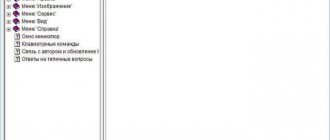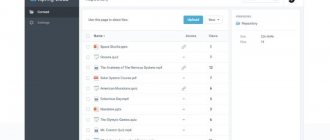What is the error and why does it occur?
When trying to open text with a doc extension, the user may see a message on the screen stating that the file cannot be opened. Such a bug can occur even if the user did not do anything with the document: he simply opened it, read it and closed it.
Common causes of errors when opening a Word file include:
- protection with special settings;
- a large number of tables , formulas and figures in the document. Their codes may be written incorrectly and at some time the program simply does not understand how to read them and show them to the user;
- formatting incorrectly or saving it in doc format from another application, such as a converter;
- incorrectly restored document after deletion.
Restoring a document using Word
Few people know that the Microsoft text editor itself has a function for fixing damaged files. Therefore, if a Word error occurs when you try to open a file, first of all you should try to restore the document using standard means. What do I need to do?
- Close the error message window.
- Launch Word from the Start menu or using a shortcut on the Desktop.
- Go to the “File” > “Open”
and find through “Explorer” the document that you need to restore. Please note that you do not need to open it! - Select the file.
- Find the arrow button at the bottom of the window, near the “Open” button.
- A drop-down list will appear on the screen. In this case, we are interested in the “Open and restore” item.
Now, if everything is fine, the document will open and display in standard mode.
An important nuance: you will also see a message on the screen stating that some changes were made to the content during the recovery process. By clicking on the “Show corrections” button, you will see a list of changed elements. Be sure to look at what the program has corrected so that you can manually correct the file later.
Protected View Settings
The utility can specifically block a Word document and display an error when opening it so that the user cannot open it. Since she believes that he may be infected with viruses .
To change Protected View settings:
- Open " Word ".
- Click " File " and click the " Options " tab.
- Find "Trust Center" Go to " Trust Center settings».
- Open it and go to the “ Protected View ” item.
- Uncheck the checkboxes that are located opposite the items that protect the document from opening.
- Save and re -run the program .
Ways to copy text or table from a website into Word
If the office suite is already installed, but word does not open
In this case, there are several possibilities for the problem to arise. I will list the most common options and ways to solve them.
Damaged file
In this case, unfortunately, you are unlikely to be able to do anything. If you were sent a file by mail, ask to resend it. It is unlikely, but possible, that the file was damaged in transit. It's easy to check - try opening 2-3 other files. If no problems arise, the problem is most likely in the file itself
Explorer error
Try opening the start menu and find in the list of programs the one you use to open such documents. Launch the program. Select File > Open in the program window, and specify the path to the document. In some cases this helps.
Outdated software
Quite a common problem. Look at what office software package you have installed. If this is Microsoft Office 2003, or God forbid Microsoft Office 98 / Office XP, look at the calendar. It's time to update. If you don’t want to buy an office suite from Microsoft, use the free analogues that we cited above.
It's broken
In rare cases, a crash occurs within the office suite itself. It’s very easy to check - if now you can’t open documents that you previously opened without problems, the reason may be in the package itself. Completely remove it, if you don’t know how to do it correctly, use this guide: How to properly remove programs from your computer, and install the package again.
Write in the comments if you managed to solve the problem with opening Word or Excel files. If there was any reason other than those described in this article, share the solution in the comments. This will help people who find themselves in a similar situation.
Reset Microsoft Word preferences
The Word document may not open on your computer due to incorrect settings. To reset all Microsoft Word settings, you need to enter the registry editor. This is done as follows:
- Click “ Start ”.
- In the “ Run ” line, type “ regedit ”.
- Click on the “ Enter ” key.
- that opens, follow the path “ HKEY_current_user ” - “ Software ” - “ Microsoft ” - “ Office ” - “ 12.0 ” - “ Word ” . The number 12.0 may be different, depending on the version of Office.
- Click on the “ Delete ” button.
- Close editor.
Try to launch the utility.
Video: Exclamation mark on Microsoft Word file icons, dealing with the problem!
When you try to open an Excel workbook, Word document, or PowerPoint presentation in Excel, Word, or PowerPoint, you may experience the following errors:
- The file does not open in the required application. For example, an Excel workbook opens in a different application or an earlier version of Excel rather than Excel 2020.
You may receive an error message indicating a file association problem. For example, you may see the message This file is not associated with a program to perform this action. Install the program or, if it is already installed, create an association using the Default Programs component of Control Panel
This action is only allowed for installed products
.
Manual code editing
This bug fix can only be used by advanced users. However, the method only works with docx documents.
Attention! All actions must be performed on a copy of the document!
If the Word document does not open, then you need to do the following:
- Open the file by giving it zip extension , that is, the archive format. You can simply launch the archiver and select the desired document there.
- Extract document.xml , which is located in the WORD folder.
- Run it in one of the text editors .
- Find the buggy piece of code . It might be the wrong order of the tags. The user will see that some of the text is different from others. For example, as in the screenshot.
- Save and upload the file back to the archive.
- Open in Word.
Using third party programs
If you don’t have enough time to understand all the methods for opening erroneous documents, you can use specialized software that will do everything itself. An example of popular and free applications are R-Word and Magic Word Recovery. The interface of such programs is clear and a beginner can handle file recovery. The percentage of successful file recovery is quite high, which is also an advantage of using special software.
As you can see, there are many ways to open a file with an error. You can use the internal functions of a text editor and change system settings. And if all else fails, you can use special programs and utilities. In any case, the probability of restoring a damaged document is quite high.
And finally, a few tips:
- Be sure to make a backup copy of the file you are working with.
- Initially, try saving the file in .rtf format. To do this, right-click on the document and use the Save As line in the list.
When working to resolve the error, close all applications to keep your computer's RAM free. This will allow you to recover documents with a large amount of information.
Share with your friends!
Unfortunately, even the newest versions of Office occasionally work incorrectly. An error when opening a Word file can occur at the most unexpected moment, even if just a couple of minutes ago you were calmly working with the document. And everything would be fine, but what if it contains important and valuable information? Let's look at the possible causes of the problem and ways to recover such files.
The extension is not registered in the system
If Word gives an error when opening a document due to the fact that the doc or docx extension is not associated with any program, then you can force it to be launched by Word:
- Launch Word.
- Click “ File ” and find the “ Open ” tab.
- In the window that appears on the screen, select the one that you want to view in Word.
- Click " Open ".
Line and character spacing in Microsoft Word
You can also right-click on the document and select “ Open with ”.
If Microsoft Word is in the list, then select it. If not, then click “ review ”.
Go to the path: C:\Program Files\Microsoft Office\Office14 . The number at the end may be different, it depends on the version of the office suite. And select WINWORD.EXE .
Check the box below so that all files with this extension can be opened through the selected utility and click OK.
Troubleshooting an error when trying to open a Microsoft Word file
We wrote quite a lot about how to work with documents in MS Word, but we almost never touched on the topic of problems when working with it. We will look at one of the common mistakes in this article, talking about what to do if Word documents do not open. Also, below we will look at the reason why this error may occur.
Lesson: How to remove reduced functionality mode in Word
So, to solve any problem, you first need to find out the cause of its occurrence, which is what we will do. An error when trying to open a file may be due to the following problems:
- The DOC or DOCX file is corrupted;
- The file extension is associated with another program or is incorrectly specified;
- The file extension is not registered in the system.
- In any folder, open the “View” ;
- Click on the “Options” and go to the “View” ;
- Find the item “Hide extensions for known file types” “Advanced settings” and uncheck it;
- Click the “Apply” .
- Close the Folder Options dialog box by clicking OK .
Damaged files
If the file is damaged, you will see a notification when you try to open it, as well as an option to repair it. Naturally, you need to agree to restore the file. The only problem is that there are no guarantees for correct recovery. In addition, the contents of the file may not be fully restored, but only partially.
Incorrect extension or link with another program
If the file extension is specified incorrectly or is associated with another program, the system will try to open it in the program with which it is associated. Consequently, the OS will try to open “Document.txt” “Notepad” , the standard extension of which is “txt” .
However, due to the fact that the document is actually a Word document (DOC or DOCX), albeit incorrectly named, after opening it in another program it will be displayed incorrectly (for example, in the same Notepad ), or even not at all will be opened because its original extension is not supported by the program.
Note: The icon for a document with an incorrectly specified extension will be similar to that in all files compatible with the program. In addition, the extension may be unknown to the system, or even absent altogether. Consequently, the system will not find a suitable program to open, but will offer to select it manually and find a suitable one on the Internet or app store.
There is only one solution in this case, and it is applicable only if you are sure that the document that cannot be opened is really an MS Word file in DOC or DOCX format. All that can and should be done is to rename the file, or rather its extension.
1. Click on the Word file that cannot be opened.
2. Right-click, open the context menu and select “Rename” . This can also be done by simply pressing the F2 on the selected file.
Lesson: Keyboard shortcuts in Word
3. Remove the specified extension, leaving only the file name and a period after it.
Note: If the file extension is not displayed and you can only change the file name, follow these steps:
4. Enter after the file name and period “DOC” (if you have Word 2003 installed on your PC) or “DOCX” (if you have a newer version of Word installed).
5. Confirm the changes.
6. The file extension will be changed, and its icon will also change, which will take the form of a standard Word document. Now the document can be opened in Word.
In addition, a file with an incorrectly specified extension can be opened through the program itself, and it is not necessary to change the extension.
1. Open a blank (or any other) MS Word document.
2. Click the “File” located on the control panel (previously the button was called “MS Office” ).
3. Select “Open” and then “Browse” to open an Explorer window to search for the file.
4. Browse to the folder containing the file you are having trouble opening, select it and click Open .
- Tip: If the file is not displayed, select the “All files *.*” located at the bottom of the window.
5. The file will be opened in a new program window.
The extension is not registered in the system
This problem only occurs on older versions of Windows, which hardly any ordinary users currently use. These include Windows NT 4.0, Windows 98, 2000, Millenium and Windows Vista. The solution to the problem with opening MS Word files for all these OS versions is approximately the same:
1. Open “My Computer” .
2. Go to the “Tools” (Windows 2000, Millenium) or “View” (98, NT) tab and open the “Options” section.
3. Open the “File Type” and establish an association between the DOC and/or DOCX formats and the Microsoft Office Word program.
4. Word file extensions will be registered in the system, therefore, documents will open normally in the program.
That's all, now you know why an error occurs in Word when you try to open a file and how you can fix it. We wish you no longer encounter difficulties and errors in the operation of this program.
We are glad that we were able to help you solve the problem. Add the Lumpics.ru website to your bookmarks and we will be useful to you. Thank the author and share the article on social networks.
Describe what didn't work for you. Our specialists will try to answer as quickly as possible.
Did this article help you?
NO
Invalid extension
A problem when opening a Word document may occur due to an incorrect extension in which the file was originally saved. This sometimes happens when sent by mail. You need to do the following:
- Right- click on a non-opening element.
- Select the item “ Rename ”.
- Fix the extension that comes after the dot. For example, if a document that the user is sure is text has a “.jpeg” extension, then it will not open in Word.
- Replace the " jpeg " format with " doc ".
Now it will definitely open in the required format.
How to recover lost data after an error
To recover lost files, you can use recovery programs. Recuva is considered one of the simplest and highest quality. But such a restoration has its drawbacks. The main one is the time factor. The program may take several hours to complete. This means that it is useless if the file needs to be restored urgently.
In this case, you can try another method. You need to open the archiver file and select document.xml. All edits in document.xml are carried out in any text file editor. Further instructions are given in great detail in this manual. It will be useful to users who understand what tags are and how to work with them.
Often the source of this error is the formulas that the user tries to add to the document. The main way to solve the problem is that the name of the end tag of the element must be identical to the start tag.
To prevent this from happening to documents, it is recommended to regularly backup important files. To do this, you can use both paid and free programs. Among free programs, Handy Backup is considered the undisputed leader. It is also recommended to store at least one copy on removable media (usbflash or usbhdd).
In addition, it is necessary to regularly update your computer software and check it for viruses. This is the only way to protect yourself and your documents from errors such as “The file cannot be opened due to problems with its contents.”
The most common reason that you cannot open a Word or Excel document on your computer, as practice shows, is the lack of programs necessary for this.
Programs for opening Word and Excel files are called the office suite. Checking its availability is very simple:
- Right-click on an empty area on your desktop.
- Select "Create"
- If the window that appears does not have the “Word Document” or “Exel Table” option, I congratulate you. You have found the reason why you cannot open these documents. You do not have the office suite installed
As you may have guessed, to solve the problem you need to install this same office package. The most common is Microsoft Office (paid).
Download and install the package. Now you can open Word and Excel files without any problems
Removing add-ons
Sometimes the reason is hidden in utility add-ons . The problem begins with the inscription: “ The program has stopped working .” In this case, the error is corrected in the following way:
- Run the program.
- The utility will write that it is recommended to run the application in safe mode .
- Click " Ok ".
- Go to the “ File ” item and select the “ Options ” tab.
- The user should find the inscription: “ Management: add-ons...COM ”.
- Click the “ Go ” button.
- Check all the settings and click the “ Delete ” button.
will be reset . After this, the program will start in normal mode.
How to open a Word file without Microsoft Office
You won’t be able to just install the Word or Excel application separately - you need to install the Microsoft Office office suite. If it is licensed, then it is expensive, very expensive. If it’s unlicensed, then firstly it’s illegal, and secondly you have to find it without catching the virus. There are simpler and more convenient options.
WinWord
Since early versions, the Windows operating system has had a built-in document editor - WinWord. If Windows itself does not open the document through WinWord, this can be done by right-clicking on the file and selecting the “Open with” menu item.
Of course, it is simple and suitable for the simplest actions, but when you need to quickly open a Word document and edit it is quite suitable.
Google Docs
In cases where WinWord's capabilities are not enough, you can use the excellent online tool Google Docs.
This is an entire office complex that allows you to work with Word documents, Excel tables and PowerPoint presentations without installing editors. Everything is done online - the main thing is to have access to the Internet. At the same time, there is one cool feature - shared access to a file for many users at once from any corner of the world where there is access to the World Wide Web.
LibreOffice
But in cases where you will constantly open Word documents on your computer, it is better to install an office suite. If it is not possible to install Microsoft Office, you can always install free LibreOffice.
You can download it for free from the official website. This office suite works quickly and is in no way inferior in capabilities to its famous competitor.