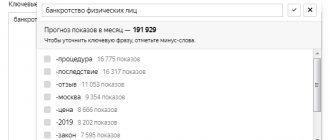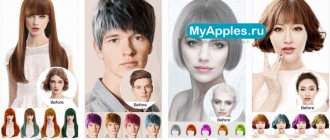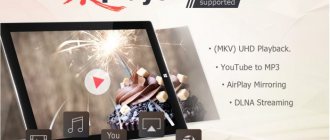Almost two years have passed since the day when a small revolution took place in Opera, and instead of a browser on the Presto engine, a web browser of the same name was introduced on Chromium. At first, there were those who still hoped that over time Opera would become the same and receive all the mass of functions that made the browser on Presto unique. However, it soon became clear that the browser developers had no such intention. It seemed that Opera Software had a different goal: not to retain the old geek user base, but to attract a completely different category of users - those who take the list of recommended sites seriously and discuss which theme is best to choose for the browser window.
Adherents of the old Opera have scattered in all directions: some still use Opera 12, which is already creaking at all the seams and does not want to correctly display some modern sites. Others moved to the modern, but too minimalistic Google Chrome, trying to “shape” it with the help of extensions (see the material “Point of no return, or Moving from Opera 12 to Chrome for permanent residence”). But perhaps very soon both will be able to gather around one browser again. No, there is no hope for the restoration of Opera, but the browser beloved by millions will be reborn in the near future under a new name - Vivaldi.
The first preview version of Vivaldi was presented at the beginning of the year, so it is quite possible that you have already heard about the new brainchild of Opera Software founder John Stephenson von Tetzchner. Jon left his position as CEO of the company at the beginning of 2010. For another year and a half after that, he continued to work at Opera Software as an advisor, but left the company in June 2011. The main reason is disagreements with management regarding the development of the browser. In an interview, the creator of the Norwegian browser noted that Opera Software has become an investment company and is not interested in developing the main product.
Fortunately, Jon did not retire and did not start doing something like growing cabbage, but decided to do what he had already done very well - launch an alternative browser.
“A browser for our friends” - this is exactly the greeting that everyone who visits the official Vivaldi website sees to download a preliminary version of the browser. And even before meeting the new program in person, it becomes clear that something special awaits us. Despite the fact that Vivaldi, like most modern web browsers, is created on the Chromium engine, it’s somehow hard to call it “another clone”. The creator himself presents his new brainchild as a browser with a large number of functions, very flexible in configuration and created primarily for users, that is, for us.
AdBlock
AdBlock is a famous and very popular add-on that blocks pop-up ads on electronic pages. This application can be installed in many browsers, and it is also available for Vivaldi.
The extension works very simply. The program has built-in filters for blocking unwanted advertising. They can be:
- global;
- local (for a specific country);
- custom.
If the program missed a banner, you can block it manually by right-clicking on it and clicking on “AdBlock”.
It is worth mentioning that in the extension settings there is an option “Enable acceptable advertising”. It should be unchecked if the user is against advertising in any form, even unobtrusive.
⇡#Interface features
Despite the fact that all browsers these days are similar to each other in their minimalism, Vivaldi definitely has its own personality. The new browser greets users with an interface very similar to Opera 12.
A sidebar is displayed on the right side of the window, which can be easily hidden by clicking on the button on the status bar. The status bar at the bottom of the window is purely Opera. It takes up very little space on the screen, but is very functional. For example, in the current Vivaldi build there is a slider for changing the scale, a button for managing page content, and a button for controlling the display of images. Yes, just like in the good old Opera, in the new browser you can disable loading images or allow displaying only images from the cache. For some reason, this most useful feature has been forgotten by the developers of modern browsers, but a slow 3G connection or sluggish public Wi-Fi is a completely modern phenomenon.
The top of the Vivaldi window also looks like Opera. The developers decided not to abandon a separate search bar located next to the address bar (looking ahead, we’ll say that, like many other things, the search window can be configured or deleted).
The button for bookmarking a page is discreetly located exactly where you'd expect to find it—on the right side of the address bar. If you click it, a pop-up menu appears in which you can specify a description, a short name for the page and the folder in which it will be saved.
To the left of the address bar, as expected, there are navigation buttons, but among them there are some that are not quite familiar. In addition to the standard “Forward”, “Back”, “Home” and “Refresh”, there are also the slightly forgotten “Return” and “Go”. The first allows you to return to the entry point of the current site with one click. The second is a kind of analogue of the “I’m feeling lucky” function when searching on Google - it automatically finds on the current page the link that you would most likely go to and opens it. It is clear that this button works well only in certain cases: when viewing web galleries, to move to the next page in search results, in general, where user behavior is easy to predict.
Next to the tab bar you can see a button in the form of a trash can - as you might expect, closed tabs are stored in it. By the way, you can restore a just-closed tab using the usual Opera combination CTRL+Z, although Chrome's CTRL+Shift+T also works.
Among the interface features, I would also like to note the button with the Vivaldi logo in the upper left corner. This button, as in Opera 12, opens the application menu.
However, those who believe that the abandonment of the menu bar in modern browsers has not led to anything good can replace the V button with that same line. The interface is configured through the “View” menu. You can hide the status bar, the menu button, the sidebar, and also display the bookmarks bar, which is hidden by default. The latter in Vivaldi is not yet the same as in the old Opera; it simply duplicates elements of the express panel or another folder from Bookmarks. However, the developers promise to work on this interface element and expand its customization options.
When working with a new browser, you may notice that the application window does not have a constant color. The window's color scheme changes to match the base color of the active web page. Don't like this innovation? Uncheck the corresponding settings checkbox and browse websites as usual.
LastPass
An addition necessary for every user interested in their own security issues. LastPass is a password vault that's highly secure and packed with features.
LastPass allows you to:
- generate a password during registration on the site.
- saving and synchronizing user credentials for different sites across multiple devices.
- use automatic login for sites.
- Create and save secure notes manually or using templates.
Security in LastPass is top notch. AES encryption with a key length of 256 bits is used. To retrieve information from the storage, you must enter a password. This is exactly the essence of LastPass: the program collects passwords and logins from all sites visited, and the user must enter a single, complex password to gain access to them.
⇡#Express panel: all the best from Opera
In the new tab window, Vivaldi displays the express panel, invented by Norwegian developers and later borrowed in one form or another by all browsers.
It doesn’t have a search window like in Opera, but it does have large icons for going to your favorite sites, as well as links for quickly opening bookmarks and browsing history.
When viewing bookmarks, a checkbox is offered next to the folders for adding a site to the express panel.
On the panel itself, thumbnails can be easily rearranged or deleted, and when adding new elements, the browser suggests sites from the list of recently visited ones.
SaveFrom.Net assistant
SaveFrom.Net is a useful add-on with which you can save video or audio to your device from sites such as VKontakte, Odnoklassniki, YouTube, Facebook, as well as from the official portals of television channels such as First, NTV, Russia. In addition to those listed, there are many other resources available from which you can download the content you are interested in. The program is highly functional.
There is one caveat with installing the extension: first you need to install the Chameleon add-on from the Chrome WebStore, and after that go to the Opera store and download SaveFrom.Net for free.
⇡#Sidebar
The sidebar in Vivaldi consists of five sections. There is no transition to the history of visited pages, as in Opera 12, but there is the ability to work with bookmarks, downloads and notes.
There is a quick search for bookmarks, you can delete, add and edit all elements.
In the downloads section there is a search for saved files, buttons for clearing the list of files, re-downloading and pausing downloading.
Uploading files is implemented almost like in the old Opera. When you click on the link, a window appears allowing you to specify the folder in which the file should be saved. This window also contains information about the file size and which server the download will be from.
At the same time, in the settings you can set a folder where all files will be saved without any questions asked. Once downloaded, the file appears in the sidebar and can be opened directly from there. By default, the sidebar with downloads is displayed automatically when you save a file, but if necessary, adjust the settings and the browser will silently download everything you need without showing the panel every time.
The notes panel is made similar to Opera's, but at the same time more functional. A list of notes is displayed at the top, and if you click on any of them, at the bottom you can see its text, the date it was saved, and a link to the page from where it was saved.
New notes are added in the same way as in Opera - you need to select the text on the page and select the appropriate command in the context menu.
Notes can be grouped into folders, and their contents can be edited directly from the panel. In addition to text, notes can contain images and files. If you go into editing mode, you can add a note to a non-screenshot of the current web page or attach any file from your computer.
In addition to the three active sections, there are two more that are not yet working and were probably put on the panel so that users of the first builds of Vivaldi knew what to expect in the near future. The new browser, like earlier versions of Opera, will have a built-in email client (they say it will be called M3), and there will also be a special section for managing contacts.
Pushbullet
Pushbullet is a useful service for browsers, rightfully named the application of 2014 by many publications.
Thanks to this application, the user will be able to receive notifications about calls and received messages from his phone in the open Vivaldi window or on the desktop if he installs the appropriate version of the program. Pushbullet, in addition to delivering notifications, allows you to exchange files between all user devices, publish information, and share it with friends. Using the program you can send SMS.
The “Channels” tab notifies you about the latest news published by various portals, organizations or people.
Pocket – this extension is designed for those who like to put things off indefinitely.
So, when you find an interesting article, you can click on the Pocket button and close it. You can return to it and read it in your free time from any user device. The application works on various platforms and can be installed on all user devices. Pocket is happily used by more than ten million people around the world. You can access saved information even if you do not have access to the Internet.
In Pocket, you can follow the pages of famous people and read their recommendations and publications. There is one caveat - all content available in the recommendations is only in English.
⇡#Import settings: feel at home
Probably the biggest problem when changing browsers is the need to re-save passwords, as well as the loss of bookmarks. Surely Opera fans have not yet forgotten how, when changing the engine, they were deprived not only of a convenient browser, but also of all their data. Fortunately, now all passwords, notes, bookmarks can be transferred to Vivaldi with a few clicks.
It seems that no one has been forgotten: if Opera 12 is not already installed on your computer, but a bookmarks file was saved before demolition, you can import it into the new browser. For those who work with Chrome, it is possible to import passwords, bookmarks and history (you can select the desired user); adherents of Mozilla Firefox and Internet Explorer can import bookmarks, passwords, browsing history and search services. Transferred bookmarks can be found in separate folders like Imported from Opera and, as mentioned above, you can quickly add the necessary sites to the express panel.
Evernote Web Clipper
An application for creating and saving notes, articles, pages, screenshots or bookmarks in your own notepad.
Thanks to synchronization, you can return to saved content from another device. You can share interesting information with friends or family by adding your own comments or setting tags.
The Evernote Web Clipper add-on is an effective and convenient alternative to standard bookmarks in the browser thanks to the ability to save any page, copy it to a notepad and view it at any time from any gadget.
Noisli
An addition for those who are distracted by extraneous sounds or noises, such as the noise of cars or people talking, from working or performing important tasks.
Some users find music helpful, but there are others for whom it also bothers them. Such people will be helped to concentrate by the sounds of nature or the environment, which this service carefully provides. First you need to go to the website and select the appropriate sound combination. This could be the sounds of a thunderstorm, rain, waves or wind, the roar of a crowd, white noise, etc. The user can independently combine different combinations of sounds to listen to what he really likes and helps him concentrate.
Now you should go to the application. With it, you can select the appropriate combination and set a countdown, after which the playback of the composition will be completed.
⇡#Working with tabs
As for working with tabs, Vivaldi has absorbed all the best of two browsers: Opera and Chrome. Like the Google browser, Vivaldi's tab bar context menu has a command to bookmark all open tabs. In addition, you can close all tabs except the active one, pin the current one, or duplicate it.
When you open a link in a new tab, the web page appears after all open tabs (like in Opera). The position of the tab bar can be controlled as you please. Do you want to place it not at the top, but at the bottom? No questions. What if you try, say, on the right or on the left? No problem! Fans of minimalism can disable the tab bar altogether, since the usual switching using CTRL+TAB works fine. In Vivaldi, you can even choose the order of switching tabs: in the order of location or use.
For convenient navigation between tabs, the new browser has implemented a preliminary visualization of a web page thumbnail when hovering the cursor (like in Opera). Thumbnails are also very useful when working with the tab grouping feature.
Grouping is one of those competitive advantages of Vivaldi that was talked about even before the release of the first public test version. Since Vivaldi is positioned as a browser for geeks, convenient work with a large number of tabs is simply necessary. And it is implemented brilliantly in the new browser. By default, open pages are not grouped, but if there are too many tabs, the user just needs to select “Group similar tabs” in the context menu of the tab bar. In this case, the browser will group all pages from one site, and the number of tabs on the panel will decrease. When you hover your cursor over a group, you can see thumbnails of the pages placed in it and go to the desired one.
As mentioned above, switching between tabs is carried out using the usual Ctrl+Tab key combination, but it does not work quite the same as in Opera. When you press this key combination, a window with a list of open tabs does not appear, but immediately switches to another tab. However, the favorite window for switching between pages is also there in Vivaldi, it’s just redesigned and improved. It is called the quick commands window and is called up from the main menu or (which is much more logical, since it is faster) by pressing the F2 key.
At the top of it you can see a list of open tabs and go to the one you need. At the bottom of the list are all the frequently used commands - from searching to going to the address bar, from opening the settings window to viewing the code of a web page. You can select the one you need by scrolling the mouse wheel or by entering a couple of letters from the command name. Writing about it longer than getting used to using it is actually very convenient. You can also use the quick command window to search among your bookmarks and browsing history - just press F2 and start typing keywords.