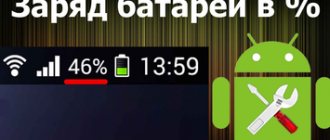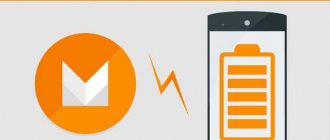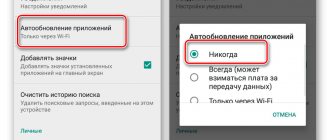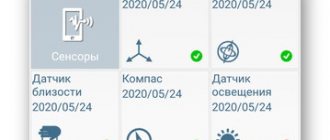Most modern Android smartphones have a special application designed to save energy, clean up background processes and speed up the device. The manufacturer decides which application will be in a particular smartphone by loading specific firmware into the device.
For example, in Samsung Galaxy S7, S8 (Android 8 and above), the “Device Maintenance” settings section is available. Once you enter it, you can go to the “Battery” section. Here you can see statistics on battery consumption by applications (energy consumption) and power mode.
In “Power Mode” the battery operation is regulated. By selecting a profile, you can quickly optimize battery consumption and increase operating time without connecting to a charger.
However, almost all Android system applications perform only basic functions, which are enough for the average user - if you need more careful settings for energy saving, it is better to choose one of the specialized applications.
We'll look at the following apps for saving energy and optimizing battery performance:
- Kaspersky Battery Life
- Battery Doctor
- GO Battery Pro
- Greenify
- Avast Battery Saver
- AccuBattery
- GSam Battery Monitor
- Servicely
- Wakelock Detector
- DU Battery Saver
Kaspersky Battery Life
The Kaspersky company, known for its antivirus products, has released a small (about 15 MB in the device memory) but effective application that helps save smartphone battery power - Kaspersky Battery Life.
The battery optimizer is absolutely free, it does not have any advanced versions. The functionality is modest, but it is enough for undemanding users:
- Analysis of running applications and identification of the most energy-intensive;
- Monitoring all programs and drawing up an approximate scenario for their operation. If an application suddenly begins to consume significantly more energy than usual, Kaspersky Battery Life notifies the user about this;
- Calculates the time required to fully charge the battery and displays information about the remaining battery life under average system load.
According to the developers, the application itself uses about 1% of the battery to complete its tasks. There are no operating modes in Kaspersky Battery Life - the optimizer either works or it doesn’t, there are no other options.
Android Tips: 7 Ways to Save Battery
Without a doubt, the weakest point of modern smartphones and tablets is the battery, the capacity of which in current mobile devices is sometimes barely enough for a day of active use.
Today we will look at basic practical techniques for saving battery power on smartphones and tablets running the Google Android operating system.
So, here is a list of seven main ways to save battery power on Android smartphones:
Reducing the automatic turn-off time of the screen backlight and brightness
Modern smartphones have fairly large, relatively high-resolution screens, which, together with the processor that provides image output to them, consume the lion's share of the energy stored in the battery.
Therefore, the first and most logical step would be to reduce screen time to a minimum. We won’t be able to do this while we’re working with a smartphone, but we can quite easily reduce the screen’s operating time in rest mode: to do this, we just need to reduce the time after which the screen backlight will be automatically extinguished.
To do this you need to follow these steps
1. Go to the System Settings section.
2. Select the “Screen” section, and in it the “Sleep mode” item.
3. Decide which time works best for you, using the principle: less time = more savings.
The second aspect of savings: screen brightness. Automatic screen brightness adjustment is certainly a very useful feature that is actively used by millions of people around the world. However, it forces the light sensor to work continuously and does not always establish the optimal ratio of brightness that is comfortable for the user and the brightness at which maximum savings will be ensured.
Therefore, in some cases it is worth experimenting with this parameter by setting its value manually.
How to reduce screen brightness?
1. Go to the System Settings section.
2. Select the “Screen” - “Brightness” section.
3. Use the slider to set the screen brightness to your desired level.
Simple wallpapers can save battery life on many smartphones
Using simple wallpaper is a rather controversial issue in terms of battery saving. However, no one will argue with the fact that live wallpapers, the image of which is constantly changing, consume significantly more energy than wallpapers with a regular, stationary picture.
In addition, owners of smartphones with AMOLED screens should keep in mind that the brighter and lighter the colors displayed on the display, the more energy it consumes. This is due to the fact that each dot (pixel) on such screens is a separate LED, which, when illuminated, consumes energy from the battery.
For these reasons, the most optimal wallpaper for AMOLED screens will be a simple black background.
Restrict applications from receiving web data in the background
The Android operating system is a multitasking system in which many applications, both system and user-run, run simultaneously.
And if you switch from one application to another, this does not mean that the previous application has completed its work completely: it can work quite actively in the background, receiving, for example, data from the Network and processing it, which consumes a significant amount of energy from battery
How to disable unnecessary apps in the background?
1. Go to the System Settings section.
2. In the “Wireless Networks” section, open the “Data Transfer” item.
3. In the list, find applications that you think consume too much data, and selecting specific ones, disable the ability for them to download data in the background.
Disable unnecessary communication modules
Data exchange via wireless modules Wi-Fi, Bluetooth, NFC, LTE and GPS requires a lot of energy, and each of the adapters listed above makes a significant contribution to the drain on your smartphone’s battery if you have it turned on 24/7.
Therefore, when leaving home, you should turn off the Wi-Fi module and turn it on only when you come to work, or to another place where you will connect to the Internet via Wi-Fi. The same applies to the NFC module and Bluetooth adapter, which should be turned on only while listening to music through wireless headphones or speakers and pairing with other devices.
If you don't need your smartphone to know its (and your) location, turn off location mode in your device's Quick Settings shade.
Disable automatic app updates
Automatic application updates are a very convenient thing. If our device is connected to a mobile or Wi-Fi network, in this mode it automatically and regularly checks the Google Play Store for the latest versions of applications, as well as games that we have previously installed.
Automatic application updates, especially if done through a connection to a mobile operator's network, can significantly affect the battery life of our smartphones and tablets.
How do I disable automatic app updates?
1. Launch Google Play Store.
2. In the Settings section, find and open the “Auto-update applications” item
3. Select one of the options: “Never” or “Only Via Wi-Fi”.
Turn off vibration mode
The vibration response mode, when when you press the smartphone screen, it responds with a slight vibration, is a very good thing in terms of ease of use, providing confirmation of pressing virtual buttons and the operation of other interface elements. However, in active use mode, this function can significantly affect the accelerated drainage of the battery of our mobile devices.
How to turn off unnecessary vibrations?
1. Go to the System Settings section, Sounds.
2. Find the “Other sounds” item here.
3. Disable “Vibration response” and, if necessary: “Vibrate on call”.
Use Power Saving Mode
And, perhaps, perhaps the most serious and important aspect in ensuring the longest battery life of a smartphone or tablet is the use of the energy saving mode, which recently appeared in the Android 5 Lollipop operating system.
This mode significantly limits the number of applications running in the background, reduces screen brightness, disables some graphic effects, etc., doing everything possible to ensure the longest battery life on your device.
You can make this mode turn on automatically on your smartphone when its battery is discharged to a certain level, or turn it on manually if necessary.
How to enable power saving mode?
1. Go to System Settings.
2. Select Battery.
3. Click on the menu button in the form of a vertical ellipsis and select “Power Saving Mode”
Here you can turn the power saving mode on and off using the switch at the top of the screen, or enable the mode to automatically enter it when the battery level is 5 or 15%
Related materials:
Batteries for tablets and phones. The three most common myths about their service life
The Pixel OFF application will help you save battery power on smartphones and tablets equipped with AMOLED screens.
You can evaluate the power of the charger of your tablet or smartphone, as well as the quality of the USB cable used to charge their batteries using the Ampere application
The best programs for Android. The Greenify application has been updated to version 2.8. Support for the “aggressive” energy saving mode Doze Mode on devices without Root rights, and other changes
Tags:
- tips and tricks
Battery Doctor
Battery Doctor is a set of programs for cleaning and optimizing the operation of a smartphone, combined in one convenient interface - for example, Clean Master performs the function of cleaning “garbage” and unused applications.
System optimization is performed with one button displayed on the main screen. After starting the process, the application will display the collected information on the display and offer to uncheck the necessary applications - all others will be cleared from the phone’s RAM while Battery Doctor is running. The application has several standard operating modes, and it is possible to set up your own profile.
Application statistics and battery consumption can be displayed in the form of charts. In addition, this section displays information about the battery status.
In additional settings you can specify:
- whether to display notifications for certain events;
- whether to show the application in the list of active ones;
- whether to add a widget or shortcut to the desktop to make optimization faster and more convenient.
The Battery Doctor application takes up approximately 5 MB of device storage and is distributed absolutely free.
GO Battery Pro
GO Battery Pro offers several interesting features in addition to the already familiar application optimization and battery saving:
- Accelerated device charging by disabling all unnecessary functions and unloading background applications;
- Monitoring the operation of all applications in the system during the day and displaying this information in the form of a graph or report;
- Convenient interface for turning on and off various methods of connecting the device with the outside world (Bluetooth, Wi-Fi, 3/4G)
GO Battery has several built-in operating modes designed for different situations. You cannot customize your own modes, nor can you change existing ones in the program.
In the basic version of GO Battery, advertisements may appear, and there are practically no automation options - these disadvantages are absent in the paid Pro version.
What is the charge used for?
Let's look at what consumes the most power in devices:
- The first is the display. Android's battery drains fastest when the screen is large and set to maximum brightness. The main advice is to install smart backlighting, and set the display locking time to no more than a minute from the moment it is not in use.
- The second is the operating shell itself and the various processes that are running in it. The main feature is that almost all programs that are running on the system are not closed, but minimized to the tray. To fix the problem, you need to go to “Settings”, then “Applications” and the “Working” tab, there select and close all utilities that are not used for system operation, but consume the battery.
- The third point, after eliminating which it will be possible to save battery power on Android, is various wireless modules. This includes Bluetooth, Wi-Fi, and mobile Internet. In modern models, all this is turned off with one movement
- Fourth, there are various widgets and utilities that decorate the system. Live wallpapers need to be disabled first, after which we will get a slight battery saving.
- The fifth reason is physical wear and tear of the battery. We will look at how to properly charge Android below.
How to charge correctly
Sometimes, if used incorrectly, the battery begins to work incorrectly and discharges very quickly. There are several options to correct this shortcoming.
The first thing, if the gadget is new, is to discharge it almost to zero, then charge it to 100%.
Another option is calibration. Many devices already have built-in software with a special battery calibration option.
After the device is discharged to 15%, it can be activated and, if this was the reason, the problem will be solved.
Greenify
A distinctive feature of the Greenify application is the presence of modes that extremely reduce battery consumption. For example, the program provides an Aggressive Doze operating mode, which puts the smartphone into sleep mode after just a few minutes of inactivity.
The Greenify app is easy to use - it doesn't have a lot of settings to choose from, so you won't be able to personalize it to the maximum. But, on the other hand, to fully save energy, you won’t need practically anything - just launch the application, give it root access (it works without it, but it’s better with it) and allow it to manage background processes.
For greater automation, there is a paid, extended version of the program.
Avast Battery Saver
Another well-known manufacturer of antivirus software, Avast, has created an application for Android smartphones that allows you to optimize the device’s energy consumption.
The following features of Avast Battery Saver can be highlighted:
- Fine-tuning the energy saving mode and the ability to create your own profiles;
- Automation - all application functions related to setting the automatic on/off of various options are available in the free version of the program. Moreover, there is simply no paid version;
- “Smart” management of applications on the device - depending on the battery level, Avast Battery Saver will turn off everything unnecessary and save Internet traffic.
Maximum battery saving for android
- Put your device into power saving mode. In later versions of Android OS there is such a function as energy saving. To do this, go to “Settings” - “Battery” and activate the “Energy Saving” item.
- Turn off wireless networks. If you are not currently connected via WiFi, Bluetooth or GPS, and if your city does not support 3G or 4G technologies, it is best to turn off these networks. Don’t forget that your Android phone is constantly looking for a connection and works in receiver mode – sending and receiving impulses. This takes a huge amount of energy and the device discharges very quickly. If at any time you need to access the Internet via WiFi or require GPS navigation, these options are easy to re-enable. To disable networks, go to “Settings” - “Battery” - “Energy Saving” and check the boxes next to the required items.
- Set up a 2G network. This can be done if there are no more advanced 3G or 4G networks in your area. The Internet connection can be configured either via WiFi or GPRS. And for simple telephone communication, 2G is enough. To set up a connection to a 2G network, select “Settings” - “Wireless Management”. Scroll down and click “Mobile networks” - “Use only 2G network”. In more modern versions of Android, this is controlled through “Settings” - “Wireless networks” - “Mobile network”, where you can turn off the “Data transfer” item, and also check “3G Settings” so that the 3G service is disabled there too.
- Turn on airplane mode. It happens that you need to completely turn off all wireless networks - simply no one calls and even SMS are not expected. But at the same time, other Android OS applications will continue to work, for example, you want to play a game or watch a video. All devices with Android OS have an “Airplane” or “Flight Mode”. Airplane mode automatically turns off all mobile and wireless networks. As a result, the battery will be used more economically. To activate this mode, you need to press and hold the Power button.
AccuBattery
The AccuBattery application provides maximum information about the charging and discharging of the battery in your device. The program knows everything - how much mA a particular application has consumed, what the charge consumption is per hour (in percentage), how quickly the battery charges with different adapters and wires, and also how much energy the smartphone consumes in different operating modes.
In addition, AccuBattery approximately determines the level of battery wear and regulates its operation to extend its life. And finally, the program has a “History” section, which allows you to compare the results of work in different days, weeks and months.
AccuBattery is free and does not provide any additional features.
Solar battery for phone
There is now such a newfangled device as a solar battery. But this is not an additional battery, but simply a mobile version of charging when there is no outlet at hand. It is convenient to use, for example, on a hike or a long walk in nature.
By the way, this device is already universal - through the many adapters available today between different types of USB connectors, it can also be used to charge cameras, tablets, etc.
Now watch my selection of the best video reviews of the batteries described above, as well as an educational video about the types of modern batteries, and make a choice - you won’t have to recharge your mobile phone twice a day anymore!
GSam Battery Monitor
Price: Free / $2.49
GSam Battery Monitor is another popular battery saving app. It will not help save battery life. However, GSam Battery Monitor will provide you with information about the apps that are draining your mobile device's battery. You can use this information to improve your battery life.
The application displays detailed information about wake-up time, processor and sensor data. If you don't have root access, you may have some difficulties with the latest versions of Android. There is, however, a root version of the application that will provide additional information.
Servicely
Price: Free / Up to $13.99
Servicely is one of the best battery saving apps. It stops services that are running in the background. This helps quiet annoying apps and prevents them from syncing. This saving method is suitable for applications that you use, but do not want to sync them all the time.
Using Servicely may pause notifications on Android, so use this tool with caution. The app is easy to customize, has plenty of battery-saving options, and is easy to make it work the way you want. The professional version of Servicely (no ads) costs $3.49.
Control applications
Determine which applications consume the most battery. To do this, go to “settings” → “battery”. Here you can see a list of services and applications and the percentage of battery power they have consumed since the last charge.
Delete applications that you do not use, this frees up internal memory, while simultaneously removing some background services. The fewer applications, the fewer processes in memory and the less battery power is consumed.
Do not install “heavy” programs . The same task can be completely accomplished by several programs. Before installation, it is advisable to compare their capabilities and the system resources they require. Preference should be given to applications that take up less space in RAM.
Wakelock Detector
Price: Free / $1.99
Wakelock Detector is one of the most effective battery saving apps. As the name suggests, it helps detect application and service wakeups - both partial and complete. You can also get a list of all the apps that wake up on their own. After which you can take steps to remove applications and find an alternative.
Wakelock Detector only works with root access to Android.