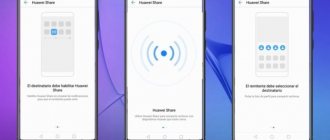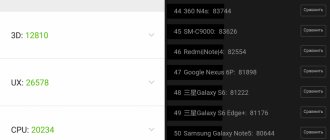New interface
EMUI 10 has received a slightly updated design. This manifests itself in changing color shades and rounded corners of application icons. Also, the edges of the screen have been rounded to ensure integrity.
In general, there is a noticeable trend towards minimalism, which has been actively promoted recently. Small touches, refinement of fonts and lines, smooth animation. All this adds up to create a new interface.
In addition, navigation gestures in the shell are being actively developed. Artificial intelligence actively helps in the work. Namely, it monitors the user’s actions and tries to detect frequently performed actions. Using these observations, the smartphone identifies applications popular with the user and optimizes their launch. That is, frequently used applications will launch faster.
List of smartphones running EMUI 10
EMUI 10 has just been introduced. In the near future, flagship smartphones will receive an update to EMUI 10. At the moment, it is known that a number of devices may receive a beta version of the firmware. The firmware release date is scheduled for September 8th.
Smartphones that are planned to be updated to EMUI 10:
- Huawei Mate 20 X
- Huawei Mate 20
- Huawei Mate 20 Pro
- Huawei Mate 20 Porsche Design
- Huawei P30 Lite
- Huawei P30
- Huawei P30 Pro
- Honor Magic 2
- Honor V20
Smartphones confirmed to be updated to EMUI 10
Scheduled for September 8:
- Huawei P30
- Huawei P30 Pro
Will be updated by the end of September:
- Huawei Mate 20
- Huawei Mate 20 Pro
- Huawei Mate 20 X
- Huawei Mate 20 RS Porsche Design
- Huawei Honor 20
- Huawei Honor 20 Pro
- Huawei Honor V20
- Huawei Honor Magic 2
Full list of smartphones that will update to Android 10 Q
Huawei Mate line:
- Huawei Mate 20 [Officially Confirmed]
- Huawei Mate 20 Pro [Officially Confirmed]
- Huawei Mate 20 Lite
- Huawei Mate 20 X [Officially Confirmed]
- Huawei Mate 20 Porsche RS [Officially Confirmed]
- Huawei Mate 10 [Officially Confirmed]
- Huawei Mate 10 Pro [Officially Confirmed]
- Huawei Porsche Design Mate 10 [Officially Confirmed]
- Huawei Porsche Design Mate RS [Officially Confirmed]
- Huawei Mate X
Huawei P line:
- Huawei P20 [Officially Confirmed]
- Huawei P20 Pro [Officially Confirmed]
- Huawei P30 [Officially Confirmed]
- Huawei P30 Pro [Officially Confirmed]
- Huawei P30 Lite/Nova 4e [Officially Confirmed]
- Huawei P Smart (2019) [Officially Confirmed]
- Huawei P Smart+ 2020 [Officially Confirmed]
- Huawei P Smart Z [Officially Confirmed]
Huawei Nova line:
- Huawei Nova 5
- Huawei Nova 5 Pro
- Huawei Nova 5i
- Huawei Nova 4
- Huawei Nova 4e [Officially Confirmed]
Honor smartphones that will update:
- Honor 9X
- Honor 9X Pro
- Honor 20 Pro [Officially Confirmed]
- Honor 20 [Officially confirmed]
- Honor 20i/20 Lite [Officially confirmed]
- Honor View 10/Honor V10 [Officially Confirmed]
- Honor View 20/Honor V20 [Officially Confirmed]
- Honor 10 [Officially confirmed]
- Honor 10 GT
- Honor 10 Lite [Officially Confirmed]
- Honor Play
- Honor Note 10
- Honor 8X [Officially Confirmed]
- Honor 8C
- Honor Magic 2 [Officially confirmed]
- Honor 8A
Update expected, not confirmed:
- Huawei P20 Lite
- Huawei Nova 3
- Huawei Nova 3e
- Huawei P Smart+ (Nova 3i)
- Huawei Y3 (2018)
- Huawei Y5 2020 Prime
- Huawei Y5 2020 Lite
- Huawei Y6 Prime (2018)
- Huawei Y6 (2018)
- Huawei Y6 (2019)
- Huawei Y7 (2018)
- Huawei Y7 Prime (2018)
- Huawei Y7 Pro (2018)
- Huawei Y7 Pro 2019
- Huawei Y7 (2019)
- Huawei Y7 Pro (2019)
- Huawei Y7 Prime (2019)
- Huawei Y8 2018
- Huawei Y9 2019
- Honor 8X Max
What's new in EMUI 10.1
EMUI 10.1, introduced in March with the P40 line, brought a number of improvements and services to eliminate dependence on Google apps. The main addition is Celia's voice assistant, which allows you to perform various tasks. The Celia voice assistant will support three languages - English, French and Spanish.
Another new feature is multi-window mode, in which users can work in two applications simultaneously. The ability to drag and drop images, text and files between windows, and pop-up notifications to make responding easier. The Always-On Display (AOD) functionality has also been improved, which displays basic phone information when the screen is off.
Huawei has also added MeeTime as a native alternative to Google Duo. The app enables video calls between Huawei devices at up to 1080p resolution and has facial recognition features to improve call quality. There is also a multi-screen interaction system and an enhanced sound system with Soun Booster.
5 / 5 ( 1 voice )
Huawei confirms the global release of EMUI 10.1, the latest Android-based OS for 16 more smartphones. Huawei introduced the P40 series back in March and the phones come with the latest version of Huawei's Android, EMUI 10.1. Apparently EMUI 10.1 is coming to some older phones too, and the company detailed its plans today. On Thursday, Huawei announced which smartphone models will receive the update to the global version of EMUI 10.1. The company's proprietary graphical interface is based on Android. We presented the firmware in March with the P40 line. Note that it does not support basic Google services. But the company has its own app store, AppGallery. A list has also been released...
18 Huawei and Honor smartphones will receive EMUI 10.1 update
18 Huawei and Honor smartphones will receive EMUI 10.1 update
2020-06-18
it-need
How to download and install EMUI 10 beta
As noted above, EMUI 10 is based on the Android 10 Q operating system. At the moment, it is possible to participate in beta testing of the firmware. How to do this, read the instructions below.
To participate in beta testing, you need a device that will receive the update (listed above). If you have such a device, then move on to the next step.
Login your Huawei account
- Launch the application Read the terms and conditions, if you agree, you accept
- Register a Huawei account (if you don’t have one). To do this you need an email or mobile phone number
Join beta testing
- Launch the application and log in to your Huawei account
- Next, go to the personal section (personal) -> join a project > available project
- Register for beta testing
Obtaining beta firmware
After successful registration, you will receive a notification on your phone about an available firmware update. Or you check it yourself (system -> software update -> check for updates).
Honor and Huawei update to EMUI 10
Let's talk a little about the system that allows you to install a new firmware version on your gadget. As of 2020, EMUI 10.0 for Huawei and Honor is the latest update. Most of the supporting gadgets have already received the version via OTA. Often such updates are installed independently. The user just has to connect to Wi-Fi and click “Yes” when you are prompted to download the new shell. If you don’t receive an automatic offer, you will have to download it manually.
Over the air update
Over-the-air update means installing a new version using FOTA. This is done using the following algorithm:
- go to settings;
- select the “About phone” section;
- tap on the line “System update”;
- option - “Online”.
Then everything will be done automatically. Do not turn off the machine until the reinstallation process is complete. It is recommended to use a Wi-Fi hotspot as it takes up a lot of data. If during reinstallation the mobile Internet ends, the device will freeze. In addition, mobile modules are turned off and turned on again at the time of reboot.
Manual update (download firmware file)
The manual option is longer and more complex. Don’t be scared if you haven’t encountered this before, because following the instructions will help you do everything efficiently and correctly. To do this, use the guide that we have compiled especially for you.
- The first stage is the preliminary preparation of the device. To do this, you will need a MicroSD flash drive with a capacity of 8 gigabytes or more. We will install stock ROM on it.
- Pre-charge your device. Make sure that it is at least 90%, because only this indicator is suitable for starting the update process. If you have problems with the battery and the phone turns off without your intervention, you should fix this problem before rebooting. If you do not do this, the update will be interrupted abnormally, and you will have to contact specialists to “reanimate” the device.
- Archive or sync content from internal and external storage. Such operations often erase all user content, so first copy everything to a third-party external storage device or to the cloud.
- Unzip the SD update_Package.tar.gz file.
- Download UPDATE.APP.
- Make sure the latest drivers are installed.
- Back up your phone.
What is Always on Display on Huawei and Honor: how to enable and configure?
Next, we will look at two options - through a special proprietary HiSuite application or opening the installation file from a flash drive.
If you have any questions or complaints, please let us know
Ask a Question
Via HiSuite
Install the proprietary HiSuite utility on your PC and phone. This is necessary in order to establish contact between the devices. Next, log in, confirm pairing and select the version for your model. Wait for the procedure to complete and reboot the gadget.
Local update
For this option you will need a flash drive and the file we talked about earlier. The local installation process also does not take much time, and is almost always successful if you carefully follow this guide:
- find the installation file on the manufacturer’s official website;
- download the one that matches your model;
- create a dload folder on the flash drive;
- move the downloaded distribution to this folder;
- go to settings;
- select system update—> Local;
- confirm;
- wait until the process completes.
Forced update
If your phone is broken (system-wise), you will need to perform an emergency update. This is done in difficult conditions - you do not have the opportunity to use all management tools.
- Download the installation component.
- Format the memory card.
- Unzip Update.zip.
- Place the dload folder with UPDATE.APP in the root directory of the map.
- Take your mobile device, open the dialing field, and enter the combination * # * # 2846579 # * # *.
- Open ProjectMenu.
- Select the section with the software update.
- Click on Update SDCard.
- Confirm the action.
- Select Update.app from the root directory as the source.