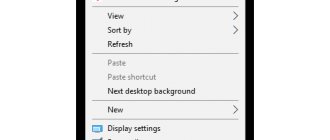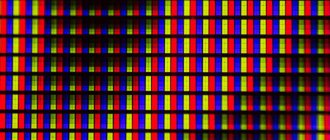Description of the ASTER program
How to play online games together on one computer
Find out how to choose the best monitor for gaming, professional use, or everyday home use.
The monitor is the mirror of the computer's soul. If you have a bad monitor, then everything you do on your computer will seem boring, be it gaming, viewing or editing photos and videos, or simply surfing your favorite sites.
Monitor manufacturers are well aware that different jobs require different specs and functions, which is why today's monitor market is filled with a huge number of options. But which features and characteristics are most valuable for your purposes? Do you need 4K, 1440p, 1080p resolution or is HD resolution enough - and what's the difference? How important is refresh rate and response time? Do technologies like Flicker-free, Low Blue Light, G-Sync and FreeSync matter? And how will your priorities change if you're looking for a monitor for gaming, professional applications, or everyday tasks?
Tips for buying a monitor
Determine the main purpose of using the monitor: gaming, professional use or everyday home use. Typically, gamers look for fast refresh rates and low response times, professionals care about color accuracy, and casual users have less specific needs but often choose a monitor with a high-contrast VA panel.
- The higher the resolution, the better the image. Monitor resolution is the number of pixels that light up on the screen horizontally and vertically. A resolution of 1920 x 1080, also known as 1080p/Full HD (FHD)/HD, is the minimum you need. But with QHD resolution you'll get sharper images, not to mention 4K.
- Size matters too. Pixel density has a big impact on the quality of a monitor, and the sweet spot is 109 pixels per inch (ppi). A large monitor with a low resolution will have a low pixel density. For viewing from a normal desktop distance, 32 inches will be plenty. Finding a 32-inch gaming or regular 4K monitor for under $1,000 isn't hard.
- Response time: the shorter the better. This parameter does not play a special role if you are not a gamer. Response time tells how long it takes a monitor to change individual pixels from black to white or, if its response time is GTG (gray to gray), from one shade of gray to another. With a longer response time, you will see blur when gaming or watching fast-paced videos. For gaming monitors, the maximum response time you're likely to find is 5ms, while the fastest gaming monitors can have a response time of 0.5ms.
- Production technologies: image quality, TN < IPS < VA. TN monitors are the fastest, but the cheapest and have the worst image quality when viewed from the sides. IPS monitors have slightly faster response times and show better color than VA panels, but VA monitors have the best contrast of all three panel types. See the section below for more information on the differences between panel types.
- Do I need a curved monitor? It depends on preference. Curved monitors offer a new visual experience with a wide field of view for an immersive experience that is said to be less strain on the eyes. However, annoying glare may appear when viewed from certain angles (as the light sources are coming from different angles instead of just one). Note that good curved monitors are usually ultra-wide - at least 30 inches - which means they cost more.
- If you want to buy a curved monitor, look at the curve specifications. The 1800R curvature has a bend radius of 1800mm and a recommended maximum viewing distance of 1.8 meters – and so on. The lower the curvature (minimum 1000R, as of this year), the more curved the display.
- Update frequency: the more the better. The refresh rate is the number of times the displayed image is updated per second, measured in Hertz (Hz). The higher the hertz, the better, smoother, and less choppy the image you see. If you're a gamer, refresh rate is especially important, and you'll want a monitor with a clock speed of at least 75Hz (most monitors designed for gaming are clocked at least 144Hz), combined with a minimum response time. If you're not a gamer, you'll be happy with the 60Hz refresh rate.
Main characteristics: what do they affect?
Before purchasing, determine the requirements for the device and the amount available for purchase. Try not to skimp on the monitor so that in the future you don’t have to sell it or have it repaired and spend money again. Below we will consider the main criteria necessary when choosing a device.
Diagonal
First, select the main monitor parameter - display size. The modern market offers devices with diagonals from 17 to 35 inches. When calculating, keep in mind that there are 2.54 cm in one inch.
Important! The larger the diagonal, the more convenient it is to work with the device. It becomes possible to open more windows, and the perception of text information improves. But! If you need to choose a monitor for the office, a large diagonal leads to the need to frequently move your eyes between areas of the screen, which quickly accumulates fatigue.
To avoid mistakes, choose the monitor diagonal taking into account your purposes:
- For office work - from 18 to 24 inches. This size is enough to focus on solving the tasks at hand and cover the contents of the screen at a glance. An additional advantage is the affordable price, so management usually chooses small diagonal screens. The exception is specialists in the field of design or image editing. It is better for them to choose a device with a larger size.
- Standard application (for home) is 24 inches and above. It is important to consider why you are buying a computer. To watch movies and games, it is better to choose a large monitor (27 inches and above). The larger the screen, the better you can immerse yourself in game mode or movie atmosphere. If the purpose of use is entertainment or creative activity, it is better to choose a model 28 inches or higher. For ordinary tasks, for example, working with office applications, surfing, etc., a 24-26-inch option is suitable.
Please note! Buying a large monitor requires installing a more powerful graphics processor in the system unit.
Screen resolution
Before purchasing, consult with a specialist, select the main characteristics of the monitor and write them down on a separate sheet. Pay special attention to the resolution, because the clarity and quality of the “picture” depends on it. If you skimp on this aspect, during long-term work your eyes will get tired, watery and literally “pop out of their sockets.”
Note! It is recommended to select screen resolution (number of pixels) taking into account the size of the display. The larger it is, the higher the point density should be.
Thanks to a wide range of offers, buyers can choose from the following options:
- HD—1366x768;
- Full HD - 1920x1080;
- WQHD - 2560x1440;
- UHD - 3840x2160.
Experts do not recommend buying screens with a lower resolution (even if used for working with office applications). Saving on this aspect can negatively affect vision.
To choose the right resolution, consider the purpose of your purchase:
- Office activities - from HD or Full HD. This number of points is enough to work with tables and text information.
- Entertainment - Full HD. This resolution is sufficient for watching videos, playing games and performing other standard tasks.
- Graphics processing - WQHD or UHD. When drawing up projects, working with Photoshop, creating 3D models, a clearer picture is required. In such cases, it is worth buying a monitor with a higher resolution.
A separate point is whether it is worth overpaying for Ultra HD, because such devices are more expensive than other models. When working with graphics or while playing games, high-definition images pay off, but the difference from WQHD will be almost imperceptible. If you don't have the extra money for 4K, you can choose a cheaper option.
Matrix type
When understanding the question of which monitor to choose for your computer, pay attention to the type of matrix. Color rendition, response time, viewing angles and image contrast depend on this indicator. In total, there are three main technologies, ranging from simple to the most advanced.
TN+Film
This is an outdated type of matrix, the advantages of which are lower price and high response speed. Otherwise, it loses to more progressive matrix options. Its disadvantages are small viewing angles, low contrast, and impaired perception if squeaks are damaged (a dead pixel looks like a bright dot). Monitors with this technology are enough for watching movies and games, due to better contrast and high response speed. In addition, such screens can be chosen for office work and surfing the Internet.
VA (MVA, PVA)
It has a relatively low cost and acts as an alternative to the options discussed above. It is recommended to choose a monitor with this type of matrix for home use when the buyer does not set strict requirements for the quality of color reproduction and response time (they are average here). If a pixel is damaged, it will appear as a black dot and will not interfere with operation.
Important! VA technology is ahead of TN in viewing angles and color rendering, but inferior to IPS in these parameters. The main disadvantage is considered to be low quality in the transmission of halftones and strong fluctuations in color balance.
To avoid confusion, we note that PVA and MVA are similar in principle of operation. The only difference is the manufacturer. In the first case it is Samsung, and in the second it is Fujitsu.
IPS
A more modern type of matrix with wide viewing angles, clear reproduction of dark colors and shades. In such monitors, the image is brighter and more saturated without the risk of overexposure when exposed to light. The advantages include the absence of banding, picture stability and a large selection of options on the market.
IPS matrices are conventionally divided into several types:
- AH-IPS - developed by LG, considered the best option due to improved brightness, high-quality color reproduction and the ability to increase resolution to 4K;
- E-IPS is another option with a more affordable price, it has good color reproduction and good visibility;
- S-IPS is a Hitachi development, characterized by a high level of response, but with a pronounced “crystalline effect”.
Note! If the question is which matrix to choose for a monitor, in 9 out of 10 cases IPS is suitable. This is the best option in terms of price-quality ratio. It is great for working with graphics and photos.
Aspect Ratio
To choose the right monitor for a PC or other purposes, decide on the aspect ratio. The most popular is the widescreen option, namely 16:9 or 16:10.
The difference between the first option is the presence of stripes when watching movies or videos. At the same time, the user receives a larger, more voluminous image that is easy to view. As for 16:10, this ratio is more suitable for using regular programs, surfing the Internet and when working with office applications.
Alternatively, you can choose a screen with a classic ratio of 4:3 or 5:4. In this case, the height and width of the monitor are almost identical, which makes working on the Internet or with text documents more convenient. To be fair, we note that today there are fewer and fewer such models.
Note! For the office, a ratio of 16 to 10 is suitable, for watching movies and games - 16 to 9, and for working with applications - the classic formats 4 to 3 or 5 to 4.
Response time
Many people miss this parameter, considering it unimportant. Indeed, for the office and when using the computer in normal mode, the response time of the monitor does not matter much. If we are talking about working with dynamic images, for example, during a game, it is better to give preference to screens with a minimum setting.
Important! The lower the response, the less time it takes to reflect the image on the screen and the smoother the picture changes. Large values of this parameter lead to distortion.
The response rate is measured in milliseconds, abbreviated as ms. Parameters from three to five milliseconds are considered optimal, but for gaming you can choose a monitor with an indicator of up to 2-5 ms. Some manufacturers offer screens with even less response - one millisecond.
This is interesting! Experts are critical of this parameter. It is believed that the human eye remembers the previous picture for 10 ms. This means that seven milliseconds is more than enough.
Brightness and backlight
When considering the dilemma of how to choose a computer monitor, pay attention to the brightness level and the type of backlight. In the first case, we are talking about the number of light rays emanating from the display. Brightness is measured in candelas per square meter. meter. The best option is to choose a screen with a parameter of 200-700 cd/sq. m. The higher this indicator, the higher the picture quality.
When choosing a brightness level, pay attention to where the monitor will be located. If it will be standing near a well-lit area, you can choose a device with low brightness settings (about 350-500 cd/sq. m). When working in dark areas, it is better to give preference to devices with a higher parameter.
An equally important point is the type of screen backlight. In the case of a monitor, you can choose one of two options:
- CCFL - fluorescent backlight;
- LED —use of light-emitting diodes.
Luminescent technology is gradually becoming a thing of the past due to its short service life and uneven illumination of different areas of the monitor. Almost all modern models have LED backlighting. Such monitors serve owners longer, and the problem of uneven screen illumination is a thing of the past. This feature is easy to notice when working on the screen in the dark.
Contrast
When purchasing a computer monitor, pay attention to the contrast parameter, which reflects the ratio of the brightest and darkest points on the display. Low values that do not reach 500:1 indicate the device’s inability to transmit “pure” black. Instead there will be a dark gray shade. The optimal contrast is considered to be 1:600 and higher.
Note! If high-quality color reproduction and picture clarity are important to you, it is recommended to choose a monitor with a contrast ratio of 1:1000 or more.
Some manufacturers try to cheat and write dynamic contrast in the characteristics. This parameter does not reflect the real picture, because it was obtained artificially and has nothing to do with the real image quality.
Connectors
The quality of the picture also depends on the availability of the necessary connectors. The most common type of socket is VGA . It is available in almost all monitors, but due to the analog structure, the quality of the transmitted image is “lame” here.
A more advanced connector is DVI . It is provided in modern models and provides digital signal transmission. It is considered the best option in terms of image and sound quality.
HDMI is an equally important connector necessary for combining a monitor with additional equipment. Its advantage is the ability to transmit video and audio in one wire. But it has a competitor - DisplayPort , which has higher quality sound and picture transmission.
Additionally, monitors can be equipped with other connectors - AV , SCART or S-Video . They are used to connect to TV tuners, DVD players and other equipment.
Display coating
When buying a PC monitor, few people pay attention to the type of display coating. Buyers are invited to choose one of the following options:
- Gloss Pros - richness and brightness of the picture. Among the disadvantages is the deterioration of image quality when exposed to direct sunlight. This is especially true when working in a well-lit office.
- Matte coating This coating is not characterized by high image saturation, but allows you to comfortably work with the monitor even when the surface is exposed to sunlight. There are no unpleasant glares here.
Some manufacturers offer an alternative - a semi-gloss surface. Externally, such a screen looks like matte. When working on it, you don’t have to worry about sun glare and the crystalline effect. The downside is that the degree of reflection of a semi-gloss surface is still greater than that of a matte surface.
Monitor resolution
The image on an LCD panel is made up of millions of tiny pixels. Each pixel consists of three subpixels, one for each primary color. Monitor resolution is the length and width of the screen in pixels. The more pixels that fit into each square inch of the monitor, the more realistic and smooth the image will be. If you need a monitor larger than 27 inches, then you need a higher resolution (QHD or better).
You can find out how many pixels a monitor has based on its resolution name. Some permissions have multiple names. Below are the most common resolutions you can find on sale, from best (most pixels) to worst (least pixels). With some exceptions, we are referring to the 16:9 aspect ratio.
5K resolution
5120 x 2880
4K resolution
3840 x 2160 (standard monitor resolution) / 4096 x 2160 (official cinema resolution)
Ultra HD (UHD) resolution
3840 x 2160
Quad HD (QHD) or Wide Quad HD (WQHD) aka 1440p resolution
2560 x 1440
2K or 1440p resolution
2560 x 1440 (standard monitor resolution) / 2048 x 1080 (official cinema resolution)
WUXGA resolution
1920 x 1200
Full HD (FHD) aka 1080p aka HD resolution
1920 x 1080
HD aka 720p resolution
1280 x 720
While more pixels are usually better, two reasons may hold you back from purchasing a monitor with a QHD or higher resolution.
The first is your video card. The more pixels a monitor has, the more processing power the graphics card needs to change those pixels in a timely manner. Images on 4K monitors look amazing, but if your system can't handle 8.3 million pixels per frame, the overall experience will suffer and the extra resolution will actually become a hindrance, especially in games.
The second thing that may deter you from purchasing a high-resolution monitor is the ability to scale fonts in your operating system. Windows works best at pixel densities of 90-110 pixels per inch (ppi). If the monitor has a much higher pixel density, objects and text will appear very small and unreadable. When reviewing 27-inch 5K monitors, we were forced to use DPI (dots per inch) scaling to be able to read text in our apps. The quality of scaling varies depending on the monitor and is not always a reliable solution if the text is too small.
Recommended monitors for office and home
It's time to check out the popular office monitors and panels that fit into your home space.
BenQ EW277HDR
Great monitor for movie lovers. Displays vibrant colors, provides HDR support, has high contrast and 300 nits of brightness. At the same time, it takes care of your eyesight. It has proven itself to be an excellent multimedia display, primarily when watching videos from VOD services.
Samsung S24F356FHUX
The 16:9 PLS wide-angle sensor is surrounded by a super-thin bezel. The monitor looks great and matches modern interiors. In addition, the presence of a matte finish increases the usability of the panel on sunny days.
LG 43UD79-B
Monitor instead of TV? Yes, if it is an LG 43UD79-B monitor. The screen diagonal is 43 inches, 4K resolution, image parameters are controlled by a special remote control. The monitor also has 4 multimedia zones. Will work with a computer, decoder or video console.
Acer SA240YBID
An ideal choice for a modern office, with a compact design and minimal frame. It has a 23.8” wide-angle IPS matrix and displays images in Full HD resolution. The panel also takes care of the eyes, offering a blue light filter as well as Flicker-free technology.
Dell P2419H
This monitor provides a wide range of settings. You can adjust the screen height, tilt angle and even vertical orientation. Thanks to Easy Arrange templates, you can comfortably work with multiple windows, improving the organization of your work.
iiyama X2483HSU
If you work with unique colors and high contrast, take this monitor. Thanks to the high resolution of the 24-inch matrix, Full HD resolution, 24-bit True Color, wide viewing angles, an ideal environment for working with images that protects vision is formed.
Samsung Curved C49J890DKUX
The parameters of this monitor are impressive. Features a curved, 49-inch VA 3840x1080 pixel matrix, with a 32:9 aspect ratio. Ideal for the desk of an analyst, architect, engineer, video editor, musician or designer. The workspace can be divided into 4 windows.
LG 29UB67-B
By dividing the workspace of the LG 29UB67-B monitor into 4 parts, you will increase the comfort and efficiency of work. With a 21:9 aspect ratio, it easily accommodates multiple desks, offering a 29” diagonal work area in eight different configurations. For frequent reading, the monitor provides a reader mode that minimizes blue light.
What resolution do you need for games?
The more pixels, the better the image. But if you don't have a powerful graphics card, those pixels can slow you down when you're gaming. Most video interfaces do not support refresh rates higher than 60Hz for 4K/UHD or 5K signals. Although this is starting to change (in the premium segment), gaming still requires a very expensive graphics card to play at 4K and 60 frames per second (fps). Our Nvidia GeForce GTX Titan X struggled to cope even with the game's detail levels reduced.
Minimum graphics card requirements vary depending on the game, but if you're planning on buying a monitor for QHD gaming (and don't want to turn your gaming settings all the way down), you'll need at least a GTX 1060 or RX 580.
4K gamers will need at least a 1070 Ti or RX Vega 64 unless they have two cards running Nvidia SLI or AMD Crossfire (for tips on choosing a graphics card, see Graphics Card Buying Guide, Best Graphics Cards, and Hierarchy of GPU performance." For help choosing a 4K gaming display, see our article on The Best 4K Gaming Monitors.
The golden mean today is QHD resolution (2560 x 1440). Monitors up to 32 inches have good pixel density and detailed images that aren't too difficult for mid-range graphics cards.
If you need maximum speed, FHD (1920 x 1080) offers the highest frame rates (you won't find lower resolution gaming monitors today). But don't stretch this resolution beyond 27 inches, as the image quality will decrease and individual pixels will be visible.
Basic moments
If you have an old monitor, for example a 19-inch with a resolution of 1280×1024 pixels, then buying a modern video card costing 30-40 thousand rubles or more would be the height of unreasonableness. On such a monitor you will not be able to reveal even half of its potential.
It also doesn’t make sense to purchase an expensive monitor with a resolution of Ultra HD 4K (3840×2160) thousand for 70 thousand, and leave the video card for 15-20 thousand. It will simply not be able to process the flow of graphic data for this monitor at normal speed, and instead of playing the game you will see terrible brakes and a slide show. To perform acceptable work in such resolutions, be prepared to fork out for a video card in the same range as for a monitor, or better yet, even more.
It's better to work quickly and smoothly on a small, low-resolution monitor than to constantly experience lag on a large, high-resolution monitor.
I think you understand that balance is necessary. When replacing a monitor and video card, you may have three scenarios ⇒
- You are changing your monitor
- You are changing your video card
- You change both at once.
Next I will consider the third option, since I have an urgent need to simultaneously replace the monitor and video card. I will explain in detail why I choose a particular device and why I am satisfied with these particular characteristics and not others.
My desktop computer is currently unbalanced in terms of performance. As always, there is not enough money. In the summer of 2020, I was able to upgrade the processor, motherboard, RAM and disk subsystem (I have an NVME SSD M.2 250Gb and a hybrid HDD installed). I spent about 60 thousand rubles on all this. The power supply is powerful at 750W. Enough for now. But my monitor and video card are very old.
Monitor 19 inches NEC 1970NX
purchased in 2005. A semi-professional model at that time, but it was already very old and the backlight had faded, although the image was very good.
Video card NVIDIA 770GTX
. Anyone who understands it understands that she is also very old. Below I have provided more detailed characteristics of my computer.
A replacement has been asking for a long time, but I don’t play with toys much, and for the rest this was enough for me. Now my son has grown up and started playing more powerful games, so I slowly need to update my computer. In 2020, it was decided to replace the central processor, increase and update the RAM, improve the performance of the disk subsystem, and in 2020 purchase a good monitor and video card.
Why not the other way around? Because the video card is the most frequently updated component of a desktop computer and the most expensive, and it makes no sense to buy the monitor I want without a video card. If I change the processor on average once every 4-5 years, then it is advisable to change the video card once every 2 years, for those who have the means for this.
To buy the monitor and video card I need, I need about 100 thousand rubles, which is equal to the cost of all other computer components combined.
As you understand, the whole problem lies in the resolution of your display device. It doesn't matter what your computer is connected to, a monitor or TV. The higher the resolution, the greater the load on the video card. And if you also set the game settings to maximum quality, then the video card will generally have a hard time.
Nowadays, all monitors and televisions are liquid crystal display (LCD). The era of plasma is gone. Matrices for them are made using different technologies, but they have the same general operating principle. Each device, be it an LCD TV or an LCD monitor, has a strictly defined number of display elements (pixels) both horizontally and vertically. If you see 1920x1080 in the technical specifications, this means that this device has a vertical resolution of 1920 pixels and a horizontal resolution of 1080.
There is also one more important parameter, this is the size of the pixel itself. I think everyone will agree that the difference in image between a 15-inch laptop, a 27-inch monitor and a 55-inch TV with the same resolution of 1920x1080 pixels will be quite significant.
I tried to play tanks on a 50 inch TV with this resolution. It's just a bunch of pixels. And even image smoothing technologies do little to improve the situation.
You must understand that all LCD information display devices have one and only one operating resolution, which is indicated in its characteristics. It is necessary to play, type a document in Word, or work in Photoshop only in it, since only it will provide maximum picture quality.
Of course, the resolution can be set to a different one (less than the working one, but not more), but then, due to technical features, the so-called interpolation occurs. Roughly explained, pixels overlap each other, which leads to a very noticeable deterioration (cloudness) of the image.
I do not recommend working with an LCD monitor with a screen resolution set other than the standard one. Improve your vision very quickly.
Which panel do I need? TN, VA or IPS
Today, three main technologies are used for the production of monitors: TN technology (Twisted Nematic), VA (Vertical Alignment) and IPS (In-Plane Switching or planar switching). Each type has several variations that have their own advantages. We won't go into detail about how each technology works. Instead, we've put together a table where you can see how each technology affects image quality and in which cases it is better to choose one or another panel.
TN
V.A.
IPS
Performance
Fastest: Fastest response time, highest refresh rates, minimal motion blur; Low input lag
Typically the longest response time; Higher refresh rates possible
Slower response time than TN, faster response time than VA; High update frequency is rare
Display
Worst viewing angles; Worst color
Viewing angles are usually better than TN, worse than IPS; Good color; Better contrast; Best color depth
The largest viewing angles; The best color
Price
The cheapest
More expensive models may have performance comparable to TN
Most expensive
What is it best suited for?
Games
General Use
Professional use
This graph should be enough to help you decide on the panel type, but if you want to go deeper, consider the following:
- Contrast is the most important factor in image quality and reliability (5000:1 is better than 1000:1). Thus, VA panels have the best image quality among VA, IPS and TN.
- We've reviewed many TN screens that offer color quality that rivals more expensive IPS and VA displays. While the general consensus is that TN panels have less vibrant colors and contrast than VA and IPS panels, you most likely won't notice the difference. Many gaming monitors use TN panels due to their high response speed. We've found that color quality affects price more than panel technology.
Gaming Monitors: What Features Matter?
It's easy to get confused by the plethora of options and complex marketing jargon for gamers, so when looking for a new monitor, you need to sift through the fluff. Here we will look at the features that will really be useful for gamers. Please note that some factors depend on the skill of the player.
Our recommendations for the best gaming monitor can be found on our Best Gaming Monitors page. And for 4K lovers, see our Best 4K Gaming Monitors page.
In a competitive environment, gamers should prioritize speed that requires a high refresh rate (144Hz or more) and minimal response time and input lag (see our reviews). This will likely limit your choice to 25 or 27 inches, perhaps with a lower pixel density and no enhanced color or HDR.
But maybe you're a casual gamer who doesn't think you'll notice the difference between 60 and 144 fps. You can choose 75Hz or even 60Hz combined with FreeSync or G-Sync (more on that later) and look for things like high image quality and pixel density and go for 30 inches or larger. If your budget allows, you can afford more saturated color or even HDR.
Best 144Hz Monitors
Iiyama G-Master GB2560HSU-1
The average price is 15,170 rubles. Characteristics:
- monitor with a diagonal of 24.5″
- screen matrix type TFT TN
- resolution 1920×1080 (16:9)
- Max. refresh rate 144 Hz
- flicker-free backlight
- connection: HDMI, DisplayPort
- brightness 400 cd/m2
- contrast ratio 1000:1
- response time 1 ms
- FreeSync support
- built-in speakers
- USB hub
Perhaps the Japanese company iiyama Corporation is not as well known on the Russian market as its South Korean, Chinese and American competitors. However, it enjoys a good reputation in the global market as a manufacturer of high-end TVs and computer monitors.
And one of the company’s new products, the G-Master GB2560HSU-1, is the best monitor for those who need high color accuracy, minimal response time and a “frameless” design combined with a diagonal no higher than 25 inches. It makes a great second screen for a mid-size laptop with USB Type-C.
Pros : no glare, built-in power supply, height adjustment and 90-degree rotation, support for FreeSync technology, reliable stand.
Cons : USB ports and a headphone port are located at the back, which is not very convenient, the menu is inconvenient.
Samsung C27JG50QQI
The average price is 20,470 rubles. Characteristics:
- monitor with a diagonal of 26.9″
- curved screen
- screen matrix type TFT *VA
- resolution 2560×1440 (16:9)
- Max. refresh rate 144 Hz
- flicker-free backlight
- connection: HDMI, DisplayPort
- brightness 300 cd/m2
- contrast ratio 3000:1
- response time 4 ms
Gamers and people who work in photography and video will love the winning combination of Samsung's 27-inch curved monitor.
It offers WQHD resolution, superior image quality, wide color gamut, high refresh rate and a stable stand.
Pros : convenient menu, no streaks in the images in games, excellent color rendition.
Cons : there are small glares in the corners, you cannot adjust the height of the stand, only its tilt.
ASUS VG248QE
The average price is 14,640 rubles. Characteristics:
- 24″ diagonal monitor
- screen matrix type TFT TN
- 3D support
- resolution 1920×1080 (16:9)
- Max. refresh rate 144 Hz
- connection: DVI, HDMI, DisplayPort
- brightness 350 cd/m2
- response time 1 ms
- built-in speakers
If you play games, do photo and video editing, or even just work on your desktop computer, you can't go wrong with this model.
The Asus VG248QE packs many high-quality features into one. Not only does it feature a 144Hz display with built-in power supply and stereo speakers, but it also supports 3D.
Pros : fast response time of 1 ms, clear menu and convenient control buttons.
Cons : you need to adjust the color rendering immediately after purchase, since the factory settings are uncomfortable for the eyes, glossy body.
What should the refresh rate and response time of my gaming monitor be?
Ideally, you want a monitor with at least 75Hz and minimum response time. Refresh rate is especially important for gamers, which is why most gaming monitors have a refresh rate of at least 144Hz and a response time of no more than 5ms. However, there are decent 60Hz gaming monitors out there, and many 4K monitors are limited to 60Hz. If you choose a 60Hz monitor and want to game, you'll need G-Sync or FreeSync (more on that later).
Lower resolution + good graphics card = higher refresh rate. Check out the image on the curved, extra-wide Acer Predator Z35. Its resolution is quite low, while a fast graphics card with G-Sync enabled can reach a refresh rate of 200 Hz. If you are buying a monitor for the long term, remember that the graphics card your computer uses can easily reach these speeds in 1-3 years.
Worried about input lag? Input lag is the time it takes for the monitor to recognize the output from the video card. A high refresh rate generally indicates lower input lag, but input lag is usually not listed in the specifications. For insight, check out our monitor reviews. Sites like DisplayLag also offer unbiased input lag breakdowns for many monitors.
Xiaomi Mi Display 23.8
- Size: 23.8 inches
- Matrix type: IPS
- Resolution: Full HD, 1080p
- Minimum response time: 6ms
- Refresh rate: 60Hz
- Weight: 4.2 kg
The first model on the list is from a popular Chinese brand, famous, first of all, for its non-standard design solutions and affordable prices. The appearance of Xiaomi Mi Display is pleasant. The case incorporates the practicality of the arrangement of all functional elements and minimalism. So we have thin bezels on the top and sides, and the software settings buttons are on the bottom. The HDMI 2.0 connection port can be seen at the back, on the main monitor mount, and next to it is the power connector. The hardware specifications do not stand out in any way. IPS matrix type with Full HD resolution familiar to consumers. Good viewing angles, anti-glare coating. The kit includes a power cable and HDMI. The strengths of the model are assembly and design. However, buyers note that color reproduction is not the best, which is expected, since the monitor is from the budget price segment. In all other respects, no obvious shortcomings were noticed.
Do I need G-Sync and FreeSync?
Gaming monitors typically have Nvidia G-Sync (for PCs with Nvidia graphics cards) and/or AMD FreeSync (for PCs with AMD graphics cards). Both features reduce screen tearing and stuttering, and monitors with them cost more (G-Sync monitors typically cost more than FreeSync monitors). For more information on what these features do, read our articles "What is Nvidia's G-Sync?" and “What is AMD FreeSync?”
In any case, if your budget is for low to mid-speed graphics cards, you'll probably want a monitor with G-Sync or FreeSync that runs at a minimum refresh rate.
For office work
Monitor LG 25UM58-P with an aspect ratio of 21:9
Office workers with non-specific tasks, such as managers, can buy the same monitors as for surfing the Internet. But since in the office we spend 8 hours continuously at the computer, the ability to adjust the angle and height of the monitor is useful - this will help strain your neck less. Typically, such monitors cost from 9 thousand rubles.
Other features that may be beneficial to health include: blue filter, anti-flicker, anti-reflective coating. After a day of working behind such a monitor, your eyes get much less tired.
For accountants, analysts, programmers and employees who work with large spreadsheets, monitors with an aspect ratio of 21:9 (UltraWide) are suitable. They are wider, so more information fits on one screen.
Another useful feature for work is the ability to rotate the monitor vertically. Some people find it more convenient to work with texts and tables. This trick can be useful for copywriters, editors, journalists, lawyers or accountants.
At the same time, it’s not worth overpaying for high resolution, color rendition or response speed if you don’t work with graphics - none of this is useful in regular office work.
What to buy
- BenQ line - monitors with vertical rotation, height adjustment and blue filter.
- Dell SE2419H is an inexpensive monitor with an IPS matrix and tilt adjustment.
- LG 25UM58-P is a monitor with an aspect ratio of 21:9.
- LG 24MB37PM-B is an inexpensive monitor with built-in speakers, vertical rotation, height adjustment and good color reproduction.
- Acer K202HQL is an inexpensive compact monitor with built-in speakers. Lots of positive reviews in online stores.
Which one should you choose? Here's what to consider:
What equipment do you already have? For example, if you've already spent $1,200 on a brand new Nvidia GeForce RTX 2080 Ti, the choice is clear.
Nvidia or AMD? G-Sync and FreeSync offer comparable performance for the average user. We learned this when we compared them to each other.
G-Sync monitors operate at refresh rates ranging from 30Hz to maximum. FreeSync displays aren't as consistent. FreeSync monitors typically support adaptive refresh up to the monitor's maximum refresh rate. But this is the lower limit you should consider. We looked at screens up to 40Hz and even up to 55Hz. If your graphics card can't support frame rates above this level, this could be a problem. Low Frame Rate Compensation (LFC) is an optimal solution, but it will only work if the maximum refresh rate is at least 2.5 times the minimum (example: if the maximum refresh rate is 100 Hz, the minimum refresh rate to support LFC is frequency should be 40 Hz).
Either way, if you plan to play with HDR content, consider purchasing a monitor with G-Sync Ultimate or FreeSync Premium Pro. Both features are certified to reduce input lag as well as provide additional benefits for HDR titles.
Do I need Overdrive or Motion Blur Reduction?
Overdrive and Motion Blur Reduction features are available in many gaming monitors (various brands). To understand their usefulness, you first need to understand what loops are. A trail is a blurry trail that is sometimes created by a moving object on the screen. It occurs due to uneven pixel transitions or because it takes longer for a monitor pixel to change color from color A to color B than from color B to color A.
Overdrive mode reduces the stub by speeding up the rate at which pixels pass through higher voltages. If done correctly, the pixel will quickly reach this level and then change for the next frame before the voltage gets too high.
Motion Blur Reduction, also known as Ultra Low Motion Blur (ULMB in the photo below), maintains motion resolution when on-screen action becomes more intense.
Before deciding whether to have a particular feature, consider the following:
Overdrive compensates for monitor response time or lag when playing videos using overlays. You can test Overdrive on your monitor using the BlurBusters UFO test. Watch the UFO by switching between different overload options for your monitor. When you see a white trail behind the plate, you've gone too far.
You cannot use Motion Blur Reduction and G-Sync/FreeSync at the same time. Gamers should choose Adaptive Update every time. If you have a fast graphics card that runs at 60fps or higher with G-Sync or FreeSync, there's no need for Motion Blur Reduction.
Motion Blur Reduction reduces overall brightness. We've tested monitors that reduce brightness by more than 60% when Motion Blur Reduction is enabled.
When should you buy an UltraWide monitor?
We have already mentioned above some applications of the UltraWide monitor. It's time to write a little more about them, because they are really interesting designs. They, by the way, are an excellent alternative for two monitors (in the case of an aspect ratio of 21: 9) and even three (if we are talking about 32: 9).
When connecting one monitor to a PC, only one socket is required. Not all computers and laptops have two video ports. The two devices will also take up more space, given the bezels, which can be really impressive on older monitors.
Interestingly, the UltraWide monitor is a good choice for a developer. Html codes can be long, complex and branched. Instead of scrolling through a coded table to check if the code is correct, position the screen vertically to better see the entire row.
UltraWide is also a pleasant surprise for all fans of virtual racing and rallies. More of the image comes into the field of view, which helps to control the situation on the highway: the distance from the side of the road, the distance from another car or the turning radius. When you add the curvature of the screen to the mix, you get a dramatic projection that goes beyond the traditional feel and is indescribably more immersive.
How to choose a good gaming monitor?
Gaming monitors often go on sale, but it's hard to know how to truly choose the best one. The first way to find out is to check reviews and make sure that this is the right monitor for you.
You can also determine if you are making a good purchase by following these guidelines:
- 144Hz at 1080p (27 inches or larger): $200 or less;
- 60Hz at 4K: $250 or less.
Finally, for Amazon items, we recommend using PCPartPicker.com and CamelCamelCamel to track the price history of specific monitors.
Monitors for Everyday Home Use: What Features Matter?
Both gaming and professional monitors are more than capable of being used as monitors for general use. But if you don't want to spend the extra money on a dedicated monitor, you need something that works well for all types of work and play.
- Contrast is key, so we choose VA panels. We consider contrast to be the first criterion for image quality, followed by color saturation, clarity and resolution. When the display has a large dynamic range, the picture becomes more realistic and three-dimensional. VA panels offer 3-5 times better contrast than IPS or TN. If you place a VA and IPS monitor next to each other with appropriate brightness levels and calibration standards, the VA screen will easily win in terms of image quality.
- Consider flicker-free if you spend more than 8 hours in front of a screen. The screen won't flicker at any brightness level, so even those who are particularly flicker-sensitive will be happy.
- Having a Low blue light feature should not be a purchasing goal. Most operating systems, including Windows 10, have a Low blue light mode that has been shown to interfere with sleep, according to studies. But while many monitors offer this feature, it's not required. Low blue light can make computer images less straining on the eyes, but precise calibration will do the trick. And since reducing the brightness of blue also affects all other colors, you may end up with an unnatural image. This is especially distracting in games and videos. There is no need to pay attention to the presence of this function, but it is becoming increasingly difficult to find monitors without it.
Professional monitors: what features should you pay attention to?
Professional users have special needs. If you're a photographer, print proofreader, web designer, special effects artist, game designer, or anyone who needs precise color control, this section is for you.
- Monitors certified by manufacturers as color accurate monitors are more expensive, but their high cost is justified. If you want a monitor that will have accurate colors right out of the box, then this is your best choice. This is especially important for monitors without calibration capabilities. Professional monitors should be ready to work without setup. A DeltaE (dE) value of 2 or lower is a good sign.
- If you need calibration. There are two ways to do this: on-screen display (OSD) and software. Check out our reviews for monitor calibration recommendations.
- Calibration options should include a selection of different color gamuts, color temperatures, and gamma curves. At a minimum, there should be sRGB and Adobe RGB standards, color temperatures ranging from 5000 to 7500 K, and gamma presets from 1.8 to 2.4. Monitors used for TV or film production must also support the BT.1886 gamma standard.
- Flicker-free is a big deal if you spend eight hours or more in front of a computer screen. Many professional monitors today offer this feature.
What color depth do I need?
- The more the better, and professionals need at least 10 bits. An 8-bit panel will not be suitable for most professional graphics work. If possible, choose 12 bit. You can learn more about the difference between 10 and 12 bits here.
- A monitor with rich colors won't do you any good if your graphics card can't output a 10- or 12-bit signal. Yes, the monitor will fill in the additional color information, but only through interpolation. As with pixel scaling, the display can't add information that isn't there in the first place, only approximately. Many budget graphics cards are limited to 8-bit output.