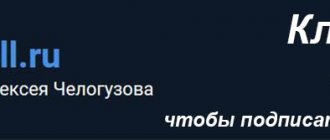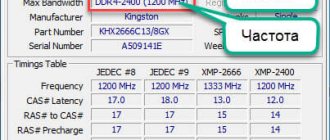What is the processor in a laptop? The closest “human” analogy is the heart, on the work of which the entire organism depends. The processor (aka percent in computer jargon) is responsible for processing information; the speed and performance of the system depends on it - how efficiently it copes with computing tasks.
Many people know what a processor looks like in a laptop: it is a small chip on the motherboard. It must have a cooling system that prevents it from overheating and allows it to operate stably for a long time. Computer owners know that in the case of laptops it’s a different story - the frequency microchip is integrated into the motherboard. Then the question arises: is it possible to replace the processor in a laptop? To do this, you need to understand whether it is removable or not. Later we will tell you how to do this, but for now let's start with the main reasons for replacement.
Reasons and relevance of replacement
Why is it necessary to replace the CPU on a laptop? In fact, everything is quite simple: basic technical obsolescence. Signs of this phenomenon are the inability to load “heavy” programs, an increase in the laptop’s response to requests, and “brakes” of the system, which does not allow comfortable use of the device.
Naturally, you can solve the issue by purchasing a new laptop or selling the old one on the secondary market, but this option is rarely financially profitable. Even if you successfully sell your old PC, you will have to spend a lot of money to purchase a new good laptop with decent technical characteristics. In a situation where selling the old one and buying a new one is not possible, the following option comes to the rescue: changing the processor on the laptop to a more powerful one is a profitable and effective way to improve your device by upgrading.
Replacing Intel core 2 duo
If your motherboard has become unusable, then you will also most likely need to replace your laptop processor with a more powerful one. Asus Intel core 2 duo – laptops and computers with a 64-bit microprocessor. Their production began back in 2006, and today processors of this model are veterans among modern devices. At the time of its release, it was famous for its speed and accessibility. All devices that currently work on this machine, unfortunately, are outdated and require modernization. But this processor is so old that the motherboard on which it is installed does not support modern processors. If you want to make your device running Core 2 Duo faster and more modern, then you should also think about buying a motherboard.
Is it possible to change the processor everywhere?
When deciding to restore performance with an upgrade, you should first figure out whether it is possible to replace the processor on the laptop you have at your disposal. The task is not an easy one, since it is quite difficult to determine whether the processor on a particular laptop can be replaced, even if you know the brand and model of the product, due to the different configuration of the devices. This depends directly on the criterion of whether the CPU is built into the motherboard through special connectors or soldered there. Both the first and second cases allow the possibility of installing a new processor in the unit, but the replacement procedure differs significantly in complexity.
If the laptop you are using has a disassembled configuration, the procedure for replacing the part is not particularly difficult; it can be replaced. In the second case, in order to modernize the unit, you will have to solder the contacts, which is hardly feasible at home, since it requires certain knowledge and skills in the field of engineering computer technologies, and you also need equipment. Accordingly, it is recommended not to perform the procedure yourself in such a situation. Here it is better to solve the problem through a service center or upgrade the model by replacing the hard drive or expanding the RAM, without replacing the processor. Therefore, you must first find out whether the processor is soldered or inserted into the socket. There are several ways to find out this point:
- By disassembling the laptop and visually assessing the model configuration.
- By studying the technical documentation, if the instructions for the device are available. This option only works if you have the “native” instructions, since the configuration of the laptop depends not only on the device model, but also on the place of assembly.
- The method of studying information on the Internet. The method is similar in reliability to the previous one, but does not always give a 100% answer.
- By downloading a special application, the resources of which allow you to clarify the situation. For this purpose, CPU-Z software is used, with which you can understand through the name of the installed processor, which will allow you to determine whether a newer processor can be installed on your laptop.
Let's take a closer look at which laptops you can change the processor based on the type of processor.
Replacing i3 with i5
But, as a rule, it is when upgrading a device that it is necessary to replace the laptop processor with a more powerful one. i3 to i5 is the most common modification of changing processors. At the moment, laptops with a good resource and room for improvement are increasingly found on the portable electronics market. Basically, all laptops have pre-installed Intel processors in their arsenal. These devices are the best option for a compact laptop, which, if necessary, can be upgraded to such characteristics that some desktop computers cannot boast. The most common modification is replacing an i3 processor with an i5 processor, since the difference between them is colossal. The i3 processor is its little brother and runs on two cores, but there are also models equipped with multiple processing threads, which allows it to bring it closer to the performance of the i5.
CPU Type Determination
In order to determine the type of processor, and, accordingly, the possibility of replacing it at home, you need to download the CPU-Z application, which, as a result of scanning, provides up-to-date information about all components of the laptop. Important identifiers that allow you to evaluate the possibility of disassembling a device are the PGA or BGA symbols written in the line with the name of the part of interest in the “Socket Type” category. The abbreviation PGA indicates that the processor is dismountable, and the user will be able to replace it independently. If the BGA identifier is registered, the part is soldered into the system; professional help will be required to complete the upgrade.
Finding a compatible model
As an example, let's look at what we can change the above-mentioned one for, provided that we got a modification in a removable case. Let's find out its characteristics according to the specifications on the Intel website:
- Socket – PPGA988.
- Codename: Sandy Bridge.
- TDP (Intel calls this parameter “design power”) – 35 W.
It turns out that a Sandy Bridge CPU in the PPGA988 package (other names G2 or rPGA988B) with a TDP of up to 35 W inclusive is suitable as a replacement.
Let's look at the summary table of mobile processors on the website and select models with suitable parameters:
- Intel Core i5-2540M
- Intel Core i7-2620M
- Intel Core i5-2520M
- Intel Core i5-2450M, etc.
All of them can replace our Core i3-2310M.
The table does not list socket types. To find out, just open the model’s page by clicking on its name.
By the way, using the same table you can evaluate the feasibility of the replacement by looking at the benchmark results, which are given in the last five columns. Or visit the website, which provides detailed comparisons of different CPUs.
Part selection
Before replacing a device, another important task that directly affects the result obtained after replacing the processor is the choice of the CPU itself. When purchasing a new processor, it is important to pay attention to the following characteristics:
- Socket type. It must match the type of the old processor model, otherwise it will not be able to install.
- Symbols in the kernel name.
- Thermal or design power of the model: must be equal to or less than that of the “native” CPU, otherwise the cooling system will not be able to cope with the heat generated by the new processor, which will result in rapid failure due to overheating.
When choosing a more productive model, it is important for the user to consider the compatibility of the purchased processor with the laptop motherboard. Study the information on the manufacturer’s website, focusing on the criteria for interchangeability at a technical level.
What should I change it to?
Replacing a laptop processor with a more powerful one is a rather complicated process. It will be problematic to find the microprocessor model that fits the motherboard. For example, on desktop computers this process is much easier, since the market is teeming with different units for one or another type of board. During selection, some components are eliminated; they include expensive and powerful models, and users are left with no choice but to look for their part among broken devices. All these devices can be found at various auctions, where they are sold at a ridiculous price, but you should not expect a huge increase in performance after installing them. Your laptop will become faster, but the results will be far from your expectations.
Replacement procedure
After selecting the required replacement part, the user directly approaches the execution schedule. In addition to the processor itself, in order to perform the operation correctly, you need to prepare a set of clean napkins, a small screwdriver, and thermal paste, which will be needed during the installation process. Before you start disassembling the laptop, you need to update the BIOS, read the instructions, and even better, have it available “in front of your eyes” so that you can follow its points during the operation. The algorithm for replacing a processor on a laptop is practically the same depending on the make and model of the device. Laptops from different manufacturers are upgraded, if technically permissible, in accordance with the following regulations:
- After preparing the new processor, supporting materials and instructions, you can begin to directly disassemble the laptop. It is important in the process of removing the “cogs” to remember their location, or mark them, which will greatly facilitate the assembly procedure and ensure that the fasteners are installed in their standard places.
- To get to the processor and change it, you will need to dismantle the device’s cooling system, as well as clean it of dust and debris before installation.
- Next you need to remove the processor itself. To do this, you will need to carefully loosen the lever that presses the processor to the motherboard and carefully remove it from the seat so as not to damage the contacts.
- Before installation, a small bead of thermal paste is applied to the new CPU. After this it is installed in its normal place. This point of work should be approached with extreme caution: the processor must fit into the holes intended for it without effort. In this situation, brute force is unnecessary, since the legs are easily deformed, which can cause breakage.
- After the processor is installed, you can begin assembling the laptop by performing all disassembly operations in reverse order. It is better to change the thermal paste and thermal pads wherever they were.
If all manipulations are performed correctly, after assembling and turning on the laptop, the standard boot process and welcome message will appear on the screen - this will indicate that the processor replacement was a success.
Now about some nuances regarding replacing the processor on a laptop, and especially the possibility and prospects of upgrading a laptop, depending on its manufacturer. For example, replacing the processor on an HP laptop is not particularly difficult; it is carried out in the same way as on devices from other manufacturers. Almost all models of this manufacturer have proven themselves to be the best, they are produced with decent technical characteristics, and the developers provide the possibility of upgrading devices of any model range.
Replacing the processor is also expected on Asus and Acer laptops from an outdated model range, the purpose of which is more suitable for office tasks than use for gaming or professional purposes. In turn, replacing the processor on an Acer laptop from the new model range is feasible, but in most cases it requires the operation to be carried out in service centers using soldered contacts. Users of Asus laptops may also encounter a similar problem.
Replacing the processor in Samsung laptops is not unique. The overwhelming majority of equipment from this manufacturer can be upgraded; make sure that the model has a dismountable configuration, select a CPU that matches the characteristics of the “native” part, and carry out the upgrade in accordance with the regulations described above.
Special attention should be paid to Sony Vaio laptops. Even service centers often do not undertake to replace the processor on a Sony Vaio laptop, and even if they agree to perform such an operation, it is as an exception, and the price for the service will be quite high due to the labor intensity of the work. It is recommended to upgrade Sony Vaio laptops with extreme caution, since the technology developers have incorporated a unique architecture into it, which is interchangeable only if parts are purchased that are intended for one model range and series of devices. You can improve the technical characteristics of a Sony Vaio laptop by expanding the RAM, installing a larger hard drive or SSD.
Difficulties after replacing the processor
After installing a new processor, even if you are sure that it is fully suitable in all respects, various problems may arise. Let's look at the most common ones.
I changed the processor, the computer does not start: what to do?
If the computer does not turn on after replacing the processor, check the fastenings. To do this, turn everything off, disconnect the wires and open the system unit.
- Check that the cooler is securely fastened and that the connectors are completely seated in the sockets. Make sure that you have connected everything correctly (selected the correct connectors on the motherboard). This is why it was necessary to take a photo before removing the old cooler.
- Perhaps, while removing the CPU, you slightly pulled out the motherboard itself. Press it lightly towards the socket.
I changed the processor and got a black screen
If after changing the processor, the computer boots and the screen is black, you may have damaged the video card. Open the system unit and check all connectors and other fasteners. Another option is that you bought a processor without a video card, whereas before replacing the CPU, the system used the one built into the old processor.
If no manipulations help get rid of the problems:
- Return the old processor and start the computer. If it helps, then either you bought the wrong device, or the new one doesn’t work.
- If you did not reset the BIOS, reset it or update to a newer version, reinstall Windows.
Summarizing
Upgrading computer hardware by replacing the CPU, the “heart” of a laptop, is the most popular and effective way to increase productivity. If you want to independently upgrade your laptop, before starting work, the user should weigh his strengths and capabilities, since incorrect reinstallation of the part can become a fatal mistake and completely disable the unit. The information presented in the article will help you decide whether it is acceptable to replace the processor on your laptop, and following the work regulations, complete the task at home. Remember, if you doubt your abilities, it is better to entrust this task to specialists who can upgrade your laptop at a professional level.
Preparing to replace the processor
Now let's figure out how to change the processor on a computer yourself.
When a new board has been purchased, you can begin the preparatory stage. If you found out the technical characteristics by studying the markings on the device itself, your system unit has already been disassembled, and you can proceed to the next step. If not, unplug your computer and unplug all cables. Remove the side cover from the system unit case. You will see the cooler under which the processor is hiding.