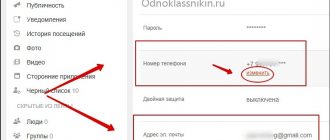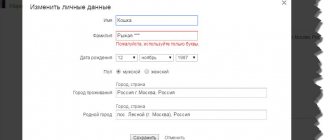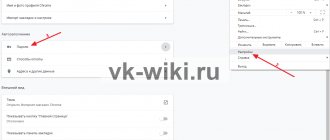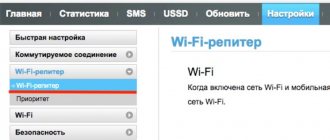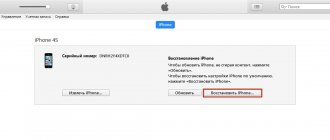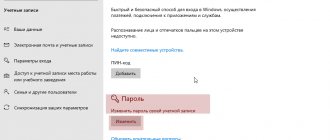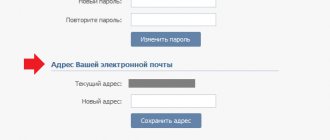Difficulty logging into your page and painful password recovery processes. Probably, everyone who has accounts on any social networks has encountered such problems. There are many cases when you need to reset your old password and set a new one. This is necessary if the password has been lost or the security of the page is at risk.
You can restore access by resetting the password for the page. This can be done either independently (if you have access to any linked data: email or mobile phone number), or by contacting support.
Usually the reset takes a few minutes if you have access to the linked phone or email. You just need to receive the code sent by the system and confirm your rights to the page. But sometimes there is simply no access to linked data, and there is only one option left, more complex and less effective - contacting support. In this case, you need to know as much information as possible about your profile in order, again, to confirm your rights. Otherwise, support may simply refuse. How to change the password in Odnoklassniki? We'll talk about this further.
How to change your phone password
Through settings
To change through settings, you can use a free application that can be downloaded from Google Play and the App Store. But you can do the same directly through the site.
Instruction 1
Let's consider the first option - shifting through the application.
- Install the Odnoklassniki client, open it and enter your page;
- Open the side menu on the left (to call it, you need to swipe your finger from the edge of the screen), scroll to the very bottom and go to the “Settings” section;
- Here, as in the screenshot, click on the “Profile Settings” button;
- Now we are interested in the “Personal Data Settings” section, in which the password and other important data (mail, phone number and other data) are changed;
- We see the line “Password”, click on it. In the top line we enter the password that is currently set, in the middle and bottom lines we enter a new one;
- Confirm the changes and you're done.
Instruction 2
Now about how to change your password without an application using the website:
- Open any browser and go to the social network site, log in;
- After you have entered your page, you need to find the settings button. In the screenshot she is the first one on the right;
- Click on this button and a small menu will open. Here we are interested in the line “Change settings”, with which we open the profile settings;
- After you go to settings, the following page will immediately appear. Here we select “password” and do everything in the same way as described in paragraph 5 of the previous instructions;
- If necessary, check the “sign out on all devices” option (which is not in the application). This will help secure the page if the password falls into the wrong hands.
Using page recovery
Another way to change your password, which will be relevant for those who cannot access their page. For example, because it was lost.
- Using any browser, go to the Odnoklassniki website;
- Seeing this picture, click on the “I can’t log in” button;
- Now you will be asked to choose 1 of 2: email or phone number. We choose what we have access to. When selecting a phone, you will need to indicate the number to which a confirmation code will be sent. Next, enter this code and change the password. When choosing mail, everything is the same, only the code will be sent by mail;
- If you don’t have access to your email or phone number, click on the “Contact support” button below;
- Fill out the following form and send it to support;
- We are waiting for a response to the email we provided for feedback.
Update the password in OK
We figured out the username, now we need to figure out how to change the password in Odnoklassniki. But first, your favorite part is the theory. Actually, from theory we only clarify that the password is a code word that is necessary to ensure the security of your account. Only you should know it, otherwise there is a possibility of unauthorized access to your profile by third parties.
In what cases is it necessary to change the password? Firstly, you may simply not like it - it’s difficult to remember, for example. Secondly, you might have forgotten it. Third, you do a planned replacement for data security purposes.
In the first and third cases, to change the password in Odnoklassniki, we follow this scheme:
- Go to “My Page” in OK;
- Go to Settings by clicking on the avatar in the site header or on “More” in the quick menu next to the avatar on the main page;
- Place the mouse cursor over the “Password” field and click on “Change”;
- Enter the current password, then the new one, then repeat the new one and click “Save”.
All is ready! Just make sure that the new password is complex enough. And don't forget him, of course.
Fortunately, even if the user has forgotten his old password, it can be recovered and changed to a new one. A slightly different scheme applies here - you need to go through a recovery procedure. In this case, you should follow the link https://ok.ru/password/recovery?st._aid=HelpFaq_AnonymPasswordRecoveryNew, which will allow you to regain access to your account. And only then the password change will begin - the old one will be automatically reset, and it will be replaced by the one you entered.
In rare cases, users of a social network are faced with an unpleasant situation - the password simply does not change. What to do? Contacting technical support is OK. You can also clear your cookies, restart your computer, or try repeating the procedure in a different web browser. Another option is to change your Odnoklassniki password via phone.
How to change login
Login in Odnoklassniki is also important, as it is used to enter the page. It represents an attached email or phone number. That is, changing your login means changing your phone number or email address. How can I change this data? Let's also consider 2 methods: through a mobile application and through a website.
Changing login via mobile application:
- Scroll up and find instruction 1;
- We follow all the steps of the instructions up to number 4, inclusive;
- We remember that a login can be either a phone number or an email address. Here we select what exactly needs to be changed: number or email and click on the corresponding button (“Phone number” or “Email address”);
- We replace the data and confirm the actions.
Changing your login via the Odnoklassniki website:
- Scroll through the article above and find instruction 2;
- We carry out all the points that are described in the instructions up to point 3, inclusive;
- Depending on what you need to change (phone or email), select “Phone number” or “Email address.” mail”;
- Confirm the changes and save.
How to change your Odnoklassniki password if you forgot your password
The first method is suitable when the previous password is still in memory, otherwise you will need to restore access to the page in OK. The social network provides several ways to solve the problem, which you can access by opening the OK.ru start page and clicking on “Forgot your password?”
Next, the site will redirect to the recovery window, where it will ask you to select the appropriate password update method:
- via mobile phone;
- via email;
- through personal data;
- via login;
- via profile link.
The fastest and most effective option is to update the secret combination from your phone. Having selected the appropriate tab, all you have to do is indicate the linked number and click “Search”. The site will find the corresponding account and offer to prove your identity by entering a code of six random numbers sent to your mobile phone.
If the phone number has changed, is currently not in use or is blocked, you can restore your account using the personal information specified in the form (first name, last name, age, residential address), login, attached email, link to profile. The verification code will be sent to the e-mail associated with the page.
Password Security Tips
To ensure the best protection for your page on any social network, you should adhere to some rules that make life much more difficult for scammers. To never have problems accessing any accounts on the Internet or to minimize the risks of such problems, it is strongly recommended to adhere to the following rules and tips. Remember that information in the 21st century really needs to be protected.
- Try to set different passwords for each social network (and in general for each Internet resource). If a password leak occurs, for example, from Odnoklassniki, other sites can be hacked. This is a big jackpot and good luck for the attacker and unnecessary losses and multiplied problems for you;
- Make up a password of at least 10-15 characters. The more characters, the more difficult it will be to hack your account;
- Do not forget about the allowed special characters, combinations of letters and numbers. You shouldn’t install something like “olga8983111...” - such a “cipher” is really very easy, not just to crack, it’s easy to just guess if you really want to, since it consists of personal data. It’s better to make it up from a random set of symbols, letters and numbers;
- When creating different complex passwords for all Internet resources, it is difficult to store them in memory. Use reliable cloud services (Yandex.Disk and others), where you can store any data. You can create 1 text file with all passwords, place it in an archive with a unique key (password) and upload it to the service. Now all your passwords are safe with 200% probability;
- Use Google or Yandex services. Thanks to these services, you can generate random and extremely complex passwords, which will be automatically remembered in the browser (namely, on a Google or Yandex account). Such services are available in the Google Chrome and Yandex Browser browsers. You don’t need to come up with complex keys to enter yourself, and you don’t even have to remember them. But this option also has a “other side of the coin”: if a Google or Yandex account is hacked, then all the passwords that were stored in it will also become available to the attacker. Use this with caution.
4.6 / 5 ( 28 votes)
Instructions on how to change your password in Odnoklassniki on PC and phone
Before joining the ranks of the audience on the social network, you need to go through a simple registration. After it, each Odnoklassniki user has a login and password. The login will be a mobile phone number, and the password will be an invented combination of numbers (see how to find out the password for your Odnoklassniki page in this material).
In order to protect your page from hacking, the code word must be reliable: include lowercase and uppercase letters, numbers, and special characters. But if you think that this will be enough to protect against data theft, then you are mistaken.
There is no such thing as 100% security on the Internet. Technologies are growing in all areas and scammers will not miss the chance to take advantage of them. Therefore, in addition to complex combinations, the password must be changed periodically. Once every 2-3 months.
How to do this from your phone?
- Download the mobile app.
- Go to the menu and find the settings section in it.
- Then go to “General” and select the first line “Personal data settings” (see screenshot).
- Select the password item.
- Now you need to enter the current combination, then enter a new one and confirm it.
How to do this from a computer?
- Go to the official Odnoklassniki website.
- In the upper right corner, click on the arrow and select “Change settings.”
- Point to the “Password” item and click on the “Change” button.
- Enter the current code word, a new one and repeat it again. After this, click on “Save”.
You can check the box next to “Sign out on all devices”