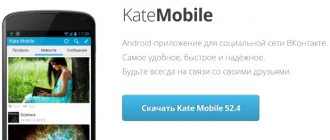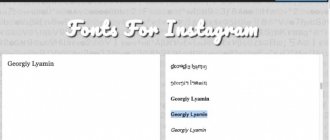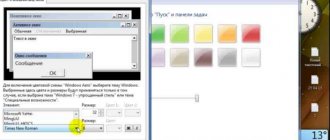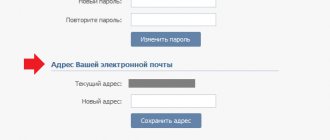In a browser on a computer
The VKontakte font has changed and become small. How to return?
Most likely, you accidentally turned the mouse wheel while pressing the Ctrl key. In the browser, this changes the font; it becomes smaller or larger, depending on where you turn it. Interestingly, no one believes that he could have done this by accident!
Enlarging the font is very simple:
- Return to the VKontakte page, hold down any of the Ctrl keys (right or left) and slightly roll the mouse wheel away from you, as if you were scrolling back the page. The font should get larger as you scroll. If you go too far, turn it in the opposite direction. When the size is normal, release the Ctrl key and the wheel.
- You can do it another way: by opening the VKontakte page, press Ctrl-0 (zero) on the keyboard - that is, press and hold Ctrl, then press zero in the horizontal row of numbers, and then release both keys. This returns the normal font size (100%) to whatever is currently set.
- You can also increase the font step by step by pressing the Ctrl-plus key combination.
The VKontakte font has become large and huge. How can I change it to normal?
Usually the reason is the same - you accidentally turned the mouse wheel while pressing the Ctrl key. This made the font larger.
Reducing the font and making it normal is simple:
- Return to the VKontakte page, hold down any of the Ctrl keys (right or left) and slightly turn the mouse wheel towards you. In this case, the font should become smaller. If it gets too shallow, turn it in the opposite direction. When the size is normal, release the Ctrl key and the wheel.
- Another way: having opened the VKontakte page, press Ctrl-0 (zero) on the keyboard - that is, press and hold Ctrl, then press zero in the horizontal row of numbers, and then release both keys. This returns the normal font size (100%).
- You can also reduce the font step by step by pressing the Ctrl-minus key combination.
Changing the font on a VKontakte page
For a beautiful menu design, the group specially developed a “wiki markup” that allows you to select the desired font shape (italics, strikethrough, change bold, etc.). Let's look at it step by step: - first, open the main VKontakte page, and if you are not yet authorized, enter your password and login; — click on the “My Groups” tab and then go to the internal “Management” tab located at the top of the page; — find and select from the list the group whose external style we want to change (the link is under the avatar in the upper right); - We are currently on the “Information” tab. At the bottom we find “Materials” and change the parameter to “Connected” in case it is suddenly turned off. We save the changes and go to the group page by clicking on the group name: - after that, the inscription “Latest news” appears under the name of our group. We hover the mouse cursor over it and click on the “edit” link that appears; - and we begin to fantasize: we write our text in a group and use tag buttons to change the boldness, font size, etc.
Large font in the news feed
That's how it was intended. VK began to show short text entries (quotes, for example) in a larger font if nothing is attached to them. There's no way to fix this. They want you to pay more attention to the text. If you go to the recording source (for example, to a group), then the font there will be normal. It's big only in your news feed:
Large font in the news feed and normal font inside the group.
Installing a theme in the Internet Explorer browser
- Go to the “Service” menu. Select “Internet Options”.
- Click on the “General” tab and select the “Design” button there.
- In the window, select the item “Design using a custom style.” We put a tick opposite.
- The Browse button will now appear. Select the desired file with the css extension from the folder with the downloaded design styles.
This way you can easily change the theme of your page in Contact, which means you can figure out the question: how to change the font in Contact?
You may have probably noticed that on websites the text font can vary in both shape and size. This data can be changed by the site owner or administrator. As a rule, the font is selected in such a way that it suits all users. This does not suit some people, however, such as people who have vision problems. There is no need to worry about this, because there is a simple way out of this situation.
VKontakte management initially took care of those people who have problems reading on the site, so in the social network settings you can find an item with which you can easily increase the font.
To do this, you need to go to the “My Settings” section, the “General” tab.
Scroll down to the bottom of the page, there is an item called “Appearance Settings”.
Check the box next to "Use larger fonts" and the font will be instantly enlarged.
Agree, the difference is visible to the naked eye.
But what if the fonts are still not large enough? There is another way to solve this problem, and in this case it applies to any site, not just VKontakte. All you need is a keyboard and mouse. Here's what to do.
Hold down the CTRL key and then start turning the wheel on your mouse. Moving away from you (up) zooms in on the page, and moving towards you (down) zooms out. Just move the wheel more carefully, otherwise you can make the scale incredibly large.
Even if you don't have a mouse, don't worry. The same procedure can be carried out using just the keyboard. To do this, hold down the CTRL key, and then press the + (plus) button to increase the page scale or the – (minus) button to decrease it. And remember that after reloading the page in this case, the font size becomes the same as it was originally.
Here's an example of a page before zooming in:
And after zooming in by 200%:
If you have any questions, ask us via comments.
By default, all inscriptions on the VKontakte social network are displayed in very small font. This, on the one hand, looks very stylish and compact, but on the other hand, if you use a social network for communication or often read public pages, then small letters can be difficult to perceive. In addition, if a person’s eyes or head begin to hurt when he reads small letters, then it is better to take action and try to make the font larger VKontakte.
There are several ways to solve this problem, and in this article we will examine each of them in detail. By the way, we’ll look at how to do this not only on a desktop computer or laptop with the Windows operating system, but we’ll also touch on a similar problem in the mobile version of VKontakte for Android on phones or tablets.
On other sites the font is normal, but on VK it is small. What to do?
Indeed, the VKontakte website uses a rather small font. The old version had the “Use larger fonts” setting:
Unfortunately, it is no longer available in the new version. Use the advice above - it says how to increase the font in the browser.
See also:
- How to return the old version of VKontakte
How to write in VKontakte in different fonts?
- In order to change anything in the text font in quot;In Contactquot;, you need to use various key combinations. The general principle is this: a) if you write (for example, in a dialog window) in Russian, do not change it; just look at the combinations below (which are oriented towards the Russian layout) and follow them; b) before using the combination function, select the text to change; then simultaneously press the indicated combinations, and the changes will immediately be clearly visible in the window:
- Italics (oblique letters) - ctrl+ш (pressing this combination again cancels the changes).
Bold font - ctrl+and (repeat also cancels boldness).
- Erase all selected text - ctrl+I.
- If you take advantage of the opportunities for maneuver in such a social network. networks like VKontakte, then there is no such opportunity, which is a small and insignificant feature of this site. There are only options for transferring foreign texts.
- You can dilute the text a little with some modified letters, taking them from other alphabets - this will resemble a slightly different font. For example, some letters of the Greek alphabet resemble Russian ones, but modified. We copy them and paste them into the text in VK. You can also open Google Translator online and look at different languages there (in electronic keyboard mode). This is the word quot;quot; (write) can be inserted into VKontakte if you use the Armenian alphabet.
Well, just a fun video about social networks