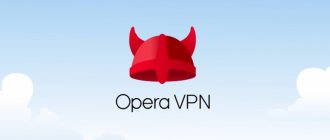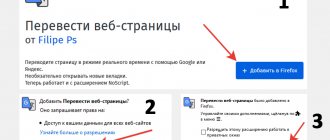Accurate analysis of effectiveness and the desired result
Promoting a business through a YouTube channel with Semantics
Get our book, Social Media Content Marketing: How to Get Inside Your Followers' Heads and Make Them Fall in Love with Your Brand.
Subscribe to the newsletter and receive a book as a gift!
Subtitles on the largest video site YouTube are the text that accompanies the video sequence. It can be made in the original language or translated into a foreign language so that users from other countries can view the content and understand its meaning. They can duplicate or complement the picture on the screen.
For example, in common practice, captions indicate dialogue between people or characters, but in some cases additional comments may be used to explain an action, a complex term, etc. The need to insert text into videos is determined by several factors.
- First of all, it is a great way to help hearing-impaired users read and understand the material being presented.
- People often pass the time on public transport and the subway by watching videos. But they don't always have headphones. In some cases they are inconvenient to use. Therefore, they will help you understand speech or dialogue, even if there is a lot of noise around.
- They don't necessarily have to reflect what the video says. This tool is convenient to use for placing on the screen any explanations of difficult-to-understand terms, footnotes, comments and other additional information related to the topic at hand.
- If a person wants to watch films, TV series or blogs of foreign YouTubers, but is not a native speaker and does not understand what exactly is being said, he can use the translation of subtitles on YouTube. In this case, the translation will be synchronized with the original track, which will ensure understanding of the dialogues.
- Training videos can use translations of words and expressions so that the user can perceive sounds by ear, at the same time see the correct spelling and be able to read. Foreign words are often learned this way.
In addition to the above situations, the text can be useful if you cannot break the silence in the room while watching a video, or, on the contrary, there is a lot of noise around and you cannot hear anything. Such a transcript will help with poor quality video and audio recordings, when filming with a hidden camera or without using a microphone.
Types of subtitles on YouTube
On video hosting it is common to use several types of subs: built-in and external. They differ from each other in the way they are added, in their appearance and in their readability. The first type implies that the words are initially built into the video sequence at the stage of editing the video recording and are an integral and inseparable part of the overall picture.
Their creation and editing are not provided for by YouTube functions - the user decides for himself whether he should use them or not. They can be of any size and color. Since they are enabled by default, the user does not need to do anything to activate them. Although they are rarely used in vlogs, they are quite common in other video formats, be it series, cartoon or documentary.
There are many more disadvantages here than advantages. In particular, the user cannot deactivate them or apply any settings to them (change color, size, etc.), and in the existing version they are almost impossible to view. This problem arises most acutely when opening video hosting from a mobile phone or tablet, as well as when using YouTube TV to view content on large diagonal TVs: the image is stretched proportionally, as a result of which the words lose their shape, lose clarity and become illegible.
External titles are superimposed on the video in a special settings section. Their main feature from a user point of view is the ability to turn them on and off independently. In addition, here you can select a language that is more convenient to read on the screen. This will not affect the quality of the video in any way - you don’t even need to restart it.
The only negative is the difficulty of adding external files. However, they always have good clarity, can change depending on a person’s preferences and are not distorted when viewed from a smartphone, tablet and computer.
Automatic subtitles
The video hosting service displays subs in Russian. This function is based on automatic speech recognition and is designed to facilitate the process of adding manually. The blogger and viewers can use the recognized words as a basis for further work. To enable the function while watching a video, you need to click on the “Subtitles” button located on the bottom panel, next to the settings icon (the button is not always available). When activated, a notification “Russian (automatically created)” will pop up in the upper left corner of the screen.
Russian is recognized quite well here, but for this the speech must be clear. Most often, sentences are constructed illogically, since the system makes mistakes, replacing words with similar-sounding numbers, inarticulate phrases, etc. Sometimes sentences end up without any meaning and have nothing to do with sound. The developers themselves note on the official website that problems with recognition exist, but over time the quality of automatic text support will improve.
What languages are automatic captions available in?
The system for automatically creating subs was created by Google developers in 2009. Initially, its main goal was to help people with disabilities who are unable to hear sounds, as well as those who have hearing problems, watch content and understand what is being said. The function is based on Automated Speech Recognition technology, which works using machine learning algorithms.
In its first year, the only language available was English. Other options were later added. Today the system supports recognition of ten languages. Among them: Japanese, French, Spanish, Russian, Italian, Korean, German, Dutch, Portuguese.
An important feature is the fact that the authors of video content can use automatic captions as a basis for creating high-quality text, changing incorrect words, adding omissions, adding punctuation marks. The process of setting up subtitles on YouTube can take place using the internal editor and interface, or in documents on a personal computer. To do this, you need to download the transcription file. A Russian-speaking user can add and change not only Russian text, but also any other available option so that viewers have a choice of translation. You can also completely disable the function in the settings, and then the corresponding icon will disappear from the panel at the bottom of the screen while viewing all videos.
Checking automatic subtitles on YouTube
For a video to be accompanied by automatic subs, it must be recorded in one of the ten languages listed above. The speed of processing the material depends on the complexity of the audio track. That is why, when publishing a post, this function does not immediately appear, and users cannot activate it.
As already noted, the system uses machine learning algorithms. Thanks to this, the level of text recognition will gradually increase. So far, there are errors. Sometimes they are so crude that sentences are presented as a bunch of random words.
The main reason is the pronunciation itself: it can be fast, incorrect, with an accent or a specific dialect, the presence of extraneous noise or several people speaking at the same time. Therefore, the owner of the YouTube channel should review the results of automatic recognition and, if necessary, make adjustments. To carry out the check, you must:
- Log in to the site and click the “My Channel” button located in the upper right corner.
- In the window that opens, select the “Creative Studio” and “Video Manager” sections.
- On the page you need to find the desired video recording, select “Edit” in the settings and go to the “Subtitles” category.
- The process of searching for automatically generated material is quite simple. All published material is located on the page, and next to the caption language indication there is an icon entitled “Automatic”.
The user can only find the necessary words and expressions, make edits or completely delete sentences. If you don’t have time for this, you can involve interested subscribers in the work.
Sometimes there are problems accessing these settings. There may be several reasons for this. Firstly, the language used in the video does not have an automatic recognition function. Secondly, it takes a lot of time to fully process an audio track. Thirdly, the video recording was made in low quality, where voices are not heard and speech is impossible to understand. Fourthly, the recording contains several people speaking at the same time, or extraneous sounds are mixed with the voice.
If a YouTube video contains automatic subs, it becomes more understandable to a wide range of users. The video hosting site, just like the author of the channel, is interested in ensuring that the video is watched by as many people as possible. Therefore, the function will be constantly improved, thanks to a constantly learning machine algorithm.
Turn on subtitles
The first step is to provide instructions on how to turn on the subs themselves. This can be done in several ways, and if you wish, you can even activate automatic display in the settings, but first things first.
If the author of the video bothered to create subtitles, then during playback you will see the corresponding button on the bottom panel of the player. Its exact location is indicated in the image below:
turn on subtitles, translation”>
Accordingly, to turn on the subwoofers, you need to click on it. If the icon is missing, then there are no subs prepared by the author, but you can enable automatically generated ones. This is done as follows:
- Open your browser and play the video on the service.
- Click on the gear-shaped button located in the lower right corner of the player.
- Select "Subtitles".
- Select the automatically generated text.
Immediately after this, when the video is played, text will appear on the screen. If it is generated by a program, then its quality may be slightly worse, but the context will be clear.
If you’re tired of turning on subtitles manually every time, then you can activate a special parameter in your account settings that is responsible for automatically turning on subtitles on all videos. To do this, follow these steps:
- Open the YouTube home page.
- Click on the profile icon in the upper right corner.
- Go to your account settings by clicking on the appropriate item.
- On the page that opens, go to the “Playback” section.
- Install o.
turn on subtitles, translation”>
If you wish, you can also check the box next to the second item, which is responsible for displaying automatically created subs. When you have completed all the steps, be sure to click the “Save” button for all changes to take effect.
How to add subtitles to YouTube videos manually
According to the developers of YouTube video hosting, subs on videos play an important role in allowing people with disabilities, deprived of the ability to hear and watch, to understand the content on the channel. In addition, their advantage lies in the marketing plan - the more people watch the video, the more the blogger will earn from the affiliate program. And distributing content to a foreign audience will allow the channel to develop and gain subscribers from all over the world.
Automatic speech recognition on YouTube is not always of satisfactory quality. Often the text is very different from the meaning, being an illogical collection of words. Of course, in this case, the author of the channel can download subtitles from YouTube and correct them. But such work takes a lot of time, considering that all the material will have to be redone due to its low quality.
In addition, automatic subs are only available in 10 languages, while manual typing allows you to create texts in fifty. To begin the process of adding subtitles to YouTube videos, you need to follow these steps:
- Log in with your account and go to the “Creative Studio” section, then “Video Manager”, then “Subtitles”.
- Use the “Add new subtitles” item.
The user can either correct the existing text version or start entering a new one. To do this, select the required language. You can quickly find it using the search bar - once you start entering the first letters, you will see that the system itself will offer the desired option. If text has already been added previously, you can select it in the “Draft” section.
The next step is to play the video. If subscribers have added their own options, the author will be notified about this. When playing a video, you must enter text in the field corresponding to the time code. In this case, you can enter not only words, but also describe what sounds are heard in a given segment of the video (this could be background noise, people talking in the background, etc.). This will allow viewers to better understand what exactly is happening and what atmosphere reigns in the video.
Following this algorithm, that is, starting a video recording and entering text in the required fields according to the time code, you need to work through the entire video. The entire result is saved in drafts, so after finishing you can go back and double-check the text for errors. When finished, click on the “Publish” button, after which they will be available to the entire channel audience.
The second input method is to download the finished file from your computer. In this case, the text is formatted in a special format and contains time codes.
Automatically create subtitles
If there is no version with subtitles for the video you are interested in on YouTube, then you can upload the original file to your channel (don’t forget to specify the “Access via link” or “Limited access” setting) and use the automatic subtitle creation function.
If you do not have the source file with the video, but only have a link to it, then try downloading it using the site ru.savefrom.net.
How to automatically create subtitles? Very simple. YouTube spontaneously tries to translate all videos in Russian, English, French, German, Spanish, Italian, Dutch, Portuguese, Korean and Japanese into text.
A link to automatically generated subtitles appears some time after the video is loaded. For a three-minute video, they had to wait more than five minutes. Subtitles for videos posted on your channel can be downloaded directly from YouTube.
Sometimes the text turns out to be quite similar to the video. But if the speech in it sounds incomprehensible, then the result can make you laugh and surprise. YouTube Help warns that subtitles may not be automatically generated for videos of very poor quality.
This method is a good life hack for students . Asked to watch a three-hour video with a lecture? An automatically generated file with subtitles and Command+F will help you quickly find which sections of the video cover the topics you need.
How to make subtitles for YouTube videos in a foreign language
To increase the audience of the channel and promote content to a wider foreign audience, you can add text for different countries to videos on YouTube video hosting. This can be done by both the author and subscribers. In this case, the rights to the published work will always belong to the blogger, but the user who carried out the translation will be listed as a translator.
Subs in English, French, etc. can be added to the entire video, or to a separate part. In the “My Drafts” section, you can check if there are options that subscribers have prepared. If work is still in progress, there will be a number next to the person icon indicating how many people are currently working on the same video. Translation of subtitles on YouTube can be done as follows:
- Open the video for which you should translate the words into a foreign version.
- Select the settings section in the player window, presented as a gear icon.
- Select the “Subtitles” item in the window that appears, and then go to the “Add subtitles” tab or, using the menu section, click on the “Work on translation” button.
Next, the algorithm of actions is the same as in the case of adding text in the original: you need to play the video and insert the translation along the way, while observing the time code segments. To make the process go faster, you can use the online translator Google Translate. This function is integrated into the system and is available by clicking on the corresponding button - “Translate”. Naturally, the result will not be ideal. You will need to correct words, structure sentences correctly, and add punctuation marks.
Subs created in this way can be supplemented by other options made by channel subscribers. They can also be edited. This process consists of several stages: firstly, a team of video hosting moderators checks the text for spam, insults and other ways of violating established rules. Secondly, the author of the channel or his authorized representative can conduct a check, correcting inaccuracies in the translation, removing grammatical, spelling and other types of errors.
Immediately after adding subs, you need to check the correctness of their display - how the audience will see them. Since automatic recognition technology is far from perfect, its results should be given special attention: many errors will make the text unreadable. A huge number of factors can influence this: from the presence of extraneous noise in the sound track or several people speaking at the same time to poor diction, accent and dialect of a person.
If credits have not appeared after a few days, this may be due to:
- with the duration of the video;
- with low quality audio track;
- with the fact that from the beginning of the video and for some time no words are spoken.
Help checking downloaded subtitles
If the title, description and subtitles are fully translated, the verification process will begin. Materials are checked for spam and unwanted messages, but you can also help check them. If users upload the appropriate number of translations for a movie, community members of the corresponding YouTube channel will be asked to help review them.
When checking translated content , remember that:
- You should look for and correct typos and incorrectly translated subtitles;
- Report spam or offensive content by clicking Report.
If you want to ask the community to correct the translations, click Needs improvement.
If you think the translation looks good, click OK to complete the review. Once enough users complete the review, the subtitles will be automatically approved. They can also be confirmed by the owner of the video.
Moderation process
To increase the size of the audience, thanks to the addition of text accompaniment, the author of a YouTube channel can encourage subscribers to make Russian subtitles on YouTube and translate them. This approach requires a responsible approach. Before publishing the results of users' work, titles must undergo primary and secondary verification procedures.
First of all, the video hosting system independently checks texts for violations of the rules established by the administration:
- The presence of prohibited methods of promotion, through spam.
- Using obscene language and insults towards individuals or social groups of people.
- Correct language indication.
The second stage of verification depends on other users - some will find grammatical and semantic errors, others will correct inaccuracies in translation, etc. If they find the text offensive or inappropriate, they can report it by marking it as spam.
If, during a repeated check, the resource moderators discover violations indicated by subscribers, all results will be automatically deleted. The last stage occurs immediately before publication and is carried out by the author himself.
Instructions - While watching on PC
First, let's look at how to enable subtitles on YouTube on a computer:
- Start playback.
- In the lower right corner, hover your mouse over the icon in the form of a white rectangle with lines; by clicking on it, you can turn text accompaniment on and off. The language will be detected automatically by the system.
- Click the gear icon, then select the “Subtitles” line.
- Click “Options”, here you can choose the font, letter color, and background color and transparency.
- Click "Translate" and select the language in which you are comfortable reading the text.
Advice: one of the effective ways to learn languages for beginners is to watch Russian videos with subtitles in a foreign language and vice versa, foreign videos with our translation.