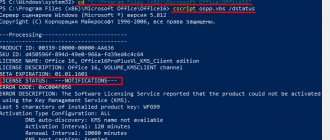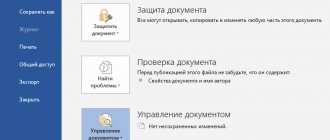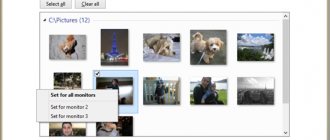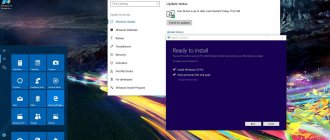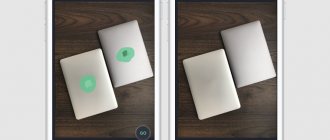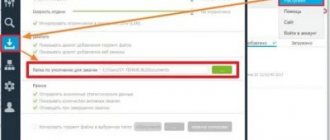No installation permissions
When installing applications from unknown sources, before starting the installation or during the installation process, you need permission to install the program.
Solution
- Open system settings.
- Next, select the section - security.
- Check the box next to Allow installation of applications from unknown sources.
In Android 7 and 8, you also need to confirm the application through which the program was downloaded. And in Android 9, individually activate installation from unknown sources for the program that downloaded the application being installed, for example a browser or cloud storage client.
Solution for Android 9 and 10
Android 9 has changed the way it grants permissions for installations from unknown sources. You now need to provide individual permission for the program, which is used to install the package. For example, you downloaded an application through a browser and want to install the program after downloading. In this case, you need to grant permissions to the appropriate browser. See this manual for details.
RELATED TOPICS
Why doesn't my phone see wi-fi?
Why doesn't my tablet connect to wifi?
Windows 7 won't start
Why doesn't Android install apps?
The main reasons are:
- system failure;
- insufficient memory;
- infection of the device with viruses;
- excessive app store cache;
- there is no permission to install software from an unknown source (for apk files).
Details about solutions.
Restarting the device
Restarting the operating system and the device allows you to clear the RAM and restore the software:
- Hold the Power/Lock button.
- Tap on “Restart” .
Checking the remaining memory
If the drive is full, the device will automatically reset the installation or cancel downloading additional files for games. To check the remaining ROM:
- In Settings, open Storage & Backups .
- Here you can find information about the amount of free and occupied space and what type of files “weighs more”.
Remove unused applications, outdated, unnecessary documents, or transfer them to a memory card. Clear application and system caches - see this link for more details.
Note! Using special memory cleaning software, look at the documents they delete. Often, important photos, text files, etc. are included in the list.
Moving a program to a memory card
When the program is installed, but refuses to start or an error appears, try transferring the software to a microSD card, if one is installed in the device:
- Open Settings and go to Applications .
- Select All Apps .
- Find and open the transfer software card.
- Go to the "Memory" .
- Next to Storage Location, tap “Change” and select an expansion card.
Important! To transfer software, the device firmware and program must support this function.
Internet problems
Low speed or inappropriate IP causes endless downloads or refusal to install software:
- Open your browser or messenger.
- Try loading the page or sending a message.
Interesting! On the 2ip website they check the connection speed without downloading additional software.
If the Internet is stable, but downloading is not happening, you need to use a VPN. The technology and connection methods are described in this article.
Recommended: Fastboot Mode on Android
Removing the cache and the latest version of Play Store
The store accumulates temporary files to quickly load pages. Their excess leads to failures and errors:
- Launch “Settings” and go to “Applications” .
- Select All Apps .
- Find and open a store.
- Tap on "Clear cache" .
When the operation does not help, try:
- In the same tab, select “Erase memory” - this will clear data about downloaded programs, you will have to log in again using your Google account.
- Click “Restore” to restore the software to its factory state. The software will automatically download the latest version.
Another option is to delete your account. It also helps to get YouTube videos working again. The method is described in the corresponding material.
Virus cleaning
Downloading software from third-party sources or visiting unprotected sites leads to infection with viruses:
- Open the proprietary program "Security" or "Cleaning" .
- Select "Virus Scan" .
- The device will be scanned for dangerous files or other threats.
Interesting! The software for cleaning garbage and cache implements elements of anti-virus protection, which is used as an analogue of tools from the manufacturer.
APK won't install
When you try to install software from another source, it may not respond to the installation launch or refuse to open it. To solve the problem:
- In Settings, open Fingerprints, facial recognition and more . The tab has alternative names “Protection” or “Security” .
- Activate the “Install unknown software” .
- You may need to give permission to install files for specific software.
If you encounter a syntax error during installation, please refer to this article.
The application is not supported by the system version
One of the important requirements during the application installation process is the operating system version. If the developer has implemented support only for Android 6, then the program will be installed on subsequent versions - 7, 8, 9. However, the application will not be installed on earlier versions - 5.1, 5.0, 4.4, etc.
Solution
- If the application does not install from Google Play, try downloading the program from another source. Sometimes developers exaggerate the requirements for installing applications.
- Update your operating system version.
- Ask the developer to include your system version in the list of supported versions. If the program is free, ask for a build that supports your OS version.
Lack of Visual C++ and Direct X required version
The next common reason why programs are not installed is the lack of Visual C++ and Direct X components. Visual C++ is necessary for programs written in the popular C++ language, and Direct X is required for most games. As with the NET Framework, there are different versions of these components.
You can find out the version of Visual C++ in the same way as the NET Framework - in the “Programs and Features” section.
And in order to find out the version of Direct X, click “Start” and open “Run” (or ctrl + R). Write down the dxdiag command and click OK.
As a rule, if the program does not install due to the absence of these components or their correct version, a corresponding message appears. The required versions of Visual C++ can be downloaded here, and Direct X here.
Issues related to Google Play or Google services
Are you getting an error when installing apps from Google Play? There may be problems with Google services or the app store itself.
Solution
- Open the system settings section, then the application item. Find Google programs and services. Clear cache and data. If that doesn't help, reinstall or update the services.
Incorrect Windows bit depth
Windows can be 32-bit or 64-bit. You can install 32 and 64 bit programs on 64-bit operating systems. And on 32-bit systems only a 32-bit program will work. Therefore, you will not be able to install a 64-bit program on it.
To determine the system bitness, right-click on “Computer” and select “Properties”.
The bit depth of the program can be found in its description. If it is not suitable, a corresponding error will appear during the installation process.
Make sure the program is compatible with your version of Windows
Some programs are simply incompatible with the new Windows 10 - the developers abandoned them and do not update them, so they cannot install. Check out the program's website and look for a newer version optimized for Windows 10.
If there is no other version and you need to work with the older software, right-click the installer and click Properties → Compatibility. Activate the “Run this program in compatibility mode for” option and select the version of Windows in which the application worked normally before.
The application is not installed on Android: what to do
The very first thing you need to do is check the amount of free memory. To do this, you need to go to settings, select memory. The display will show the number of free gigabytes.
Removing unnecessary programs
The easiest method is to remove games and utilities that are no longer used:
- Open the smartphone menu.
- Find the application you want to remove.
- Press its icon while holding your finger until the delete button appears.
- Click on the “Delete” button or drag it onto the trash can icon.
Cleaning up trash
Useless files accumulate on the device, this cannot be avoided. However, it is possible to deal with waste. If you do this regularly, there will be no problems with lack of space. Garbage includes cache, photos and videos from instant messengers, etc. To clean up you need to:
- Open device settings.
- Go to the “Applications and Notifications” tab.
- Then, expand the list of all programs.
- From the list you need to select a game or utility that takes up a lot of space.
Helpful information. To see what takes up the most space, you need to go to the “Storage” tab in the settings and select the appropriate category.
- Click on the inscription “Clear storage”. In some devices - “Clear cache”. If there is no item, then you must select the “Delete data” option.
To clear garbage from your web browser, you need to:
- Open Google Chrome.
- Click on the three dots in the corner of the display.
- Go to the “History” tab. Use the “Clear history” option.
- In the next window the user can select a time period. If there are no important records that will be useful after a while, then you should delete them for the entire period.
- In the list that appears, you need to select cache and cookies. Click "Delete".
The most common reason is lack of space. The problem is solved in 90% of cases by removing garbage and unnecessary software. However, in some cases you will need the help of a specialist. To prevent errors, it is recommended to regularly clear the cache of programs, browsers, cookies, and carry out diagnostics with an antivirus.
Virus cleaning
Install some free and simple antivirus immediately after purchasing your phone. This will save you from 90% of problems, as well as from annoying advertisements that can pop up even without using any applications.
If you have run your device to such an extent that none of the above actions will help it, then perform a Hard Reset of the system, having previously saved all important data to an external drive. This will help you reset your phone to factory settings.