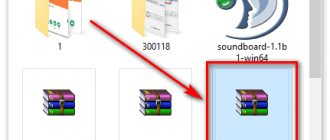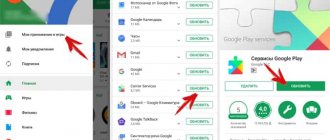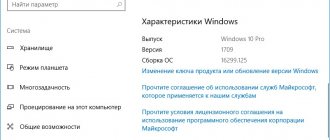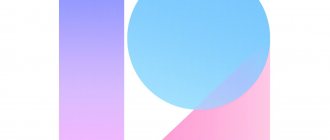Updating the Android operating system is not only recommended, but also a necessary process for stable operation of the smartphone. For the phone owner, this is primarily an increase in the performance of the device, the emergence of new features, and not just the correction of errors by the manufacturer. Therefore, every user should know how to update Android on their phone.
The process of changing the current version of Android on a device requires the user to pay attention and fulfill several conditions.
Before you proceed to change the operating system, you need to make sure of the following:
- that the phone is charged (the recommended battery level should be at least 50%);
- that the Wi-Fi network is reliable and stable (only important if you are not using a computer when downloading the software);
- that the USB cable connecting the phone to the computer is working properly.
During the update to 9.0, 8.0, 7.0, 6.0 or earlier versions of Android, it is prohibited to remove the battery or turn off the smartphone.
Interrupting the update process for one of these reasons can lead to irreparable consequences (this cannot be done without the help of service center specialists).
Before installing a new version, it is recommended to save a copy of your data to your computer, transfer it to removable media or to cloud storage (make a backup).
There are two main ways to change Android yourself:
- Launch the update on the smartphone itself.
- Changing software modification using a computer.
How to install a new Android without connecting to a computer
The easiest option to change the OS version is to start the process on the smartphone itself.
Usually the system notifies you about the availability of a new version (a notification appears at the top of the gadget screen):
Note: the algorithm for updating to a new version of Android is always the same: it doesn’t matter whether the operating system update to 5.0, 7.0 or 9.0 is launched.
Depending on the phone model and the current firmware modification, the text and design of the notification on the screen may differ.
After receiving the notification, you should click “download” and wait until the software is downloaded to the device.
When Android is downloaded, a message will appear in the notification bar and the user will be asked to install or postpone the process.
Important: before clicking “install now”, it is recommended that you read the information provided above, where the developers warn about the possible loss of personal data and the need to make a backup.
The system does not always notify the user about the availability of a new version of Android. The reason may be a lack of Internet connection or refusal to receive notifications (can be set in the “Software Update” section).
In this case, you can download the new Android manually. To do this you need to follow these steps:
- go to “Settings”.
- select the “About phone” or “About device” section.
- Click "Software Update".
- After checking for the presence of new software, either a proposal to install the firmware or a notification that the devices have already been updated will appear on the device screen.
How to update the version (firmware) of Android
Standard procedure
Official updates from the manufacturer are released quite regularly. As a rule, this applies to popular models of gadgets or devices produced by well-known companies.
Such updates are absolutely free, do not require special knowledge from the user and, as a rule, occur automatically. An Internet connection is required to check the firmware and update it.
We go to the main settings, in the “ System ” section, at the very bottom we find the “ About phone ” item (maybe “ About the device System update position (maybe “ Software update ”, on some models you will need to press the button " Check Now "):
The display will show the action “ System Check ”, after which a message will appear indicating that the latest version is available or that it is being used, which means the system has been updated automatically. If this does not happen, then before upgrading to a new version of Android, we find out information about the firmware installed on a specific device. To do this, go back to the “About phone” section and at the very bottom we find the necessary information:
Knowing the current firmware version is necessary to obtain information about the availability of more recent software versions for a specific smartphone/tablet model and the possibility of installing them.
Note: if you are using a gadget whose software does not support the Russian language, then you need to find the “ About tablet ” or “ About phone ” items and look for the necessary information there.
Using third party programs (ROM Manager)
Sometimes downloading an official update via Internet is impossible, and custom firmware cannot be installed this way at all. ROM Manager - does an excellent job .
Using this program, you can easily create system backups and (in our case) manually update the current version of Android, including on Chinese smartphones.
To work correctly with the program, you must obtain root rights if your device is not rooted.
After launch, the program will ask you to install ClockWorkMod Recovery (CWM), this is a more advanced mod of the standard Recovery Android OS. We agree, and then do the following:
We load the required firmware (zip archive format) the SD card ROM Manager Install ROM from SD card option from the menu . Using folder navigation, indicate the path to the archive on your SD card. Now we activate the “ Save current ROM ” button (this is done to be able to roll back to the old version if you don’t like the new firmware) and select the “ Reboot and Install ” option:
We agree with the reboot and the program will start the process of rebooting the smartphone in CWM and installing new firmware.
Also, the ROM Manager application will help in searching for firmware for a specific device; to do this, in the program menu you need to select the “ Download firmware ” item, and it may well be that there is something more suitable for you.
For more information about the functions of the ROM Manager , watch the video:
How to update Android OS using a computer
You can change the Android operating system using an application from the manufacturer.
The main purpose of such programs is to create a backup copy of data, transfer photos and videos to a computer and vice versa.
Among such applications we can highlight Samsung kies or Smart switch for Samsung smartphones and Xperia Companion for Sony phones.
Before you change Android 4.4.2, you need to activate a special setting intended for developers - “USB Debugging”. In later versions of the OS, this setting is hidden, and to activate it, you need to do the following:
- Go to "Settings".
- Select the “About phone” item.
- Scroll down and tap “build number” several times until the message “You are now a developer” appears on the screen.
- Return to the “Settings” menu and select the new “Developer Options” section.
- Find the “USB Debugging” section and activate it.
Method 4: ClockWorkMod Recovery
ClockWorkMod Recovery is a more serious utility for installing third-party firmware updates. But its installation is much more complicated than ROM Manager. In fact, this is supposedly an add-on to a simple Recovery (for a PC this is the BIOS) of Android devices. Thanks to it, you can install a lot of updates and firmware for the device you need, and the process itself will run more smoothly.
Using this method involves resetting your device to its factory state “from the store”.
It will be impossible to find CWM Recovery in the Play Market, and its installation is somewhat different. Then you have to download the image to your PC and install it on Android using a third-party program. Below are instructions for installing ClockWorkMod Recovery using ROM Manager:
1. Transfer your archive from CWM to a flash drive or smartphone memory. BUT don't forget that you will need root rights.
2. In the “Recovery” section, select “Flash ClockWorkMod Recovery” or “Recovery Setup”.
3. Under “Current directory” click on the empty line. “Explorer” will open, where you need to specify the path to the installation file.
4. Next, select “Reboot and installation”. Wait for the installation process to complete.
That's all, now your device has an add-on for ClockWorkMod Recovery, which is an improved version of ordinary recovery. From here you can install updates:
1. Download an archive with updates to the SD card or device memory.
2. Turn off your device.
3. Go to Recovery by holding down the power button and one of the volume buttons AT THE SAME TIME (it doesn’t matter which one, just one). But usually all button combinations are specified in the documentation for the device or on the manufacturer’s website.
4. When the recovery menu loads, select “Wipe data/factory reset”. Here the control is done using the volume buttons (moving through menu items) and the power key (selecting an item).
5. In it, select the item “Yes – delete all user data”.
6. Then go to the “Install ZIP from SD-card” section.
7. Here you need to select a ZIP archive with updates
8. Now confirm the choice by clicking on the item “Yes – install /sdcard/update.zip”.
9. We are waiting for the updates to finish.
How to download a new Android using Xperia Companion
To download the firmware to your smartphone using the Xperia Companion program, you must:
- Connect your phone and launch the software.
- Click on the “Software Update” section.
- Right-click on the “Update” button.
- Then you should confirm your choice and click the “Ok” button.
- Wait until the program finishes installing the OS (during installation, turning off the program or disconnecting the smartphone from the computer is strictly prohibited).
Attention: it is impossible to return to the previous version of the OS; the user will receive a notification about this before installation.
So, how to update Android to 40 and higher?
First you have to download OS Updater for Android. Then save it and run it. Connect your device to your computer and click “Find Android Device” in the menu of the program you just installed.
Once the device is found, proceed to the next step and click on the “Find similar OS Platform Ver” button to find updates. Then click the "Update to 4.0" button and start the download process. Speaking of how to update Android, in a similar way you can install version 4.0.3 and even 4.0.5 on your device.
Then reboot your smartphone or tablet - and you will have the latest distribution. As you can see, this process is very simple. This instruction works with all types of devices.
How to update using Smart Switch
To install the new Android on Samsung tablets and smartphones, use the Smart Switch and Samsung Kies applications.
To update to 7.0, 8.0 or 9.0 using Smart Switch, you need:
- Launch the application.
- Click “Continue” after the notification dialog box appears on the screen.
- Wait until the program completes the process.
Note: if a notification about the ability to download a new version of Android does not appear on the screen, this means that the latest updates are installed on the device.
↑ Update via settings
The first thing that is necessary is to recharge the smartphone to at least eighty percent - no less, and even better - up to one hundred percent.
Then the online connection is important. It is strongly recommended to use Wi-Fi, since the size of the firmware can be several gigabytes. Therefore, if you download it using the mobile Internet, then you can be unpleasantly surprised by the large expense. Although in the case when the user has “unlimited”, there should be no problems. To update the Android version yourself, you first need to find the appropriate application along with the settings. After going to “Settings” you can see many subsections. The user should find a subsection called “About the device” or “About the smartphone”, “System”. As a rule, this menu subsection is located at the very end.
In the new window you can see different subsections of the menu, including the Android version, model license plate, firmware version, and so on.
At the top or bottom, depending on the Android version of the window, click on “System update”.
Then click on “Check for update”, and then click on “Yes”. The software will then begin to download. If you have already installed all the updates, it will display the following message: “ Your system has all available updates installed
».
After downloading the update, click on the “ Install”
" After this, the smartphone will turn off. Sometimes you don’t need to press anything, the smartphone will turn off itself after downloading the software.
You can also update through the smartphone itself; first download the firmware and transfer it to the root folder of the directory. And so let’s get started, the first thing we do is go to the menu item “ System updates”
" Click on the gear at the top right.
Next, click on “ Local updates”
»
Then the device will turn on again, and the user will be able to see a funny green robot. An inscription will appear below it informing you that a system update is being installed. Or there will be nothing there except a robot and a loading bar reflecting the progress of the update being performed.
The system will be updated for a certain time - the user under no circumstances needs to restart the smartphone, turn off the device, or remove the battery. After the system is updated, the device will turn on. This way the user firmware will be completely updated.
How to update Android using Samsung Kies
To update, for example, Android 4.2.2 using Samsung Kies, you need to do the following:
- Run the program.
- In the dialog box, click the “Update” button (if the notification does not appear on the screen, the latest program update is already installed on the device).
- Wait for the installation to complete.
The new firmware may not meet the user's expectations (the appearance of the menu changes, new applications appear and old applications are removed, etc.). Therefore, it is important to read during installation what changes will occur and whether it is worth upgrading.