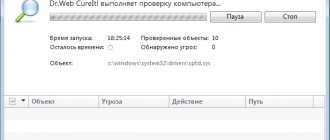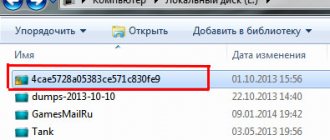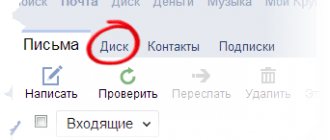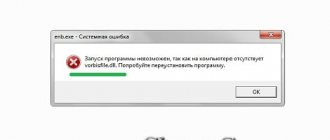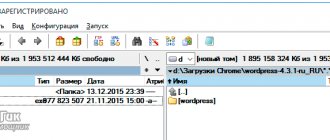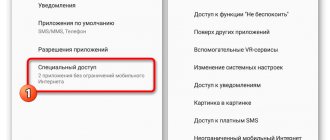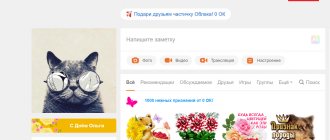Fans of game programs sometimes encounter a situation where, when launching a game program, the system displays the message “msvcr120.dll is missing on the computer”, “msvcr120.dll not found”, “entry point to the procedure not found” and other similar errors. In this material, I will explain msvcr120.dll what this error is, how to fix it, tell you when it occurs and how to eliminate the msvcr120.dll error in Windows 7/8/10.
MSVCR120.dll error
What is this msvcr120.dll error in Windows 7/8/10
The msvcr120.dll file is a library included in the Microsoft Visual C++ 2013 package. This package is intended for the development and execution of various programs, and very often its functionality is used in various games and other graphics-related programs.
The program cannot be started - msvcr120.dll error
The program cannot start because msvcr120.dll is missing from the computer
The principles for solving such cases usually focus on the reasons, but here they can only be assumed, and therefore difficult to rely on. So there are only two basic methods:
- Search and install Visual C++ for Visual Studio 2013 again.
- Restoring the MSVCR120.dll file internally within the operating system.
These methods are discussed in more detail below, with advantages and disadvantages mentioned. But you shouldn’t miss out on options related to:
- Using an antivirus.
- By removing a previously installed program or game and downloading it from another source.
These methods are effective only sometimes when the first two definitely did not work. But this rarely happens, because usually MSVCR120.dll damage is simply resolved by reinstalling and repairing it. However, all the proposed methods should be described in detail so that even inexperienced users can understand this topic.
Installing visual C++ 2013 package
The first method is simple - install the Microsoft Visual C++ 2013 package. To do this, you need to go to the Microsoft website and download the package. However, to guarantee stable operation, it is recommended to download all Visual libraries from 2005 to 2020.
After this procedure, the error with MSVCR120.dll usually no longer bothers you. You can also use the Windows system, which is engaged in self-healing of the OS. To run diagnostics and repairs you need:
- Go to Control Panel.
- Find the item about components.
- Find Microsoft Visual C++ 2013 Redistributable in the list that opens - there will be an x86 or x64 entry, which depends on the architecture of the operating system. This point is worth knowing in advance (Figure 4).
- Right-click to bring up the menu.
- Select "Change".
- Click Repair in the window that appears.
Figure 4. Installing the latest version of visual C++ 2013 on PC
After everything, it is recommended to restart the computer. If it doesn’t work and the error remains the same, it’s worth resuscitating other, previous assemblies of Visual components. However, this is usually not required, because the file is easily and independently restored after reinstalling the Microsoft Visual C++ 2013 package.
Delete the old file from the game directory and download the new msvcr120.dll
Of course, when the error is caused by the fact that the file was not downloaded from a trusted source, it is again not a good idea to advise downloading the library using the same method. But a second chance may work, so you should be patient and attentive to get a file of normal quality.
After downloading it manually, you need to install it correctly - this is not required when downloading from the Microsoft portal. The MSVCR120.dll file is placed in the system folder, which is located on drive C, in the Windows partition, and may be named System32 or SysWOW64.
All that remains is to register the library, which is done through the command line launched as administrator. You need to enter the command “regsvr32 MSVCR120.dll” into it and press Enter (Figure 5).
Once registered, everything should start working, but a reboot may be required. Sometimes after this another error may appear, which again reports problems with running the library, only with a larger message. Its appearance means that the program or game continues to try to use the old MSVCR120.dll file, which is in its directory, when loading.
Figure 5. Sequence of actions with the msvcr120.dll file
You need to find it and move it from there to a temporary folder. If after this everything works and no error appears, then the temporary file can be deleted, because the software or game has already started connecting to the required file.
But it’s worth adding that you should only resort to this method when the downloader from the Microsoft website did not help. Because its main disadvantage is downloading the dynamic library MSVCR120.dll by the user. No one doubts their search skills, attentiveness and accuracy, but no one guarantees the same conscientious attitude towards the issue from those who post library files on the network.
So even with due diligence, you can pick up something that will only make the situation worse. Moreover, the installation of the downloaded file occurs in the system directory, which can be fraught with consequences. Therefore, it is better to leave the method described above for the very last moment, if nothing else works, which is unlikely.
We use antivirus
The methods suggested above work in most cases. But it is also worth observing the behavior of the operating system. If it rejects the MSVCR120.dll file or other libraries and programs, perhaps the problem is not with the file itself, but with the entire OS. After all, it was previously said that virus software can also be a catalyst for the appearance of an error reporting the impossibility of starting the program due to the absence of MSVCR120.dll.
You should check your system for viruses with an existing antivirus, or better yet, download several utilities and scan each of them. Because if an existing antivirus has not detected a malicious program, scanning it is unlikely to yield anything (Figure 6). When checking for viruses, you need to be prepared that a recently installed utility or game that is infected will be deleted. After this, the problem with MSVCR120.dll will be resolved, but you may also need to reinstall the Visual C++ packages additionally.
Figure 6. Checking the system for viruses
There are not as many ways to resolve the problem associated with the loss of MSVCR120.dll as we would like, but no more is needed. Those suggested above work flawlessly, and even reinstalling Windows or other radical solutions do not come to pass, since the problem is not that serious.
So any user, even an inexperienced one, can solve it on their own. And this will be good practice, especially since there will be an additional lesson that software and games should be taken from quality sources. And the solution to the problem of the MSVCR120.dll library can always remind you of this material.
When does MSVCR120.dll error occur?
Accordingly, if a game program (for example Bioshock, Euro Truck Simulator, etc.) detects the absence of this file, it will display the message “MSVCR120.dll is missing on the computer”, “entry point to the procedure not found”, “msvcr120.dll Not Found ", "msvcr120.dll is missing from your computer", etc. And the user asks questions about what MSVCR120.dll is and how to fix the error.
Please note that some programs replace or modify some system files during their installation, which can also cause this MSVCR120.dll error. A similar error may also appear: MSVCR100.dll.
We should also not forget about various virus programs that can make unwanted changes to a number of operating system files.
Method three to solve the problem with msvcp120 dll error on Windows 7 – Windows 10
If the above methods do not help you fix the error, then there is another way to deal with it. Here are some:
- DLL-files.com Client
- DLL-Care
- DLL-Files Fixer
- DLL-Care.
- DLL files fixer
- DLL-Suite
With their tools, you can fix any errors with DLL files, including msvcp120, without having to do anything manually.
They are specially designed to solve such errors. Only, although the applications are very easy to manage, they are paid. Good luck.
Method 1. Download and install the Visual C++ 2013 package
Download and install this package from the official Microsoft website using this link. Select a language, click “Download”, and in accordance with the bitness of your OS, download the installation file (for a 32-bit OS - vcredist_x86.exe, for a 64-bit OS - vcredist_x64.exe). Run and install it, don't forget to restart your computer. Many users report that this msvcr120.dll error disappears.
Download Microsoft Visual C++ 2013
Options:
- Msvcp120.dll download for Windows 7/8/10
- Install Microsoft Visual C++ 2013
The fastest, but not the most reliable way to resolve the error is to download the problematic library to your computer. On our portal you can download the msvcp120.dll file for free. We have a current version of the dll, checked by antivirus. After downloading, you need to figure out where to put the library. For Windows 7 x32 and x64, different folders are used. In the first case, find the directory C:\Windows\System32, and for a 64-bit system, find C:\Windows\SysWOW64. Register msvcp120.dll in the system and the error will disappear.
If it remains, then download the Microsoft Visual C++ package from our website and install it. It will take a little more time, but this approach gives positive results in most cases. After installing Visual C++, restart your computer and the msvcp120.dll error will no longer bother you.
We recommend that you first download and install the entire Microsoft Visual C++ 2013 package. The error should disappear immediately.
You can read how to install a DLL file on the page, which describes this process in as much detail as possible.
How to fix MSVCP120.dll error
Method 2. Download the msvcr120.dll file itself
I would not recommend downloading the msvcr120.dll file from third-party resources; you could introduce some other malicious software. If you downloaded the file separately, be sure to check it with a reliable antivirus, and only then copy it to the system directory corresponding to the bitness of your OS (C:\Windows\system32 (32-bit OS), or C:\Windows\SysWOW64\ (64 -bit OS)).
Location of the msvcr120.dll file
- Now we need to register the resulting library in the system.
- Press Win+R at the same time, in the “Run” panel type “regsvr32 msvcrdll” (without quotes), then click “OK”.
- We reboot our computer. The problem must be resolved.
Video illustration of how to fix the msvcr120.dll bug:
Why do we see msvcp120 dll error
The reason for the msvcp120 dll error is related to the use of Visual Studio 2013. This file is included in the system library of files that are needed to perform certain tasks. It often occurs when launching computer games or applications that use graphics. This file is included in the Visual C++ package for Visual Studio 2013, so the absence or failure of this application promises the appearance of a message about the absence of the msvcp120 dll file on your computer. If the game or program previously launched successfully, then the file may have been damaged during the update process or exposure to third-party applications. Similar files in this series are transmitters of information from Visual C++ programs to programs, so their absence causes an error, but does not cause a serious malfunction in the operating system.
Please note that downloading the corresponding file should only be done from official sources. For example, on the Microsoft website there is a corresponding section where files from the library are presented.