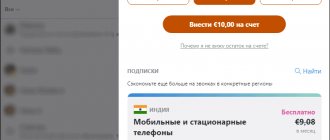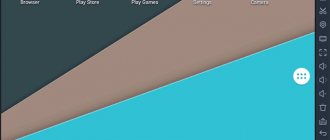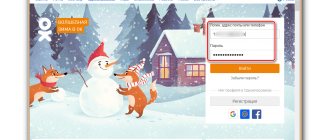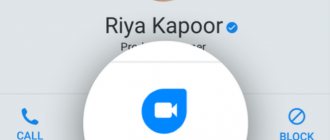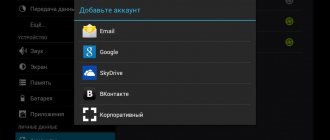How to change system sounds on Xiaomi?
Although the MIUI shell is quite flexible in terms of all kinds of settings, allowing you to change almost everything “to suit yourself,” in terms of replacing sounds in the standard settings, only the following are available: changing the ringtone, sound for incoming SMS, calendar and notifications. Today we will tell you how to change the sound notification for an event and set your own media file for a specific action.
Since the smartphone does not initially support the ability to change system sounds, certain conditions will need to be met in order for this feature to take place. What is needed for this? Due to the fact that we are talking about replacing system files, of course you will need ROOT rights , and the resulting action is unlocking the bootloader .
If in the previous paragraph you found unfamiliar phrases, then most likely you should not read these instructions to the end and simply abandon this idea. If you are not one of the ordinary users of Xiaomi smartphones, consider yourself an advanced user or even a professional, continue reading the instructions. We believe that you will be able to obtain the necessary and useful information.
Regardless of what level of users you consider yourself to be, it is worth remembering that we are talking about manipulation of system files, which in turn can lead to the operating system not working . Everything that you do next will relate to the concept - “ At your own peril and risk!!! ". For our part, we will try to explain as clearly as possible what and how to do, the sequence of actions and other points. If you strictly follow our instructions, then there should be no problems with your smartphone. Considering that we will replace only audio files, the maximum damage that can be caused to the performance of the smartphone is the absence of sound when processing certain events (locking or unlocking the screen, the sound of the camera shutter, etc.).
If the conditions described above are met (the bootloader is unlocked and ROOT rights are present), then you can start replacing files. To do this, you will need a program that has the ability to work with the Android system partition. of similar applications on PlayMarket , both paid and free. Among the most popular programs, it is worth noting: Root Explorer (paid version - 175 rubles) or Total Commander (free).
In order not to “strain” our wallet, as well as yours, all further actions will be described in a free program - Total Commander .
By downloading and confirming ROOT access when you first launch Total Commander, you will have access to the Android system partition. The files we are interested in are located in the following path: system/media/audio/ui/ .
1 of 2
For example, let's try to change the sounds of locking and unlocking the screen. The names of the files that should be changed in this case: Lock.ogg - screen lock sound, Unlock.ogg - unlock sound. It is better not to delete the original files, but to rename them so that you can return everything to its original state. We rename them, for example, like this: Lock-original.ogg and Unlock-original.ogg. To change the name, you need to press and hold the desired file (which you want to rename), and select “Rename” from the pop-up menu. Enter the required name and click the “Rename” button.
We proceed in a similar way with the second file. It should look like this:
Now we need to copy the files you selected for this event to the specified folder. Naturally, their names should be as they were originally, namely: Lock.ogg and Unlock.ogg, otherwise the system simply will not recognize them and there will be no sound for these events.
You can prepare the files yourself or download ready-made ones, for example from the website w3bsit3-dns.com , from the “Sound Archive” spoiler. Having renamed the sound file you like, simply copy it to the folder with system sounds.
Now we need to make sure that the copied files have the necessary file permissions. If this is not done, the files will not play. To change access rights, you need to press and hold the file until a pop-up menu appears. Then select "Properties". In the next window, click “RWX” and set the values as in the third screenshot. If done correctly, the code at the bottom of the screen will read "644". To save the changes, click “Apply”.
We perform the same manipulation with the second file.
In order for the changes to take effect, we reboot the smartphone. After the reboot, you will be able to enjoy the results, if, of course, everything was done correctly.
As you can see from the screenshots that display the contents of the system/media/audio/ui/ folder, there are a huge number of different system sound files in it. Using the method described above, you can replace any of them, thereby setting the playback of the sound you need when a particular event occurs. If you didn’t like or weren’t satisfied with the expected results, then returning everything to its original state is quite simple. You just need to delete the “unwanted” sound file (for example, Unlock.ogg) and rename the backup copy of the original file, which we called Unlock-original.ogg, to its original state - Unlock.ogg. After such actions, you will need to restart your smartphone.
If you are already quite tired of some system sounds and would like to change them to your own, then this instruction will undoubtedly help you with this.
Have you ever had a desire to change the soundtrack for any event? Write about it in the comments.
Buy a smartphone in the Rumikom store HOW TO BUY AT RUMIKOM WITH A DISCOUNT? How to buy on Rumicom with cashback - LetyShops service?
How to disable/enable sounds for messages and calls in Whatsapp?
On different devices, you can turn off sound notifications in WhatsApp in your own way. Below in the text we will consider step-by-step instructions for each type.
1.1 Android.
To turn off sounds on a smartphone running on Android, the following scheme applies:
- Click on the notification from WhatsApp.
- Select the line “About the application”.
- Find the “Enable notifications” command and uncheck the box.
1.2. iPhone.
To turn off sound on an iPhone, you need to perform a number of actions:
- Enter iPhone settings.
- Find the "Notification Center" section.
- Select the Whatsapp application.
- In the “Reminder Styles” subsection, put “No”.
Change sound for each event in Registry Editor
Before editing the registry, we recommend creating a system restore point.
1. Open the registry editor: in the search bar or in the “Run” menu (run using the win+r keys), write regedit and press Enter.
2. In the left column, go to the Computer\ HKEY_CURRENT_USER\ AppEvents\ Schemes\ Apps section => the Default section contains Windows event sounds, the Explorer section contains Explorer event sounds, and the sapisvr section contains search event sounds.
3. Find the desired event in these sections, for example, to change the sound when connecting a device - open the Default section => DeviceConnect => in the left column, select the .Current => in the right column, open the “Default” option.
4. In the “Value” field, write the path to the .wav file whose sound you want to set for the selected event and click “OK”. The sound file must be in .wav format, it is also advisable to copy it to the C:\WINDOWS\media\ folder (to avoid problems with permissions) or before adding it as a sound for an event, right-click on it => go to “Properties” => in the “General” tab at the very bottom, check the “Unblock” box and click “OK”.
Using this method, you can change the sound for any system event; after making changes, close the registry editor. That's all for today, if you have any additions or know other ways - write comments! Good luck to you