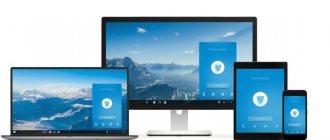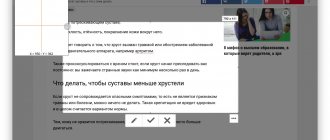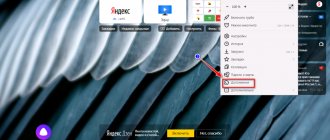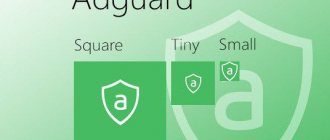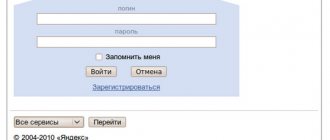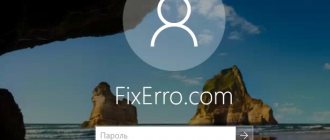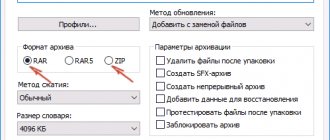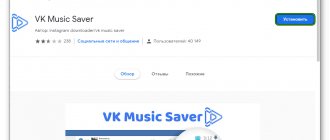AdguardInstaller exe: what is this program
The process is a consequence of working on Adguard on the computer. This ad blocker is one of the most popular utilities, which is slightly inferior to Adblock. If the process is running on the system, there is a high probability that an ad protection program is running. Sometimes the system launches AdguardInstaller exe for updating or installation. additional components.
This software comes in 2 key forms: as a standalone application for any operating system and located in the notification panel or as an extension. Add-ons are installed directly into the browser and perform their task only in the browser.
Installation
Install AdGuard Anti-banner in your web browser for free. The extension is distributed through the official Firefox store, so its installation will not take much time.
- Follow the link above to be taken to the Firefox Add-ons ad blocker page. There, click on the “Add to Firefox” button.
- When prompted to grant permissions, click “Add” again to confirm permissions.
- After going to the AdGuard Anti-Banner page, you need to wait a little time for the standard filters to load.
Now proceed to the next step, since you will not have to perform any further actions related to installing the extension.
Application features
The program is very useful, which is why many people want to download adguardInstaller exe. To install the program, go to the official website https://adguard.com/ru/welcome.html and download a small file. The main direction of impact is ad blocking, but in this area there are a number of areas of activity of the program:
- Anti-banner is the basis of the program, which blocks built-in banners and pop-up animations in the window. When using the application client, blocking occurs in all programs, including Utorrent and Skype.
- Anti-phishing (fake original sites) – this function allows you to protect yourself from entering user data on a third-party site. You can often find similar domains and designs, but when you enter your data, they are only stolen, and the application warns about such risks.
- Parental controls are used to block various sites and resources that are undesirable for a child to use. This provides protection from adult content. The function is also useful for use in offices where the rights of subordinates need to be limited.
The application can be used as an extension for all popular browsers.
How AdGuard works in the Firefox browser
Blocking a specific element on a site depends on whether it is present in the extension's database. This database is compiled by developers, adding information about new advertising banners and links daily. When you open a page in a browser, its contents are analyzed and taken apart. If any part ends up on AdGuard's block list, it will be removed.
This process occurs automatically, taking less than a second to analyze each page before displaying it on the screen. You, the user, are not required to take any action to configure or manage the extension. If you are interested, you can look at the numbers on the anti-banner icon, which show how many elements were blocked.
Advanced users can also customize the blocker for themselves. For example, disable its functions on a specific site or add an advertising banner to the blocking list that the developers have not yet added.
Features of Adguard
Having considered what the Adguard program is, it is worth finding out the remarkable features of the application, thanks to which it has gained great popularity:
- ease of use and ergonomic menu;
- does not require mandatory configuration to work, it starts working immediately after installation;
- a variety of installation methods from a local browser extension to a full-fledged program;
- Internet pages begin to load much faster;
- traffic savings are achieved;
- allows you to block text, animation and video advertisements;
- if there is advertising on the site that the application is not able to block, a notification is sent to the developers, and the functionality improves over time;
- provides protection against viruses;
- unwanted resources for children will be blocked;
- can work on various operating systems;
- saves statistics on the user's work;
- developers provide technical support 24/7.
A number of advantages can be supplemented by an equally important advantage – low weight. A full-fledged program requires only 15-25 MB of RAM to operate, which is not a problem for a more or less modern PC.
AdGuard for Mozilla Firefox
Using AdGuard Firefox, the user will get rid of such an unnecessary and unpleasant thing as advertising on the Internet.
Anti-banner is a whole complex of special extensions that improve the quality of web surfing. Read texts and admire images without annoying windows, saving time and nerves.
Demand for the application
AdGuard today is the world leader in blocking spam of any kind and advertising web resources. The extension quickly gained popularity among users also because of the ability to download it for free.
Frigate analogue for Mozilla Firefox
The blocker is capable of working not only with the Mozilla browser , but also with Google Chrome and Opera. The user can be sure that by using AdGuard for Firefox, the possibility of getting to fraudulent sites and infecting your computer with viruses is minimized
User privacy
Having a counter filter containing more than 5,000 rules will protect your personal data from hacking and surveillance.
When detecting all sorts of dangers, the extension will minimize unwanted risk by warning you in advance. Fraudsters will not be able to redirect you to a phishing site, since the program will quickly recognize the evil resource and block it.
How to speed up Mozilla Firefox on Windows 7
System requirements
You will need to check if your computer meets the following requirements:
- system bit depth – 32 bit, x86, 64 bit;
- disk space – at least 60 MB;
- RAM no less than 512 MB;
- using versions of Windows 10, 7, 8, 8.1, Vista, XP SP3;
- presence of a browser - Internet Explorer (any version), Opera, Google Chrome, Microsoft Edge, Yandex.Browser, Mozilla Firefox and others.
Java plugin for Mozilla Firefox What's new in Mozilla Firefox 58 Yandex Translator in the browser
Main advantages
Initially, when the first version was released, only the “anti-banner” function was implemented, that is, blocking intrusive advertising. Over time, the range of services has expanded and now has the following advantages:
- speeding up the Internet connection and reducing the amount of traffic. Extra information is not loaded;
- blacklisting portals with viruses. You can enter them manually;
- blocking unwanted utilities that contain spam or track your actions;
- security of personal data storage;
- parental control. Once configured, the option will block access to sites inappropriate for children, remove obscene materials from search queries, and much more;
- Blocks videos, animated ads, unwanted pop-ups, banners and text ads.
The advantage of this application is the ability to interact immediately with all web browsers installed on the computer. That is why this anti-banner takes a leading place among other blockers.
Adguard Mozilla Firefox is an extension that allows the user not only to block ads, but also to use the function to specify which block to hide (for all blocks of the site).
| We recommend! InstallPack | Standard installer |
| Official Firefox distribution | |
| Silent installation without dialog boxes | |
| Recommendations for installing the necessary programs | |
| Batch installation of multiple programs |
firefox-browsers.ru recommends InstallPack, with its help you can quickly install programs on your computer, more details on the website.
How to use the program?
Using Adguard is very simple, you just need to go through a few basic and standard steps:
- Activate the installer file, which will automatically download all the necessary files. Network access required.
- You must accept the proposed conditions and refuse installation, otherwise the product from Yandex will be downloaded.
- Wait for the installation to complete.
The program is designed in a minimalist style, all functions are conveniently divided into blocks. Each element in the main window can work autonomously, that is, you can disable individual features and leave only those you need.
Is Adguard a virus?
The risk of hiding a virus code under any program is always present, although the situation is not a pattern, but it is worth diagnosing:
- the process appears briefly or constantly appears and disappears. AdguardInstaller is the installer file process, the program itself is displayed in the task manager as adguard.exe;
- It's worth checking with scanners. Dr.Web CureIt applications will help you perform the scan as quickly and efficiently as possible! and Kaspersky Removal Tool.
How to delete?
The program is no longer needed, has the application been installed without the user’s knowledge, or should Adguard be reinstalled? – The easiest way to perform the procedure is:
- Click on Start.
- Next select “Control Panel”.
- Now select the Programs and Features tile.
- Having selected the item, click on the delete button at the top of the window.
- A special file will be launched to completely uninstall the program.
- As soon as deletion occurs, the official resource page will be opened.
Already today, over 4 million people use this product. The program is constantly improving, so this figure continues to grow.
If you still have questions on the topic “AdguardInstaller exe – what is this program?”, you can ask them in the comments
Website:
Rate the material
Article rating 4.4 / 5. Votes: 7
No votes yet! Be the first to rate this post.
Share on social networks!
Using Adguard
Next, we will look at not only the main functions, but also the settings that this add-on offers. Despite the modest main menu of the extension, quite a lot of useful parameters are hidden inside to ensure comfortable management of advertising and privacy.
Managing Extension Activity
Honest users, who understand that many resources actually exist thanks to advertising, often support these projects by selectively disabling the blocker. Adguard allows you to disable yourself on a specific domain. To do this, simply expand its menu and click on the button with a check mark.
Protection is turned off only within a specific site - on all other pages outside this domain, the add-on will continue to function.
Manual ad blocking
Adguard is rightfully considered one of the highest quality blockers, as it does not allow even the advertisements that you can see through other similar extensions to pass through. However, exceptions are always possible and the banner still comes into view. In this situation, the “Block advertising on the site” function will help.
- Hover your mouse over the part of the screen where the banner is displayed so that the block is indicated by green frames. Having made the correct choice, left-click on it.
- A window will open asking you to set the blocking level.
Initially, it is set to minimum, but it can be made maximum by moving the slider to the left. It is not necessary to immediately move it to “MAX”, since sometimes other sections of the page are captured in this way, as a result of which they too disappear or some buttons become unclickable. “Advanced settings” suggests applying the created rule to all sites and blocking similar rules. This section is intended for more experienced users; we do not recommend that ordinary users activate them - otherwise there is a chance that some other pages of the site will not work. Having decided on the level of the blocking frame for the element, click on “Preview” or immediately “Block” ( blocking). - By choosing to view the preview, you will see whether the element is blocked correctly. If not, go back to the settings section with the “Select a different element” button. When the result is satisfactory, click on “Block”.
Filtering log
Adguard also has its own filtering log.
It will be useful only for advanced users who have an interest in the constituent elements of the page and links to them. You can also view the individual filtering rules applied to them to understand what is blocked or, conversely, requires blocking. Additionally, there is an option to display some connected counters and go to each component of the page: image, connected script or style. To see it all, click Refresh Page.
By clicking on each URL, you will receive a new window with the same information, as well as an offer to block the element or open it in a separate tab as source code or media content.
Site reputation
Each user is offered the opportunity not only to view information about the status of a resource, but also to influence it. The items “Complain about this site” and “Site security report” are responsible for this.
If you are sure that the resource is fraudulent, Adguard does not block ads on it, or there is an inconvenience of another nature, you always have the right to leave a complaint against it. The entire registration process will consist of 8 simple steps.
Once on an unfamiliar service, you can find out its reputation, based on statistics from the Web of Trust service - the most popular product for assessing the security of all Internet sites.
View statistics
For general development, you can find out the number of ads blocked by this extension. Open its menu and switch to the “Statistics” tab, where you will see this information in the form of a graph and regular indicators.
Temporarily disabling the extension
At any time, temporarily pause the add-on by opening its menu and clicking the pause button. Adguard will stop working on all sites until you click the same button again.
Additional menus
Not everyone likes to keep the extension icon on the top bar. For the convenience of this category of users, Adguard has added its functions to the context menu, called by right-clicking on an empty space on the page. From here the banner is blocked and additional tools are called up.
Adguard provides another format for its functions in the form of another context menu, opened by right-clicking on the extension icon. All points here essentially duplicate the previous option.