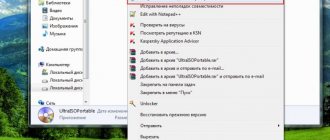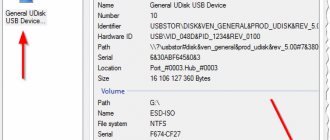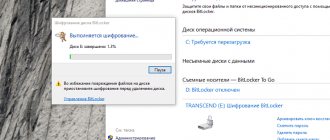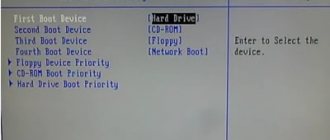Bootable USB flash drive in Paragon Hard Disk Manager
The Paragon Hard Disk Manager program is a whole complex of individual utilities, divided into several categories depending on their purpose. The application can perform the following operations on hard drives:
- Creating, deleting and formatting partitions.
- Recovering deleted partitions.
- Hiding, activating and deactivating sections.
- Assigning/reassigning partition letters and changing volume labels.
- Convert file systems from one type to another (NTFS, FAT/FAT32, ReFS are supported).
- Checking file system integrity.
Despite the fact that most of these operations can be performed using standard Windows components, it is much easier and more convenient to do this through the Paragon Hard Disk Manager program.
Paragon Hard Disk Manager Advanced 17.13.0 (2020) PC | RePack by elchupacabra download torrent
• Advanced backup technologies. Sector and file level archives with incremental and differential additions, a unique method of file increment to a sector archive, as well as the ability to create sector complements. • Smart Archiving Wizard. Archive exactly what you need with the most appropriate archiving technology, automatically selected based on the type of data you're protecting.
• Incremental updates to the sector archive. Unlike differential archives, incremental updates can contain not only data that has changed since the creation of a full sector archive, but also since the creation of one of its increments, which helps save time and resources for data storage. This method uses the company's innovative technology for the first time, which improves the efficiency of network archiving by 200%
• Synthetic archive. Changing any archive parameters (merging a differential archive with a full one, dividing the archive into several parts of a given size, compression, etc.) without performing physical archiving.
• Cyclic archive. Organization of an automated data protection system that fully complies with the “set it and forget it” backup policy
• Any media for storing a backup copy. Local connected/unconnected partitions, external storage, CD/DVD/Blu-ray drives, network folders, FTP servers, as well as a protected hidden partition (archive capsule)
• Selective recovery. Extracting individual files and folders from an archive, without restoring the entire archive, using the Recovery Wizard
• Adaptive recovery. The P2P operating system setup wizard will help you run a physical Windows system (starting with Windows 2000) on another hardware platform (P2P), and will also automatically find and install all the necessary drivers for Windows to work correctly.
• New> Reports devices that do not have drivers; searches for and installs missing drivers from the built-in Windows OS storage; notifies about boot-critical devices that do not have drivers; denotes all devices according to the model description; identifies and installs drivers for network interface controllers (NICs)
• Archiving without interruption of work. Archive or migrate Windows systems without interruption using Microsoft Volume Shadow Copy Service (MS VSS) or Paragon Hot Processing technologies.
• Saving archived copies to FTP/SFTP. Placing backup archives on an FTP/SFTP server provides a new level of protection for your data and system.
• Asynchronous data transfer. Increased productivity of backup operations due to asynchronous data transfer.
• Encryption and password protection of archives. Guaranteeing the security of confidential data and preventing unauthorized access to it.
• Comprehensive data recovery environments. Three types to choose from: based on Linux/DOS or WinPE, available on CD/DVD/Blu-ray or flash media or from an Archive capsule
• Disaster recovery for Apple Boot Camp. Protect your dual-boot Mac with Windows or Linux- or WinPE-based rescue disks.
Additional Paragon Hard Disk Manager Operations
This category of functions also includes various operations on disk partitions:
- Splitting and merging sections.
- Redistribution of disk space between existing partitions.
- Changing the cluster size.
- Convert partitions from logical to primary and vice versa.
- Editing sectors.
- Compression and defragmentation of file tables (MFT), as well as their conversion from MBR to GPT and vice versa
- Changing the SN (serial number) of drives.
- Connecting virtual disks and others.
Paragon Hard Disk Manager 12 Server 10.1.19.15839 Rus
Paragon Hard Disk Manager 12 Server 10.1.19.15839 is a program for simple and reliable management of hard disk partitions. Allows you to create, format, delete partitions, make them active, inactive, hide, etc. Supports work with FAT, FAT32, FAT16x, FAT32x, NTFS, Ext2FS, HPFS, Linux Swap partitions. Paragon Partition Manager allows you to resize partitions of all specified types, convert FAT32 to FAT16 without losing data, as well as NTFS to FAT/FAT32 and vice versa; Copying/moving partitions of all types listed above is allowed. Using this program, you can manage the boot process, partition the disk, perform copy and restore operations, ensure the security of the system and data, and decommission the disk. The program is a convenient and practical tool for working with hard drives and archiving data for users of any skill level. It can equally well store data for both a personal user and an enterprise. Supported computer interfaces: Parallel ATA (IDE) HDD; Serial ATA (SATA) HDD; External SATA (eSATA) HDD; SCSI HDD; USB (Universal Serial Bus) 1.x/2.0/3.0; IEEE 1394 (FireWire); RAID support (software and physical); PC or PCMCIA Card (Personal Computer Memory Card International Association). Supported types of hard drives and external media: drives with a capacity of more than 2.2TB; AFD (Advanced Format Drive); any disks with a sector size other than 512B; solid state drives SSD (Solid State Drive); HDD hard drives; CD-R/RW; DVD-R/RW; DVD+R/RW; DVD+/-R (DL); BD-R; BD-RE. Supported file systems: NTFS (v1.2, v3.0, v3.1), FAT16, FAT32, Linux Ext2FS, Linux Ext3FS, Linux Ext4FS, Linux Swap, Apple HFS+, other file systems (in sector-by-sector read and write mode). Supported disk partitioning schemes: MBR (Master Boot Record), GPT (GUID Partition Table), Microsoft dynamic disks (simple, spanned, striped, mirrored, RAID-5). You can download the program via a direct link (from the cloud) at the bottom of the page. Key features of Hard Disk Manager:
- Creating, formatting, deleting, restoring a deleted partition, the ability to hide/show a partition, change its status (active/inactive); assigning, changing or removing a drive letter; changing the hard disk partition label (volume label); converting file systems; file system integrity check; full surface check.
- Partitioning. The disk partitioning feature allows you to split the OS and data or different types of data into two partitions of the same file system and type.
- Merging sections. Combining the disk space of two adjacent partitions (NTFS, FAT16/FAT32) to create a single larger partition.
- Redistribution of free space. Increasing the amount of free space on one partition at the expense of unused space on other partitions of the hard drive.
- Automatic partition alignment. Our company's unique technology automatically aligns disk partitions according to its internal geometry, significantly improving storage performance. This operation is extremely useful for SSDs, AFD drives, and all other drives with a sector size other than 512B (the list of supported operations is limited).
- Load corrector. Fixes most system boot problems that may arise as a result of human error, software glitch, or virus attack.
- Changing the cluster size. Allows you to optimize system performance and disk space.
- Converting HFS <> NTFS file systems. Convert any version of the NTFS file system to Apple HFS and vice versa without formatting.
- Converting a basic MBR to a GPT disk. Take advantage of a new, easy-to-use disk partitioning scheme.
- Convert dynamic MBR to basic MBR. Convert a dynamic MBR disk containing simple volumes to a basic MBR disk.
- Convert GPT to base MBR. Convert a basic or dynamic GPT disk containing simple volumes to a basic MBR disk.
- Optimizing the NTFS file system. Defragmentation and compression of MFT allows you to maximize the performance of the NTFS file system.
- Changing the section ID. Ability to control access to sections.
- Changing primary slots. Ability to eliminate problems caused by incorrect order of partitions in the Partition Table.
- Changing the NTFS version to an earlier one. Helps with compatibility issues.
- Changing the serial number. An additional feature for advanced users!
- Recovering a deleted partition. The ability to find and restore any accidentally deleted partition.
- Download manager. Managing multiple operating systems on one computer is easy and simple.
- Backup and restore functions.
- Copying a section. Creating an exact copy of a partition on the same or another disk.
- Copying a hard drive. Creating an exact copy of an existing hard drive on another drive.
- Transferring the system to another computer or virtual machine. Transfer the installed operating system to another hardware platform or to a virtual machine with minimal effort.
- File manager. Ability to view/copy the contents of partitions of various file systems.
- File Moving Wizard. Easily move files and folders between Windows, Linux or Mac OS X partitions. Ability to extract data from archives.
- OS migration to SSD. The ability to copy any Windows operating system, starting with XP, from a regular hard drive to a solid state drive (SSD), including smaller ones, thanks to improved data exclusion filters.
- Support for popular virtual machines. Support for MS Virtual PC, VMware Workstation, VMware Fusion and Oracle VirtualBox 4.x
- Connecting a virtual disk. Connecting a virtual disk. Connect the virtual disk so that it will be available in the program as a regular physical disk. This way, all the features available on physical disks can be applied to a virtual disk.
- Overwriting data. Destruction of all information on the disk or only the remnants of deleted files/directories using 10 erasure algorithms.
click on the picture and it will enlarge
| System requirements: | |
| Operating system: | Windows XP,Vista,7,8 (x86,x64) |
| CPU: | 1 GHz |
| RAM: | 512 MB |
| Hard disk space: | 170.0 MB |
| Interface language: | Russian |
| Size: | 12.0 MB |
| pharmacy: | included |
| *archive WITHOUT password |
opens in a new window (direct link) opens in a new window opens in a new window
Overwriting (deleting) data
If you need regular or permanent (non-recoverable) data deletion, Paragon Hard Disk Manager can also come to the rescue:
- Applies the Trim SSD feature to solid-state drives (SSDs), which allows you to physically remove unused (marked as deleted but still stored on the disk) data.
- Use of Secure Erase technology to permanently physically delete data from SSD and HDD.
- Wiping partitions or the entire disk (unlike Secure Erase, this operation “turns” all data on the disk into logical zeros). Paragon Hard Disk Manager offers a choice of one of 10 disk erasing algorithms.
- Clearing free space (physically deleting data that is only marked as deleted).
- And others.
Data backup/restore
This includes functions such as:
- Create a backup copy of entire files, system, partitions or disks.
- Restoring data from previously created backups.
- Encrypt selected files or all data on the disk.
- Windows boot loader recovery and others.
Paragon Hard Disk Manager also provides a function for automating data backup on a schedule with the ability to set various rules and policies when creating a copy.
Step-by-step instruction
Unfortunately, this offer only applies to the global version of the software with an English interface. But at the end of the review there will be a video with detailed instructions on how to use the Manager.
- Let's go to the developers' website - here is the link;
- You can read the description or immediately click on the “Get a key” button:
- Fill out the form (all fields are required) - first name, last name, select a country from the list, provide a current email address. Confirm that you are not a “robot” and click on “Submit”:
- A letter from “My Paragon” will be sent to your email. In it you need to click on the link to activate your account and add a password (come up with any of 8 characters - there must be numbers, uppercase and lowercase letters). After this, you will receive a second letter with the key and a link to download the Hard Disk Manager installer:
- Download the file, run it, accept the terms of the agreement, then copy the “Serial Number” from the letter and paste it into the registration form:
- After installation is complete, you can open the application using a shortcut on your desktop.