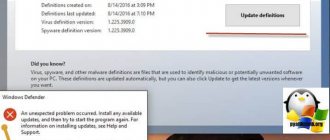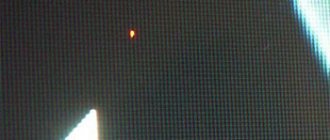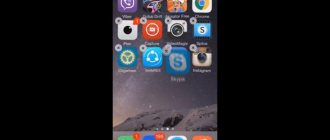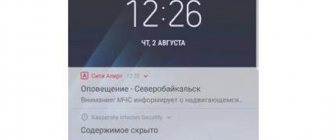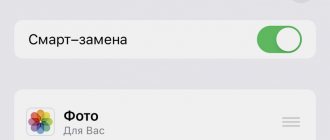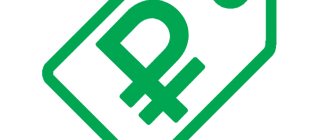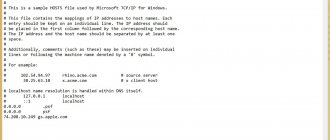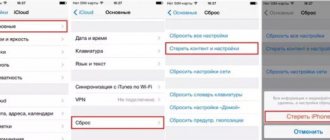Have you encountered a situation where, when you wanted to update to a new version of iOS, your iPhone or iPad did not find the update or reported an error in the Software Update ? In this article, we will talk about several ways to solve the problem where the message “ Checking for an update... ” does not disappear instead of an available update.
Make sure iOS 11 is available for your iPhone
When Apple first launches a new version of iOS, it may take some time for the update to become available. Sometimes your friend may receive the update before you. Or maybe your iPhone is not capable of running the software, in which case you won't see the warning at all.
To run iOS 11, you will need one of the following devices:
| iPhone X | iPad Pro 12.9-inch (2017) | iPad 4th generation |
| iPhone 8 or iPhone 8 Plus | iPad Pro 12.9-inch (2015) | iPad mini 4 |
| iPhone 7 or iPhone 7 Plus | iPad Pro 10.5-inch | iPad mini 3 |
| iPhone 6s or iPhone 6s Plus | iPad Pro 9.7-inch | iPad mini 2 |
| iPhone 6 or iPhone 6 Plus | iPad Air 2 | iPod Touch 6th generation |
| iPhone SE | iPad Air | |
| iPhone 5s | iPad 5th Generation |
Plus any new Apple devices with iOS.
If you have an iPhone 5C and an iPhone 5 or anything older, you're out of luck! iOS 11 will not work on your iPhone.
Additionally, another very common iOS 11/10 update error is when you go to Settings > General > Software Update and install the newest version on top of the old one. Also, the iPhone does not see the iOS update, it does not appear at all or displays the message “Unable to check” for updates. An error occurred while checking for a software update." Especially since iOS 11.1/11 was released, many users encountered this situation and asked why iOS 11.1/11 is not showing up in Settings?
This problem can occur due to various factors. But don't worry. You can try the following tips to help your iPhone 8/X/7/6s/6/5s see the update.
Why is iPhone stuck on Update
In fact, there are many reasons why an iPhone might get stuck on the update screen. This is one of the most common iPhone update problems that often occurs during or after an iOS update. And it's difficult to determine the real reason if your iPhone crashes or suffers other physical damage. Below are common reasons that explain why the reliable iOS 12 update has failed or stuck. You can read and determine why iPhone froze during the latest iOS update.
- If your iPhone doesn't have enough storage space, then your iPhone is stuck on the update download screen.
- An unstable or poor Wi-Fi connection can cause your iPhone to freeze while installing an update.
- If your iPhone is overheating, then it is frozen and stuck in the update request or progress bar.
- System errors should also be blamed if your iPhone freezes during an update, like corrupted apps and data.
If you have identified the real reason why iPhone freezes during update, you can move on to the related solutions to quickly fix iPhone frozen during update.
Make sure Apple servers are working properly
Sometimes Apple servers have problems, and at this time you decide to update your iPhone or iPad to iOS 11.1 / 11. Your iPhone will not see the iOS update, or you will not be able to check the problem with the update. So, the first thing you need to do about this problem is to visit the Apple System Status web page.
If Apple's system status is yellow, then there is something wrong with that server at the moment. And all you can do is wait or contact Apple support. If all servers are green, it means they are all working normally. Then you need to move on to the next step below.
What to do if unable to establish connection with the update server
If it is not possible to establish a connection with the update server for debugging the iPhone, then experts recommend performing several manipulations.
Check whether your personal computer has Internet access
Sometimes the issue is that at the time the iTunes application was accessed, there was no Internet connection on the laptop. In this case, you cannot receive the update. Before reinstalling, you must first make sure that there are no problems with uninterrupted Internet, and the PC will not connect during the download process.
Update iTunes to the latest version
Many smartphone owners use the application in exceptional cases, which is why modern versions of the utility are not available on PCs. The old version of the application can become the main source of problems when updating the device.
Reinstalling and updating the software is easy: just go to the “Help” block and select the “Updates” subsection in it. Clicking on it will prompt the system to ask you to download and reinstall the program. Confirmation will lead to automatic overwriting of outdated software.
Reinstalling iTunes
Occasionally, users experience crashes even in the latest version of the program. In this case, you need to do a complete reinstallation of the software, which is performed according to certain recommendations. The user must carry out the removal according to a strict algorithm:
- Erase iTunes itself.
- Get rid of Apple Software Update.
- Remove Apple Mobile Device Support.
- Remove Bonjour Apple Application Support (for the ninth and later versions of the program).
Note! After preparation, the personal computer is rebooted and the final version of the software is installed from the official developer page.
Update via iTunes
Editing the hosts file
If the user is working on a laptop running Windows, then the problem may be related to a virus-infected hosts file. You need to check and edit via the path C:/Windows/System32/Drivers/Etc.
The folder will contain what you are looking for, then create a backup copy of it and open it with any editor (you can use a standard notepad) on behalf of the administrator. All lines containing the address gs.apple.com are removed from the file.
Performing a hard reset on your smartphone
There is a possibility that the source of the problem is not the iTunes application, but the device itself. To fix it, you need to restart the gadget using the “Power” and “Home” keys. Pressing them simultaneously and holding them until the company logo appears on the display will enable the automatic debugging process.
Update via third party PC
If there is no reaction to all of the above steps, you can try reinstalling the operating system through another personal computer.
Update via third party PC
For your information! Rare cases of unknown problems include those caused by the company itself. Apple servers may be undergoing maintenance or experiencing overload. The latter occurs when users simultaneously attempt to update outdated software.
System correction fails for many reasons, and before visiting a service center, you need to make sure that the issue is not related to old software or unstable wireless network operation. In some cases, users try to make adjustments through a network connection, forgetting that Wi-Fi priority is set on the smartphone.
Most often, the iPhone does not see the update due to a profile conflict.
You may have a profile conflict on your Device. Because of this, your iPhone does not see the iOS update. In such a situation, if you delete the profile, the problem will not be solved; to receive further updates, follow these steps:
Step 1: Reset all settings
Go to Settings -> General -> Reset all settings.
After this, you will be asked for a Master Password, enter it and wait until your iOS reboots.
Step 2: Reinstall the profile
Now you need to re-install the profile, no matter what public or developer you have.
Go to Settings -> General -> Updates.
Check if a new version of iOS is available. If all else fails, perform an iOS restore.
Method 1. Best Way to Fix iPhone Stuck on Update (Without Data Loss)
The most useful solution to fix iPhone stuck on update download screen is to use Apeaksoft. iOS System Restore . You can quickly and easily return your frozen or disabled iPhone to normal. Whenever your iPhone gets stuck on update or other abnormal situations, iOS System Recover can fix iPhone without data loss. Moreover, it supports all iOS devices including iPhone 11 Pro Max, 11, 11 Pro, XS Max, XS, XR, iPhone X/8 Plus/8/7 Plus/7/SE/6s Plus/6s/6 Plus/ 6 / Models 5c / 5s / 5, iPad and iPod.
Key Features Fix iPhone Stuck on App Update
- Fix iPhone Stuck on Apple Logo, DFU Mode, Cycle Restart, Recovery Mode and Other Situations
- Detect your device and restore iPhone system from abnormal to normal state
- User-friendly interface and easy to use
Free Download Free Download
How to fix iPhone stuck on update without data loss
If the iPhone is stuck on the update download screen, the problem still exists, you can count on a professional iOS system repair to get rid of this situation. You can download it for free and try it.
Step 1. Launch iOS System Restore
Download and install the program for free on your Windows or Mac computer. Connect your iPhone to your computer using a USB cable. Later I select iOS System Recovery .
Step 2. Start fixing iPhone frozen during or after iOS update
Click on the “ Start ” link after reading the information below. You need to know that your iPhone will be updated to the latest version of iOS when you fix your frozen iPhone during iOS update. In addition, the jailbroken iPhone will be returned to a non-jailbroken state.
Step 3. Put your iPhone into recovery mode
Follow the on-screen instructions to enter Recovery Mode or DFU Mode manually. After this, iOS System Recovery will be able to successfully detect your frozen iPhone.
Step 4. Fix iPhone Stuck on Update Panel
Check the detected iPhone information clearly. Hit " Repair " to download the firmware package and safely fix your frozen iPhone. It will take you a few minutes to get iPhone stuck updating from frozen Apple logo or progress bar without losing data.
Tip 2. Reboot your gadget
If your iPhone still doesn’t see the iOS update in the settings or you can’t check for updates. Try to force restart your device: press and hold the on/off button.
Continue holding the On/Off button, then press and hold the Home button > Hold them until the screen turns on and shows the Apple logo. Then go to Settings > General > Check Software, your iPhone should see the iOS update.
Failed to check for update
Errors may occur at different stages of the update. For example, at the very beginning, even before the update is downloaded, the following message appears:
If your device supports iOS 11 but can't find the update, follow these steps:
- Do a hard reboot. Press and hold the Home and Power buttons (Power and Volume Down on iPhone 7 and above) until the screen turns off.
- Check your internet connection. Try connecting to a different Wi-Fi network.
- Delete the developer profile if you added it to test the beta version (Settings - General - Profiles - iOS Beta Software Profile - Delete).
- Try updating via iTunes.
Immediately after the release of the update, failures may occur on the side of Apple servers, which cannot cope with the influx of users. In this case, all you have to do is wait for your turn to download. If your device detects an update and starts downloading it, but the download is interrupted by an error, wait a little and try downloading the update again.
Pay attention to:
- The amount of free memory space.
- Internet connection stability.
If the update does not download over the air, install it via iTunes.
Tip 3: Reset network settings
Sometimes this happens due to the network. You can reset it on your device to do this: Go to Settings > General > Scroll down to Reset > Tap Reset Network Settings.
You should then see the update on your iPhone or iPad.
Need more space to install update
The error is sometimes caused by lack of space. If there is not enough space to install or download an update, iOS will automatically try to free up space. However, by default, the system deletes only the information of those utilities that will soon load automatically. All information in this case will not be deleted or moved. Can be removed using iTunes.
If you can't connect to iTunes, then try to free up as much space as possible for installation. Delete unnecessary photos and videos from your phone.
Force quit the Settings app.
To resolve the software download issue, let us first force close the Settings app and try downloading again.
To force sign out: On an iPhone with Face ID, swipe up from the bottom of the screen and hold. On an iPhone with Touch ID, double-click the Home button. You are now in the app switcher. Drag the Settings app card up to close it.
After a few seconds, open the Settings app, tap General → Software Update to download and install iOS 14.
Is it possible to roll back an update?
The need for a rollback may arise due to unstable operation of the new OS or poor optimization for older devices. As with all the company's products, it is possible to roll back the firmware on an apple watch, but this is a rather labor-intensive process that is best left to a technician at a service center, since the watch does not have a USB connector; to connect it to a computer, you will need to open the case a little to gain access to the six-pin port -connector, and also buy an electronic access key for developers for $100. If you decide to carry out the procedure yourself, then you will need it.
iWatch update
Apple sends messages to users of its products about available device system updates. Gadget owners can use the Update Tonight service in notifications.
To confirm the operation on your watch, you should also install a similar update on your companion phone. Before going to bed, it is recommended to charge devices next to each other. This way the clock will be updated automatically.
How to check for new versions of WatchOS yourself:
- You should go to the iWatch application on your iPhone.
Tip 5: Update iOS 11.1/11/10 using iTunes or iCloud
If all the above methods do not work, then the last option we can think of is to abandon the OTA and turn to iTunes for help. We have also prepared a practical guide to help you update iOS 11.1 / 11/10 in all ways: ?
Let's summarize
Using these methods, you can fix the problem iPhone does not see iOS 11.1 / 11 / 10 update in settings. We really welcome any other method, if you have one or more please share it in the comments below. To help more people suffering from this in iOS 11.1/11 does not appear on iPhone or iPad.
What do new versions of WatchOS provide?
- Improved Apple Watch security.
- Increasing the speed of programs running on the watch.
- Adding new features to core Apple Watch apps.
- Possibility of installing new themes and wallpapers on the main screen, choosing an interesting and unusual dial.
- With each new version of WatchOS, system languages and dialects are added.
- Each time functions are added in the “Training” and “Health” programs.
- New opportunities for using third-party applications are emerging.
- Apple Pay and Wallet improvements.
Checking compatibility with watchOS 5
watchOS 5 requires iPhone 5s or later with iOS 12 or later, and Apple Watch series 1 or later.
watchOS 5 is not compatible with Apple Watch (first generation). Find your Apple Watch model.
Apple's smartwatches impress with their built-in functionality, attract attention with their non-standard design, which can be changed with new straps and dials, and with a meticulously thought-out interface, which, however, is not always 100% intuitive and sometimes turns standard actions and tasks into an unsolvable problem. . This is how things work with software updates in WatchOS. You will never find the required item in the system settings of your smartwatch or in neighboring sections (and you definitely shouldn’t even wait for notifications). So where to look for this much-desired option and how to update your Apple Watch?
Update highlights
Before you get started, you need to familiarize yourself with the main points of the latest version of the software:
- The latest update has improved performance. The system began to make more use of the built-in video accelerator PowerVR SGX543.
- Apple has removed the restriction between the American and European markets. For users, this means one thing: functions available to American users will be localized faster for our customers.
- Due to the two versions of the watch (sports and classic), two versions of the firmware were released (only the OS suitable for the watch model is available to the user for installation).
How else can you update iOS?
Often situations can be quite trivial.
For example, battery charge, which should be more than 50%. If it is smaller, then you need to try connecting the gadget to the network.
The problem may also be related to the Touch ID fingerprint scanner not working. If for some reason it does not work, then you can only update using iTunes.
We install the new version of iTunes, connect the iPhone with the original cable, and agree with the system messages.