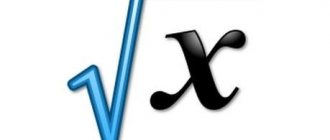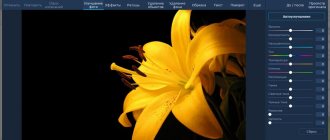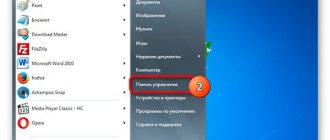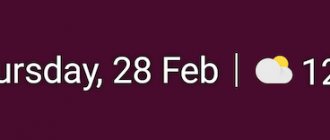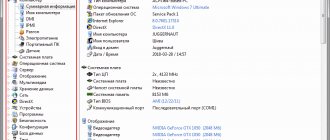Sibelius 7 is a new version of the popular music editor. The updated program has become even more convenient for a novice user. The editor is aimed at both professional arrangers and inexperienced users who are just starting to learn such software. The utility is able to synchronize with audio editors and studios for composing music. From our portal you can download the Russian version of Sibelius 7 for free with an activation key. We suggest moving on to an overview of the functionality and features of the application.
Possibilities
First, let's highlight the main features of the application that you should know about before downloading the installer:
- detailed settings of the musical document;
- manually adding tools;
- adding graphic objects;
- playback of the finished melody;
- adding comments;
- adding a voice track;
- inserting and editing text;
- setting up a composition using a mixer;
- score optimization.
Sheet music in Sibelius
In essence, the Sibelius program is a specialized text editor in which, instead of verbal and alphabetic text, the user operates with graphemes - musical written signs. The editor provides a wide range of tools, the main purpose of which is to increase the speed of writing graphemes, quickly detect and eliminate errors, as well as automate a number of simple repetitive tasks.
Using Sibelius, you can create sheet music of any degree of complexity, from simple melodies or guitar tablatures to scores—multi-voice musical works for performance by orchestras, ensembles, etc.
The developers of the Sibelius application have provided the ability to enter music text in several ways:
- Mouse. At any time, the user can launch a software staff with all the necessary graphemes and a mouse-controlled virtual keyboard, with the help of which note duration, pause, alteration, articulation, etc. are entered.
- Keyboard. A more convenient way to enter music text. Any keys can be configured to enter a specific grapheme or their sequence. It is especially convenient to enter chords and intervals. For example, immediately after entering a note by pressing a number key from 1 to 7, the corresponding interval will be automatically inserted into the note line. The same applies to marking durations, alteration marks, dynamic shades, etc.
- MIDI devices. Sibelius supports entering music text from any MIDI device that connects to your computer - keyboard, synthesizer, etc. The application automatically reads the digital signal of such devices, formats it into a grapheme and automatically enters it into a music book (all actions take a fraction of a second). When using MIDI devices, you can encode any acoustic parameters - timbre, tempo, key, duration, etc. In other words, any musical composition played on a MIDI device will be entered into a sheet music book for later editing or printing.
- Digital files. If the user has MIDI files or specialized notation formats (such as NIFF or MusicXML) made in other applications, they can also be used as data sources for the created composition. It is important to keep in mind here that digital files cannot always be read by the program in their original form, but this is a problem with any currently existing music text editor.
The application also provides a huge library of sounds, and it is possible to play created compositions using various virtual instruments. And all this, combined with the above, is just a small part of the capabilities of Sibelius.
Advantages and disadvantages
Do not forget to carefully read the lists of weaknesses and strengths to get more useful information about the software. We have collected the main pros and cons of the music editor for you.
Pros:
- Russian language support;
- detailed training on each program function;
- step-by-step creation of scores;
- convenient control;
- availability of ready-made templates;
- tab with the latest news about updates;
- import music files.
Minuses:
- You need to activate the full version of Ultimate.
New tabs can be opened using the button...
Page 5
- Image
- Text
New tabs can be opened using the button «+»
on the right side of the document tab bar, or via
other options for switching views (for example, pressing the button with the letter "W"
on the keyboard for
switching between the orchestral score and the dynamic part of the corresponding score).
Open new tab
(
Open new tab
): Clicking the button with the
“+”
displays a menu that allows you to open a new tab with a different
representation of the current score, including dynamic parts and saved parts
versions. You don't have to press a button to open the menu «+»
- enough
Right-click on an empty area of the Document Tab Bar. Choice
New Window options
at the very bottom of the menu opens the current tab in a new window.
Document tab switching button
(
Switch tabs
): If you have multiple tabs open
at the same time, all their names may not fit on the document Tab Bar.
Clicking this button displays a menu that lists all open tabs in
current window, allowing you to quickly switch to any of them.
Status bar
(
Status bar
): extends at the bottom of the interface and displays information about the current
document and also includes some useful shortcut buttons.
Information areas
(
Information read-outs
): On the left side of the status bar there are several
useful Information areas, the number of which varies depending on the tasks being performed.
From left to right:
current page and total number of pages;
total number of cycles; range of the selected passage (from bar.. beat... to bar... beat...);
time - code of the selected passage;
the tonal position of the highlighted notes (or the first note or first chord of the highlighted passage;
chord harmony from selected notes at the beginning of the selected passage - indicated by a chord symbol;
description of the current operation (for example, Edit Passage
or
Edit Text
); displaying pitch positions of notes
current performance concert (audible) tuning or transposed (recorded) tuning;
state of activation of functions Layout->Hiding Staves->Focus on Staves
;
Magnetic Layout activation state
for selected objects;
font and/or point size of the selected text object.
Scaling Controllers
(
Zoom controls
): On the right side of the line
state there is a slider with buttons «-«
and
"+"
on both ends. Slider and
buttons change the scale of the current view. To the left of the slider
there is an information area displaying the current level
scaling percentage.
How to use
Let us immediately note that for normal use of the music editor, you must install Microsoft .NET Framework 4 and all subsequent updates. Most of the work with the program involves writing music using a keyboard that emulates musical instruments. When you use the keys, certain notes are automatically fixed by the editor. After this, you can manually edit the sheet music, print it, or send it for further processing in another sound program. With Sibelius, you get the most accurate and detailed information about your created composition.
The new version of the program has a completely redesigned interface. Now the user navigates through tabs, each of which is responsible for a separate stage of writing or editing music. Once you complete tasks in one stage, you can move on to the next. If you do not have sufficient experience, then for each tool and function you can read the help in Russian.
After editing is complete, you can not only save the audio, but also burn it to a CD or publish it on the Internet.
How to use the Sibelius program
To begin with, it should be noted that to work comfortably with Sibelius you will have to download the latest version of the Microsoft .NET Framework. Almost the entire workflow involves working with a keyboard that imitates musical instruments. When you press buttons on the keyboard, the notes are automatically captured in order by AVID Sibelius. After completing the recording, you can start editing the sheet music list, and then send it to print or continue processing in another program. Thanks to Sibelius 8, you can find out the most accurate and detailed information about a piece of music.
In the new version of Sibelius, the shell has been completely redesigned. Now it's even easier to navigate the tabs and find the tools you need. When you're done with one step, you can easily move on to the next. If you cannot cope with some option, then read the instructions, which are written in Russian.
When editing is complete, simply save your work or burn it to a CD.
Video instruction
To get more information about the available capabilities of the program, watch the video attached below.
Avid Sibelius 7.5.0 Build 164 (2014) MULTi / English
Program version:
7.5.0 Build 164
Interface language:
Russian, English and others
Treatment:
included
Medicine type:
file replacement
System requirements:
32- or 64-bit Windows 7 (SP1 or higher) or Windows 8 (not for Windows RT) 1 GB+ RAM 750 MB hard disk space DVD-ROM drive
Description:
Avid Sibelius 7 is the latest generation of the best-selling music notation editor, combining complexity to meet the demands and needs of top composers, arrangers and publishers, and simplicity for beginners and students. Work quickly with an all-new, task-oriented user interface. Hear your compositions in absolute clarity with the new exclusive professional sample library. Collaborate more easily with full support for MusicXML sharing technology and other sharing options. With all these advances and more, Sibelius 7 is the fast, smart and easy way to write music.
• Task-oriented interface.
The new Sibelius 7 user interface consists of task-oriented tabs that guide you through the composition process from start to finish.
Each function has a graphical icon and a text description that you can access with the press of a button or keyboard shortcut - with full context-sensitive help available when you need it. • Professional sound library.
Sibelius 7 includes more than 38 GB of professionally produced content, including specially recorded symphony orchestras, rock and pop instruments, and more.
This exclusive content is only available in Sibelius 7. • Full support for 64-bit architecture.
Today, 64-bit hardware and operating systems provide great advantages in speed and RAM usage.
Sibelius 7 is the world's first 64-bit notation editor, allowing you to unlock the full power of the 64-bit system—and work faster with more virtual instruments and effects than ever before. • Interface optimization for single monitor use.
We understand that many of our customers prefer laptops or other single monitor systems.
That's why Sibelius 7's interface has been designed to let you focus on the music in any situation, time, or place—and easily hide information you only need to access occasionally. • Text and typography improvements.
Take advantage of the latest OpenType fonts, including advanced features such as ligatures, and use them in text blocks without the need for additional layout software - now available in Sibelius 7. •
Import and export graphics.
Sibelius 7 makes it easy to import graphics in all major formats, then manipulate them to create complex layouts for publishing, teaching materials, educational aids, and more.
You can export the entire music text as a PDF book, and individual pages or small sections in EPS, PNG or SVG formats, which makes it faster and easier to adapt the results of your work in a more familiar form. Screenshots:
Access via keyboard prompts
Page 10
- Image
- Text
In the picture above you can see that the groups are compressed and clicking on the Barline group button displays a snippet of all
elements of this group.
Sibelius
contains a lot of commands, and so that each group on each tab
Note:
displayed in full, your monitor's resolution must be at least 1920 wide
pixels!
Access via keyboard prompts
The Ribbon includes many useful features to help you quickly learn and understand the program, the main one of which is
functions is the ability to access any command through the computer keyboard using keyboard
tips. Keyboard hints are special symbols that correspond to a specific command.
on any active Ribbon tab. To display keyboard hints, press [ Alt
] (Windows) or [
Ctrl
]
(Mac). It is not necessary to hold down these function keys. After which, below the names of each tab
A small letter overlay will appear:
To access a tab, simply press the key corresponding to the keyboard prompt.
For example, clicking on the letter "L"
will switch to the
Layout
:
You can then use the keyboard prompt (usually two letters) to call the command. As soon as you
focused on the Feed by pressing [ Alt
] (Windows) or [
Ctrl
] (Mac), you can navigate between tabs and
controllers on any tab using the keyboard arrow keys or using the [ Tab
] and [
Shift-Tab
], and then use either the [
Space
], or the [
Enter
] key to activate a button or other
controller currently focused.
Comments
Select → I found the instructions for my musical instrument here! #manualza
- Click →
Who smoked the anti-smoking instruction?
Manualza!manualza.ru