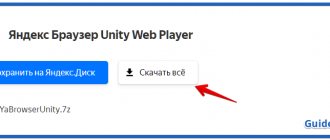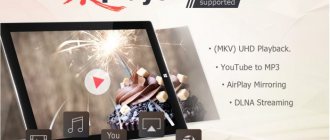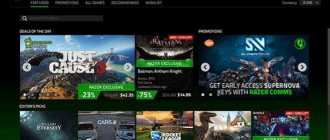Do you love games and can’t imagine your life without them? Then you will probably need information about what kind of Unity web player program this is. Unity is a platform for creating games that runs on a powerful engine.
It has a ton of utilities for creating high-quality content. Such games run in browsers and work correctly on platforms such as iOS, PSP, Android, Windows OS X, Blackberry.
Game scenes are created in simple editors that can be used by any user. They have a lot of tools for creating animation, 2D and 3D models, thereby you can create very realistic objects.
What is Unity web player
The Player exists to be able to run such games created on Unity engines directly in your browser window. Therefore, briefly describing the specifics of the software, it should be noted that this is a browser add-on for running games in a web browser window.
The add-on will be relevant for browsers such as Opera, Safari, Mozilla Firefox, Internet Explorer, Google Chrome.
How to download and install Unity Web Player
There are not many browsers that support UWP, and among the known ones this is only a product from Microsoft – IE 11. Why did they start abandoning it? The fact is that the engine was based on the NPAPI programming interface, and it is considered quite vulnerable to external threats.
Therefore, the latest versions of Unity Web Player will not work in popular browsers. Here is a list of browsers that support Unity Web Player, indicating the version that also allows you to install this game plugin:
- Google Chrome up to build 43 inclusive;
- 32-bit version of Mozilla Firefox up to 51 releases inclusive;
- Opera version 36 and older;
- Yandex.Browser up to version 16 inclusive.
So if you want to try the UWP engine in action, you will have to look for your favorite browser of an outdated build, which in itself is not very good - in addition to the lack of new features, you will have to put up with less security of the program you are using.
IMPORTANT. If you decide to take this step, be sure to disable automatic updating in your browser settings - otherwise the browser will update, and the plugin will be completely useless due to inoperability.
Now let’s look at how the plugin is installed in different browsers.
Installing Unity Web Player in IE
Since only Microsoft has not abandoned NPAPI support, the plugin will work without problems in all versions of this browser.
The algorithm of actions is as follows:
- go to the official website of the developer, Unity Technologies;
- Find the “Download” button in the Webplayer tab and click on it;
- after downloading the installer, which is about 1 MB in size, launch it;
- After accepting the license agreement, you do not need to take any action; after installation is complete, click on the “Finish” button;
- open Internet Explorer, click on the gear, select “Configure add-ons”;
- select display of all running add-ons;
- After installing UWP, the line UnityWebPlayer Control will appear in the window on the right, place the cursor on it and click the “Enable” button.
The plugin is now active and ready to use.
How to enable Unity Web Player in Opera
- go to the Unity Technologies website;
- find Unity Web Player for Opera in the Webplaye tab, click the blue “Download” button;
- after downloading, run the UnityWebPlayerexe installer, accept the terms of the license agreement, wait for the installation to complete;
- reboot the computer.
As you can see, the installation of the game plugin on the Opera browser (up to version 37) occurs automatically - you don’t need to configure anything.
Enabling Unity web player in Mozilla Firefox browser up to version 52
We have already considered downloading the plugin - in our case, nothing new can be added. But we need to talk about the integration into the browser of old assemblies:
- launch Firefox, go to the main menu of the browser;
- click on the “Add-ons” tab;
- go to the “Plugins” item;
- We look for the required line, click on UWP, in the window that opens, set the switch value to “Always”.
Launching Unity web player in Firefox build 52
It turns out that you can activate the Unity plugin in a 32-bit browser version 52 - not all game engine users know about this feature.
Step-by-step instruction:
- launch the browser, enter about:config in the address bar, press “Enter;
- in the window that opens, put a checkmark next to the inscription “I confirm” and click on the “Login” button;
- a list will appear in which we right-click in the parameters area;
- click on the “Create” button;
- click on the “Logical” parameter, enter plugin.load_flash_only in the field that appears;
- Confirm the input and set the parameter to False in the new window;
- activate plugin.load_flash_only by double-clicking on the plugin name;
- restart the browser.
Usually this technique works, but if your efforts are in vain, it is better to install an earlier version of Firefox - activating the game plugin there will be problem-free.
Enabling Unity Web Player in Chrome
To activate NPAPI in Google Chrome, perform the following steps:
- launch the browser, type the command //flags/#enable-npapi in the address bar, confirm;
- in the window that opens, click on the “Enable” button, then click on the “Restart” button;
- type //plugins in the address bar, confirm;
- Opposite the Unity Web Player line, activate the “Always Enable” option.
If your browser version is 43 or less, this technique will work, otherwise look for a suitable browser version.
How to enable Unity Web Player in Yandex Browser
The plugin will only work with older distributions (versions 15–16 are the best option).
After installing UWP, follow these steps:
- type //flags/#enable-npapi in the address bar, confirm;
- click on the Enable button;
- activate the “Always run” option;
- restart your browser.
How to use Unity web player
To play your favorite game directly in your browser, you just need to run the installation file; as soon as it is unpacked, it will be automatically built into your browser. The software will start only when necessary in automatic mode.
This is very convenient and does not require special skills from the user, and will also save time. The software will also update automatically; when the Internet is turned on, the current build will be installed immediately, replacing the old version.
Therefore, you will not have a question about how to use Unity web player. The utility is free and available to all users on the Internet.
How to remove Unity web player?
In general, there is no particular need to remove this player. None of my friends have complained about Unity Player. It uses little system resources, functioning quietly in the background.
Then why do you sometimes need to uninstall it? This may be due to the fact that small errors may occur in Windows, due to which you will have to reinstall the player. Before reinstalling, it is advisable to completely remove it.
To delete it, you need to go to the control panel, select “Category”. Then “Uninstall a program”.
Among the list of programs we need to find it and delete it.
But, it will be better if you uninstall it using a third-party uninstaller program like Revo Uninstaller. In this case, the program will not only remove unnecessary software, but will also clean up traces of the uninstalled program.
I am currently using the Soft Organizer uninstaller. The procedure is similar, select the program that you are going to delete and click “Remove a program”.
When the program removes the required software, it will inform us that the uninstallation is complete and it is advisable to find and remove traces of the program. We agree, search and remove traces. As you can see, everything is quite simple.
Conclusion: - Unity web player, we have now found out what kind of program this is, and how it can be removed if it produces certain errors in the system. But, in most cases, it does not cause negative consequences and there is little point in removing it. Good luck!
Sincerely, Andrey Zimin 09.23.2019
Unity web player features
- ensures the launch of 3D games created on the Unity engine in your browser window,
- automatically starts the update when connected to the Internet,
- free version for any build of Windows,
- when installed, it works on all browsers available on a personal computer,
- the game is connected to your accounts on social networks,
- you can watch a high-quality 3D image that can be scaled as you wish,
- extremely simple installation and simple startup.
The installer is in English, but this will not prevent gamers from using this utility to be able to enjoy their favorite toys in the window of any of their web browsers.
For example, games such as Blockade, Contra City, Fallout Shelter, Need for Speed, Digger, all kinds of VKontakte shooting games, and so on work on this platform. The main core is the Unity Core library.
Uninstalling an application
The plugin, although considered a gaming one, can be used not only in games. Some online entertainment resources can use this technology, for example, to show movies online - using a ready-made engine is obviously better than writing your own code.
In any case, Unity Web Player runs silently and unnoticed in the background. Practically without consuming computer resources and without reminding you of yourself with various warnings.
And if for some reason you decide to uninstall the plugin, this is done in the standard way, through the “Control Panel” and the “Uninstall Programs” tab. If you are used to using the CCleaner utility, you can run it - it will do a good job of removing all program components. But after this, do not forget to delete (deactivate) the plugin in the browser, although this is not so critical.
Unity web player settings
You don’t have to understand the settings, since everything is extremely clear and simple, especially since the software’s operation is automated. You only need to install Unity web player on your PC correctly, it will be integrated into the browsers that are on your device and the games will be automatically played in the windows of your web browsers.
The software is absolutely free, as are its updates. Therefore, you can safely install it on all devices from which you play your favorite games from social networks.
The program will also be needed by those users who are independently studying game development. This way they will appreciate the results of their work.
What is Unity Web Player for?
Many games and applications on social networks require the installation of Unity Web Player. What is this program? Many people think that this is a virus or useless software, because after installation, a new folder or partition is not displayed anywhere on the PC. But the benefits of the player are enormous - now you can run any games in the browser.
What is Unity Web Player for?
To understand why it is needed, you need to disassemble the main components:
- Unity is the game engine itself, it is the platform on which all kinds of games are created;
- Web Player is a method for launching games developed on Unity. With its help, creators can post their own creation on social networks and on third-party resources.
After downloading the Player, you do not need to install anything else on your PC. This is of great importance since most online games used on this platform will be played through a browser.
Note! The technology is not new; you have probably seen analogues before without even thinking about it. An example of this is Adobe Flash Player. But unlike it, UWP is capable of incorporating complex 3D developments.
How to launch or uninstall UWP
The main launch methods are as follows:
- The main and simplest one is to click on the required offer while launching the desired game;
- The second is to download the player from the official website.
"Failed to update" error in Unity Web Player
In the second case, you should take the following steps:
- Go to the official web resource or site that you trust and click on the “Download” button, indicating your OS;
- Once the download is complete, open the installation file and follow the instructions. Your PC will have the latest update available if the plugin was downloaded from an official source.
The process takes no more than three minutes. If the extension version is not the latest, do not download a new one, wait until the extension automatically updates.
Not all browsers support this development; for example, it does not work in Google Chrome since 2020. If it is impossible to launch the application in your browser, try in another one.
How to install Russian language in Unity 3D
Sometimes the Player crashes or cannot be updated for technical reasons. In this case, you will need to remove it like any other software: through the control panel or using additional utilities.
We recommend:
- Uninstall Unity Web Player
- How to allow Unity Web Player to work
Unity Web Player: what is it for and how to use it?
Applications and games on social networks and on thematic sites often require installing Unity Web Player to run. But when we download this program, we are surprised, because there are no new shortcuts either in the Start menu or on the desktop. Many people get scared, thinking that they have installed a virus or a useless application. In fact, the benefits are enormous. And the fact that you can now launch games in your browser is the main task of this program.
What is the program for?
To understand what kind of program this is and whether Unity Web Player is needed, let's break the name down into its component blocks:
- Unity is a game engine. The platform on which developers create their games.
- Web Player is a technology for launching games from Unity inside the browser. It allows developers to post their product on websites and social networks. This is very convenient, because you don’t need to download anything to start the game.
After installing the player, you no longer need to download games to your computer. Many online games based on this platform will be easy for you to launch via the Internet.
Important! This technology is not new. You have encountered similar decisions many times before without even realizing it. A striking example is Adobe Flash Player. But unlike Flash Player, Unity can run complex 3D games.
How to install and enable?
There are several ways to install and run the software:
- The first, and most obvious, is to click on the corresponding offer before launching the game of interest to us.
- The second way is to download the program from the official Unity website.
As we can see in the screenshot, not all browsers support Unity Web Player. Google Chrome is missing from the list. Since 2015, support for NPAPI plugins required to run Unity has been disabled in the browser. If applications do not launch, there is only one way out: use a browser from the list of supported ones.
Uninstalling an application
The player does not bother you with newsletters and does not load the system in the background. But sometimes you have to remove it due to failures and the need to reinstall. To do this, just remove the player using the standard method for programs.
If you have a question about installing the program, then ask us! Please indicate what exactly is the problem so we can help.
Source: https://geekon.media/programma-unity-web-player/
Installing the add-on
The extension is free. Therefore, to install, just enter the name of the program in the search engine. Today the platform supports all the latest versions of web browsers:
- Opera;
- Google Chrome;
- Firefox;
- Yandex. Browser;
- Internet Explorer;
- and others.
This is interesting: Ways to change region on Steam: using VPN
Unity Web Player is very easy to install. By going to the official website unity3d.com/ru you need to click the Download button if you have a Windows system (XP/7/8/10). In the case of Mac OS X, you need to go to the page to download the add-on for Mac OS and click the Download button.
After downloading, run the installation file and go through the easy installation process.
The installation process usually takes no more than 5 minutes. After installation, you can launch the add-on using the shortcut created by the program on your desktop.
When downloading from the official website, the user receives the latest version of the player for his browser. The program is very easy to use and there is no need to update it manually. The user does not need to keep track of the version and latest updates. Simply install and Unity Web Player will do everything for you.
How to enable Unity Web Player
When we open the program, we can see a list of games in three-dimensional space. Many of them work only due to the presence of 3D playback packages contained in the utility. Afterwards, you can select any of the available games and enjoy the game in a 3D atmosphere. Thanks to the experience of developers and ideal time-tested algorithms, you can increase the performance of your PC by 2-3 times.
If Unity Web Player does not install, simply download an older version. New version conflicts on your PC may be caused by an old version of your operating system.
Unity web player settings
You don’t have to understand the settings, since everything is extremely clear and simple, especially since the software’s operation is automated. You only need to install Unity web player on your PC correctly, it will be integrated into the browsers that are on your device and the games will be automatically played in the windows of your web browsers.
The software is absolutely free, as are its updates. Therefore, you can safely install it on all devices from which you play your favorite games from social networks.
This is interesting: Programs for working with graphics - graphic editors for the computer
The program will also be needed by those users who are independently studying game development. This way they will appreciate the results of their work.
How to delete an application
If necessary, the player can be removed using the standard program removal method . To do this, open the “Start” menu, find the “All Programs” item and in the window that opens, select the application and delete it.
How to use WinSetupFromUSB
Also, after successful uninstallation, you can delete all remaining files. To do this, go to Program Files ” folder , find the corresponding folder and delete it.
Unity Web Player 5.3.8
Unity Web Player is a plugin for web browsers that allows you to run 3D games and applications. The software product acts as an additional utility for the popular Unity 3D engine.
The player is compatible with all versions of Windows 10 – XP, supports 32/64-bit. There is a separate edition for Mac OS X.
All editions of the application are distributed free of charge. Not long ago, the developer announced that it was completely stopping support for Unity Web Player. This does not oblige users to abandon the plugin, since the utility is useful and effective for browser games.
Brief installation instructions
Obviously there is no Russian version of Unity Web Player 3D. However, the installation process is simplified to a minimum and does not require programming skills or knowledge of the English language.
After launching the installer, just click the “ I agree”
", the program will do the rest automatically. You can control the built-in player (activate/disable) through the browser settings section for plug-ins, which also does not require instructions in Russian.
Features of the integrated player
The utility supports almost all popular web browsers, including IE, Firefox, Chrome, Safari and Opera.
WebPlayer automatically configures optimal settings during the installation process.
Other advantages of the plugin:
- improving picture quality;
- play all browser games, including 3D graphics;
- the ability to perform detailed settings.
Additionally, the player saves data in a cache, which facilitates faster loading of the game when restarted.
Conclusion
Our website offers you to download Unity Web Player (latest version) for free. The utility is no longer supported by the developer and may soon disappear from his resource. Our player continues to be available for download.
Previous versions
No
Source: https://getprogram.net/index.php?d=104
Installation
So, after you have downloaded the program from the official website and launched the downloaded file, the installation process will begin. It's quite standard here. Step by step it looks like this :
1 The license agreement will appear first. You have to agree with him. Otherwise nothing will work. To do this, click on the “I Agree” . This will allow you to move on to the next step. By the way, the license conditions here are standard, so there is no point in wasting precious time studying it.
2 Wait a few seconds or minutes. Installation time depends on computer resources and power. But the program is very easy and in any case its installation will not take much time.
3Done! Click "Finish" to exit the open window. Launch the game.
Rice. 5. Installation step by step
By the way, it’s better to really check right away whether Unity Web Player is working, so that no misunderstandings arise later.
In some cases, it will need to be reinstalled, that is, done all over again, although this happens extremely rarely.
Rice. 6. One of the online games on Unity
Unity Web Player what is this program
Unity Web Player is a browser extension created by the same team behind Unity. Allows you to enjoy the 3D world if you have a weak PC. In general, a tool for improving and launching various online games.
To increase the popularity of games that were developed on the Unity platform, the Unity web player was created. The add-on code uses the same program codes and algorithms that were used to create many popular games. It is the ideal interaction of game components and the development environment that allows not only to improve game performance, but also to make the picture more detailed and concentrated.
Installing the add-on
The extension is free. Therefore, to install, just enter the name of the program in the search engine. Today the platform supports all the latest versions of web browsers:
- Opera;
- Google Chrome;
- Firefox;
- Yandex. Browser;
- Internet Explorer;
- and others.
Unity Web Player is very easy to install. By going to the official website unity3d.com/ru you need to click the Download button if you have a Windows system (XP/7/8/10). In the case of Mac OS X, you need to go to the page to download the add-on for Mac OS and click the Download button.
After downloading, run the installation file and go through the easy installation process. The installation process usually takes no more than 5 minutes. After installation, you can launch the add-on using the shortcut created by the program on your desktop. When downloading from the official website, the user receives the latest version of the player for his browser.
The program is very easy to use and there is no need to update it manually. The user does not need to keep track of the version and latest updates. Simply install and Unity Web Player will do everything for you.
How to enable Unity Web Player
When we open the program, we can see a list of games in three-dimensional space. Many of them work only due to the presence of 3D playback packages contained in the utility. Afterwards, you can select any of the available games and enjoy the game in a 3D atmosphere. Thanks to the experience of developers and ideal time-tested algorithms, you can increase the performance of your PC by 2-3 times.
If Unity Web Player does not install, simply download an older version. New version conflicts on your PC may be caused by an old version of your operating system.
Advantages and purposes of the utility
The plugin is based on the following functions:
- launching and playing games that support 3D environments;
- creating detailed and high-quality images;
- automatic synchronization between the game and the user account;
- automatic self-updating of the system for ease of use.
The next point is a number of main advantages of the program over competitors:
- free installation and use;
- download security;
- works with any version of Windows or Mac OS;
- minimum system requirements for a comfortable game.