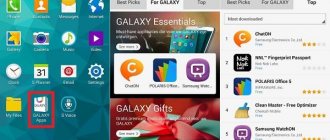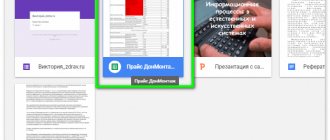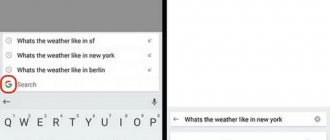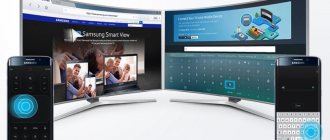This is a fairly common situation. If on your iPhone, when you try to turn on “Tethering Mode,” you see the message “To turn on Tethering Mode for this account, please contact Carrier.”
, this means that you have a problem updating your operator settings. Also, they can simply be knocked down:
Who is Carrier and how to contact him?
Carrier, translated from English - “Operator”. That is, the phone asks you to contact your operator for the latest settings. You can go to “Settings” -> “General” -> “About this device” and in the “Operator” line you will see the word “Carrier”. In the usual case, the name of your operator should be written there:
- Found an iPhone, how to unlock and bypass the Activation CODE on Iphone 7?
In order not to call the operator (although you, of course, can do so), you need to independently enter the APN (Access Point Name) settings into the phone. This can be done by going to Settings -> Cellular -> Data Options -> Cellular Data Network:
Below are the APN settings for all Russian operators:
MTS
APN: internet.mts.ru User: mts Password: mts
Megaphone
APN: internet User: gdata Password: gdata
Beeline
APN: internet.beeline.ru User: beeline Password: beeline
Tele2
APN: internet.tele2.ru User: leave blank Password: leave blank
After making the settings, you need to restart your iPhone. After the reboot, everything should work; if this does not happen, you will still have to contact your operator’s contact center.
Any iPhone in the “About device” item in its settings has a mysterious “Carrier” item, next to which there is a number. The user, having discovered this name, is usually lost and cannot understand what it means, because, in theory, this place should contain the logo of the telecom operator and its name. This article will tell you what Carrier is in iPhone, what this situation means and how to fix it.
To understand the essence of this concept, a literal translation of the word denoting it should be given. So, translated from English, the term “carrier” is translated as courier, carrier, carrier. The technical translation of this word implies a mobile operator company, i.e. “carrier” means the one that provides communication services.
So, everything is clear with the translation of the term. But why does the settings line contain “Carrier” instead of the operator’s name, and not Megafon, Beeline or another company preferred by the iPhone user?
It is easy to dispel this misunderstanding. The thing is that the owner of the gadget did not receive (or did not install) the files with network settings, which contain the specifications of a particular operator, data on setting up the Internet and other equally important data.
For this reason, if the user did not receive the configuration files (or installed them incorrectly, or an error occurred during the installation process), then the mobile device (in our case, an iPhone), instead of the communication company settings, offers its own settings. In most cases, the latter work with errors, which is understandable.
Due to all the above reasons, instead of the name of the telecom operator, the inscription “Carrier” will appear in the corresponding line. The number next to this word only means a specific version of the settings.
Causes of problems with iPhone settings
Now, knowing what the term “Carrier” means, we will no longer be afraid of the unfamiliar inscription in the device window “Contact Carrier”. But in order for problems with settings to occur as rarely as possible, it is necessary to find out the reasons that can cause them. Typically, the communication company sends a file with network settings to the subscriber automatically when he or she first connects to the network. But if for some reason this did not happen, it means that something could have interfered with this process.
Reasons for communication settings dysfunction on iPhone:
Above were 3 main reasons why failures in the network settings system in iPhones occur most often. Now let's move on to ways to resolve problematic situations with Carrier.
Carrier on iPhone – reasons for settings dysfunction
After we have decided what Carrier means on an iPhone smartphone, we need to identify the reasons why our settings file (which is usually sent automatically by the operator) was not used in our device.
The reasons may be the following:
- Settings synchronization failed;
- Old version of SIM card;
- Your operator has not agreed with Apple on the appropriate settings for the iPhone (there have been precedents for this, especially if your operator is new and has just entered the market).
Carrier: fixes on iPhone
Every user of an Apple device should know how to fix Carrier, because it negatively affects the operation of the device and can cause the loss of important data. You can’t even dream about the quality of your Internet connection in such a situation.
To fix the Carrier problem, the user is recommended to follow these steps:
- Turn on your PC or laptop and launch iTunes (the utility must be the latest version).
- Connect the smartphone via the original USB cable to the computer.
- The utility will detect outdated files with settings, after which the program will automatically delete them.
- iTunes will prompt the user to update the settings, which he should agree to by clicking on a special key in the pop-up menu.
After performing these simple steps, the problem should be successfully resolved. If this does not happen, try other methods, which will be discussed below.
Perhaps the source of the problem lies in the outdated format of the SIM card that is in your iPhone. Therefore, it is better to replace such a card with a new one. To do this, you need to contact any branch of the telecom operator whose services you use, where you will be given a new SIM card, and, if you want, with the same number.
After receiving and installing a new SIM card, follow these steps:
- Update your iPhone operating system to the latest version (sometimes this is the cause of the problem).
- Try downloading the carrier settings yourself.
- Make a connection to the network.
- Enter the settings and click on the main item, and then on the section. Where information about your phone is contained. Wait a while.
If the settings are available, the communications company will send a message to your phone offering to install or update them. As a rule, after performing all the above steps, the situation with Carrier on an Apple smartphone is resolved successfully.
In conclusion, a few more words about the essence of Carrier. Surely many will be interested in learning more about the history of the origin of this software product. In the earliest versions of the iPhone operating system, Carrier was installed by the manufacturer itself in order to track applications launched by the user. But Carrier monitored not only these types of operations, but also other types of active actions, sending the collected information to the company to subsequently improve the functions of the device. In essence, it was a spyware program, which, of course, caused a negative attitude among users who fought it in various ways. This led to the fact that the Apple company stopped implementing this program in new versions of iOS.
Why does the average user need Carrier Services software?
So, Carrier Services is a program created to update the IMS architecture. But how can users use it? Usually this service is already available on your phone, it is considered system, so you can’t simply remove it. It provides us with a connection with the provider, that is, thanks to the service application we can use new services of operators. Let's list the advantages:
- Use of an expanded list of services offered to us by the provider.
- A noticeable increase in the quality of services, which is ensured by the use of new technologies.
- Increase the performance of your mobile phone without charging. The technology helps preserve battery charge percentages.
- Increases the number of SMS messenger options.
- Improves smartphone location accuracy.
Summarize
This article made an attempt to understand the essence of Carrier on the iPhone. In the vast majority of cases, the appearance of this word instead of the name of the telecom operator whose SIM card is installed in the device means that there are problems installing network settings or updating them. To correct this situation, you need to apply the methods described above, but if nothing helps, then you should contact the communications company directly to get competent advice and put the Internet settings on your device in order. If you urgently need Internet on your iPhone, try turning on modem mode on your iPhone 6 or another version of the device.
Many mobile device manufacturers deny using Carrier IQ software in their products.
Apple officials said iPhone users can disable Carrier IQ software on their mobile devices. Some experts stated that the company spies on users using its software.
Carrier IQ is enabled on a user's device only if the user has given permission to share device diagnostic data with Apple. This feature is enabled by installing iOS on your device or by manually changing the settings. To disable Carrier IQ software in iOS, users must go to Settings on their device and select Location Services and System Services. Users should disable the Diagnostics & Usage feature and this will automatically disable the Carrier IQ agent.
Note that Apple representatives initially denied support for Carrier IQ in iOS. However, Apple later stated that the software was previously used: "We have stopped using Carrier IQ in most of our iOS products." Apple representatives explained that Carrier IQ is not present on all of the company's devices, but did not provide a list of products that support the Carrier IQ agent.
Like many other phone makers, Apple has denied all allegations of “keystroke tracking and SMS messaging.”
“We have never tracked keystrokes, messages, or other personal information to obtain software diagnostic data and have no plans to engage in such activities,” Apple said in a statement.
In addition to Apple, Verizon Wireless also denied the use of Carrier IQ products: “We do not use Carrier IQ in our phones. We also do not use any similar software."
AT&T, Sprint, HTC, Samsung and T-Mobile have reported using Carrier IQ software in some of their products. Research in Motion and Nokia have said they do not install the software on their devices.
Meanwhile, Carrier IQ representatives continue to assure the public that the company does not collect personal data from mobile device users. The company's official statement notes that it does not record, store or transmit the content of text messages, emails, images, audio or video. The company only receives information about confirmation of SMS sending, and about applications, the use of which requires a lot of battery power on the device.
Note that on November 30, 2011, US Senator Al Franken sent a letter to Carrier IQ demanding answers to questions about the collection of personal information from users. The senator suggested that the company may be violating the law on user privacy.
If you use any device with iOS, you probably noticed how, after one of the recent updates, some changes occurred in the settings, in particular, an incomprehensible inscription appeared: “Contact Carrier to enable modem mode.” Let's figure out how to get along without it now, where did it go, how to enable modem mode without contacting Carrier and what it actually is.
To do this, you will need access to a mobile network and one of the following gadgets:
- iPhone (from 3G);
- iPad (from 3rd generation);
- iPad mini.
Carrier is translated from English as “operator”. That is, instead of it there could be Beeline, Tele 2 or, for example, MTS. It’s just that iOS developers have united all operators under a common term. It's quite convenient, you just have to understand the terminology.
How to enable "Tethering Mode" on iPhone or iPad
First of all, you need to check if you have 3G and “data transfer” enabled in your phone settings.
As a rule, an avid mobile Internet user always has them activated. After checking, launch the “Settings” application, go to the “Modem Mode” section and activate the function. After this, you should set a password for connection.
Now the device works in “Modem Mode” and we just need to connect to it from the device from which we need to access the Internet.
How to share Internet from iPhone via Wi-Fi
As already mentioned, you can connect via Wi-Fi, Bluetooth or USB cable.
To distribute the Internet from an iPhone or iPad via Wi-Fi to another device, you need to find the name of the iOS device distributing the Internet in its settings. Then provide your password when prompted.
How to share internet from iPhone via Bluetooth
To distribute the Internet via Bluetooth, connect your iPhone or iPad with another device. On your iOS device, click “Create a pair” to enter the code displayed on the third-party device. After this, the connection to the iPhone or iPad will be completed.
Internet distribution from iPhone, iPad via USB cable
To perform this method of Internet distribution, you need to connect your iPhone or iPad to your computer via a USB cable.
In this case, the system may ask which connection we will use. Select “USB Only”. Then the operating system itself will determine a new device, which can be selected in network services and connected to the Internet. Next, in the list of network services on your PC, select your iPhone, iPad.
Problems may arise if, when connected via a cable, your iOS gadget is not always detected by the system. Otherwise, there should be no difficulties.
What happens if you don't do this setup at all?
Your iOS gadget will not work correctly. Firstly, the cellular connection itself will fail, i.e. calls and text messages, and secondly, there will be problems with access to the Internet. Well, of course, you won’t be able to distribute the Internet. And iPhone users also encountered incorrect mobile bills: operators cannot always correctly estimate the number of calls to the network if something is configured incorrectly. As we can see, you still have to configure it. Let's figure out how.
What the application developers note
Carrier Service for Android allows you to use communication services based on the use of innovative technologies. Or, to put it another way, users, developers, and cellular operators will no longer need to update software or hardware to improve compatibility between the device and network technologies.
With the new application, all these processes will be much faster and easier, because now Google will perform many tasks through the Google Play store.
The technologies used make it possible to improve the performance and functioning of Android instant messengers, but in this case we are talking not only about visualization, but also about the ability for users to communicate with each other (including creating and maintaining group chats) without an active Internet connection.
But there is one nuance - its owner will be able to use the full potential of the application only after the mobile cellular operator gives the go-ahead for the use of the Carrier Service and Android messaging programs. Until this moment, you can use any of this, but in standard mode, without additional gadgets and functions.
Interesting fact: initially, the Carrier Service Android utility was released by Google only for Nexus and Pixel phone gadgets, and only for those models that were updated to the Android Nougat OS version. However, gradually, thanks to the popularity and usefulness of the application for both the standard user and developers, they began to create it and adapt it to all other gadgets. Therefore, today every Android smartphone user will be able to use the best communication tools and standards.
A radical solution to the problem
Sometimes it happens that after the measures taken, the message “To set up the modem mode, contact Carrier” still remains. This problem can be solved radically in two ways:
- replace the old SIM card with a new one;
- update operator settings.
- Download and install iTunes on your computer.
- Let's connect.
- iTunes prompts you to update your carrier settings, which you should agree to.
- If the message with the offer does not appear, you need to update the iOS firmware to the latest version, and then repeat all the steps.
Using the proposed step-by-step instructions, you can easily and quickly connect modem mode on any iOS device without contacting your telecom operator. We will be glad if you share your experience in connecting it on iPhone, iPad and iPad mini in the comments!
Without mobile Internet, it is difficult to imagine the full operation of a smartphone. Service information is transmitted over the network, the user constantly corresponds with someone, watches the news, the weather and does a bunch of other necessary things. But one day a mysterious message appears: “To enable modem mode, contact the carrier.” At the same time, the ability to distribute the Internet from a smartphone disappears, the “Modem Mode” item disappears from the menu, and the owner of an iPhone or iPad falls into a stupor and does not know what to do. In this article we will try to clearly explain to readers how to quickly and without much delay return everything to its place.
First, a little theory and explanation. In the general sense, the word carrier means “operator”, in our case it means TELE2, MTS, Megafon and other well-known brands. You shouldn’t be afraid of the appearance of the check carrier message on your iPhone; this means that you need to make some manipulations with the phone’s parameters.
First, go to the “Settings → About device → Operator” menu, making sure that the carrier inscription is present, check whether there is a “Modem mode” menu item. If it’s not there, then for sure, the phone asks you to contact your telecom operator to reconfigure some of the nuances.
The appearance of the inscription is possible in all versions of iOS, starting with 6. Now the “carrier” problem is especially relevant for the new 7s and 8s with iOS 10 and 11, respectively.
How to set up 3G/LTE Internet on iPhone, iPad. APN settings for mobile operators
Finally, a few words about how to set up the Internet on iOS.
First, you must activate the corresponding service from your operator - mobile Internet.
Follow the path Settings > Cellular
Here you need to include:
- Cellular data
- 3G/LTE
That's all!
The 3G/LTE icon should appear in the upper left corner of the status bar of your iPhone or iPad. Sometimes you may need to enter APN
your operator if they are not already filled in automatically.
To do this, go to Settings > Cellular >
Megafon Cellular Data Network:
- APN: internet
- Username: [leave blank]
- Password: [leave blank]
Beeline:
- APN: internet.beeline.ru
- Username: beeline
- Password: beeline
MTS:
- APN: internet.mts.ru
- Username: mts
- Password: mts
If you have not found an answer to your question or something has not worked out for you, and there is no suitable solution in the comments below, ask a question through our
This is a fairly common situation. If on your iPhone, when you try to turn on “Tethering Mode,” you see the message “To turn on Tethering Mode for this account, please contact Carrier.”
, this means that you have a problem updating your operator settings. Also, they can simply be knocked down:
Who is Carrier and how to contact him?
Carrier, translated from English - “Operator”. That is, the phone asks you to contact your operator for the latest settings. You can go to “Settings” -> “General” -> “About this device” and in the “Operator” line you will see the word “Carrier”. In the usual case, the name of your operator should be written there:
- Found an iPhone, how to unlock and bypass the Activation CODE on Iphone 7?
In order not to call the operator (although you, of course, can do so), you need to independently enter the APN (Access Point Name) settings into the phone. This can be done by going to Settings -> Cellular -> Data Options -> Cellular Data Network:
Below are the APN settings for all Russian operators:
MTS
APN: internet.mts.ru User: mts Password: mts
Megaphone
APN: internet User: gdata Password: gdata
Beeline
APN: internet.beeline.ru User: beeline Password: beeline
Tele2
APN: internet.tele2.ru User: leave blank Password: leave blank
After making the settings, you need to restart your iPhone. After the reboot, everything should work; if this does not happen, you will still have to contact your operator’s contact center.
In all devices running iOS after the update, one unpleasant thing happened - the modem mode in the settings disappeared. The option was really convenient, and many actively used it. Now it has completely disappeared from the settings section, and instead the user sees the message: “To enable modem mode, contact Carrier.” This inscription is confusing, but the problem can be solved quite easily. Today we will talk about how to return the ability to distribute the Internet.
First, you're probably confused when you see the message: "To enable modem mode, contact Carrier." Where to go and what is this incomprehensible word? Let's explain now. Let's do the following: go to “Settings” - “About device”. In the line “Operator” it should just say “Carrier”, instead of the usual MTS, Beeline, Megafon, etc. The fact is that translated from English this word just means “operator”. That is, instead of the name of the operator itself, a general word is used. Therefore, when you see a message like this, the device asks you to contact your operator.
Causes
The first and most common reason why the message “to enable modem mode, contact the carrier” appears is that the SIM card was replaced with a new one from a different operator and the network parameters had not yet been loaded. You should wait a little and the necessary data will be sent to your phone, but if you are in a hurry, you can call your operator and ask them. support to send parameters individually.
At the dawn of the introduction of LTE in Russia, such problems were not uncommon. Cellular companies have not yet sent the necessary parameters to devices, and the iPhone and other gadgets are already trying hard to find LTE Internet.
The second reason, which is much less common, is a settings failure as a result of a sudden reboot of the smartphone or the action of malware, including the ill-fated jailbreak.
The third reason is the service plan. The inscription may appear after reinstalling the firmware or after a complete restore from a backup copy.
In any case, there is a solution to this and it is quite simple. We will tell you how to remove check carrier in the following sections, and as usual, we will post video instructions.
How to solve a problem
A fairly simple and concise way to solve how to get rid of this limitation on iOS 8.3 and other operating systems was invented. It is enough to register the APN, and everything will fall into place. To do this, you need to do the following:
- Go to “Settings” and select “Cellular”;
- Then click “Cellular Data Network”;
- In the “Modem Mode” section you must enter the “Username”, “Password” and the “APN” value that were assigned by your operator;
- Reboot the device.
After such simple manipulations, everything should work, and the message “To enable modem mode, contact Carrier” should disappear, and the active “Modem Mode” function will appear instead. A logical question arises: what should be entered into the data fields? We have prepared settings that are used by the main Russian operators: MTS Russia
APN: internet.mts.ru User: mts Password: mts
Tele2 Russia
APN: internet.tele2.ru User: do not enter anything Password: do not enter anything
Beeline
APN: internet.beeline.ru User: beeline Password: beeline
MegaFon
APN: internet User: gdata Password: gdata
If you have entered these settings, but nothing still works, check their correctness and contact your operator, who will suggest the current parameters.
Risks
For the operation of the device as a whole, the appearance of the message “to enable modem mode, contact the carrier” does not threaten anything. The hardware in this case is not involved in any way, so there is no need to solder anything.
The operation of 3G, LTE, egde, and other information transfer protocols on the iPhone will be disrupted. It is likely that the operator will not be able to calculate your costs correctly and will bill you for non-existent services.
A simple solution
The “check carrier” solution is incredibly simple, but you still have to navigate through the settings menu. All versions of iOS do this the same way, so you don’t have to struggle with finding the required fields. Let's get started.
It is necessary to register Internet settings in the form of the so-called APN, an accepted standard throughout the world. We follow the instructions strictly according to the points:
- Click “Settings → Cellular → Data settings → Cellular data network”;
- We indicate the settings received from the operator’s technical support or copy the parameters you need from the list below. Enter the “Username”, “Password” and “APN” values clearly line by line, do not mix them up, otherwise there will be problems with communication. Enter in the lines “Cellular data” and “Modem mode”
- Turn off the iPhone.
After turning on the smartphone, the 3G or LTE Internet should work correctly, the “Modem mode” item will appear in the menu, and the inscription “To enable modem mode, contact Carrier” will no longer appear.
List of settings
Here are the parameters for the main cellular operators in Russia; they will help you restore the functionality of your iPhone if the previously issued settings have disappeared.
MTS Russia
APN: internet.mts.ru User: mts Password: mts
Tele2 Russia
APN: internet.tele2.ru User: do not enter anything Password: do not enter anything
Beeline
APN: internet.beeline.ru User: beeline Password: beeline
MegaFon
APN: internet User: gdata Password: gdata
Afterwards, be sure to reboot! Otherwise, the problem will remain until the system is turned off. If the settings do not work, you should contact your operator and check that the information is up to date; something may have changed.
Additional Information
In modem mode, when another device is connected to you, the status bar changes color to blue and displays the number of connected devices, which makes it easy to monitor the status of Internet distribution.
You should also remember that when distributing access to the network via Wi-Fi, only the cellular data network will work.
As you can see, there are many ways to distribute the Internet through your phone. Each method works the same and does not require additional knowledge. Everything is set up quickly, and in a couple of minutes you can turn your iPhone into an Internet access point.
Unfortunately, access to free Wi-Fi is not available everywhere and this often causes serious problems. If you don’t have a 3G modem at hand, then it would seem like it’s time to start despairing. However, not many people know that using their iPhone, any user can create an Internet access point and distribute Wi-Fi to other devices.
You can use this feature in any way you like: help out friends who have run out of traffic on their smartphones, access the Internet with an iPad Wi-Fi only, or connect the same laptop while on the train. The best part is that setting up an access point, unlike routers of various models, on an iPhone will take you less than a minute.
Step 1: Make sure the Settings
->
Cellular
Cellular data
and
Enable 3G
activated Step 2. Go back to the Settings
and go to
Modem Mode
Step 3. Activate the Modem Mode
.
If Bluetooth is turned off, the system will give you a pop-up message asking you to activate it. If your computer has a Bluetooth adapter, select Enable Bluetooth
to continue connecting
Step 4. Enter the desired Wi-Fi connection password
After completing these simple steps, you will be able to connect to the Internet from another device or directly from your computer. And if the situation with a Wi-Fi connection is clear - you just need to scan the space for the presence of active wireless networks from any device that has Wi-Fi, then the case with a connection via USB needs to be analyzed in more detail.
In order to access the Internet from a PC using your iPhone as a modem using a USB cable, you need to:
- Connect iPhone to computer
- Go to Control Panel
->
Network and Internet
->
View network status and tasks
and make sure that the connection is activated - If this connection is not shown, restart your computer and connect your iPhone again
Attention: you may need to reinstall iTunes (it is advisable to use the current version).
Hello! For me personally, “modem mode” is a very useful function that is rarely used (once six months or a year), but aptly. And recently a most interesting story happened. I needed to quickly distribute the Internet using my iPhone - out of habit, I went into the settings to enable modem mode and... it turned out that there was simply no such option - it disappeared!
“We need to reboot, what if there’s some kind of glitch?!” — I thought, but did not correct the situation. Maybe I'm looking wrong? I looked through all the settings and found nothing. Apple has removed tethering mode! However, on the iPad with the latest firmware everything was in place - the ability to distribute the Internet did not disappear. So what has changed? Why did everything work before, but now it doesn’t?
The answer turned out to be very simple - recently I often changed SIM cards in my iPhone and at one point (after another SIM change) for some reason the operator settings were not registered. There are no settings - the phone does not know that the Internet can be distributed from this SIM card - the modem mode has disappeared.
How to fix it:
Although, as a rule, it is enough to just specify the APN. Where can I get this data? Here is a sign for the most popular mobile operators:
| APN | Username | Password | |
| MTS | internet.mts.ru | mts | mts |
| Beeline | internet.beeline.ru | beeline | beeline |
| Megaphone | internet | gdata | gdata |
| Tele 2 | internet.tele2.ru | We do not indicate | We do not indicate |
| Yota | internet | gdata | gdata |
If your operator is different from the above, then:
- Try specifying internet in the APN line, but leaving the username and password blank.
- Write in the comments - we’ll figure it out together!
That's all, after these manipulations the “modem mode” item will appear in the settings menu of your iPhone or iPad. To be sure, you can reboot the device.
But even this cannot guarantee that Internet distribution will work. Why? Because when you click on “modem mode”, the following message may appear.
Setting the modem mode. To enable tethering for this account, contact Carrier.
What does it mean?
- “Carrier” says that the iPhone “does not know” the name of your mobile operator and its settings. That’s why he calls it “Carrier” - this is a common name. More details about this inscription -.
- “Contact Carrier” means that you call your carrier's support team. Perhaps this SIM card does not support or is blocked from distributing the Internet to other devices. This means that the modem mode will not work.
Although, most often it’s all about the device settings.
Open “Settings - Data settings - Cellular data network” and fill in absolutely all the lines, not just those related to modem mode. Reboot your iPhone or iPad - everything should work without any problems!
Perhaps we can end the article. I told you how to return modem mode, why we found out about contacting Carrier, and if you still have questions, feel free to write them in the comments. Let's figure out what's what!
PS Oh yes, whoever puts a “like” is a great fellow and just a good person. My sincere gratitude - many thanks and low bow! :)
iOS has a wonderful “Modem Mode” (access point) feature, which allows you to distribute the Internet from an iPhone or iPad to any device - other smartphones, laptops or a desktop computer. Using the function, you can share the Internet via Wi-Fi or via a USB cable and Bluetooth.
Other options
If the methods described above do not help bring Internet distribution to life on iPhone 7 or iPhone 8 smartphones, then you should change the SIM card to a new one. The more modern the SIM card, the more memory cells there are on it, where files with the parameters necessary for work are stored. Don’t be afraid to lose your phone number, now this is not a problem, even when switching from one operator to another.
It is extremely rare that you need to resort to iTunes. Using the program, we update the iOS system to the latest version. Immediately after the update, iTunes will automatically download and upload to the device the current “APN” values necessary to distribute the Internet from the iPhone.