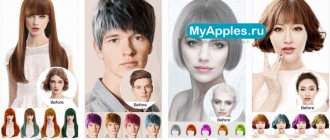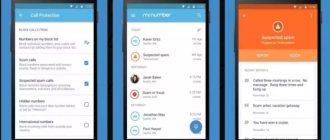In the modern world, smartphones and tablets have become accessible to most users. This is an excellent alternative to various portable devices: pocket game consoles, PDAs, netbooks and even laptops. What can we say about e-books - highly specialized devices, the main task of which is limited to displaying text information (less often, multimedia functions).
Onyx logo
However, in the case of E-ink readers, everything is not so simple, since tablets can only partially and briefly replace them. For example, an e-book from the manufacturer Onyx is considered a standard among experienced users. After all, Onyx International, founded back in 2006, has not only a wealth of experience, but also highly qualified management consisting of former employees of Microsoft, Google, Notel and IBM.
Electronic books with E-ink displays make the reading process as comfortable and safe for the eyes as possible, and proprietary software guarantees a high level of performance and correct display of information.
Without exaggeration, the Onyx Boox assortment can be called the richest and most diverse. Modern models differ in their dimensions, materials of manufacture, software and capabilities (more precisely, the presence or absence of them). The most popular Onyx Boox models are:
- Caesar 2;
- Darwin;
- Vasco da gama;
- Chronos;
- James cook;
- Amundsen;
- Monte Christo;
- i63sml kopernik;
- Columbus 2;
- M96m Zeus.
The creators of the e-readers approached the naming of models with a great deal of creativity. Unfortunately, this will not help a potential buyer choose the appropriate model based on the parameters and capabilities. That is why this article will describe the features of each of them.
Reader Onyx Boox Caesar 2
Caesar 2 from Onyx Boox is a flagship model, which, unlike Julius Caesar, cannot boast of multitasking. And this is by no means a minus, since the model is designed for avid readers who are accustomed to using e-readers for their intended purpose. Instead of multimedia functions, the model is equipped with a high-quality six-inch display.
E Ink Carta is a unique technology that eliminates damage to the eyes and also provides a higher level of contrast. In addition, Snow Field technology reduces the number of artifacts when redrawing an image.
Caesar second version
High-quality backlighting, a capacious battery and an integrated dictionary are other strong points of this model, which will not go unnoticed by lovers of long and comfortable reading. Average price: 6500 rubles.
Onyx Boox Darwin – a true evolution
C67ml Darwin is a real evolution in the field of e-books. The model has a powerful dual-core processor that is capable of processing a large amount of information, as well as viewing the necessary content smoothly and comfortably. The device has as many as eight gigabytes of internal memory, and what’s most surprising is that it runs Android OS version 4.2. In other words, this is a full-fledged tablet based on Google’s operating system, which is equipped with a gorgeous 6-inch display made using E Ink Carta technology. Moon Light backlight makes it possible to read in dimly lit rooms without harming the eyes.
Darwin - a breath of evolution
RAM (512 megabytes) is quite enough for basic needs. There is a Wi-Fi module that has excellent signal reception. There is also a memory expansion slot that works without problems with micro SD cards, the volume of which does not exceed 32 GB. The cost starts from 8500 rubles.
Vasco da Gama for real explorers
Vasco da Gama by Onyx is a true research tool. The device was named after the famous navigator for a reason. The reader is equipped with a 2-core processor, which shows decent results not only in synthetic tests, but also in practice. In addition, on board there is a Wi-Fi module, 512 megabytes of RAM and 8 gigabytes of permanent flash memory. And having access to Google Play makes it easy to purchase an unlimited number of books, constantly studying them.
Onyx Boox Vasco da Gama
Stylish modern design is its main difference from its competitors. E ink Carta, Moon Light backlight and multi-touch display ensure safe and comfortable use. There are dictionaries and a battery with a capacity of 3000 mAh. You can buy an e-reader for an average of 7,400 rubles.
Chronos – for chronic bibliophiles
The Chronos electronic reader is an ultimate device that will satisfy all the needs of both the average and the most sophisticated reader. Like all e-books from this manufacturer, Chronos is equipped with a health-safe E Ink display (Carta technology) and Moon Light backlighting. It is distinguished by a 9.7-inch display, which, coupled with Snow Field technology, allows for high-quality viewing of content and reading text. The cost of the device ranges from 20,000 to 23,000 rubles.
Onyx Boox Chronos
A powerful processor with two cores, 512 megabytes of RAM and Wi-Fi allow you to install applications from Google Play, as well as download various books and magazines. Overall, this model is worth purchasing.
James Cook - your personal navigator
James Cook from Onyx is a high-quality six-inch display made using special E Ink Carta technology. Thanks to this, reading the text is as comfortable as reading a regular paper page. High contrast and clarity, as well as backlighting, provide a unique experience.
JC Onyx
The book is equipped with a powerful processor, 512 MB of RAM, as well as the ability to expand permanent memory (there is a slot for micro sd). The reader runs on the Android operating system, which makes it a full-fledged tablet that has a long battery life (3000 mAh battery) and support for all modern formats. You can find the device in the store for 7500.
Performance and Memory
For an e-reader, performance is far from in the first place, but ONYX BOOX engineers decided not to take risks and equipped Darwin 7 quite well. It uses a system with a quad-core Rockchip RK3128 processor, operating frequency is 1.2 GHz. In addition to increased performance, this processor also has improved energy efficiency. The amount of RAM is 1 GB, the amount of internal memory is 8 GB (about 5 GB available to the user). It is possible to install microSD/microSDHC memory cards.
The performance of this platform is sufficient for stable and fast operation of the Android operating system on which the book is based. There are also no problems with supporting and opening complex text and graphic formats; Both PDF and DjVu open without significant delays.
Amundsen - pocket guide
Onyx Boox Amundsen is an indispensable device for a user who is used to starting his day by reading news or any other literature. The gadget has a 6-inch screen made using E Ink Carta technology, as well as Moon Light backlighting. This combination guarantees eye-safe reading and also prevents fatigue.
The electronic reader has a high-quality plastic body, fits nicely in the hand and fits into a jacket pocket without any problems.
Amundsen
The model has an excellent processor, half a gigabyte of RAM and runs on Android version 4.2. Therefore, surfing the Internet is much more comfortable and enjoyable compared to tablets with IPS displays, especially with a price tag of 7,000 rubles.
Interface
The book runs on Android 4.4.4 with all the ensuing consequences from this fact. I had an unpleasant incident with it: Wi-Fi started, but the book stubbornly did not see a single access point. Because of this, I could not download documents over the air or update. However, you can change the firmware by simply connecting the book to your computer via a cable. To do this, just download the update from the company’s website, unpack the archive and drop the firmware file into the “root” of the book’s internal memory. Then you need to go to settings and select update.
The firmware file was found by the book without any problems. For some reason, both the site and the book itself wrote that the update would take about 8 minutes, but my sample was updated in about twenty. Why ONYX puts such emphasis on specific minutes is not very clear to me, but if your book takes longer to update, don’t worry - everything is fine.
After the update, by the way, the book began to “see” Wi-Fi networks without any problems. By the way, during the update the book was discharged from 75% to 53%. So I recommend paying attention to the charge level of your book before updating.
By the way, due to the old version of Android, many sites send a notification about an outdated certificate. This does not prevent them from opening, but it is still annoying. Therefore, I would like to receive the book on a newer version of the operating system.
All Onyxes allow you to very widely customize reading fonts. There are a lot of them, I would even say too many. And I’ll be honest: none of them satisfied me. There are good ones, but they lack some kind of coherence. At the same time, there are some countless fonts that I am sure will not be used by anyone. I would include the Natasha and Ruslan fonts among these:
However, ONYX gives you the option to install your favorite fonts. To do this, you need to create a “fonts” folder (with a small letter) in the root folder of the internal memory, and then reboot the device. In this case, the font will be displayed in the list of available ones. So I finally installed my beloved Cambria and am looking with pleasure at Alex Ross’s excellent book “Next is Noise”:
The book takes many formats. Many readers will appreciate this - there is no need to worry about conversion, the book understands everything right away.
Monte Cristo for born aristocrats
Onyx Boox Monte Cristo is a model made of an all-metal aluminum body, covered with expensive ASAHI protective glass. This is a premium model, so the buyer can rightfully count on quality, beauty and comfort in all their possible manifestations.
The display is made using special Ink Carta Plus technology, which instantly draws the contents of books and has a high pixel density of 300 ppi.
Monte Cristo Onyx
Special Moon light illumination significantly increases the quality of use. The model has fairly powerful hardware and an Android system, thanks to which the reader becomes a full-fledged tablet. Thanks to the ultra-economical display, the large battery can work for hours without recharging. Price about 11500.
Review of the Onyx Boox Poke 2 Color e-book with a color screen and learning how it works
Content
- Introduction
- Technical characteristics of the ONYX BOOX Poke 2 Color e-book with color screen
- Packaging and accessories of the ONYX BOOX Poke 2 Color e-book
- Design of the ONYX BOOX Poke 2 Color e-book
- Color screen of the ONYX BOOX Poke 2 Color e-reader and how it works
- Hardware and software of the ONYX BOOX Poke 2 Color e-reader
- Reading books and viewing pictures on ONYX BOOX Poke 2 Color
- Autonomy ONYX BOOX Poke 2 Color
- Conclusion, results and conclusions
Introduction
This review will look at a rare, one might say exotic, product - the ONYX BOOX Poke 2 Color e-book with a color screen . This is a good reason to write a lot of letters, hang in there!
This is a good reason to write a lot of letters, hang in there!
Image - from the official e-book page
If for devices with LCD screens or OLED screens a color screen is the norm, then in e-books this is still a rarity.
This is due to the peculiarities of “electronic ink” screens, where the image is formed by the mechanical movement of pigment microgranules.
For such screens, the transition from black and white to color presents both theoretical and practical difficulties. An interesting detail: for the screen of the tested e-book, two pixel densities are declared simultaneously: 300 ppi (for text) and 100 ppi (for color images). How can this be?!
This issue will be covered in detail in the “Screen” chapter, but for now let’s go in the usual order: technical specifications, packaging, design, and the rest of the list.
Technical characteristics of the ONYX BOOX Poke 2 Color e-book with color screen
Display : 6″, E Ink Kaleido, 4096 colors, 1072 × 1448 pixels, pixel density - 300 ppi (100 ppi in color mode), Multi-touch capacitive sensor, Moon Light backlight, SNOW Field artifact suppression.
Processor : Quallcom SnapDragon 625, 8 cores Cortex A-53 @ 2 GHz
RAM : 2 GB
Flash memory : 32 GB (user accessible 22.7 GB)
Supported file formats out of the box : TXT, HTML, RTF, FB2, FB2.zip, DOC, DOCX, PRC, MOBI, CHM, PDB, DOC, EPUB, JPG, PNG, GIF, BMP, PDF, DjVu, MP3, WAV, CBR, CBZ (any other formats can be supported by installing external applications).
Wireless interfaces : Wi-Fi IEEE 802.11 b/g/n/ac, Bluetooth 4.1.
Operating system : Android 9.0.
Battery : Li-polymer 1500 mA*h
Weight/dimensions : 150 g / 153 × 107 × 6.8 mm
Price as of the date of review : 19,990 Russian rubles (according to Yandex.Market )
All specifications are available on the “Characteristics” tab of the reader’s official page .
Packaging and accessories of the ONYX BOOX Poke 2 Color e-book
An e-book (hereinafter also referred to as “reader” or “reader”) is supplied in the form of two items: a box with the e-book itself and a separate box with a protective case:
The box with a cover is equipped with a rope handle.
The presence of a cover-cover in the kit is immediately considered a “plus”: the screen is the most expensive component of the device, and in many cases the cover will save the consumer from unnecessary expenses.
In addition to the cover case, the package also includes a micro-USB cable and a traditional set of “recycled paper”: brief instructions and a warranty card (not shown in the photo due to triviality).
The e-book is held in the cover by adhering to double-sided tape applied to the inside of the cover. This is what the structure looks like when opened:
On the reader's screen is the image that it displays by default when turned off. E-reader screens do not consume power when displaying static images.
When folded, the book with cover turns out to be very compact; the increase in size due to the cover is insignificant:
The cover is plastic, stylized as a rough fabric, stitched along the edges with real threads.
Inside, the cover is additionally reinforced with thin but durable plastic.
The cover also has a technical function: when the cover is closed, the reader automatically “falls asleep” (saving energy), and when opened, it “wakes up.”
Design of the ONYX BOOX Poke 2 Color e-book
The design of this e-book is minimalistic. Due to the maximum use of its touch screen to control the book, the manufacturer removed all mechanical buttons from the device (except for the only on/off/sleep button); and also left a single connector for charging and communication with the computer.
Front view:
The screen is recessed relative to its frame by about 1 mm. This will make it a little more difficult to press the corner parts of the touch screen, but will increase the likelihood of saving the screen in such an unpleasant event as the reader falling face down.
On the back of the reader there is only a small technical and bureaucratic information:
On the bottom edge of the reader there is a micro-USB connector and a microphone hole:
I wish, of course, that there was not micro-USB here, but USB Type-C; but what's done is done.
On the top edge there is only the on/off/sleep button:
The button has an indicator that glows blue when the reader is loading, and red when it is charging. When charging is complete, the indicator goes off.
Now it’s time to move on to the most interesting chapter, which talks about the reader’s color screen.
Color screen of the ONYX BOOX Poke 2 Color e-reader and how it works
Based on the manufacturing technology, the reader screen is called E Ink Kaleido, which clearly hints at the ability to reproduce colors.
We’ll figure it out how he does this, but first, a little theory (hopefully not boring).
The image in conventional (black and white) screens using “electronic ink” is formed by moving particles of black and white pigment under the influence of an electric field; due to which the image is obtained in optical properties close to the image on real paper (there, too, black pigment is applied to the white background of the paper).
Schematically it happens like this:
Image used from E Ink website
The image obtained in this way has many advantages: the ability to work with reflected light, absolute viewing angles and no energy consumption between image changes.
It would seem that you can easily switch to a color image: just use colored pigment granules or simply put color filters in front of the pixels:
Image used from Wikipedia
And everything would be great if it weren’t for the problem with the reflectivity of such a matrix.
If a white pixel reflects the entire spectrum of incident light, then a pixel with a filter reflects only 1/3 of the spectrum. As a result, the brightness of the matrix in reflected light drops catastrophically.
However, e-books with this kind of screen have been mass-produced for some time. An example of such a screen in comparison with the screen of a “regular” e-book can be seen
, but it's not for the faint of heart. 
And then the only company in the world, the E Ink company, added white pixels (more precisely, black and white) to the color pixels.
Such screens were called E Ink Kaleido, and this is the screen used in the tested e-reader.
These screens can be described as compromises.
On the one hand, they show a color image; albeit with paler colors than in the original picture.
On the other hand, the brightness of the screen was still lower than that of “regular” screens, although not to such a catastrophic extent as in the first models of color screens.
On the third hand, the backlight in such screens already allows you to completely compensate for the loss of natural brightness of the screen if there is not enough external lighting for this.
Let's look at a microphotograph of the screen of the tested ONYX BOOX Poke 2 Color e-reader (the letter “a” is displayed on the screen on a white background):
This micrograph shows in full view all the subtleties of image construction on E Ink Kaleido screens.
To create color, filters are applied on top of the regular black and white pixels of the screen.
Interestingly, the filters are irregularly shaped; but here the manufacturer knows better what the filters should be like.
All subpixels of the screen are used to construct a black image of letters; while only subpixels with color filters can be used to construct a color image.
This is the secret of why the manufacturer announced a much lower pixel density (100 ppi) for color images than for black and white (300 ppi).
For an example of a color image, let's look at a micrograph of a red color display:
The overall result: the screen can simultaneously contain areas with a resolution of both 100 ppi and 300 ppi, depending on the presence or absence of color in this particular place on the screen.
Now let's move on from microphotographs of the screen to normal photographs.
First, let's compare the brightness of the white screen of the tested color reader and a regular black-and-white reader (for which we used a SONY e-reader):
Due to the presence of color filters, the screen of the color reader turned out to be darker than the screen of a “regular” reader.
If the screen of a “regular” reader can be called light gray, then the screen of a color reader is more likely just gray.
As a result, reading with the backlight completely turned off will be comfortable only in places with high lighting brightness, for example, on the street; and even better - in direct sunlight.
By the way, the ability to read comfortably in direct sunlight is a positive feature of all e-books, unlike smartphones and tablets.
At the same time, when reading indoors, a screen without backlight will already be a bit dark.
But this is not a problem, with the help of backlight you can “whiten” the screen in any way you like. By the way, the backlight here is carried out by direct current (without pulse-width modulation), so it does not irritate the eyes.
An example image with the backlight turned on in a room. When viewing an image at 100% scale, pixelation of the color image will be noticeable:
Pay attention to the circle at the bottom of the screen: this is the “quick menu” button. More about it a little further, but for now I would like to draw your attention to the fact that the color image here is formed very close to the formation on ordinary paper using the printing method.
Here is an example of a microphotograph of color printing on plain paper (a fragment of an advertising booklet for a set of knives):
Some similarity in the structures of a color image is understandable: both real paper and electronic paper have similar optical properties, and therefore the image formation methods are also similar. And, by the way, in the same way, in real printed publications, the clarity of black and white text is much higher than the clarity of color pictures.
Now let’s return to the “quick menu” button mentioned a little earlier.
If you press it, then six additional buttons appear on top of the entire image on the screen (for clarity, they are shown on a white background):
The purpose of the “quick menu” buttons is as follows (from top to bottom):
- return;
- screenshot;
- backlight brightness adjustment;
- list of recently called applications;
- screen update (usually done to combat artifacts);
- changing the screen refresh mode (switching from normal to fast mode and back).
Among other things, in the photographs of the screen you should pay attention to the very good uniformity of the backlight, which, however, does not negate the extreme desirability of checking it in each specific copy of e-books (any, not just the one being tested).
For reference: backlighting in e-books is not carried out through the screen, but with the help of light propagating in the upper layer of the screen above the image. The manufacturer gave this lighting the romantic name Moon Light.
As a result, the backlight acts on the screen in the same way as external lighting. In other words, the internal backlight and external light here are summed up and help each other, and do not compete with each other (as in smartphones and tablets).
A few words about the operation of the touchscreen (touch layer of the screen).
Touch response is good, but the display does not respond to very light touches. Regular touching is required without being too persistent.
The reader's backlight can be adjusted in 24 brightness levels, so it can be adjusted over a wide range with small increments of light intensity changes.
At the same time, during the reading process, it is not necessary to go into the menu to change the brightness of the backlight: just swipe your finger along the left or right edge of the reader (as you prefer).
To conclude this chapter, here are a couple of additional screen photos taken in low to very low ambient light (backlight on):
The last photo shows a page from a manga (Japanese comic book). They can also be viewed here.
Hardware and software of the ONYX BOOX Poke 2 Color e-reader
So, the reader runs on Android OS.
This means that to find out its hardware capabilities, it is enough to install one of the universal utilities that analyze the “stuffing” of devices running under this OS.
I selected the Device Info HW utility; it was installed from an APK file (it could also be from the Google Play store, but we’ll talk about that separately).
Here are the main screenshots with the results of the utility:
In general terms, the utility confirmed the characteristics declared by the manufacturer.
If you compare it with the “stuffing” of e-books even in the recent past, you can notice a very strong leap in performance.
Previously, it was believed that efficient processors in e-books were not needed for leisurely page turning. Accordingly, single- and dual-core processors were installed in readers, and quad-core processors were already considered a luxury.
The most advanced modern readers (including the one being tested) are equipped with 8-core processors; which may turn out to be somewhat unnecessary, but it certainly won’t make things worse. 
In addition, the Qualcomm Snapdragon 625 processor used is manufactured using a 14-nanometer process technology, and at first after its appearance it pleasantly surprised users with its energy-saving properties.
The reader's performance is not exactly amazing, but it is pleasing.
- Loading the reader from a complete shutdown state - 30 s;
- “awakening” from a sleep state - 1.5 s;
- page turning - less than 0.5 s;
- opening a small book in FB2 format with a capacity of 1 MB - about 1 s;
- opening a very large 220 MB PDF file - about 2 seconds.
The main page of the reader, which opens when you turn it on, is its Library:
The topmost row here is the Android system bar with the addition of the highlight and page refresh icons.
Then comes the last open book, and then the Library, the books in which are arranged according to several criteria.
In addition, the Filter can help you find the book you need.
By the way, there was a glitch when displaying this page.
If you first open a book in a regular book format (for example, FB2), and then a document in PDF format, the reader shows the author of the previously opened FB2 book as the author of the PDF document.
For example, in this screenshot the author of the Canon camera manual is the proletarian writer Maxim Gorky:
A complaint about this has been sent “to the right place”, let’s hope this “glitch” is corrected.
The reader has another option for presenting the library (ONYX-style library):
In this view, you can also filter and sort books, and additionally, create collections of books (which, however, are called either collections or libraries in the menu).
Now let's take a look at the list of reader applications:
In addition to the pre-installed applications, there are two applications that I installed while working: Device Info HW and Excel. Thus, support for Excel files was added to the reader, which the reader did not initially support.
With some of the applications everything is immediately clear, while others require comments.
Let's start the analysis with the Google Play application.
It was preinstalled as a “semi-finished product”, which the user must activate himself if he wants to use it. Instructions for this are in the reader itself:
Whether it makes sense to activate is another question. Not all applications on Google Play are compatible with e-books, and the user will have to become an experimenter (if he installs unverified applications). The most critical contraindication would be the presence of animation and other options for rapidly changing images in the application.
Let's look at the applications further.
The “Quick Menu” application forms the “circle” discussed above (in the “Screen” chapter) on the reader screen, which allows access to some of the most common functions.
The Application Store application is the reader manufacturer’s own store, which contains free applications tested by the manufacturer and suitable for working on e-readers. Here is an example of one of the sections of this application store:
Another option for downloading apps is from APK files. A solid list of verified applications with links to APK files is in this article on Habré.
Now - about another interesting fact from the life of applications on the tested reader.
There are not one, but two applications for reading books on the reader!
The first one is visible in the list of applications - this is AlreaderX Pro, and the second one is hidden; it's not in the list of applications, but it exists!
To verify its existence, just long press on the book, and then click “Open with”:
The main difference between the applications is that Neo Reader supports PDF, DJVU formats and opening pictures from files, while AlReaderX does not. But it has its advantages - a wide range of settings, including the ability to network synchronize the reading position between different devices (which also have the AlReaderX application).
An interesting application on the reader is “Transfer”.
This is one of the ways to send books to the reader from other devices, for example, from a computer.
It is most convenient to use the application when both devices are on the same subnet (roughly speaking, connected to the same router).
The application looks like this:
From your computer you need to log in through any browser at the address specified in the application; and from a mobile device you can log in by scanning a QR code. And then just throw the files into the browser.
If the devices are not on the same subnet, then you need to select the “Push file” sending option in the application. In this case, sending will occur through the manufacturer’s own cloud storage at push.boox.com; but such sending will no longer differ in any fundamental way from sending through any other cloud storage (of which there are plenty, and applications for which can also be installed on the reader).
The Music application lives up to its name and is designed for listening to music and audiobooks.
It doesn’t look too sophisticated, but if there is useful information in the file being listened to, it shows this information:
The peculiarity of listening to music is that it is only possible using wireless headphones via Bluetooth; There is no jack for regular headphones. Well, that's the fashion now. 
However, Bluetooth works properly, the range is normal, and there are no problems pairing with headphones.
A few words about how the Internet works on this reader.
The Internet works quickly and displays mobile versions of sites correctly, example:
However, I do not recommend using a reader for Internet surfing: the first time you visit any site with an abundance of animation, nothing will be left of a positive impression.
The Internet is another means of obtaining books here. As a last resort, you can read the news or mail.
The reader supports over-the-air firmware updates. During testing, another update arrived:
Now let's finally move on to the main purpose of the reader - reading books.
Reading books and viewing pictures on ONYX BOOX Poke 2 Color
As already mentioned, the reader is controlled entirely using the touch screen. This is the most modern and user-friendly control method; although readers with good old push-button controls are also produced (but this, one might say, is not for everyone).
For the two most frequently used operations (changing font size and backlight brightness), there is no need to delve into the depths of the application menu.
To enlarge the font, simply “spread” the page with two fingers; and to adjust the brightness of the backlight, just slide your finger along the right or left edge of the screen.
But for those who like fine-tuning, there will also be something to tinker with, and especially in the settings of the AlReaderX application.
The right screenshot shows just the “tip of the iceberg” of settings; behind each item there are many more subitems hidden.
Flipping pages is also done using the touch screen, but this can be done in two ways: either by swiping (similar to how we, after slobbering on our finger, flip through the pages of a real book; only here there is no need to slobber), or simply by pressing on the right or left side of the page .
Both reading applications (AlReaderX and Neo Reader) have the ability to automatically turn pages (those who were looking for such applications - here you are!).
But auto-scrolling works differently here. In AlReaderX it is called “Autoscrolling” and is performed by gradually opening a new page from top to bottom to replace the old one, and in Neo Reader it is called “Slideshow” and when it works, a new page instantly takes the place of the old one at a given time interval.
This is what the auto page settings look like in the Neo Reader app:
Another difference between the two reading apps is their translation capabilities.
The AlReaderX application allows you to translate only individual words using built-in dictionaries, while the Neo Reader application allows you to translate both individual words and text fragments.
Translation of texts is carried out using automatic Google translator (Internet connection required).
Automated translation is still far from perfect, but it can be used if necessary.
Examples of translation of a single word and a fragment of text (the first sentence on the page):
To translate individual words, dictionaries in the StarDict format are used. The reader comes pre-installed with Russian-English and English-Russian dictionaries; but you can find dictionaries for many other languages on the Internet.
The Neo Reader application, in addition to translating texts, can also read them out loud (TTS function). This is also done with the help of Google and not very artistically, but it’s better this way than nothing at all. 
The last of the application features that I would like to dwell on is the difference in displaying pictures in books: the Neo Reader application shows book illustrations larger than AlReaderX.
In general, each application has nuances that make each of them better suited for solving certain problems.
Now let's move on to battery life.
Autonomy ONYX BOOX Poke 2 Color
High autonomy has long been a strong point of e-books: the lack of screen consumption in static conditions and the low load on the processor did their good work.
But then manufacturers of e-books, improving the hardware of readers, thereby began to “spoil” autonomy. Manufacturers have introduced a touch screen, backlighting, wireless interfaces, a Hall sensor (for interaction with the cover); and all these pleasures “want to eat.”
Let's take a break from theory and move on to practice.
To test autonomy, the Neo Reader 3.0 application was launched in book auto-leafing mode with a page change period of 10 seconds. In this case, the backlight was turned on at a level sufficient for comfortable reading in a room with normal working lighting (20 out of 24 divisions); wireless interfaces are disabled.
The schedule for discharging and subsequent charging of the reader turned out to be as follows:
In total, the reader lasted 14 hours and 10 minutes, during which time 5,100 pages were flipped through. This result is very, very good for reading with the backlight on, but this result cannot be called outstanding either. There are readers in nature with a larger battery capacity that can handle up to 10,000 pages.
The charging time after a complete discharge was 2 hours, the maximum charging current was 1.01 A (moral: to charge the reader, it is advisable to use a charger with an output current of at least 1.5 A).
The USB tester almost exactly confirmed the declared battery capacity:
Despite the good autonomy, it makes sense for the consumer not to neglect basic ways to save battery power.
For example, you can set the time to enter sleep mode after 10-30 minutes of inactivity; and complete shutdown after 30 minutes. - 1 hour.
Now it's time to move on to the results.
Conclusion, results and conclusions
The task set by the manufacturer, creating an e-book with a color screen, was successfully completed.
True, this was achieved with certain compromises: a darker screen background (the problem is solved by backlighting) and paler image colors (this problem, alas, cannot be solved).
However, even pale colors are a qualitatively different level than their complete absence.
Another compromise is the low clarity of color images (100 ppi), which is why their pixelation can be seen even with the naked eye.
On the other hand, the main function, reading texts, was not affected at all. Tests are reproduced with high quality; The pixel density for texts is very high (300 ppi) and corresponds to the highest class e-books.
The computing “stuffing” of the reader is at a very good level for e-books (SnapDragon 625 processor, 32 GB of flash memory).
As for the rest of the functionality, it is very diverse.
The user has access to a variety of ways to “obtain” books; It is possible to browse the Internet and listen to audio (mostly, probably, for audiobooks).
For reading books, the reader has two applications; and the user can choose the one he likes best or which is better suited for a particular material.
An additional “plus” of the reader is the ability to install additional applications at the user’s request.
At the same time, despite the presence of color and the ability to install additional applications, one should under no circumstances assume that the reader can be a replacement for a tablet. The main disadvantage of “electronic ink” screens (their slowness) will not allow the reader to be used for many traditional tablet functions (for example, it is not at all suitable for watching movies; and only leisurely games with a logical orientation are possible).
But the reader is not intended for this. Its main purpose is to read texts comfortably and safely; which is ensured by a screen similar in optical properties to real paper, and safe, flicker-free backlighting.
As a disadvantage, we can mention the use of an old-mode micro-USB connector in the reader; and as a more serious drawback - a noticeable price, which in most retail outlets at the date of review was 19,990 rubles (you can check the current price and find points of sale on Yandex.Market).
True, e-books are slightly susceptible to obsolescence and usually last a long time, until they completely wear out.
Let me conclude the story here and thank everyone for their attention!
Kopernik – the path to enlightenment
Onyx Boox Kopernik i63sml is the most high-tech e-reader, which is equipped with an E Ink Pearl HD display, which is the most advanced at the moment. Compared to previous versions, it has acquired HD resolution, and has also become brighter and more contrasting. In addition, the display only consumes power when switching images. The Moon light backlight protects the eyes and provides soft lighting, which is the best option for a price of 6,000 rubles.
Copernicus
Manufacturers have given users the opportunity to create software themselves (if desired). There is an audio player, which is needed to listen to audiobooks and music tracks.
Conclusion
ONYX BOOX Darwin 7 costs 10,499 rubles. On the one hand, this is a considerable amount. On the other hand, you are buying a device for more than one year - this is simply not necessary. For example, with constant use, I own my second e-book in nine years. That’s why the old Android 4.4.4 is here, with only one complaint: outdated certificates for working with websites.
Among the nice features are good equipment, a high-resolution screen, widely customizable backlighting, and generally a lot of scope for those who like customization, which this version of Android could provide.
Columbus 2 – part two
Onyx Columbus 2 is an improved version of the first model, in which considerable work has been done to correct the errors. The device completely got rid of “childhood diseases” and also acquired stable software and productive hardware. Screen diagonal - 6 inches. It is based on E Ink Carta technology, which is a kind of “electronic paper”; this technology allows readers not to strain their eyesight or cause damage to them.
The device comes with a smart cover that not only protects the screen from damage, but also activates “sleep mode” when it comes into contact with it. The average cost is about 9,000 rubles.
Onyx Columbus 2
Files and Interfaces
As we mentioned above, the manufacturer did not shy away and equipped the reader with an impressive amount of built-in memory - as much as 64 GB. Such storage can accommodate several home libraries. In addition, since this device is also a graphics tablet for drawings, the device has been added the ability to connect external media via an OTG adapter, for example, microSD flash cards. The corresponding adapter is included in the kit (see above). You can also use regular USB flash drives, but for them you will need to purchase an adapter to USB 3.0. By the way, the tablet uses a modern USB Type-C port. Interestingly, when connected to a PC via a USB cable, the device is immediately initialized as an external Android drive without any prompts in the tablet itself.
Another way to connect external devices to the tablet is the built-in Bluetooth 4.1 module. It can be used to connect, for example, with a smartphone to transfer files (in both directions) or with wireless headphones to listen to audio recordings or audio books. By the way, the set of supplied applications includes a completely working Voice Recorder. There is a hole for it on the bottom edge of the tablet. There is no 3.5 mm mini jack output for headphones in this device.
But you can also listen to audio files through the built-in stereo speakers, which are located on the back side in the amount of 2 pieces. True, the sound from the speakers cannot be called high-quality: a test recording on the built-in microphone demonstrated the sound “like coming from a pipe.” So the built-in sound here is probably only suitable for system alerts.
Power of Zeus
Onyx Boox Zeus m96m has a screen with a diagonal of just under ten inches (9.7“). Special E Ink Pearl technology promotes pleasant and comfortable work. Despite the large screen, the dimensions of the reader are quite compact. Android OS 4.0.4 opens a window to the global network, making the need for a tablet disappear.
Onyx Boox Zeus
The backlight is “soft”, there is no flickering. The device works perfectly with most modern and popular document formats. And without a doubt it will appeal to everyone who values comfort and benefit. You can buy it for 15,000 rubles.