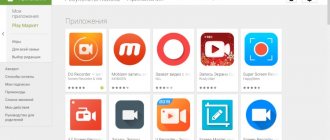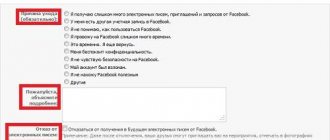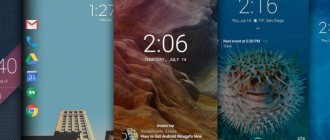Why calibrate your touch screen
Touch screens on Android devices occasionally require the user to calibrate or make other adjustments. Touch screen failures will most likely be caused by hardware problems that cannot be fixed: screen damage, chips, or sensor failure. However, calibration should not be ruled out as it may be useful in some circumstances.
- Calibration is recommended after the gadget has been dropped, dropped into water or otherwise damaged, as well as after replacing the screen.
- Calibration will help adjust the sensitivity of the touchscreen, especially if it is being affected by something else.
- Some types of screen protectors affect the responsiveness of the touch screen. This is a problem that calibration can improve.
- It makes sense to calibrate older devices where the technology is not as advanced and calibration may have a more noticeable impact.
In other words, touchscreen calibration certainly won't hurt, no matter how old the phone is, and older devices will likely benefit even more from calibration.
Phone Doctor Plus
An application from iDea Mobile Tech that collects detailed information about the operation of the device. Diagnostic tools are collected in a separate tab and divided into:
- “External” - checks the operation of the touchscreen, display, audio output, buttons and camera.
- "Sensors" — tests the device for the presence of an accelerometer, gyroscope, compass, proximity and light sensor.
- “Internal” - diagnoses the processor, vibration motor, device specifications, call functions, internal and RAM memory.
- “Wireless” - determines the operation of GPS, cellular communications, Wi-Fi and Bluetooth.
We recommend: Increasing speaker volume on Android
The collected data goes to the main page, where it shows the load on the processor, RAM, and marks untested or faulty system elements.
Pros and cons
no advertising;
maximum set of tests;
messages about malfunctioning elements of the smartphone;
Availability of tools for battery optimization and cache removal.
machine translation of text in the interface;
inaccurate display of processor operation data and battery charge information.
Calibration Applications
On the Internet, in particular on Google Play, there are a huge number of services to solve this problem. They are easy to download and use, and are guaranteed to give the desired results. Let's look at some of them.
Touchscreen Calibration
Calibration consists of 6 tests and allows you to find out how sensitive the touchscreen sensor is.
- Download the Touchscreen Calibration app
- After installing the application, launch it.
- Tap the big blue “Calibrate” button.
- Follow the instructions provided by the utility.
- Perform actions on the gray rectangle (tap, swipe, zoom and other gestures).
- The Accuracy status as a percentage indicates the accuracy of the calibration.
- Passed tests are marked with green rectangles.
- At the end of the process, the program will issue a notification that calibration is complete.
- Reboot your phone to complete calibration.
Power Bubble
It has a clear interface and a number of additional features. The advantages of the application include:
- free;
- compatible with both tablets and phones;
- ability to disable advertising content;
- good graphics;
- ease of use;
- ability to lock display orientation (horizontal or vertical);
- using full screen mode;
- ability to load the program onto an external memory card.
To calibrate your Android sensor using Power Bubble, just follow a few simple steps:
- Run the program.
- Through the settings, fix the orientation of the gadget screen. You can select automatic mode, then the application will perform this task independently.
- Perform level calibration. To do this, place the device in a horizontal position and press the calibration button (on the left of the display). “Calidbration” and “Wait” will be displayed.
- When the degree value is zero, you can begin tuning.
Quick TuneUp
- Download the program to the device.
- Launch it.
- Click on “Display Calibration”.
- Wait for the process to complete and reboot the device.
There are other utilities recommended for display calibration.
TouchScreenTune
Allows you not only to optimize the operation of the touch screen, but also to increase its sensitivity and response speed. Benefits of the application:
- The program is free to download.
- Increases the sensitivity of the touchscreen in the presence of a protective film.
- When using the stylus, you can set the mode to completely ignore hand touches.
- Allows you to create shortcuts for quick activation.
Clinometer
A professional utility designed for iPhone or iPodTouch. Has the following advantages:
- Provides full screen mode.
- It has advanced two-way calibration, which allows you to adjust the gadget even on an uneven surface.
- Free.
Repair System
A solution from Real Fans Booster, which in addition to diagnostics offers:
- speed up your smartphone;
- software removal function;
- optimize battery consumption;
- free internal and RAM memory from garbage.
To access device diagnostics:
- Open the application.
- Go to the tab “Tools” - “Device Testing” .
We recommend: How to transfer photos from iPhone to computer
A total of 6 tests are available:
- “Wi-Fi and Mobile Data Connection” - reports an active connection to a Wi-Fi network or mobile data transfer via 3G/4G.
- "RGB" - displays red, green and blue colors on the screen.
- “Speaker” - check the operation of the multimedia speaker.
- “Black Screen” - the display turns black to check for burnt-out pixels or matrix glare.
- “Touch Screen” - determines the accuracy and maximum number of simultaneous touches on the screen.
- “Haptic Feedback” - turns on vibration feedback.
The advantages and disadvantages of the software include
availability of tools for optimizing the device;
For tests, you do not need to give permission to access the smartphone system.
advertising after switching between tabs;
few diagnostic tools, half are useless.
Calibration via settings
Many touch gadgets have built-in services for customizing the touchscreen. As a rule, they are located directly in the settings menu. To use these utilities, you need:
- Enter the “Settings” menu.
- Open the “Phone Settings” tab.
- Click on the line “Calibration”.
- A cross with a dot inside will appear on the device display. To complete the process, you need to click on this point three times.
As a result of these manipulations, the gadget will remember the touches. However, it is better to check the functioning of the sensor: when you touch any symbol on the display, it is the one that should be displayed.
Checking the color scheme
Additionally, you can check the color scheme of Samsung using the application. For example, Screen Test. After launch, the utility will demonstrate different colors on the gadget’s screen to identify the presence of dead pixels and track color reproduction.
How to Reboot Samsung Galaxy A5
An easy way: upload a picture. A bright image will reveal any discrepancies in the color reproduction of the smartphone display and the original. Often one color transforms into something completely different.
For example, the entire screen seems to be filled with red. This becomes obvious precisely when the photo is spacious. You will need to calibrate using the built-in tools or application.
Setting up the display using the engineering menu
Many devices from the most famous manufacturers contain a special engineering menu. It can be used to make various settings. To call such a menu, you need to enter a certain combination of numbers and symbols. For each specific model it is different, for example:
- Samsung – *#*#4636#*#* or *#*#8255#*#*
- HTC – *#*#3424#*#* or *#*#4636#*#* or *#*#8255#*#*
- Sony – *#*#7378423#*#*
- Huawei – *#*#2846579#*#* or *#*#2846579159#*#*
- Fly, Philips, Alcatel – *#*#3646633#*#*
As a rule, the engineering menu is written in English. After activating it, you should:
- Enter the Hardware Testing item.
- Find the Sensor tab, and in it Sensor Calibration.
- In the window that appears, click the Clear calibration button. This action will reset the previous sensor settings.
- Perform calibration by clicking on Do Calibration.
- Leave the menu by selecting the “Back” command.
If you couldn’t call the engineering menu or you don’t know the code that activates it in this gadget model, you can use programs designed for this to calibrate the Android screen.
Checking and adjusting sensitivity
Additionally, you can use special features and independently adjust the sensitivity of the sensor:
- To do this, go to “ Settings ”;
- then scroll through the list and open the “ Accessibility ” option;
- Next, look for an item called “Screen sensitivity”;
- in the new menu, you need to set parameters. Choose based on your preferences.
What are the Adb and Adb run programs - basic commands and how to use them
Possible calibration problems
If using any of the above methods does not produce results, experts advise choosing another utility, of which there are a very large number on the Internet. You can also perform a normal reboot and see how the device behaves.
The worst possible scenario is that problems with the touchscreen are not due to incorrect settings, but due to more serious reasons, for example, a manufacturing defect or hardware failure. In this case, to properly solve the problem, it is recommended to contact the manufacturer’s service center consultants.
It should be remembered that in most cases, for ideal operation of the sensor, in addition to calibration, it is necessary to check and adjust the sensitivity parameters.
How to calibrate the screen on iPhone
On an iPhone, you cannot perform the usual calibration that is done on Android. There are no special programs for this, and there is no advanced functionality in the settings. Therefore, it is only possible to optimize the auto-brightness sensor . You can do this as follows:
- open “Settings”;
- We are looking for a room where the light is the dimmest;
- in the list of options, select the “ Display and Brightness ” tab;
- deactivate the “ Automatic brightness ” option;
- A slider will appear with which you need to adjust the screen brightness; reduce the parameter to the very minimum;
- then we re-activate the “ Automatic brightness ” option and the display will become much brighter. The sensor will correct this option and move the slider to the optimal position.