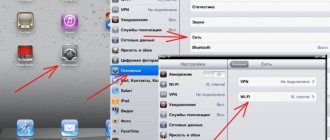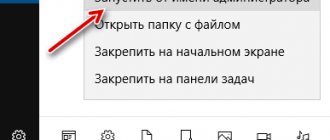There are many reasons that lead to the sudden disappearance of network access. As a rule, the problem lies in the lack of Internet. But sometimes difficulties also relate to other factors completely independent of the operator.
Of course, subscribers care little about the main cause of the problem. For them, it is much more important to eliminate the glitch and quickly return to studying the virtual space. The easiest way to correct the situation is to contact experienced contact center employees. However, it should be remembered that such manipulation takes a lot of time. As a rule, users can independently restore the connection and regain the ability to visit the World Wide Web. To do this, you need to be patient and have the desire to quickly get rid of problems.
Why MTS Internet does not work today
There are a huge number of reasons for difficulties with access to the Internet. To restore full functioning, it is necessary to identify the source of the problem. Here is a list of potential "threats":
- low or negative balance
- poor connection or distance from the radio tower
- exhaustion of traffic on packages with limits
- technical malfunctions of the gadget
- traffic consumption when using applications
- crashes on a specific portal
- virus infection or technical failures
- incorrect settings
There are other factors, but the above items are the most common and should be ruled out first.
Reasons why the Internet does not work on a smartphone
The reasons for the lack of Internet on your phone directly depend on what type of connection you use - WiFi or mobile Internet. Typically, a non-working connection is signaled by the absence of an Internet connection icon (G, 3G, H, E, LTE, WiFi icon), and when you launch a browser, the latter reports that there is no network.
Most of the factors why the Internet does not connect to a smartphone can be boiled down to the following:
- Random failure in the functionality of the smartphone;
- The “Flight” mode (On an airplane) is activated in your gadget;
- Your device is outside the coverage area of the mobile operator's network;
- Your phone number has a negative (zero) balance when making advance payments for services;
- You have exhausted the Internet limit for your MTS, Megafon, Tele2, Beeline Internet package;
- Your phone is set to “Proxy” mode;
- The “Data transfer” option is not activated in your gadget;
- The phone's access point (APN) is not configured correctly;
- The phone did not automatically register on the network (or did it incorrectly);
- Your device does not support 3G, 4G etc. services;
- Internet is not supported on another SIM card. On some phones, the Internet is supported only on the first SIM card, it is not available on the second;
- The antivirus installed on the phone blocks access to the network;
- Your router is not working correctly;
- There are problems with the provision of services from your operator (provider).
Let's look at the tools that allow you to fix the lack of Internet on your mobile gadget and restore a stable connection.
We analyze the causes of the problem
Difficulties with the Internet
When faced with troubles, subscribers should start by studying the traffic, as well as their own mobile account. The lack of banknotes or gigabytes most often leads to blocking of the Internet.
To check your balance, you can visit your personal account on the pages of the company’s official website or use a service called My MTS. In addition to these two most popular options, you can dial the following combinations:
- *100*3# – debt when using credit packages
- *100# – personal account
- *107# – “batch” balances
Conclusion
Often, the Internet stops working due to a malfunction of the operator or mobile device, which is often solved by a simple reboot. And sometimes the problem is complex and consists of several causes. If your Internet does not work, we recommend using the instructions above, starting with simple steps, and not immediately changing the firmware or taking the device to a service center.
If you still have questions, then in the block below “User Comments” you can leave a comment to the author or share your experience. We will try to answer.
Post Views: 149
Poor internet performance
The situation looks completely different when the signal is not completely lost, but is simply greatly weakened or is constantly interrupted. There is no need to blame money here, since the reason clearly does not concern them.
Most often in such cases it is worth taking a closer look at the degree of reception. When the indicator shows a minimum number of stripes, you need to find a place where the connection level will be more stable and of higher quality. Experienced clients advise fixing the device in a constant position and trying not to move. It is difficult to say whether such fixation is really effective, but it is still worth trying. You can look for a point on some hill where the reception will be much better.
Fixed network type
In places with poor coverage, the modern network standard does not work. Instead of 4G, only 3G or 2G works. If the settings are set to forced operation with 4G LTE, the smartphone will not switch to another Internet connection standard.
Solution: Do not use a fixed network type in areas with poor coverage. Allow your smartphone to select a network automatically.
Instructions:
- Open system settings, expand the “More” or “Advanced” section.
- Under Wireless Networks, select Mobile Networks.
- Open the “Network Type” item, where select global mode.
There is no Internet, but there is traffic and money
The operator recommends that subscribers who encounter difficulties turn their attention to the gadget that contains the SIM card. When the balance is in order, but there is no mobile Internet, you need to perform a few simple manipulations:
- Make sure that the problems are not related to the site. To do this, you just need to try to open another resource.
- Check the downloads and understand that none of the installed programs is the source of low-quality communication.
- If your phone has two slots, swap the SIM cards. The second connector, as a rule, does not allow the use of tariff services.
If the above methods do not help, then you need to pay attention to other problems.
Wi-Fi is connected, but the Internet does not work, what should I do?
Often users encounter a problem when the phone does not see Wi-Fi, the Internet does not work . There is only one reason: there is a wireless network, but the smartphone is not connected to it. There are several steps to follow:
- open settings or drag them with your finger from the top panel onto the screen;
- click on the image of the wireless network;
- connect by entering your username and password (if the connection requires it).
When fully connected, a corresponding image will appear on the top panel.
If there is an exclamation mark next to the image, then you need to perform a few simple steps.
Reboot your router and phone
Equipment that provides wireless coverage is designed to operate continuously. It is not turned off even at a time when all consumers are simply resting, absent. Its development was carried out in such a way that constant operation should not affect the quality of signal transmission. But sometimes the router gets tired, so you just need to reboot it. It's quite simple to do this:
- turn off the power;
- wait at least 30 seconds;
- turn on the power.
Sometimes this kind of rest is enough. But if the Internet on your smartphone is slow or simply not there. You can try to take other measures.
Free up memory on your phone
It is advisable to do this more often, at least once a day. This affects the quality of the smartphone and removes possible reasons why the mobile Internet does not work on the phone.
- Remove unnecessary games. They take up a lot of memory and slow down your smartphone.
- Launch the file manager and remove all garbage from the storage.
- Clear your memory of messages every day. Usually they are fixed in the top panel of the screen. Stretch your finger down and press on three parallel stripes.
Sometimes your phone may require permission to prevent you from accidentally deleting important files. Therefore, you should make sure that an unnecessary program or application is removed and this will not affect the operation of the system.
Don't forget about updates
Constant updates are necessary to keep your smartphone up to date and avoid any questions about why the Internet on your phone is slow or doesn’t work at all. Most updates are carried out automatically. But you can do it yourself:
- go to settings when connected to the Internet;
- open the “about phone or device” tab (the very last section)
- open the tab, the update option will appear at the top;
- select update;
- agree;
- then click “install”.
Everything will be done automatically, the updated smartphone will start automatically.
What to do when there is no mobile Internet
In the most difficult situations, when all of the above does not help, and the network refuses to appear, you need to remember a fairly serious reason called “viruses”.
Searching for malicious media is not particularly sophisticated. The user must download a good antivirus and scan according to the displayed prompts. A negative verdict should not frighten the subscriber, because it means that there are no viral influences or Trojan horses.
Problem with SIM card
Mobile operator cards contain memory and other components. Over time, the card becomes unusable, stops working or fails until it completely fails. It happens that there is no Internet on the phone precisely for this reason.
Solution: if there are problems with the card in another device, and the new card works properly, contact your operator's customer service center and replace the plastic. For convenience and to save time, call the operator, find out the location of the nearest service center, as well as what data you need to provide to exchange the card.
Mobile data feature disabled
Mobile data transfer only works when the function of the same name is enabled, so that traffic is not consumed without your knowledge. You can visually monitor its status using the same icons next to the network signal indicator. If you see the 4G, 3G or even E icon, then this means that data transfer is enabled. And if there are no icons, then it is disabled.
You can also control data transfer in two ways: through the notification shade and wireless network settings. Traditionally, the first option is much faster.
- Unlock your smartphone screen.
- Swipe down from the top of the screen to lower the notification shade.
- Tap on Mobile Data to activate the feature.
The option may be called differently - for example, “Data transfer” or “Mobile traffic”. After turning it on, an icon will appear next to the network indicator that shows the connection speed.
The same can be done through the standard Settings application.
- Open your smartphone's settings.
- In the “Network and Connection” section, find the “Data Transfer” item.
- Go and turn on the "Mobile Data" option.
“Mobile data” is a very informative section. In it you can track how much traffic you have spent, when your next tariff fee will be charged, and also control which applications use the Internet the most.
The simplest tests
First, we check the balance status.
Each provider offers its own method. Read the instructions or dig through your contacts list - usually there is a corresponding number there. To obtain account information, dial *, then a certain three-digit code (unique for each operator), followed by the # symbol and press the call button. In response, the display shows the amount available to pay for calls. If the wallet is empty or there is an overspending of cash, top up your account and the Internet will appear. We will assume that everything is OK with the balance. What to do next? We look at the network connection indicator. If it is deactivated, it means you are out of range. There is only one cure for this - get away from this place.
All modern smartphone models have a special option. It's called "Data Transfer". To get to this parameter, you need to do the following:
- Go to the connection settings menu.
- Click on the “More” item.
- Click on the “Mobile network” item.
- On the screen that opens. The picture below will serve as a good illustration:
What to do if there is still no Internet? You can try turning off your smartphone and turning it on again. Sometimes it helps. The fact is that 3G networks often stop pinging after leaving the subway and in other cases entering the access zone from places where there is no network. In this case, the machine is unable to connect to the network without rebooting.
Checking the settings
Android and iOS devices may “lose” the signal after errors in the operating system. Below is how to set up the network on your phone.
- Open the notification shade and go to the device settings.
- Go to the “Mobile hotspots” tab and find the list of SIM cards. If your card is not detected, check whether it is installed correctly in the slot. Open the "Access Points" menu.
- Click on the "Add" button. In the window that opens, enter the parameters for the current configuration.
Important! All necessary data can be found on the mobile operator’s website. If you do not find information on the web portal, contact any of the offices and request data from consultants.
- Save the information and check whether the cellular signal is working (as an option, whether “sticks” have appeared in the status bar of the device).
- Tap on the “Search...” item. The phone will scan for available access points. The procedure can take from 30 seconds to several minutes on older Android smartphones.
- After completing the search, click on the name of the mobile operator whose SIM card is in the phone.
- Check if the “Data in roaming” checkbox is checked. Try turning the radio button on and then off again.