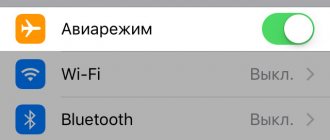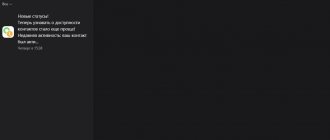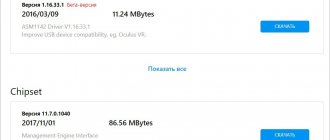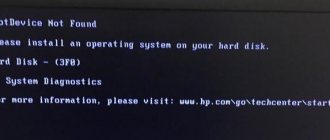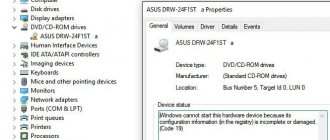Modern smartphones are already far from their capabilities from what was on the shelves of digital stores just a few years ago. These devices are true, powerful portable computers that can be connected to a variety of peripherals. Let's figure out why an Android smartphone completely refuses to see a flash drive via an OTG cable, and how to solve this problem?
Attention. We are not responsible for your actions. This article is not an instruction for action and is for informational purposes only. Contact a phone repair service center for professional help.
How to connect a flash drive to an Android smartphone?
If you are holding an ordinary USB flash drive and your favorite smartphone in your hands, you see that there is nowhere to insert it. Because the flash drive has USB Type-A, and the smartphone has a micro USB Type-B connector. That's bad luck. (Read more about USB types)
Fortunately, many modern smartphones support USB On-The-Go , which allows them to use most peripheral devices directly without the help of a computer or laptop. You can connect a mouse or keyboard, print photos from your phone to a printer, work with flash drives and much more. But for this you will need an OTG cable.
OTG cable
An OTG cable usually has a full USB Type-A on one side, and a micro USB Type-B on the other side. Therefore, if your smartphone does not have a micro USB connector, then you should take care of an additional adapter to connect a flash drive. Although the likelihood of this is negligible, now almost all smartphones and tablets have a micro USB Type-B connector.
As a result, to connect a flash drive to your phone , you need:
- so that your smartphone supports USB On-The-Go technology . Although almost all smartphones now support it, there are nevertheless exceptions. Carefully read the phone's specifications before purchasing if this parameter is important to you.
- an OTG cable available . It is inexpensive, so it would be nice if you still have it. You never know when it will come in handy.
Hardware faults
If your smartphone used to normally detect flash drives and other peripheral devices, but after a certain time it stopped, then there is a fairly high probability of software failures or even viruses. You can solve the problem by performing a full reset to factory settings. This can be done in the smartphone settings, using a special service code or through the recovery menu. If the problem has not been resolved after these machinations, then it’s time to contact a service center, since there is a possibility of internal mechanical damage.
Adapter cables for different types of devices
OTG cables need to be selected depending on what connector is available on your smartphone or tablet. This could be microUSB , apple Lightning or the most modern USB TYPE- C . The table shows some representatives of these cables.
| Adapter | Adapter type | Price , rubles |
| Mobiledata OTG-BB-0.15 | microUSB - USB | 200 |
| Apple OTG | Lightning - USB | 650 |
| Vention VAS-A51-B | USB TYPE-C - USB | 480 |
Connecting a USB flash drive to Android
You can connect a flash drive to your tablet or smartphone anywhere and at any time. It is important to know all the ways to connect a drive to a gadget.
Using an OTG cable
To avoid unnecessary errors and complications when connecting the drive to an Android device, follow the instructions:
- Make sure that the gadget is suitable for connecting external devices. Determine the Android version in the settings, check the device with the USB OTG Checker utility.
- We connect the OTG cable to the microUSB connector.
- We connect a flash drive to the USB connector on the OTG cable.
- We launch any file manager to gain access to the contents of the drive being used.
How to open a flash drive on Android (tablet or phone)?
“How to open a flash drive on a phone, there is no “My Computer” shortcut or anything similar?” – you will be surprised. Naturally, for this we will need some kind of file manager. You most likely have some kind of simple pre-installed file manager. But if it is not there, then you need to install it.
Today, popular file managers on Android OS are: “File Manager”, “ES Explorer”, “Total Commander”, “X-plore File Manager”, “File Commander”, “ASTRO” and others. There are actually a lot of them. For example, I have been using X-plore . I have loved it since the days when the Symbian OS operating system was popular on smartphones. X-plore is a convenient, functional and free manager. What else is needed?
X-plore - file manager
Then simply connect the flash drive to the phone and go to the file manager. There it will be displayed with all the contents. Of course, a completely different question is whether a smartphone can work with all files? It's still not a computer. But he can work with the main ones. There are even special programs for working with Excel spreadsheets, but it is so inconvenient that I don’t even know who these programs were written for.
Invisible format
If someone speaks to you in a foreign language, which is a sealed secret for you, will you understand the interlocutor? Hardly! A similar misunderstanding is also inherent in the situation when the tablet does not see a flash drive that has an undetectable file format, that is, unknown to the gadget’s system. It is enough to format the Flash drive to the FAT32 standard using a computer for your device to recognize the expected “guest”. It is the aforementioned file system (File Allocation Table) that allows portable devices to work correctly with a variety of flash storage media. However, let's talk about everything in order...
Why can't my smartphone see the flash drive via an OTG cable?
There may be many reasons why your smartphone does not see the flash drive. Let's look at the most common ones.
- Your smartphone (phone, tablet) does not support USB On-The-Go (OTG) technology. This is rare, but it happens. In this case, no software manipulations will correct the situation. Alas.
- You connected the flash drive via an OTG cable And via an adapter (for example, micro USB – USB Type-C).
micro USB to USB Type-C adapter
Make sure that the adapter also supports USB OTG technology. At first glance, two absolutely identical adapters may have different pinouts inside and support (or NOT support) different technologies because of this (for example, OTG or Thunderbolt 3).
- The manufacturer has a software ban on the smartphone from working with flash drives (and other OTG devices). It may be enough to update the smartphone’s firmware, but this does not always help. Sometimes you need to get ROOT rights to your smartphone and use functions that the manufacturer has limited. But this risks voiding the phone's warranty.
- The flash drive is formatted in NTFS. Smartphones cannot work with the NTFS file system. You will have to reformat the flash drive to another file system, for example, exFAT or FAT32 .
- The storage capacity of the flash drive is too large. Another common problem. Try using a smaller flash drive if your smartphone cannot cope with larger volumes.
The flash drive is also often not visible on the computer, why? Read here.
Software-system failure
If the flash card contacts are normal, the problem may be caused by a software glitch in Android. System failure occurs as a result of the incorrect operation of some applications, the presence on the device of programs downloaded from unreliable sources, and also due to the phone being infected with viruses. If there is a software failure on the phone, the SD card will be readable on other devices. To solve the problem, you will need to check your smartphone software. The first thing you can do is reset all settings to factory settings.
“Storage” section in the settings and select the option to save all files on a removable drive.
If resetting the settings did not help solve the flash drive detection problem, you will need to reflash the device. This procedure removes all viruses, software errors and updates the phone interface. If you have the proper skills, you can update the firmware yourself. In other cases, the help of a specialist will be required.
We recommend: How to update iPhone via computer
Smartphone system failures often occur due to the use of unsuitable or cheap flash drives. To prevent the problem from developing, it is recommended to purchase modern memory cards that can process data at high speed. It is better to go to trusted and licensed retail outlets when purchasing.
Micro USB flash drives
You may not know this, but there are flash drives that fit into a micro USB connector. This information may be useful to you if you plan to often connect a flash drive to your smartphone, then it makes sense to think about such a purchase.
Micro-USB flash drive
There are also combined flash drives that have a USB Type-A output on one side and a micro USB output on the other. You can connect such a flash drive to both a computer and a smartphone. Think this might be just what you need.
If you still decide to buy a micro USB flash drive, we recommend that you pay attention to the following models with a large amount of memory. In addition, they can connect to absolutely any type of USB connector.
| Universal flash drives | Volume | Approximate price, rubles |
| Flash drive SanDisk Ultra Dual Drive m3.0 64GB (USB 3.0/microUSB) | 64GB | 830 |
| Flash drive Qumo Hybrid II 32Gb (USB 3.0/USB Type-C) | 32GB | 1130 |
| Flash drive SanDisk iXpand 32GB (USB 3.0/Lightning) | 32GB | 2069 |
Incompatibility of the flash card with the phone
A card reading error sometimes occurs due to incompatibility between the flash drive and the phone. All modern mobile gadgets use the microSD format media type. This format comes in four generations:
- SD 1.0.
- SD 1.1.
- SDHC.
- SDXC.
The difference between these media is the amount of memory provided, as well as the speed of data processing. For example, first-generation flash drives can hold up to 2 GB of files, but fourth-generation drives can hold up to 2 TB of files.
A memory card reading error occurs in two cases:
- The mobile device has an outdated operating system and is not suitable for using an SDHC or SDXC flash drive.
- The SD card is too large or uses the wrong technical specification.
To solve the problem, you need to get the documentation that came with the smartphone when you purchased it, and study the information about removable memory drives suitable for it.
After this, you need to purchase a suitable memory card from an electronics store. The user can also show his phone to the seller, and he will determine which flash drive should be used in a particular case.
We recommend: What is Wipe