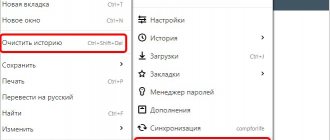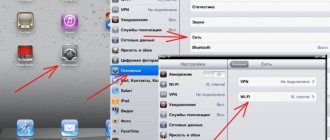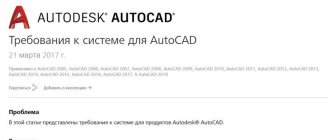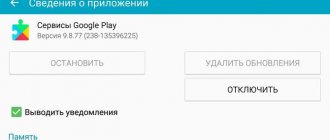Hi all! Yesterday I encountered the same problem - for some reason YouTube stopped turning on on the TV. Moreover, there is quite a bit of information on this topic on the Internet. My friends had the same problem. Still, I managed to solve it, and I’ll tell you how. Usually YouTube does not work on the TV after a system update. And here there are two options: either it doesn’t turn on at all, and the loading icon hangs endlessly, or it completely disappears from the main menu.
The first bad news for those who have old TVs (before 2012) is that Google has completely stopped supporting YouTube on these systems. Therefore, the application may not launch or may be uninstalled. This is all due to the fact that the OS developers of these TVs have stopped releasing updates, and YouTube itself is constantly developing - so sooner or later incompatibility emerges in the software and system.
But there are several options:
- Try watching YouTube in the built-in browser. But this topic does not always work, since browsers on older TVs are also not updated and may be glitchy.
- Buy a new generation Smart-TV set-top box. Then you just need to connect it to the HDMI port and enjoy the Internet and TV. You can see my review of one of the best consoles at this link.
- Perhaps your TV has Miracast technology, with which you can relay images and videos from your phone screen to your TV - see more detailed instructions here.
Next we come to another caste of TVs - Chinese brands. Models such as Yasin, Skyworth, Akai, Gazer, Mystery, Hisense, Ergo, HARPER, TCL do not have a license for products from Google, and therefore YouTube may be blocked from them. Or they may not block it - depending on your luck. For other models, I have prepared a number of universal methods.
First actions
If YouTube does not work on an LG, Samsung, Xiaomi, Philips, Panasonic or others TV, do what I will write below first.
Turn off the TV and turn off the power - that is, unplug it from the outlet. Be sure to do this! It is necessary that the RAM is completely cleared. Wait about 20-30 minutes and then turn it on again. By the way, this method solves not only these problems.
If you see the message that “There is no connection to the network,” then first of all we try to click “Try again.” If the message remains, you need to check the Internet on another device. Connect your phone to Wi-Fi and check your Internet connection. You can also try connecting to the router directly via cable using a laptop or computer.
If there are any problems with the Internet, then first of all go to your router and reboot by pressing the power button. You can also simply unplug the cord from the outlet. I recommend that you do not turn on the device right away and wait at least 5 minutes until it cools down. Perhaps the wireless module has simply overheated.
Also check that the “Internet” light on it is lit - it may have a planet icon or the inscription “WAN”. If this light is not on, it means there are problems with connecting to the Internet - call your provider. If you are connected via cable, then make sure that the connection is also lit: 1, 2, 3 or 4. That is, your TV is connected to port 1 at the back, which means this indicator should be lit.
If it does not light up, then pull out the network cable itself and insert it back. Do the same on the TV.
The next thing we can do is try updating the firmware. If there is Internet, then simply go to “Settings”. Depending on the system, you will need to find the System section and update the OS from there. The menu isn't that big, so just look for that button.
You may also see a “Network Error” message and the following message:
The DNS server could not be found Check your DNS server settings or contact your Internet service provider."
Now we need to go into the TV settings and set the DNS manually. Even if this error does not exist, but YouTube does not turn on, I advise you to do the same steps:
- Go to the main settings and find the network section. Next, depending on your connection, go to additional settings (wired or Wi-Fi).
- In general, you need to find the section where the IP, mask, gateway and DNS settings are located. Click the button to change the parameter.
- You need to enter one of the addresses in the DNS line: 8.8.8.8 or 8.8.4.4. If it is possible to enter both addresses, then enter both.
Be sure to save the settings and exit from here. There are a lot of questions on the Internet about how to set up YouTube on your TV. There are no specific settings, and you can only perform a few actions:
- Uninstall and install the program again.
- Reset the TV to factory settings.
- On some TVs you can delete or reset the cache.
- Update the TV firmware - if it was initially buggy, then most likely the developers have already released an update.
How to use Youtube on old smart TVs
Manufacturers of obsolete Smart TVs washed their hands of it and officially announced that they would not update the platforms of their devices just to support the popular video hosting service. One of the reasons is the impossibility of technical implementation of any acceptable solution. Therefore, Samsung offers users who do not want to give up the service three workaround options:
- Buy a modern model TV.
- Buy a TV set-top box, which will be less expensive.
- Display an image on the TV screen from a computer or mobile device.
The last option is perhaps the best, as it does not require any expenses. Our site has already talked about how to connect a PC, laptop and mobile phone to a TV.
Other articles on the site
- Why YouTube.com won't open on my computer?
- What to do if Youtube does not work on your Android smartphone or tablet
- 10 best video services that will replace YouTube for you
- How to connect a mobile phone to a TV wired or wirelessly
LG
The program has disappeared
LG has a constant problem with programs disappearing from the main menu. This happens after updating the TV. Moreover, the system can be updated automatically without notification to the user. Therefore you need to do the following:
- In the main menu, go to “LG Store” - this is the main utility that is responsible for downloading software.
- Find "YouTube" in the list and click on it. If it is not on the main page, then wander through the sections or enter the name into a search engine.
- Once you get to the main download page, click Install or Update.
- After this, the program will return to the main menu.
You can update YouTube on your TV in the same way through the “LG Store”.
Doesn't load, freezes, doesn't play video
Go to the menu and delete the application itself - to do this, in the main menu, double-click the up arrow on the remote control and confirm the deletion by clicking on the cross. After this, the application is installed through the “LG Store” - go there, find “YouTube” and install it.
If this does not help, then you can try resetting the settings to factory settings. In the settings, go to the “General” section and select “Reset settings to factory settings”, confirm the action. After that, install YouTube again.
Samsung
ATTENTION! TVs manufactured before 2012 are no longer supported and YouTube will not work on them. Such devices include TVs of the C, E and D series.
On newer Samsung Smart TVs, YouTube may also not start, glitch, hang or even disappear. There are several solutions that should help:
- Turn off and turn on the TV again - for a longer time, preferably 30-40 minutes.
- Go to the settings and open “Network Status” - then go to “IP Settings” and click next to “DNS Settings” on the “Enter Manually” button - enter: 8.8.8.8.
- In the settings, follow the path: “General” - “Network” - click “Reset network settings” and confirm.
- If all else fails, you can try doing a master reset - click on the wrench icon and select “Reset.” If you are then asked to enter a password, enter four zeros.
Why YouTube does not work on Smart TV on various TV models
Smart TV allows you to watch videos on the TV screen using the Internet. The performance of the service depends on the gadget model.
Samsung
On Samsung brand models, YouTube may stop working due to a number of reasons.
The most common problems: • Removing a program from the official store • Problems or failure in the system • Outdated software
The last point is relevant today. TV receivers released before 2012 are subject to withdrawal of support from developers. The official YouToube application on the TV does not launch or install. The creators of the service recently informed about this. Buying a new console or resetting the settings can help find a way out of the situation.
LG
If there are errors in the service on LG models, there is a high probability that the software will be updated and support for the outdated version will cease. The shortcut disappears from the screen due to:
- System errors
- Technical work
- New changes made by the creators of the platform.
Often the error is associated with an outdated TV model. Developers refuse to support video hosting on older models due to the creation of a program intended only for new generation devices.
Sony Bravia
The likely cause on Sony Bravia TVs is a platform update. Previously, the service was present in the Opera Store. Now this site does not exist, as it operates under the name Vewd.
On television receivers there is often a version where there is an application shortcut on the screen, but its performance is zero. Television receivers from this company do not support the installation of third-party programs, and the problem can be solved by reverting to factory settings.
Phillips
On Philips TVs, a common reason for the service to stop working is its incorrect installation. The application is constantly evolving, adding new features and capabilities. Therefore, it requires updating on devices. The first step is to remove the platform and download the software again from Google Play. After installation, the TV requires a reboot by unplugging the power cable for a couple of minutes.
Good to know! 7 best mobile apps for saving money for Android - start saving soon!
TOP 7 applications for storing store discount cards so as not to carry discount cards in your wallet - read here.
TOP 8 applications that age your face:
Philips
On older Philips Smart TVs, a message is displayed that YouTube will no longer be supported and work. Newer ones may have problems loading or freezing. Therefore, you need to first remove the application itself, and only then try to install it again via Google Play:
- Go to Google Play using your Philips remote control and click on the magnifying glass to search.
- Enter the name and click on the application.
- If you have the program installed, click “Uninstall”. If it was previously installed, but has now disappeared, then in order to restore it, you need to delete YouTube in the same way.
NOTE! You can try updating the program, but most often this action does not help.
- As soon as the video hosting is deleted, go to the application page in the same way and install it again.
If this does not help, then go to “Settings”, then select “Manage Applications”. Now you need to delete the data first and then the cache. At the very end, restart the TV and try to start the program.
You can also try updating the OS again. If nothing helps at all, then try resetting the main system to “ – “General settings” – “Factory settings”.
What to do to make YouTube work on TV
Options:
Clearing cache
Software problems may be caused by the lack of sufficient memory on the device. To free up the necessary space, you need to clear the cache on the TV.
The operation does not require much effort, and even the least experienced user can figure out the method.
- Clearing the cache is done using the remote control. On it you need to find the “Smart” button and press it to call up the main menu.
- The “Change” column will appear on the screen; after clicking on it, you will be able to delete files.
- The “Delete” command allows you to clear the memory on the device and free up space for correct operation.
The operation is carried out by deleting temporary files. You can resort to clearing the cache in the browser you are using.
- Through the main menu you need to enter the built-in browser using the remote control.
- Launch it and find settings.
- The column contains the “Clear cache” item, which allows you to delete temporary unused files and improve the performance of the receiver.
Important: Both procedures can not only restore the service, but also reduce the load on the processor to avoid potential failures.
Google account verification
There are known cases where the application stopped working on a specific Google account. It's worth checking your profile, and you can do this using your phone or tablet.
- Try logging into the program from your smartphone or tablet and launching the video; if everything works here, then the reason lies in something else.
- Log in to YouTube on your TV using someone else's Google account. If the work is restored, then the fault lies with the profile, and in this case it is best to contact technical support.
Reinstalling the application
- To reinstall the service, you need to go to the application store. It is called differently on each model. For example, on LG TV the resource is called LG Store. Usually there is a special button on the remote control for calling the store.
- You can find the platform yourself, but it is much more advisable to entrust this matter to the search. When you click on the “magnifying glass” icon, a column for entering the name will appear, and an on-screen keyboard will appear at the bottom.
- After entering the keyword, the desired platform appears, which you need to click on. The screen will refresh and the “Install” button will be lit in a new window.
- After a few seconds, the installation will complete and you can start it.
This method is relevant for devices on which the version of YouTube is outdated. Therefore, reinstalling the application will return a working service with videos to the screens.
Checking the TV's compliance with the set-top box requirements
Models released before 2012 lose support from developers. They recently announced that the platform will not work on older devices, so you will need to buy a new console to continue watching videos.
Sometimes the reason lies in the malfunction of a cheap set-top box with weak characteristics. You can either constantly restart it by unplugging the cord from the socket for a few minutes, or buy a new component.
Checking the correct settings and connection of the TV to the Internet
Loss of the Internet signal affects the operation of installed programs. YouTube cannot “live” without an Internet connection. Therefore, problems may be caused by a lack of connection.
Sony
These models have the least problems with YouTube, since inside there is an official Android system with which Google and YouTube communicate well. But some difficulties may still arise. They are solved in much the same way as on other TVs:
NOTE! There is no need to use all methods; after each, check the functionality of Youtube. If one of the methods does not produce results, then move on to the next one.
- Unplug the TV for 50 minutes.
- Go to the main browser and use the “Options” button to access the context menu. Next you need to select “Browser Settings”.
- Select “Delete.” all cookies."
- In the settings go to: “Settings” – “Network” – select “Update Internet content”.
- Also, in the main menu, go to “Product Support”, and then click “Software Update”. provide."
- If all else fails, then let’s try resetting the TV to its factory configuration: “System settings” – “General settings” – “Factory settings” – click on the reset button.