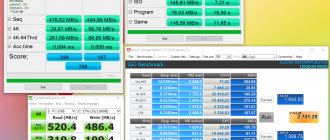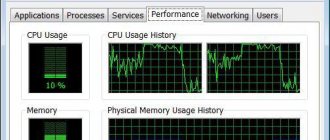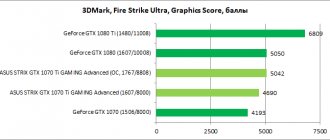Last year, our test lab took a look at the compact ROG G20CB desktop, which won the Innovation and Design Award. ASUS is expanding its range of small gaming PCs, and today in our laboratory the ROG GR8 II is the brother of the successful G20. The new product is noticeably more compact: in terms of volume - only four liters - the desktop competes with the PlayStation 4 (4.5 l) and Xbox One S (3.4 l). However, ASUS engineers managed to fit a powerful processor and video card into this volume, which are quite enough for games at maximum settings in Full HD resolution.
⇡#Technical characteristics, delivery set
As is often the case, the configuration (and, accordingly, the cost) of the ROG GR8 II may vary. We received a version with a Core i7-7700 processor, but there is also a modification with a Core i5-7400. The amount of RAM can be either 8, 16 or 32 GB. The storage capacity also changes depending on the version of the ROG GR8 II: 500 GB or 1 TB HDD; 128, 256 or 512 GB SSD. But the graphics adapter is unchanged for all versions of this compact desktop - GeForce GTX 1060 3 GB.
| ASUS ASUS ROG GR8 II | |
| CPU | Intel Core i7-7700, 4/8 cores/threads, 3.6 (4.2) GHz, 8 MB L3, LGA1151 |
| RAM | DDR4-2400 (17-17-17-39), 2 × 8 GB |
| Motherboard | H110 Express |
| Video cards | NVIDIA GeForce GTX 1060 3 GB |
| Drives | 2.5″ HDD (SATA 3.0, 7200 rpm), 1 TB |
| 1 × M.2 SSD, 256 GB | |
| Optical drive | No |
| Net | Ethernet, 10/100/1000 Mbit/s; 802.11ac2; Bluetooth V4.1 |
| power unit | External, 19.5 V, 11.8 A |
| Front Panel Interfaces | 1 × 3.5 mm mini-jack (microphone); 1 × 3.5 mm mini-jack (headphones); 2 × USB 3.0 Type-A |
| Rear Panel Interfaces | 2 × USB 3.0; 1 × USB 3.1 Type-A; 1 × USB 3.1 Type-A; 1 × RJ-45; 1 × 3.5 mm mini-jack; 1 × S/P-DIF; 2 × HDMI; 1 × DisplayPort |
| Dimensions, mm | 88 × 299 × 281 |
| Weight, kg | 4 |
| operating system | Windows 10 Home x64 |
| Guarantee period | 1 year |
| price, rub. | 100 000 |
The configuration we tested costs an average of 100,000 rubles in Moscow retail. The initial version, with Core i5-7400, 8 GB DDR4-2400, 500 GB hard drive and 128 GB SSD, will cost a potential buyer 80,000 rubles.
External power supply ASUS ROG GR8 II
As I already said, ASUS managed to create a truly compact gaming system unit. Particularly because it has an external power supply - the ASUS ROG GR8 II only needs a plastic “brick” for 230 W. ROG GR8 II weighs only four kilograms (excluding power supply), so you can easily take it with you - take it to the country or to work.
ASUS ROG GR8 II: appearance and interfaces
The compact “box” in size is more reminiscent of a game console than a traditional gaming PC in a bulky system unit. However, such compactness does not negatively affect either cooling or performance. And there will be no problems with placement on the desktop: such a small system unit can easily be hidden behind the monitor.
Aura Sync LED RGB backlighting , which has 10 lighting modes and can be synchronized with other devices that have the corresponding Aura RGB backlighting. Supports 12 visual effects synchronization modes. It looks really impressive. Setting up the glow and pairing with other devices is done through the pre-installed ASUS software.
On the back of the ASUS ROG GR8 II there are two HDMI 2.0 connectors for connecting virtual reality helmets, a gigabit Ethernet port, DisplayPort, S/PDIF, two 3.5 mm connectors for connecting a microphone and headphones, four USB 3.0 ports, as well as USB 3.1 Type C and USB 3.1 Type A. But we didn’t find a Thunderbolt 3 port here. And although cables with this interface are compatible with USB 3.1 Type C, the data transfer speed through them will be slower than through the corresponding connector.
⇡#How much do the components cost?
In the case of the ROG GR8 II, it is very difficult to find out how much a similar configuration would cost if assembled independently. Personally, I have not seen 4-liter cases on sale that would fit a full-fledged discrete video card. There are Dr Zaber Sentry PC and DAN A4-SFX projects, but they cannot be found on open sale. In any case, these cases are larger - 6.9 and 7.2 liters, respectively. Plus, the ROG GR8 II uses a motherboard, graphics card, and solid-state drive that you can't buy at a regular computer store. Therefore, we can only tentatively estimate how much a system unit with a similar level of performance will cost. Let it be assembled on the basis of a 10-liter Fractal Design Node 202 case.
| ASUS ROG GR8 II | Self-collection | ||
| CPU | Intel Core i7-7700, 4/8 cores/threads, 3.6 (4.2) GHz, 8 MB L3, LGA1151 | Intel Core i7-7700, 4/8 cores/threads, 3.6 (4.2) GHz, 8 MB L3, LGA1151 | 20,000 rub. |
| CPU cooling | Own development | CRYORIG C7 | 2,400 rub. |
| RAM | DDR4-2400 (17-17-17-37), 2 × 8 GB | Patriot Memory PSD416G2400KH, DDR4-2400 (16-16-16-36), 2 × 8 GB | 7,500 rub. |
| Motherboard | H110 Express | ASUS B150I PRO GAMING/WIFI/AURA | 7,500 rub. |
| Video cards | NVIDIA GeForce GTX 1060 3 GB | ASUS DUAL-GTX1060-3G GDDR5 3 GB | 14,000 rub. |
| Drives | HGST Travelstar 7K1000 HTS721010A9E630, 1 TB | HGST Travelstar 7K1000 HTS721010A9E630, 1 TB | 4,000 rub. |
| Intel SSDSCKGW256H6, 256 GB | Intel SSDSCKJW240H601, 240 GB | 6,400 rub. | |
| Optical drive | No | No | 0 rub. |
| power unit | 230 W, external | 450 W, complete with housing | 0 rub. |
| Frame | ASUS ROG GR8 II | Fractal Design Node 202 | 9,000 rub. |
| operating system | Windows 10 Home x64 | Windows 10 Home x64 | 6,000 rub. |
| Price | 100,000 rub. | 76,800 rub. | |
It turns out that the overpayment is approximately 23,000 rubles - not so much, in my opinion. Firstly, in the case of the ROG GR8 II, all components are already assembled in a unique backlit case, tested to work together successfully, and the entire device is covered by a warranty. Secondly, let us emphasize once again - there are no 4-liter cases for gaming systems on the market.
Review of compact computers Asus Mini PC PB40 and PB60 for the corporate segment
The requirements for personal computers in the commercial segment are significantly different from what home users expect, so it is not surprising that many large manufacturers have special series of products designed specifically for this segment. In particular, Asus showed its new compact solutions at CES 2018 earlier this year.
The Asus PB40 and PB60 mini-PCs are of the “1 liter” format and are made in durable metal cases. Moreover, unlike the popular Intel NUC format, they are thin, which is usually more convenient in this segment. The solutions are designed for 24/7 operation and are also included in the Corporate Stable Model program, which provides additional benefits for the corporate user (in particular, an extended life cycle and expanded configuration options).
The PB40 model uses the Intel Celeron SoC, while the PB60 can be equipped with low-power Intel processors from Pentium to Core i7. In addition, the products use both modern interfaces (for example, DisplayPort and USB 3.1) and obsolete, but in demand in the business segment (in particular, VGA and COM).
Contents of delivery
The devices are not positioned for retail, so the packaging is quite simple - strong gray cardboard with minimal design in the form of a couple of stickers with information about the device. Note that there is a convenient plastic handle that also serves as an additional lock.
The package includes: the computer itself, a power supply with a cable, a VESA mount, a stand for vertical installation, a wireless adapter antenna (if the controller itself is in the configuration), a set of screws for fastenings, brief assembly instructions, a warranty, a leaflet on the safe use of the device .
The power supply here is of a familiar design for this manufacturer at 19 V 3.42 A (65 W) for the PB40 and a slightly larger 19 V 4.74 A (90 W) for the PB60. However, they are not made in a format for installation in a socket, but require the use of an additional cable (with a “laptop” connector C5/C6). On the one hand, this allows you to increase the overall length (standard - 180 cm from the power connector to the unit, plus approximately 80 cm of cable from the unit to the socket), on the other hand, it may be less convenient. Perhaps it would be worthwhile to provide a compact adapter that would allow you to plug the unit directly into an outlet, as is done with laptops from a well-known company from California.
The VESA mount is designed for 75x75 and 100x100 standards. The metal frame is fixed to the monitor or TV, and two screws with special caps are screwed into the computer case, which are fixed in the frame.
The stand for vertical installation requires a width of 10 cm. It is made of plastic, but probably has a metal weighting inside. In addition, it has four rubber feet. The stand is attached to one of the short ends of the computer case with two screws.
Antenna for wireless adapter of standard design. The hinge has two degrees of freedom, and the length of the moving part is 14 centimeters.
As we can see, there is nothing special here, but everything that may be required in the corporate segment is, of course, present.
Computers come with 64-bit versions of Windows 10 Pro or Windows 10 Home, with a choice of language during installation. The manufacturer recommends the Pro version, but this has more to do with positioning than any real hardware features. Please note that in the support section of the website you can only find drivers for Windows 10.
Additionally, the computers are equipped with Asus Business Manager (a set of utilities familiar from motherboards, but with a focus on the business segment), USB Charger Plus, and MacAfee is also offered free for 30 days with a special subscription price for Asus - $24.99 per year.
Appearance
The devices differ little in appearance. There are, in fact, only differences in the set of ports on the front and rear panels. The computer case is black and made primarily of metal. Considering the positioning, this choice is quite justified. Overall dimensions excluding connections are 175×175×35 mm. This is certainly more than the well-known NUC format, but the difference is relatively small. Rather, here we need to talk about the occupied volume and format - in this case there is an advantage in thickness, taking into account the possibility of installing a standard 2.5″ format drive.
At the bottom there are rubber feet for installation on a flat surface and holes for working with a VESA mount. There is nothing interesting on the right side.
On the left side we see ventilation grilles and a place to install a stand. Note that when installed vertically, the grilles will be at the bottom, but will not be blocked due to the design of the stand.
The front panel is made of strong (judging by the fact that it does not bend when force is applied) plastic with a matte texture “for rough grinding”. For the PB40 model, there is one USB Type-C 3.1 port, four regular USB 3.1 ports, one of which supports additional charging modes for mobile devices, audio ports (for a headset or headphones and a microphone), a power button with an indicator and an air intake grille .
In the case of the PC60, two USB 3.1 ports belong to the Gen 2 generation. Note that behind the plastic cover there is also a metal panel. It is missing only in the lower right corner, where the second antenna of the wireless module is hidden. The small grille on the left side of the panel at the top is designed to output sound from the built-in speaker, if installed.
There's also a lot of interesting stuff on the back panel. Both models have air outlet grilles from the processor fan, a power supply input, a wireless antenna connector, and a hole for a Kensington lock.
The PB40's port selection includes a full-size DisplayPort output, a USB 2.0 port, a USB 3.1 port, two serial ports, and a network port with built-in LEDs. For the PB60 in the modification used, two USB 2.0 ports, a Display Port, one USB 3.1, HDMI, VGA and a wired network port were installed.
Note that both devices have a special configuration option for one of the ports on the rear panel thanks to the modular bay. In our case, for the PB40 it was occupied by the serial port, and for the PB60 it was occupied by the VGA output.
Interestingly, the holes for the screws for attaching the stand and VESA frame inside the case are closed with metal “caps”. So if the user has to take non-standard screws, it will not harm the filling. Of course, the design cannot be called bright or original. But overall everything is quite convenient and thought out.
Hardware Configuration and Design
Despite minor external differences, the devices are significantly different in hardware configuration. In particular, the PB40 is built on an SoC, while the PB60 has a full platform with a socket processor and chipset. So in this section it is worth considering them separately. In addition, both models can be supplied in different configurations of processors, RAM, storage and wireless module. So the further description applies specifically to the tested specimens.
At first glance, it may seem that the PB40 comes in barebone format and will require the installation of RAM and storage to create a full-fledged computer. In fact, it contains both a small flash drive and a memory module, but if necessary, the user can upgrade both of these subsystems. To open the case, there is a single screw in the middle of the back panel. After removing it, the top cover along with the plastic panel is moved forward and removed. You can block unauthorized opening with a Kensington lock. Note that for some operations you will have to work quite a lot with a screwdriver. The computer does not have quick-release designs. On the other hand, traditional screw fastenings provide the necessary reliability and are quite compact.
The main components are assembled on one printed circuit board. Additionally, there is a removable block for selecting the type of additional port on the rear panel (COM, VGA or DP) and a small board with a power button and indicator (although why it needs as many as eleven wires to connect remains unclear). Nearby there is a sensor for opening the case (removing the front panel).
On the left side of the case we see four stands for a metal frame for mounting a 2.5″ SATA drive. Standard hard drive models with capacities up to 1 TB are offered here. The drive is connected to the motherboard via a special cable (not included in the test kit). Below is a slot for an M.2 (NGFF) SSD in two sizes. It is unlikely that this device will use high-speed drives, but we must take into account that there is not much space for radiators here if a standard drive is used, and there is no forced air flow near the SSD.
To change the RAM configuration, you will also need to remove the fan (model Delta KSB06105HB). In this case, the first slot is installed on the back side of the motherboard and you will need to remove it all, which is already a rather labor-intensive operation. This includes removing additional boards and the SoC heatsink. The advantages of the design include the relative ease of cleaning the fan and radiator. But it will be difficult to change the battery on the back of the board.
The PB40 platform is based on the Intel Celeron J4005 chip (sales begin in the fourth quarter of 2020). It has two 64-bit cores operating at 2.0 GHz with overclocking to 2.7 GHz. The TDP of the chip is 10 W, so the cooling system copes with its task without any problems. The computer has two SO-DIMM slots for DDR4-2400 RAM modules. The unit we tested had one 8GB module installed in a slot on the bottom of the motherboard. The stated maximum supported amount of RAM is 8 GB.
To store the operating system, programs and user files, a SanDisk SDINADF4-128G eMMC chip with a capacity of 128 GB is installed. During testing, after installing all operating system updates and subsequent cleaning, about 40 GB were occupied. So there is enough free space for several programs and documents. Additionally, there is an M.2 slot for installing NVMe solid-state drives and a place to mount a 2.5″ drive and a SATA port for it.
The wired network controller is built on an Intel I211AT chip. The second M.2 slot in the tested sample was equipped with an Intel 9560NGW wireless module in M.2 2230 format. It supports two bands (2.4 and 5 GHz) and ensures operation in 802.11n/ac networks with a maximum connection speed of 1.733 Mbit/s thanks to the implementation of the 160 MHz band for 802.11ac (the router must also support this mode). In addition, this module also has a Bluetooth adapter (version 5 and BLE are supported).
To implement a large number of USB 3.1 ports, the board has an additional ASMedia ASM1074 hub. The Realtek ALC3236 codec is responsible for the sound. The board has several additional connectors (in particular, CMOS reset, power on, speaker connection).
The PB60 computer has a similar internal design, but it uses a conventional processor that requires a chipset to operate. Notable differences will be the lack of built-in eMMC storage and the placement of both RAM slots on the top side of the board. In addition, our sample lacked a wireless module and a second antenna behind the front panel, but did have a small speaker installed.
Processors in PB60 may be different. In our case, we used the latest (second quarter of 2020) Intel Pentium Gold G5400T (2C/4T, 3.1 GHz, 35 W), but low-power versions of the eighth generation Intel Core i3/i5/i7 can also be used. Note that the processor is installed on a standard socket, so theoretically the user can replace it himself. The processor is paired with the Intel B360 chipset.
There are two SO-DIMM slots for DDR4-2400 RAM. The device we tested used only one 4GB module. In this case, the maximum supported is 32 GB.
To store the operating system and data, in our case there was a 2.5″ 500 GB HGST hard drive with a SATA interface, but, of course, it is more interesting to work with NVMe drives for which there is an M.2 slot.
The Intel i219 controller is responsible for connecting to the wired network. USB ports operate on the basis of a controller built into the chipset. The audio codec in this device is Realtek ALC255.
Assembly and configuration
Upgrade options for the PB40 include installing or replacing RAM modules, M.2 and SATA drives, and a removable wireless adapter module. For PB60 everything is similar, but only in this model you will definitely need an external drive, since it does not have a built-in eMMC module. Maintenance may be difficult if you need to do something on the back of the board. The thin cable for connecting the SATA drive causes some concern, but the manufacturer will probably provide all the necessary spare parts for corporate deliveries.
There is nothing particularly interesting in the BIOS Setup of computers. There is a familiar set of basic options, you can disable and configure built-in interfaces, update the BIOS from a flash drive, and view readings from built-in sensors. The most requested page will probably be the boot device selection.
When you turn on the operating system for the first time, you will be prompted to select a language and some other settings options. At the same time, there is also a recovery partition on the drive. Everything else is also quite standard, so there is no point in paying attention to this issue.
Testing
Given the wide choice of computer configurations and their positioning, detailed testing of their performance does not make much sense. So in this section we will limit ourselves to comparison in general benchmarks from Futuremark, checking individual subsystems, assessing stability and temperature conditions, power consumption and some other tests.
But first of all, we note that in normal everyday work, both systems show quite a comfortable level of performance when using browsers, office suites, viewing photos and videos. Of course, if desired, you can “put” any system, so the choice of a specific configuration will be determined by the requirements of specialized business applications.
Let us recall that the first system uses an Intel Celeron J4005 processor and 8 GB of RAM, and the second uses an Intel Pentium Gold G5400T and 4 GB of RAM. For testing, the PB40 was used in its original configuration with a built-in eMMC drive, and we installed a 480 GB Kingston KC1000 NVMe drive in the PB60.
The Futuremark PCMark 10 package uses several typical computer usage scenarios and sets assembled from them. The widest, PCMark 10 Extended, includes four templates: Essentials, Productivity, Digital Content Creation and Gaming. The rest (PCMark 10 Express and “just” PCMark 10) contain the first two and three of them, respectively. Performance ratings are given in “higher is better” points.
| Asus PB40 | Asus PB60 | |
| PCMark 10 Express | 2319 | 3600 |
| PCMark 10 | 1765 | 2888 |
| PCMark 10 Extended | 1164 | 1873 |
| Essentials | 4692 | 6724 |
| Productivity | 3237 | 5323 |
| Digital Content Creation | 981 | 1828 |
| Gaming | 334 | 509 |
The advantage of the PB60 model reaches 55%-65% in integral estimates. At the same time, the greatest difference in performance is observed in Digital Content Creation and amounts to almost 90%.
Of course, there is no point in seriously considering these mini-PCs for gaming. So we present the 3DMark results simply “as is” without comments. Perhaps they will be useful to someone for evaluation.
| Asus PB40 | Asus PB60 | |
| 3DMark Ice Storm | 22971 | 43383 |
| 3DMark Cloud gate | 2746 | 5127 |
| 3DMark Sky Diver | 1287 | 215 |
| 3DMark Fire Strike | 392 | 607 |
The issues of temperature and noise are more relevant for these systems. To study this issue, a stability test was used (for all components at once) in the FinalWire AIDA64 package.
Within half an hour of “warming up,” the PB40’s processor cores heated up to almost 60 degrees. In this case, the fan speed was about 2000 rpm. No throttling was observed, which is quite expected for the combination of a 10-watt chip and a fairly large radiator with a fan. The noise level always remained at the level of “can only be heard if you really want to.” In real work, in particular during Futuremark tests, the computer could be called silent. Although in fact the fan did not stop
PB60 behaved similarly. The maximum temperature of the processor cores did not exceed 80 degrees, the frequency was not reset, the fan accelerated to 2600 rpm and was already slightly audible in a quiet environment. Note that the current BIOS version probably reads some sensors incorrectly - the “processor as a whole” constantly showed 133 degrees, and the “motherboard” - from 106 to 117 degrees, with the temperature dropping over time. As for the solid-state drive, its heating in this test was a maximum of 82 degrees.
Energy consumption was assessed “out of the socket” in several scenarios, including sleep, inactivity, stress testing the processor and all components, watching 1080p and 4K videos, and browsing pages in a browser.
Interestingly, in sleep mode, less consumption was recorded in the older model, while in other tests it requires more. In general, the levels are quite typical for the platforms used. The maximum consumption is about 15 W for PB40 and 40 W for PB60. In the idle state, it drops to 4 W and 10 W, respectively.
The use of built-in eMMC storage in the PB40 model simplifies the configuration and reduces the cost of the solution. At the same time, a capacity of 128 GB is quite enough for most target application scenarios. Let's look at the speed of this drive and compare it with the Kingston KC1000, which we installed in the PB60.
Of course, the eMMC interface is significantly less powerful than NVMe, but in general, for an entry-level platform, having sequential read and write speeds of 200 and 100 MB/s is a good result. Unfortunately, for the PB40, even installing a drive in the M.2 slot will not achieve results close to the capabilities of the PB60 - the Intel Celeron J4005 SoC has only six PCIe 2.0 lanes, and this in some (although, of course, rare) cases can potentially limit the capabilities platforms.
The configuration of the older model provided for testing did not have a wireless communication module, so we will only test the Intel 9560NGW as part of the PB40. This adapter is one of the most advanced today in terms of the wireless part. In particular, it supports 802.11ac Wave2 and a 160 MHz band, which provides connection speeds of 1733 Mbps on two antennas. Note that this controller operates via the M.2 CNVio interface and requires special support from the platform (in this case, the SoC). Perhaps this is why a module on a Realtek chip is offered for the PB60. For testing we used the Keenetic Ultra KN-1810 router. The distance between the devices was 4 meters of line of sight.
More than 500 Mbps per stream is perhaps the best result we have seen in wireless equipment tests. Moreover, in this case, two antennas worked, one of which was built-in, and the second was external. So this computer can be effectively used with a wireless connection to the network (if you have the appropriate router or access point, of course) in all tasks.
In this case, there is no point in testing wired ports - computer platforms can easily use the capabilities of gigabit adapters and show maximum performance for their capabilities.
Such compact systems are often used for Digital Signage tasks, especially if a second DisplayPort output is added to them. So the capabilities of playing high-definition video were additionally tested.
Thanks to special hardware decoding units built into the SoC and processor, there were no difficulties when watching 1080p and 4K videos. Of course, we are considering the option of formats compatible with these blocks (in particular, BD and UHD BD) and working through a player that supports these functions. If the file “does not fit” into compatible profiles, then there will be very little chance of viewing it.
Conclusion
New compact computers for the corporate segment Asus PB40 and PB60 offer users a wide choice of configurations - from highly integrated SoCs in the younger model to six-core processors with a frequency of 4 GHz (with Turbo Boost) and 32 GB of RAM in the older one. So they can cope with almost any current tasks in the corporate segment, except for scenarios with “heavy” 3D graphics. At the same time, the built-in graphics units are interesting mainly due to the wide range of supported interfaces and the ability to view and encode video in popular formats, including 4K.
There are also no comments on the configuration of data storage systems: you can choose either inexpensive 2.5″ SATA hard drives or high-performance NVMe SSDs. In addition, the younger model has a built-in eMMC drive. Network capabilities are represented by a standard wired gigabit port and a slot for wireless adapters. At the same time, the PB40 can be equipped with a modern Intel 9560NGW chip, which can show uniquely high speeds when working with a suitable router. The range of other ports is also impressive, especially considering the small size of the computers. Let us remind you that they received practical compact metal “one-liter” cases with the ability to mount on a monitor. Built-in cooling systems provide comfortable temperature conditions while maintaining low noise levels. Let us remember that the overall operating speed is directly related to the level of energy consumption and miracles do not happen here: processors without the “T” suffix have significantly higher performance, but require better cooling, which is also related to the overall dimensions of the finished solution.
Overall, the Asus PB40 and PB60 made a good impression with their design, construction and configuration options. So the devices clearly deserved the reddot and Computex awards.
⇡#Appearance
Externally, the ROG GR8 II is very similar to the ROG GT51CA, which I tested quite recently: the same design techniques are used here.
| ASUS ROG GR8 II | ||
The outer “skin” of the case is entirely made of matte plastic. The material is high quality and does not attract fingerprints or dust. But small scratches attract attention. The only glossy part on the body is a decorative triangle located on the right side.
| ASUS ROG GR8 II | ||
The front panel is illuminated, the intricate pattern is divided into five zones, the color (up to 8 million shades) and type of glow are customizable in the AURA application. From the front interfaces there are two USB 3.0 A-type ports and 3.5 mm mini-jacks for headphones and a microphone.
At the back, on the I/O panel, there are two USB 3.1 A- and C-type connectors, another pair of USB 3.0 and one RJ-45, S/P-DIF and 3.5 mm connector each for connecting speakers. The video card comes with two HDMI 2.0b and one DisplayPort 1.4. The manufacturer positions ROG GR8 II as a miniature station for VR entertainment - that’s why it has a pair of HDMI. At the back there is a slot for a Kensington lock and a solid-state drive activity indicator.
The video card sucks in cool air through the bottom panel of the case. The design of the graphics adapter uses a tangential type supercharger, like other reference boards (aka Founders Edition) from NVIDIA. The processor cooler takes in air from the rear - there are perforations around the perimeter of the I/O panel for this purpose. The already heated air flow leaves the housing through the grille on top. In total, the ROG GR8 II has two active cooling elements: for the processor and video card, there are no other fans.
Internal organization
Disassembling the ROG GR8 II is not a trivial task. The first step is to dismantle the plastic socket located on top (this must be done carefully, since the plastic latches are quite fragile). There are three screws hidden under it - unscrew them, and unscrew another screw on the bottom. Now the side cover quietly moves to the side - and the following picture opens to our eyes.
Internal structure of ASUS ROG GR8 II
Structurally, the ROG GR8 II is quite complex. Many elements are connected to the motherboard using flat cables - this assembly is typical for laptops.
The external power supply is connected to the converter, which distributes the load across the motherboard, processor and video card. Without further disassembling the device, the user can only get to the drives and one stick of RAM. And to remove the 3D accelerator, you will also need to remove the motherboard.
Our ROG GR8 II was equipped with a 1TB HGST Travelstar 7K1000 HTS721010A9E630 hard drive, an Intel SSDSCKGW256H6 SSD, SK Hynix HMA81GS6AFR8N-UH RAM, and an Intel 8260NGW wireless module. The HDD is connected to the motherboard via a flat cable. The RAM operates at an effective frequency of 2400 MHz with high timings by today's standards of 17-17-17-39. The SSD is connected to the M.2 port via a SATA 3.0 interface. The Intel 8260NGW Wireless Adapter with 2×2 MIMO antennas provides 802.11a/b/g/n/ac connectivity with a maximum throughput of up to 867 Mbps. There is Bluetooth 4.2.
| Internal structure of ASUS ROG GR8 II | ||
As you can see, upgrading the ROG GR8 II is not that simple. Even if you decide to get to the hardware, then, in fact, you can only replace drives and one stick of RAM yourself. The second RAM module is installed in the SO-DIMM slot, which is soldered on the other side of the motherboard.
A small cooler is responsible for cooling the central processor, with two copper heat pipes connected to the radiator. The video card is a simplified version of the GeForce GTX 1060 with the corresponding CO. I have not found a similar ASUS model sold in retail.
Frequencies, temperatures, noise and overclocking
When idle, the ROG GR8 II operates almost silently, although the temperature of the central processor, even without load, remains at 47-50 degrees Celsius.
CPU heating in LinX 0.7.0
Let me remind you that with proper cooling, the frequency of the Core i7-7700 under load on all four cores remains at around 4 GHz. However, it was not possible to implement serious cooling in a cramped case: the system does not allow the central processor to warm up to 100 degrees Celsius (although there is still 99 degrees for the hottest core), but under load the frequency in LinX 0.7.0 constantly drops to 3200 MHz, and There is still noticeable throttling. In this operating mode, the desktop is noticeably noisy: at a distance of 30 centimeters from the ROG GR8 II, the measuring device recorded an acoustic pressure of 45.5 dB. However, company representatives assured us that during the tests we had a pre-production sample and in retail devices the cooling system works more efficiently.
Heating of the processor and video cards in the game “The Witcher 3: Wild Hunt”
In games and benchmarks, the central processor feels a little better - it already warms up to 92 degrees Celsius for the hottest core. There is no throttling, but basically the Core i7-7700 runs at 3800 MHz.
The video card heats up to 74 degrees Celsius. To maintain this temperature, the cooling system fan spins up to ~3400 rpm (66% of the maximum possible frequency). The video card cooler is very loud - the sound level meter recorded 49 dB from the same distance. Alas, the small size leaves an imprint on the temperature and frequency conditions of the components in the ROG GR8 II.
The Core i7-7700 is not overclockable - this is a version without the K index. Therefore, the system unit did not receive either auto-overclocking functions or the ability to overclock system components in the BIOS and software. But, to be honest, this would still be unnecessary - the cooling system would definitely not be able to cope with overclocking.
BIOS settings ASUS ROG RG8 II-gallery 1
View all images (5)
The GR8 II motherboard firmware offers minimal settings, but in most cases the user will not have to enter the computer's BIOS menu at all.
Traditionally, the software package of ASUS computers includes the GameFirst and Sonic Studio 3 applications. Using the first, a gamer can manage traffic, giving preference to games. In the second application, the ROG SupremeFX Audio audio subsystem is configured (it is based on the Realtek ALC1150 chip). The backlight is adjusted in the AURA utility. Driver updates, BIOS and system recovery are performed using the ASUS Command software package.
Software - gallery 2
View all images (5)
| Nominal core/memory frequency | Core/memory frequency in games | |
| Denomination | 1506(1708)/2000 MHz | 1835-1898/2000 MHz |
| Overclocking | 1756(1959)/2274 MHz | 2088-2126/2274 MHz |
The GeForce GTX 1060 3 GB version used in the ROG GR8 II operates at reference frequencies. In games, the actual GPU speed varies in the range from 1835 to 1898 MHz. Using the MSI Aferburner program, I was able to overclock the video card to 1756 MHz for the chip and 2274 (9096) MHz for the memory - this required increasing the power limit by 16%. In the 3DMark Time Spy test, overclocking resulted in a 10% improvement in results.
I think that overclocking the graphics adapter is not rational in the case of the ROG GR8 II. The computer already noticeably heats up under load and makes a lot of noise. At nominal value in Crysis 3, the desktop consumed up to 165 W of electricity. As you can see, the external power supply has plenty of reserve, allowing you to install a GeForce GTX 1070. But during overclocking, the power consumption level of the 4-liter “baby” increased to 200 W. In this mode of operation, the power of the external PSU is enough, as they say, right next to each other.
Design and Layout
ASUS PN50 is a compact box with dimensions of 115x115x49 mm with a total volume of 0.65 liters. The plastic case is black and designed in a fairly simple style that would be appropriate in an office interior, but at the same time would not look sad on your home desktop.
To refresh the appearance and give practicality to the appearance of the device, the walls of the case have a pronounced linear texture. The top panel features accented diagonal shading. Judging by the large sticker, the ASUS PN50 is eligible for the ASUS Corporate Stable Model program with manufacturer support for the platform life cycle for 36 months and the ability to use the ASUS Control Center monitoring/management service. Sort of corporate goodies.
The ASUS PN50 mini-PC received a very interesting set of interface connectors. The front panel includes classic USB 3.2 Gen1 (USB 3.0), symmetrical USB Type-C with support for USB 3.2 Gen2 (10 Gb/s), DisplayPort and charging, as well as a combined audio jack. In addition, on the front wall there is a power button with an indication of system operation, an IR receiver, a MicroSD card reader, a pair of microphones and a drive activity LED.
The rear panel has an equally impressive set. Here are another pair of USB 3.2 Gen1 and one USB Type-C, which also supports USB 3.2 Gen2 and DisplayPort. As expected, there is an Ethernet socket and a connector for connecting a power supply nearby. Full-length HDMI and DisplayPort connectors are provided for connecting display devices.
Part of the panel in this case is occupied by a ventilation grille for removing heated air.
There are no interface connectors on the side panels; there are only air intake grilles. There is also a Kensington lock mount on the right.
The bottom panel also has a large grille. The developers focused on improving the temperature conditions inside the system unit. It is difficult to organize effective CO in a compact format, so the possibility of air flow from outside will reduce the heating of the components.
To improve grip on the working surface, the bottom panel of the ASUS PN50 is equipped with rubber stands. They really improve the stability of the PC, for example when connecting interface connectors.
To access the contents of the system, you need to unscrew four screws and slide the bottom panel.
As you can see, the cover is a composite structure, including a metal bracket and an external plastic covering. This combination is not used by chance. The bracket initially provides a seat for a 2.5-inch drive.
By dismantling the bottom panel, you can partially change the equipment of the system. Here we have access to the M.2 port, which allows us to use high-speed drives of the popular 2280 format with data transfer via the PCI Express bus. ASUS PN50 also has two slots for installing So-DIMM memory modules of the DDR4 standard. In particular, the system can be equipped with up to 64 GB of RAM up to DDR4-3200 operating in dual-channel mode.
⇡#Testing methodology
To test the ROG GR8 II, we used NVIDIA driver number 378.92. Game settings are listed in the table below. Full HD resolution was used, since there is no point in demanding more from the 3 GB version of the GeForce GTX 1060.
| Games | |||
| API | Graphics quality | Full screen anti-aliasing | |
| 1920 × 1080 | |||
| Crysis 3, mission Safeties off | DirectX 11 | Max. quality | 4xMSAA |
| Metro: Last Light Redux, built-in benchmark | Max. quality | 4×SSAA | |
| The Witcher 3: Wild Hunt, Novigrad | Max. quality, NVIDIA HairWorks incl. | A.A. | |
| GTA V, built-in benchmark | Max. quality | 4 × MSAA + FXAA | |
| Rise of the Tomb Raider, Soviet base | DirectX 12 | Max. quality | SMAA |
| HITMAN, built-in benchmark | Max. quality | SMAA | |
| Total War: WARHAMMER, built-in benchmark | Max. quality | 4xMSAA | |
| Battlefield 1, mission "Cape Helles" | Ultra | TAA | |
| Deus Ex: Mankind Divided, built-in benchmark | Max. quality | 2 × MSAA | |
| DOOM, OIK mission | Vulkan | Max. quality | TSSAA 8TX |
The computer was tested in two modes. We cannot influence the performance of the Core i7-7700 in any way. Therefore, only the video card was overclocked.
ASUS ROG GR8 II: test results
We tested the ASUS ROG GR8 II in Futuremark 3DMark 2020 and VRMark benchmarks, as well as Crysis 3, Deus Ex: Mankind Divided and The Witcher 3 with NVIDIA drivers version 375.95 on the ASUS MX34VQ 34-inch curved monitor. The performance test results are presented in the tables below, detailed in the screenshots.
| Video card test | CPU test | |
| 3DMark Time Spy (2560x1440) | 3743 points | 3288 points |
| 3DMark Cloud Gate (1080p) | 39,723 points | 5044 points |
| 3DMark Cloud Gate (4K) | 11,591 points | 4951 points |
| (1920x1080) 1080p | (3840x2160) 4K | |
| 3DMark Fire Strike (Ultra) Combined Score | 3402 points (15.82 FPS) | 1478 points (6.88 FPS) |
| 3DMark Sky Diver Combined Score | 16,528 points (68.02 FPS) | 15,681 points (64.53 FPS) |
| (2664x1586) Oculus Rift | (3024x1068) HTC Vive | |
| VRMark Orange Room | 117 FPS | 106 FPS |
| VRMark Blue Room | 62 FPS | 55 FPS |
| Average FPS at maximum graphics settings | |
| Crysis 3 | 26 FPS (3440x1440) |
| Deus Ex: Mankind Divided | 55 FPS (1920x1080) |
| The Witcher 3 | 35 FPS (2560×1440) |
⇡#CPU and storage performance
3DNews readers are already familiar with the Kaby Lake series. The laboratory studied in detail the potential of both the Core i7-7700K, the Core i5-7600K, and the Core i3-7350K. I propose to compare the Core i7-7700 used in the ROG GR8 II with the same processor, but with really high-quality cooling, and with the Core i5-7400, because there is also such a version of the ASUS compact computer on sale. In the last two cases, we used the ASUS MAXIMUS IX HERO motherboard and DDR4-2133 memory with a set of latencies of 15-15-15-36.
| Intel Core i7-7700 | Intel Core i7-7700 [DDR4-2133 (15-15-15-36)] | Intel Core i5-7400 [DDR4-2133 (15-15-15-36)] | |
| WinRAR 5.40, data archiving, seconds (less is better) | 482 | 400 | 567 |
| CINEBENCH R15, points (more is better) | 833 | 873 | 554 |
| x265 HD Benchmark, FPS (more is better) | 17,1 | 18,7 | 13 |
| Blender 2.76 Cycles Benchmark, seconds (less is better) | 283 | 269 | 456 |
| Adobe Lightroom 6.9, photo export, seconds (less is better) | 240 | 230 | 280 |
| Adobe After Effects CC 2020, rendering, seconds (less is better) | 268 | 280 | 311 |
As you can see, throttling and high latency memory usage make themselves felt. The Core i7-7700, operating under load at a frequency of 3200-3800 MHz, is noticeably inferior to itself in some tests, but with more efficient cooling. But the eight-thread chip turns out to be consistently faster than the Core i5-7400.
In general, the ROG GR8 II motherboard is equipped with an M.2 interface that can operate in PCI Express x4 3.0 mode. Apparently, in order not to significantly increase the price of the desktop, the assemblers decided to install an Intel SATA drive, but not a progressive NVMe, so it is far from the fastest SSD.
Price
ASUS PN50 is not yet available in Ukraine, but should be on sale soon. The expected retail price of the mini-PC version with the Ryzen 5 4500U processor is UAH 9,400 (~$340).
ASUS Mini PC PN50 (PN50-BBR545MD-CSM/90MR00E1-M00160) New Desktop computers on
Notify when on sale
Considering that the price tag announced by the local representative office is close to what is expected in the American market, it is worth making some allowance for the starting hype. Let us remind you that ASUS PN50 is offered without RAM, storage devices and, accordingly, OS. Here you can configure the system according to your requirements and preferences. Purchasing the necessary components will increase the final cost of the PC.
4.5
ITC.UA rating
Pros: Good CPU and GPU performance for its class; expanded functionality; composition of interface connectors; two USB Type-C ports supporting USB 3.2 Gen2 and DisplayPort protocol; the ability to connect up to 4 independent 4K screens; ports for M.2 PCI-E and 2.5” SATA drives; Intel Wi-Fi 6 AX200 (802.11ax) wireless module; standard IR receiver; convenient service; strict body design with practical surface treatment; VESA mount included
Cons: CPU heats up under high load; in the current firmware, the profile used has minimal effect on the operating algorithm of the system
Conclusion: ASUS PN50 is a functional and productive mini-PC based on economical 7-nanometer AMD chips from the Renoir family. The platform is well equipped, has a representative set of interface connectors with a configurable connector, allows the use of SATA and M.2 PCI-E drives, and also equips the system with up to 64 GB of DDR4-3200 memory. The system offers excellent speed performance for its class, which is why Intel-based solutions have a very worthy competitor now in mini-PC format.
Specifications
| ASUS Mini PC PN50 (PN50-BBR545MD-CSM/90MR00E1-M00160) Notify when available | |
| Type | Barebone nettop |
| Processor type | AMD Ryzen 5 4500U |
| Frequency, GHz | 2,3 |
| Number of Cores | 6 |
| Pre-installed OS | Without OS |
| RAM capacity, GB | — |
| SSD capacity, GB | — |
| Hard drive rotation speed, rpm | — |
| Graphics chipset | integrated AMD Radeon Graphics |
| Built-in optical storage | — |
| Sound controller | integrated |
| External ports | 2xMicrophone, 2xUSB 3.1Gen 2 Type-C, 3xUSB 3.1Gen 1 Type-A, 1xAudio jack, 1xHDMI, 1xRJ45 LAN, 1xDC-in |
| Card reader | + (3-in-1 SD/SDHC/MMC) |
| Network adapter | 10/100/1000 |
| Wireless communications | Intel Wi-Fi 6 AX200 + Bluetooth 5.0 |
| Power supply unit, VA/W | 65 |
| Additionally | Dimensions: 115 x 115 x 49 mm; Weight: 0.7kg |
⇡#Gaming performance
We know the performance level of the GeForce GTX 1060 version with 3 GB of video memory. The card is well suited for gaming in Full HD resolution (provided there is enough VRAM). In most cases (nine out of eleven), with the graphics quality settings we set, the ROG GR8 II produces a quite comfortable FPS level. The lack of personnel is observed only in Deus Ex: Mankind Divided, where the desktop simply “chokes,” and in Rise of the Tomb Raider.
| Games, FPS | ||||
| 1920 × 1080 | ||||
| Core i7-7700 + GeForce GTX 1060 3 GB @1506(1708)/2000 MHz | Core i7-7700 + GeForce GTX 1060 3 GB @1756(1959)/2274 MHz | |||
| min | avg | min | avg | |
| Crysis 3 | 39 | 54 | 44 | 62 |
| Metro: Last Light Redux | 29 | 49 | 35 | 55 |
| The Witcher 3: Wild Hunt | 45 | 52 | 51 | 58 |
| GTA V | 35 | 52 | 42 | 60 |
| Rise of the Tomb Raider | 25 | 34 | 29 | 35 |
| HITMAN | 26 | 60 | 39 | 65 |
| Total War: WARHAMMER | 39 | 43 | 43 | 47 |
| Battlefield 1 | 43 | 53 | 49 | 59 |
| Deus Ex: Mankind Divided | 17 | 24 | 19 | 25 |
| Sid Meier's Civilization VI | 39 | 52 | 39 | 54 |
| DOOM | 61 | 70 | 69 | 79 |
Overclocking the video card gave quite an adequate increase in performance. True, not in all games. In Crysis 3, the number of frames per second increased by 14%, in the game “The Witcher 3: Wild Hunt” - by 11.5%, in DOOM - by 13%.
⇡#Conclusions
The most important question for the ROG GR8 II: why not the GeForce GTX 1070? The performance of the GeForce GTX 1060 3 GB is quite enough for games in Full HD resolution at maximum or close to maximum graphics quality settings - not all consoles are capable of this. However, taking into account the fact that upgrading a graphics adapter is problematic, I would like to have a system with a long “shelf life” at my disposal. There are no complaints about the appearance and build quality of the ROG GR8 II. Including the price, because ROG GR8 II is a unique product.
I admit honestly: I am a fan of such systems. Compact gaming PCs have a right to exist, and the ROG GR8 II claims to be a record holder in the size-to-performance class. It is very difficult, if not impossible, to independently assemble a system with a similar configuration in a 4-liter case. In the case of the ASUS system unit, we can only talk about one significant drawback: under load, the computer is too noisy, and the central processor does not reveal its full potential due to high temperatures. But, we repeat, according to company representatives, this is typical only for the pre-production model. In general, ASUS engineers managed to achieve an excellent balance of power, size and noise level.