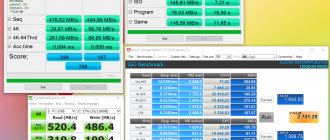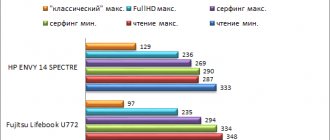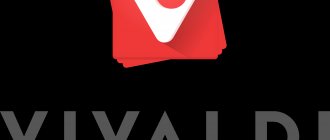Specifications
- Display: 12.5″, LED backlit, 1920 x 1080, 60 Hz, glossy panel with 72% NTSC;
- Processor: Intel Core i7 7500U, 2 x 2.7 GHz;
- Operating system: Microsoft Windows 10 Professional;
- RAM: 16 GB (2x8) LPDDR3 2133 MHz;
- Data storage: 512 GB SSD;
- Graphics chip: Intel® HD Graphics 520, 1 GB;
- Dimensions: 296 x 191.2 x 11.9 mm
- Weight: 910 g;
- Front camera: VGA 640×480;
- Ports and connectors: 1x combined audio jack 3.5 mm (microphone + headphones), 1x USB 3.1 Type C;
- Wireless interfaces: Wi-Fi 802.11ac;
- Battery: 6-cell, 40 Wh, Polymer Battery.
- Sound: 4 Harman/Kardon speakers, 5-magnetic. 4-channel amplifier;
- Available colors: rose gold, noble blue, quartz gray.
ASUS ZenBook 13 UX325 laptop review
Table of contents
- Introduction
- Specifications
- Appearance and design
- Keyboard and touchpad
- Display
- Software and firmware
- Hardware platform and performance
- Multimedia
- Communication and security
- File system
- Battery life
- Conclusion
Introduction
Some time ago, ASUS focused on developing its laptops in the direction of mobility, compactness and versatility.
Thus, the ZenBook line of ultrabooks develops precisely in these directions with each generation and does so successfully. However, the most compact device in the ASUS lineup is the professional ultrabook ASUS ExpertBook. When developing a professional device, the designers were able to combine good performance, impressive autonomy and minimal weight and size parameters.
The hero of the review represents the new generation of ZenBook ultrabooks, and the first impression made me remember the ASUS ExpertBook. Judge for yourself, the manufacturer focuses on the compactness of the new product.
Along the way, we will take a closer look at the new ASUS ZenBook 13, evaluate its performance, autonomy and achievements in the matter of compactness.
Specifications
| Model | ASUS ZenBook 13 UX325 |
| Device type | Laptop |
| CPU | Intel Core i3-1005G1 / Intel Core i5-1035G1 / Intel Core i7-1065G7 |
| Video processor | Intel UHD Graphics / Intel Iris Plus Graphics |
| operating system | Microsoft Windows 10 |
| RAM | Up to 32 GB |
| Storage device | Up to 2 TB |
| Screen | 13.3″ IPS-level, 1920 x 1080 |
| Wireless interfaces | Wi-Fi 6; Bluetooth v5.0 |
| Battery | 67 Wh |
| Dimensions | 304 x 203 x 13.9 mm |
| Weight | 1.07 kg |
| Price* | From 61,990 rub. |
*The final cost depends on the specific modification.
announcements and advertising
2080 Super Gigabyte Gaming OC for 60 rubles.
Compeo.ru - the right comp store without any tricks
RTX 2060 becomes cheaper before the arrival of 3xxx
Ryzen 4000
series included in computers already in Citylink
The price of MSI RTX 2070 has collapsed after the announcement of RTX 3xxx
Core i9 10 series is half the price of the same 9 series
The price of memory has been halved in Regard - it’s more expensive everywhere
The weight of just over one kilogram makes the analogy with the ASUS ExpertBook quite valid, but the equipment here has a wider scope. Thus, the new product can be equipped with either an affordable Core i3 processor or a very productive Core i7. Various memory options are also available. All this made it possible to offer users a variety of modifications, depending on the budget and tasks. It turns out, a kind of ASUS ExpertBook “at minimum wage”.
At the same time, the cost of the new product will be noticeably more affordable. This raises a logical question: is it worth paying extra or can you get by with a compact ZenBook? By the way, the start of sales is scheduled for July this year.
Appearance and design
The top cover is made of metal and decorated in a traditional ZenBook style. The surface is decorated with a corporate logo and circular grinding radiating from it.
This solution creates a beautiful effect when light is reflected and allows you to unmistakably recognize that the device belongs to the family of fashion ultrabooks.
There are two color options available – gray and purple. This is good news, because previously the ZenBook line was offered in dark blue, and I have long wanted some variety.
The lower part is closed with a single lid, without any special design solutions. It is attached with small screws around the perimeter and with latches in the center. Thanks to the narrowing towards the edges, it gives the impression of being thinner than it actually is.
The ultrabook rests on the surface through four large rubber feet. By the way, under the two, which are closer to the hinges, the cover screws are hidden.
If you lift the lid, the base of the case will rise using the proprietary ErgoLift mechanism and the rubber feet at the end of the lid will serve as support.
The maximum angle of the lid is not the largest, but it is enough to find the optimal position when working. In the operating position, the space created under the base of the housing also allows for more efficient cooling.
The frame around the display is made of black plastic, and the top case has a smooth matte surface. The general concept of the workspace has not changed, and there are no significant innovations here.
On the left side you can see a full-size HDMI 2.0 and two USB-C 3.1 Thunderbolt ports, each of which supports connecting a charger. There is an LED power indicator nearby.
There are even fewer interfaces on the right - only one USB-A 3.2 Gen 1 port and a slot for micro-SD memory cards. There is also an activity indicator light nearby.
On the far side there is a ventilation grille to remove heated air. Due to its position, the display serves as a boundary between cold and hot air.
Let's dismantle the bottom cover and evaluate the structure from the inside. This is not difficult to do, but you will need a fairly small Torx screwdriver. Inside you can see the battery, occupying about half of the entire space.
But the motherboard turned out to be very compact. The RAM is soldered onto the board and only one solid-state drive is available for replacement. The easiest access to the cooling system, which greatly facilitates its maintenance.
The body of the new ZenBook 13 is lighter and more compact than its predecessor, while maintaining all the stylistic solutions. This consistency is pleasing, but at the same time, tribute to tradition did not prevent us from offering a new product in two color options.
The minimum weight and thickness of the case led to a reduction in the range of interfaces on the case. To connect a large number of peripherals, you will need to use a docking station. However, previous experience has been taken into account and the case has full-size HDMI and USB ports. Of course, this may not be enough, but in most cases, it will cope with the task without additional connection difficulties.
Keyboard and touchpad
The island-style keyboard occupies the entire width of the case and is different from that used in previous generations. This is obvious at first glance. The font design has become more minimalist.
To increase comfort at work, several solutions were applied. Thus, in the working position, the body rises, allowing the keyboard to take the optimal position for working with text. Also, the keys themselves are slightly concave, and their travel is clear and understandable.
The distance between the buttons is chosen comfortably to ensure accurate typing and minimize erroneous clicks. An interesting solution was to duplicate the page navigation keys in the right column and as additional functionality for the arrow keys.
The keyboard is equipped with a white LED backlight with adjustable brightness. True, we received a test sample for testing and it shows uneven backlighting in the area of the “8” key.
However, based on our experience, we can confidently assume that this will be corrected in commercial samples.
The touch panel is quite large and is made slightly recessed below the level of the body. It is decorated with a shiny edge along the perimeter, and the panel itself is made of ground glass. The buttons are integrated, pressing is felt over the entire area.
Although in our case the touchpad is classic, there are also modifications with a NumberPad touchpad that can work as a digital pad.
The responsiveness of the sensor is not satisfactory, multi-touch gestures are supported. Thanks to the fairly large area, you can work conveniently and quickly in the interface.
A high-quality keyboard and a convenient touchpad allow us to consider our hero as a convenient office tool for working with documents at the workplace and on business trips.
Display
The display diagonal is 13.3 inches with a resolution of 1920 x 1080 pixels. This provides a fairly detailed picture without excessive power consumption. By the way, for this model there is even an option using a display that consumes only 1 W of energy, all other parameters being equal. Such low consumption allows you to significantly increase battery life during active use.
A matrix with wide viewing angles and a matte surface is used to avoid harsh glare and reflections when working under bright light sources.
The side frames are narrow and are a special pride of the manufacturer. The display occupies 88% of the body area - a very solid result.
Viewing angles are wide, and the picture looks natural regardless of the viewing angle.
The white color also looks natural; there are no visually noticeable deviations in color temperature or shades.
The black color has a bluish tint, and there is also a slight flare at the bottom left. However, during operation, no questions arise regarding the display of black color. But when viewed from an angle, the black color takes on a reddish tint.
Using a colorimeter, we measured the backlight brightness in various brightness modes, and also tested the quality of the factory color rendering calibration.
| Brightness level, % | White brightness, cd/m2 | Black brightness, cd/m2 | Contrast, x:1 |
| 100 | 397 | 0.137 | 2989 |
| 50 | 145 | 0.049 | 2959 |
| 0 | 24 | 0.008 | 3000 |
A good reserve of maximum brightness and virtually no backlight in minimum mode made it possible to achieve solid contrast indicators. Also, the display provides good readability even in the presence of bright light sources.
The graphs were located noticeably above the reference line, but showed stability relative to each other.
The second graph shows much better results. Here it is worth noting the minimal distance from the reference and the good stability of all graphs.
The color temperature is slightly too high, but this deviation is minimal and will only be noticeable during test measurements. The user will not be able to see this error.
The color range fully complies with the RGB standard. The colors will be exactly as they appear in reality.
The points of the gray wedge are grouped at the delta boundary. Parasitic shades will not bother the user.
The desire for minimal side frames imposes requirements on the manufacturer in terms of matrix selection, preventing the use of cheaper options. And the use of higher quality components allows us to achieve very pleasant color rendering. Thus, our hero received a display with wide viewing angles, a solid reserve of brightness and high-quality color calibration.
The use of a matrix with reduced power consumption will allow for increased battery life - an important parameter for a modern ultrabook.
Software and firmware
Like the vast majority of modern computers, the new product uses the Microsoft Windows 10 operating system. Depending on the modification, there is a home or professional version.
Among the manufacturer's additions, I would like to draw your attention to the proprietary MyASUS utility. It allows you to monitor and adjust various parameters of the ultrabook, achieving its maximum efficiency.
The settings item allows you to determine the power mode and operation of the cooling system, as well as adjust the color rendering of the display for specific tasks and preferences.
Automatic updating of all used drivers is also available here to keep the device up to date.
If any problems arise, the diagnostic mode will help you check the functionality of various functions and components.
The proprietary utility provides a fairly large range of settings and allows you to optimize the computer’s operation for the user’s individual needs. It is convenient and will appeal to many users. Moreover, this utility is not a feature of this particular model; it is installed on all modern ASUS laptops.
Hardware platform and performance
When creating a compact ultrabook with an emphasis on performance and autonomy, it is impossible to do without the use of modern components. Indeed, recently a lot of attention has been paid to reducing energy consumption while maintaining performance levels, and minimizing energy consumption is the key to creating compact and autonomous solutions.
The new ASUS ZenBook 13 is equipped with processors from the 10th generation Intel Core family. Accordingly, the Core i3-1005G1, Core i5-1035G1 and Core i7-1065G7 models are provided. It is the latter that is used in our copy.
This processor is based on the Ice Lake U architecture and was introduced about a year ago. It is made using a 10 nm process technology and includes four Sunnycove cores. A distinctive feature of these cores is higher performance per clock. This made it possible to maintain performance while reducing the clock frequency. Thus, the base frequency of this chip is only 1.3 GHz and up to 3.9 GHz in Turbo Boost mode. At the same time, the declared performance is comparable to processors of previous generations with higher frequency rates.
Among other things, the processor has built-in support for Wi-Fi 6 and hardware acceleration of artificial intelligence algorithms.
Special attention was paid to the built-in graphics adapter. It uses Iris Plus Graphics with 64 cores and a frequency of 300 – 1100 MHz.
The standard TDP for this processor is only 15 W. At the same time, manufacturers can adjust this value both upward and downward, and the available adjustment range is quite wide. This allows you to achieve different indicators of autonomy and heat dissipation when using the same processor. It will be even more interesting to compare different models running on the same processor.
We’ll talk about the operation of the cooling system in the case of our hero at the end of this section.
The RAM is completely soldered on the motherboard. This is 16GB DDR4 memory.
Let's turn to various test applications and evaluate the performance of the new product. Standardized tests will allow conclusions to be drawn in comparison with other models.
As you can see, the results are quite consistent with expectations from an ultrabook. Of course, you shouldn't rely on gaming performance and speed records. But this is a compact model focused on maximum operating efficiency.
The compact case means a minimum of internal space and complexity for organizing the cooling system. In this case, it consists of one heat pipe, a radiator and a fan. Moreover, an additional cover is provided for the SSD drive to remove heat.
A larger cooling system could not be placed in this case; it remains to check the efficiency of its operation.
To do this, we used the OCCT program. The first testing was carried out under load using only the means of this program. As you can see, during long-term operation at maximum processor load, stable operating frequency and temperature indicators are maintained.
Let's add load to the graphics part using the FurMark application and repeat the test. And the main nuance turned out to be the lack of monitoring of the state of the video card. In fact, the program does not display any indicators of the graphics adapter's status.
But, in comparison with the previous test, we can see that the processor’s temperature indicators remain within the same limits. But the frequency decreases to basic levels.
During testing, there were no complaints about heating and stability of operation. The ultrabook remains operational throughout long-term use and does not create discomfort due to heating. At the same time, we note that we are talking about a test version of the new product and by the time sales start, the final refinement of the control algorithms will be carried out, which will make the processor work even more efficiently.
As we can see from the test results, Intel was indeed able to achieve comparable performance at a lower clock frequency. This allows you to reduce energy consumption and achieve more efficient operation. For a compact ultrabook, this is a very important parameter that affects autonomy and overall operating comfort. And also, this shows a new version of the development of modern chips in the future.
Although our hero does not claim performance in games or other complex multimedia tasks, he was not created for them. His element is office applications and web browsing. For such tasks, the performance reserve is sufficient with a margin.
Multimedia
A pair of stereo speakers located to the left and right of the user are responsible for sound output. Sound output is carried out through the grilles on the beveled parts of the back cover. This arrangement allows you to achieve the effect of sound depth and obtain its uniform distribution.
The sound subsystem of the new product is certified by specialists from Harman Kardon. Thus, the manufacturer guarantees users high-quality and pleasant sound, with a minimum of distortion or spurious noise.
Overall, the sound was really quite pleasant. It is deep enough and has the necessary frequency range. Of course, you shouldn't expect an abundance of pronounced bass, but this is not required from a compact ultrabook.
By the way, although the case does not have a 3.5 mm jack for connecting a wired headset, the package includes a USB-C to AUX adapter.
Communication and security
There is no RJ-45 connector for connecting to a wired LAN, and this is quite expected. It was also not possible to find a corresponding adapter in the kit, but this does not exclude the possibility of its presence in the kit of commercial samples.
To connect to the Internet, it is assumed to use a gigabit Wi-Fi 6 (802.11ax) network adapter. Working with wireless networks pleases with connection speed and connection stability, even at some distance from the router. In general, an ultrabook will not become a factor limiting the final connection speed.
Communication with wireless accessories or data transfer can also be carried out via the Bluetooth v5.0 interface.
Following modern trends, the manufacturer abandoned the use of a fingerprint scanner. Not all users like this solution, but nothing can be done about it. Although, of course, I would really like to see a fingerprint scanner here.
On the other hand, there is an infrared camera for the facial recognition system that works as part of Windows Hello.
The computer very quickly scans the face and identifies the owner. This process takes a split second and does not require any extra attention. Moreover, an equally good result is observed regardless of the illumination of the surrounding space.
File system
There is a whole list of internal storage options. In any case, it will be one M.2 format module. These can be drives with a capacity of 256 GB, 512 GB, 1 TB with a PCIe 3.0 x2 interface, or 1 or 2 TB with a PCIe 3.0 x4 interface.
For maximum speed, it features Intel Optane H10 memory with SSD. In this case, the memory format will be 32 GB Optane and 512 GB or 1 TB of main space.
Our sample has 1 TB of memory, and that's what we were able to test. In general, this option can be considered the most optimal and practical in terms of cost and storage space for storing files.
For speed testing, we used the Crystal Disk Mark application.
As you can see, the drive can handle files of various sizes equally quickly.
A fast drive allows for quick startup and maximum system efficiency. And in the case of the new ASUS ZenBook 13, there is a whole list of different options so that each user can choose the most suitable option for themselves.
Battery life
A fairly productive device in a compact body and with minimal weight is difficult to perceive as a stand-alone solution. But is this objective? Modern technologies show that these concepts are now quite compatible.
Our today's hero is equipped with a lithium-polymer battery with a capacity of 67 Wh. This is quite an impressive figure, especially for such a compact solution.
Optimism is also added by the use of modern components specially designed for minimal energy consumption. Let's look at the test results and try to determine the result of such decisions.
To begin with, let's create a load on the central processor and graphics adapter to estimate the battery life under load. The ultrabook operates in maximum performance mode and with maximum display backlight brightness.
Three hours and 15 minutes of continuous operation in this mode is a very good indicator. It turns out that even with active work with a load on the video card, you can count on several hours of operation without recharging.
A more typical scenario for an ultrabook can be called reading mode. It simulates working with office programs. The display brightness is minimal, the Wi-Fi connection is active, and the energy saving mode is selected.
With over 12 hours of continuous use, ZenBook 13 allows you to confidently get through a full workday of active use without having to worry about finding a way to recharge.
How will this model perform in idle mode? Minimum power consumption is due to turning off the display and operating in power saving mode. Only the Wi-Fi connection remains active.
The result was more than 26 hours. For a compact ultrabook, this result is quite impressive.
Although the energy reserve is quite noticeable, sooner or later it will run out and will need recharging. The developers took care of this by providing a fast charging function. For this, a power adapter with a power of 65 W is used. Charging is carried out via the USB-C interface.
Our measurements show that in about an hour the battery can charge from 0 to 90 percent, after which the charging speed is significantly reduced to preserve battery life.
In addition, the manufacturer reports the ability to charge the ultrabook using a regular mobile power adapter from a smartphone. Unfortunately, it was not possible to test this function as part of an engineering sample, but it should be implemented in commercial samples.
Testing has shown very positive battery life results, allowing you to actively use the ultrabook without worrying about the unexpected need to find a recharge. At the same time, commercial samples may well receive updates that increase these results by optimizing the operation of components.
In any case, when used in typical office conditions or for traveling work, our hero is perfect. It is compact in size and lightweight, without requiring you to store a charger nearby and worry about access to an outlet.
Conclusion
In the introductory part, we suggested that the new product is a simplified version of the ExpertBook model. Is it so? After testing and more detailed acquaintance, more informed and detailed conclusions can be drawn.
The new ASUS ZenBook 13 is a compact and lightweight device. The display occupies 88 percent of the body area, the weight is only 1.07 kg. With a thickness of less than 14 mm, the manufacturer provided all the necessary interfaces on the case, taking care of the practicality of the model. Of course, we are not talking about a magnesium alloy, and the weight and size indicators are still a little larger, but the price should also be more affordable.
There are no obvious compromises in terms of performance. There are three options for new generation processors, a wide range of SSD drives to choose from, and plenty of RAM.
To achieve good autonomy, the manufacturer found room for a capacious battery, and also provided a version with an energy-efficient display. More than 12 hours of reading time will allow you to confidently leave the charger at home when going to work or on a short business trip.
The generation update affected the keyboard and introduced two new body colors. But the fingerprint scanner, apparently, has finally given way to a facial recognition system, and this is a little sad. Of course, for some it is morally outdated, but there are many who prefer it to newfangled infrared cameras.
The result is an interesting, balanced and pleasant ultrabook to work with. But the feasibility of a purchase always determines the cost. We don’t know exactly the price tag of the test modification, but a similar version with a memory capacity of 512 GB will be offered for 84,990 rubles. For comparison, the ASUS ExpertBook with a Core i7 processor and 1 TB of memory is offered for 136,990 rubles. This results in significant savings, and in the class of compact and advanced solutions there is another contender for user wallets.
Alexey Pashchuk
We express our gratitude to:
- To the official representative office of ASUS in Moscow for providing the ASUS ZenBook 13 UX325 laptop for testing.
Equipment
The packaging of ASUS ZenBook 3 is designed in the style of elegant minimalism. The box is made of thick cardboard, matte dark blue, of considerable size, but still smaller than that of “standard” laptops. The only inscriptions: the name of the ultrabook made in gold embossing and an inconspicuous ASUS logo on one of the long sides.
Opening the box reveals the item itself, packed in transparent film, and on the right there is a compartment that contains the charger.
The internal filling is made in a “two-story” style. Under the top layer with the laptop there is a second one - with a soft envelope case made of black eco-leather with the effect of raw aluminum, brown thread stitching along the edges and a fleece lining inside. Underneath there is also an envelope - this time it is paper; in theory, it contains the necessary documentation, which, unfortunately, we did not have.
A digital pad has been built into the trackpad. Like this
ASUS NumberPad 2.0 is another feature that is made for a specific type of user.
There are two non-standard functions here.
turn on the calculator by swiping from the left corner in any direction.
To activate the digital layout , you need to hold down the calculator icon in the upper right corner of the trackpad for a second.
In this mode, the cursor itself will respond to swipes, and NumberPad 2.0 will stop printing numbers.
You can return the function to work by turning the panel off and on using the same calculator symbol.
Continuous input of numbers can be ensured by entering fields using Enter in tables or documents. Sometimes the gestures to activate these functions did not work 100% smoothly, so this requires some skill.
It turns out that the feature is not a direct replacement for a full-size keyboard, but quickly calculating prices in rubles or making household calculations will definitely be more convenient than using the upper block.
But there is always something useful. Home/End and PgUp/PgDown keys.
Appearance
The device is a small laptop in a metal case. Looks very nice in blue. The design of the cover is made in the corporate style of the line of new Zen devices - on the surface, treated like brushed aluminum, there are concentric circles from the large gold chrome logo of the manufacturing company that sparkle beautifully, reflecting the incident light. Also a design element is the anodizing of the edges of the lid, which looks like gold and emphasizes the elegance of the ASUS ZenBook 3. Fingerprints remain easily and noticeably, so it is advisable to stock up on a special cloth and patience, because they are extremely difficult to erase.
The laptop stands on four small rubber feet. The bottom panel is fastened with eight small star-type screws, which are not hidden in any way, but this does not spoil the overall impression of the laptop, because few people look at what is underneath. In addition to the CE marking, there are perforations for speakers.
The form factor of ASUS ZenBook 3 is quite standard for modern ultrabooks - a thin body that tapers closer to the touchpad. Therefore, the only element of the narrowest edge is a special recess on the bottom panel for convenient opening of the laptop. True, this leaves a lot of fingerprints on the front camera.
On the side edges there are the main connectors: on the left - 3.5 mm for connecting a microphone and/or headphones, and on the right - next to the battery charge and laptop activity indicators - a universal USB Type-C port, which is compatible with any connection standards if available a suitable adapter, which, unfortunately, was not included in the kit.
The height of the lid hinges is only 3 mm; ASUS ZenBook 3 opens and closes with ease. In addition, this side combines the function of heat removal during cooler operation. A small inscription “Zenbook Series” is engraved in the center, which is perceived not so much as a design element, but rather creates the impression that it is necessary as a sign of quality, as a personal signature of the company to protect against counterfeits.
Mobility is the main advantage of this laptop. It’s easy to carry with you everywhere, especially considering that you don’t need to buy an additional protective case, it’s already included.
Appearance, design and positioning
The ultrabook has a strict design - it is immediately clear that it belongs to the business model. The body is entirely metal, except for the plastic frames around the screen matrix. The machine feels quite light - it weighs only 1.13 kg. Unlike the ExpertBook B9, the laptop cannot boast of any special super-durability, but at the same time it costs 40 thousand rubles less than its brother. The model also passes the “MacBook test” - the laptop can be easily opened with one hand.
On the left side of the laptop there are two connectors: USB Type C and an HDMI port. On the right is USB 3.2, card reader for MicroSD. At the bottom are four rubberized feet and Harman Kardon speakers.
Display
The ASUS ZenBook 3 presented for review is equipped with a 12.5-inch screen with a resolution of 1920x1080 pixels. The width of the side frames is 7.6 mm, the screen occupies 82% of the panel surface. Maximum brightness is 279 cd/m2, maximum contrast is 780:1, default temperature is 8500K. The hardware of the monitor here is “average”, as it uses CCFL backlighting with 72% NTSC coverage, which is found in most modern monitors. Brightness uniformity - 13% deviation. To improve image quality, ASUS has developed Tru2Life , which automatically changes the contrast (up to 200%) and sharpness of the picture to increase the range of displayed colors.
Be that as it may, the ultrabook did not pass the tests for tone gradation and accuracy. There were problems with dark colors, which he, in fact, failed.
But despite all that has been said, watching movies on this laptop is convenient.
Color saturation and brightness levels can be adjusted in ASUS Splendid Utility . Thus, the Eye Care Switcher , which is also switched with one shortcut, filters blue light so that the eyes are less tired, for example, while reading.
Performance
Unlike the MacBook 12, much more productive hardware is installed here. The processor can be Intel Core i5 or Core i7, in my case, Core i7 7500U. Intel HD 620 graphics. The maximum SSD capacity can be up to 1 TB, in my copy - 512 GB PCle x4 with a read speed of 1700 MB and a write speed of almost 1400 MB. RAM 16 GB. What did I do with it? Of course, I ran some benchmarks, but not only.
As I said earlier, I installed the Adobe package on my Zenbook 3. What interested me the most was Premiere's work. It’s clear that not a single ultrabook is created for video editing, but the world is not without strange people like me. I also installed World Of Tanks, since my Air is very difficult to cope with the game, it was interesting to check it here.
In the “premiere” the picture was not what I expected; I was counting on faster work. A project that took exactly an hour to render on my Air took an hour and a half to render here. But you need to understand that the problem is most likely in the software, since after the last update all Windows laptop users began to complain about it.
But the tanks, on the contrary, pleased me; I almost never encountered frequencies below 30 fps, even in intense battles. And most often the fps indicator remained at the level of 40-45. Of course, on the most basic graphics settings, but on the Air this figure rarely reached 30 fps. So kudos to the performance. Of course, in ordinary tasks everything generally flies.
Iron
There are two configurations based on Intel Kaby Lake processors: Intel Core i7 7500U and Intel Core i5 7200U. Our laptop has an Intel Core i7 7500U, made using a 14 nm process technology and equipped with two 2.7 GHz cores with the ability to overclock to 3.5 GHz with TurboBoost technology. The number of execution threads is 4.
Integrated graphics chip Intel HD Graphics 620 with a frequency of 300 MHz and 1 GB memory, which, under intense load, activates turbo mode and the speed increases to 1050 MHz. There is support for DirectX 12.
As expected, modern games run at medium settings and lower without sagging fps, but you can also play at high settings, there are no lags even with a large number of small textures.
Sid Meier's Civilization 5 (2010): at maximum settings, fps drops to 10-20 only when moving the camera.
Grid Autosport (2014).
Tropico 5 (2014).
The Elder Scrolls V Skyrim Special Edition (2016): automatic graphics settings - low detail. The initial scene - the transition of frames is more or less smooth, but the textures in chunks “fall out” of the game as gray spots.
The problem with many ASUS devices is very high heating. It is also present in ASUS ZenBook 3, most of all on the right side, despite the company’s statements about the creation of an innovative heat dissipation system with a fan impeller made of liquid crystal polymer with a thickness of 0.3 mm and a copper heat pipe with a wall thickness of 0.1 mm. While surfing the Internet and watching videos, the bottom of the laptop becomes noticeably warm, and the cooler begins to make a quiet noise. But under heavy load, during the same games, the fan begins to accelerate loudly, and the laptop itself heats up so much that, without exaggeration, you can cook scrambled eggs on it.
The amount of RAM 16 GB with a speed of 2133 MHz is more than enough for any actions performed. The installed 512 GB SSD (actually 476 GB) works quickly, as it should.
Objectively speaking, it’s not entirely clear why such strong hardware is needed in such a small laptop. Its mobility means surfing the Internet, working with documents and, at most, watching videos in FullHD resolution (because why watch 4K on a 12.5-inch diagonal).
All the bells and whistles only drain the battery faster and deprive it of its potential advantage - even longer-term autonomy.
Video review of ASUS Zenbook 3
I have the top version with Intel Core i7, 16 GB RAM and 512 GB SSD. That is, even if you want it, you won’t buy it faster. Unless 512 GB is enough for you, then you can purchase the top-end 1 TB configuration. I tried to use Zenbook 3 to the maximum: on the first day I installed all the Adobe software I needed on it and began to drive it back and forth. Of course, in addition to Premiere, Photoshop and Lightroom, I installed all the other programs I need, but we need to know about hardware-intensive tasks, because Skype and Viber will run on anything.
Software
ASUS ZenBook 3 is sold with the Microsoft Windows 10 Home or Professional operating system already installed, in our case the second option.
As is customary with ASUS, the laptop also has proprietary programs installed on it, in addition to Splendid Utility:
ASUS GiftBox - “local” application store;
ASUS Installation Wizard - a tool for installing ASUS branded applications;
ASUS Live Update - software update wizard;
ASUS Touchpad Handwriting - for “handwriting” text input one letter at a time on the touchpad. It was not possible to understand and master the principle of operation.
ASUS HiPost - for almost instantaneous data exchange between multiple devices, including Android smartphones.
Coupled with powerful hardware, the operating speed is excellent. From the moment you press the power button until the boot is fully loaded, no more than 5 seconds pass. The reboot takes 16 seconds without forcefully closing programs that interfere with the restart. Exiting hibernation lasts exactly 7 seconds.
Small and powerful
The laptop is sold in various configurations. A very sophisticated device arrived to us: it has a new eighth-generation Intel Core i7 Whiskey Lake processor, 16 GB of RAM and a 512 GB SSD. This is the top one, there is also a simpler option: with Core i5, 256 GB SSD and 8 GB of RAM. I think that for work purposes the capabilities of the basic version are quite sufficient. Despite the fact that the specifications state discrete graphics NVIDIA GeForce MX150, this is still not a gaming laptop. The filling heats up noticeably under high load, and the cooling system begins to make noise. Therefore, to process videos, photos or the already mentioned games, it is better to choose another device.
For additional cooling of the filling, an original trick is used: when the lid is open, it acts as a stop, the lower part is raised slightly, and we get additional space for air. At the same time, it is more convenient to type texts, because the laptop stands at a slight angle.
I read the comments to the video published on the Wylsacom channel and was surprised. People write that the laptop is too expensive, but you can’t play here. Guys, you need games - buy other models, ASUS has a wonderful entertainment series of ROG laptops. But this one is tailored for completely different tasks.
This is a one-kilogram laptop with a large screen for convenient work in a ragged office rhythm. You wake up in the morning, assure and watch the news, then finish the presentation on the way in a taxi, usefully spending almost an hour in traffic jams. On your knees in the back seat of the car, you finish typing texts and inserting graphics. You figure out how to convey the idea to the customer in a more exciting way so that he doesn’t fall asleep in the second minute of the story. This is how I see the use of this device, and not hacking in PUBG after lessons.
I'm glad that the thin laptop managed to retain all the usual ports, and you should be happy about it too. There's so much useful stuff here: full-size USB-A 2.0 and 3.1, HDMI, microSD slot, USB Type-C 3.1 and an audio jack. A good example of the fact that you shouldn’t thoughtlessly reduce the thickness of the case in the battle for millimeters.
The laptop does not have a fingerprint scanner to protect information, but you can configure Windows Hello and block it from unauthorized access.
Keyboard and touchpad
A pleasant feature was the presence of an almost full-fledged keyboard for such a small size of the ultrabook. The buttons are large (key pitch 19.8 mm) and are backlit in yellow - to match the “golden” design of the laptop - this is very convenient. The key travel is small - only 0.8 mm, they are pressed without any characteristic feedback, so at first it seems that the buttons are sticking, especially the space bar, but after a while you realize that this is probably, if not the quietest and most comfortable keyboard on the laptop market, then how at least one of the best. However, the arrows are not very conveniently located.
Hot keys for controlling sound, display brightness and keyboard backlight, wireless networks, etc. activated by holding down the “fn” key.
The dimensions of the touchpad are commensurate with the entire device. In addition to a large set of gestures and Multitouch technology up to 4 touches involved in controlling Windows 10, almost the entire area of the touchpad is pressed, simulating a mouse click. The response is excellent, the reaction is clear, without any glitches.
Fingerprint's scanner
The fingerprint scanner built into the upper right corner of the touchpad is used to log into the system. You can configure it in the “Windows Hello” settings section. Having set the password and PIN code, we proceed to setup - we put our finger on it several times and that’s it - it’s in the database.
Unfortunately, in practice, the operation of a fingerprint scanner only increases the amount of time spent logging into the system; out of 15 attempts, the lock was removed once with the first touch; on the rest, the system either could not recognize the fingerprint, requiring you to enter a password or PIN code, or not at all did not respond to touch.
Keyboard and touchpad: the best I've ever worked with
Some manufacturers, in pursuit of ultra-thinness of the case, equip their models with not the most ergonomic keyboards. The same cannot be said for the ZenBook S.
The ZenBook S UX391UA keyboard has a very convenient button layout and despite the relatively small key travel, only 1.2 mm, each press has a pleasant tactile feedback. In addition, the convenient slope of the surface makes it truly comfortable.
The yellow backlight is equipped with brightness adjustment, which allows you to set the most comfortable mode when working in the dark. This is a useful bonus, especially for those users who have not yet mastered the touch typing method and are still looking at the buttons.
The glass coating of the touchpad ensures comfortable interaction with the surface. In operation, the touchpad is very responsive, quickly recognizes and responds to command gestures and easily replaces the mouse.
The touchpad has a built-in fingerprint scanner with Windows Hello support. In our opinion, this is not a very good solution, since the scanner is not of paramount importance. Perhaps it would be better to place it separately, as was implemented in the ZenBook 13 model.
Battery
The ultrabook is equipped with a 40 W/h lithium-polymer battery. Energy consumption depends on the load. If you play games, the battery runs out quickly, but if you just type, and with Wi-Fi turned off and the display brightness low, and the energy-saving mode in Windows 10 turned on, the charge can easily last for a day or even a day and a half.
The laptop that was sent is not certified in Russia, therefore the “plug” of the power supply is only suitable for American outlets. I had to use an adapter to charge. Charging to 50% took 45 minutes, to 99% - 2 hours 15 minutes, and another 30 minutes were required to reach 100%.
Job
When I turned on my laptop, I wasn't prepared to be greeted by Cortana. Obviously, my sample is a little different from what goes on sale in Russia. But the half hour that I set up the laptop before opening the desktop for the first time left me with a rather bad taste. This is not a question for ASUS, but for Microsoft, of course.
As a working tool, I have no complaints about the ASUS Zenbook S: the laptop turned out to be very stable. The performance of my sample was provided by an Intel Core i7-8550U, paired with 16 GB of LPDDR3-2133 RAM. A 1 TB Samsung SSD disk also helped speed things up.
There were no freezes. The case of my sample got very hot, but ASUS Russia assured me that this was a problem exclusively with the test sample, and it would disappear when the laptop went on sale.
At the same time, the coolers began to make a quiet noise at peak loads, but I did not experience any discomfort from their noise.
The laptop has only three USB-C connectors and not a single classic USB-A.
The solution is somewhat revolutionary, if only because it is still quite difficult to find flash drives of this format in stores. I’m talking about flash drives on purpose - the business solution implies that they will often go on business trips with it, and on the road the Internet is not always stable. Therefore, I would recommend purchasing an Asus Mini Dock for such cases. Although I understand that I only use USB ports to charge my Xiaomi Mi band.
Optional Asus Mini Dock. You connect to one USB-C port and you get three different ones: USB-C, HDMI and USB-A
But one of the ports supports Thunderbolt!
What this laptop should definitely be praised for is the battery: it’s really durable! Of course, I didn’t do any editing, I just surfed the Internet and wrote texts in the browser, but it’s nice to start the working day with 100% on board, and watch a movie at home, hugging a girl. And all this on one battery charge.
If necessary, the laptop is recharged with 65 W fast charging: while I was writing one piece of news, the ASUS Zenbook S was charged from 8 to 60%. Yes, it's faster than my smartphone! In general, an unambiguous score.
Camera
ASUS ZenBook 3 is equipped with a built-in camera that shoots in VGA 640x480 resolution, which does not look impressive against the backdrop of powerful hardware and stylish design. To the left and right of it are two microphones.
Screen
The laptop has a 12.5-inch display that uses an IPS matrix with a resolution of 1920×1080 (176 PPI). As you can see, the pixel density here is lower than that of the MacBook (12“, 2304×1440, 226 PPI). However, on such a diagonal, even the Full HD mode looks very good, while the load on the graphics core is noticeably reduced.
The advantages and disadvantages of both modes can be debated for a long time, but for now let’s take this as a given.
The ASUS ZenBook 3 screen has LED backlighting and the expected viewing angles of 178°. The color gamut corresponds to 78% NTSC, while the manufacturer claims a contrast level of 1000:1.
At first glance, the picture really looks quite bright and saturated, but for a full assessment of the image quality, additional instrumental measurements definitely won’t hurt.
The laptop has thin side frames, so the screen occupies 82% of the entire panel. To protect the screen, the matrix is covered with Corning Gorilla Glass 4 0.4 mm thick.
Sound
To create integrated audio equipment, ASUS attracted an American corporation specializing in the production of Hi-END radio electronics Harman/Kardon.
4 speakers located on the sides of the laptop are made using 5-magnetic technology and are driven by a 4-channel amplifier, providing surround and very loud sound. So loud that while listening to music at full volume, it is very difficult to talk while simply being in the same room as the ZenBook 3.