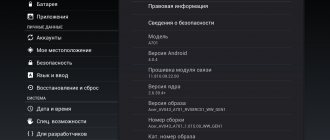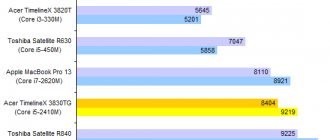Design
First of all, it is worth noting the fact that the design of the Acer Iconia Tab A500 looks quite strange compared to devices from Apple and Samsung, since they have a more original and thin design. Many users note that the device is quite heavy and massive, and at the same time does not differ in any thoughtful design forms. In other words, during the development of the Acer Iconia Tab A500, the company was more concerned about how to ensure the optimal screen diagonal at that time, as well as take into account the various features of the platform used. Thus, the end result was a fairly massive tablet equipped with a metal body.
Review of Acer Iconia TAB W500 (part one, hardware)
Somewhere from the beginning of this year I became interested in buying a tablet. Standard requests: Screen 10″, battery for 6 hours, price up to 20,000 rubles. Non-standard requests: Windows 7 on board, 2xUSB, external keyboard. The choice fell on the Acer Iconia TAB W500.
Box.
Box dimensions: 37.5x24.5x9.5 cm. Weight: about 2 kg.
The unpacking process is tedious, there are 3 cardboard “layers” in the box, but the packaging is immodest. The kit includes the tablet itself, a docking station (keyboard), an adapter with an attachment, recovery discs with Windows 7 HP, a quick guide, a second quick guide, two warranty books (not pictured). The tablet and docking station are initially wrapped in soft white fabric.
Tablet.
About the body and material.
Plastic is plastic everywhere. Because of the different colors, you can immediately see that the tablet is “molded” from 2 parts: front and back. The back wall is smooth, not very slippery (at 80o it slides, it’s a fact). The tablet is convenient. If I can put it this way, the tablet body is “warm”, there is no “cold” metal. When bent and compressed, the tablet did not creak even once - it endured. I didn't find any screws.
I will be consistent - the review is carried out from top to bottom, from left to right.
Front side.
In the upper part there are two holes (microphone), a hole for the latch above the camera (for fixing with the docking station) and the front 1.3 MP camera itself.
The camera takes good pictures (I expected the worst). Resolutions supported are 320×240, 640×480, 1280×720, 1280×800. The last two modes are needed, IMHO, only for photographs, because... The camera starts to slow down. The screen is glossy, you can see yourself well, fingerprints are also good. Screen size 10 inches, resolution up to 1280x800px inclusive. The gap on the left and right to the touch part of the screen is 2.8 cm, my thumbs (I mean my first fingers) fit comfortably. To the right of the screen is a sticker about the properties, on the screen itself there is a protective film. I recommend not removing the film. Out of habit, I already have small scratches (either on the screen or on the film, but it’s a shame). Despite the screen's glossiness, the viewing angle is very good (screen brightness == 0). At higher
brightness it is even better visible. Comparison of screen brightness (in the second photo the camera couldn’t cope with the light and lit up white):
The screen is capacitive, so you can only operate it with your fingers (or a special stylus, I probably don’t have one). There were funny cases when I just raised my finger to the screen, and the button was already pressed, although there was no touch as such. You just have to get used to it. Below the screen on the left is the Start button. It performs 4 functions: calling the start menu, waking up from sleep, together with the power button makes the system Ctrl+Alt+Del, when restoring Windows after a crash, it plays the role of the “Enter” button (when we select safe mode or normal). When operating, the button lights up blue, in sleep mode it flashes orange. Blue only irritates when the room is dark. A little lower in the corners of the front side there are 2 barely noticeable round magnets (maybe there are screws under them, I don’t know). With them (magnets) the tablet is perfectly attached to the docking station (plus a latch above the camera for extra precaution). I put the tablet on the docking station, the magnets clicked and carried it like a netbook - convenient!
Left side.
In order: Headphone jack 3.5. No comments. Charging indicator. Lights up orange when charging, blue when charging is complete. Flashes orange when the battery is low. Power button. Also, a single press puts the tablet to sleep. To turn it off, you need to hold it for 5 seconds. The button is flat relative to the body, so it won’t be pressed accidentally. Next is the sound swing. They also serve as up/down arrows when restoring Windows (safe/unsafe mode). Even further to the right is the hole for the fan. The fan itself is quiet, “soft”, and does not vibrate. But warm air still blows into your palm when you hold the tablet with both hands. The last two connectors are for an SD card and an HDMI connector. The SD door opens easily, but is a bit awkward to put back in. It's just small and doesn't feel comfortable with the thumb. On the other side of this door there is the serial number and ID of the tablet. HDMI, to be honest, I haven’t tested it - I have nothing.
Bottom end.
The leftmost connector is USB 2.0. Strange location. It would be much more convenient to place it on the top of the right side (or on the top end), but I’m not the manufacturer. Next is a latch to block the rotation of the screen. The turn itself is a little strange: the screen goes blank for a second, then everything appears. Apparently this is a feature of Windows 7. There are 3 holes in the center for connecting the tablet to the docking station. The outer holes are used for plugs (for greater stability). In the center is the same USB 2.0 (here the space is at least justified, unlike the leftmost connector). The distance between the outer holes (for plugs) is ~4.5 cm. The flash drive was a little difficult to insert into the USB connector, compared to a laptop (or the port was loose).
Right end.
Right side. There is only a power connector here. There's nothing else to see.
Top end.
Nothing interesting either - just one ventilation hole.
Backside.
At the top center is another 1.3 camera. There is a barely noticeable border around the eye. The camera touches the table. Therefore, I'm afraid the plastic in front of the camera will be scratched. At the bottom is the Dolby Digital speaker. Despite the fact that it is below, the sound is heard well. To the left of the speaker there will probably be a 3G modem (for the W501 tablet). It seems that somewhere on Habré someone has already shoved a 3G modem into their netbook. I think it’s also possible here (if necessary).
Dock station.
The joy of the tablet would not be complete if it were not for the docking station. It looks like a normal keyboard. The buttons are located far enough from each other that you won’t accidentally press the wrong button. The docking station is brought into the “combat” position by simply tilting the horizontal door away from you. Two fasteners (pins) are visible at the edges and a USB port in the center. I'm afraid the Acer A500 won't fit on this docking station. And I haven’t seen it sold separately (maybe I didn’t look well). The mouse is replaced by a joystick located between the letters “P”, “R”, “I”. The mouse buttons are located at the bottom, right at the end. It’s unusual, but after a day or two you can completely master this mouse. Although this is coming from a person who has been using the touchpad for a long time. It's funny: Instead of double-clicking the mouse, I got into the habit of pointing my finger at the screen.
When I moved back to the computer I poked at the screen several times and wondered why it couldn’t be pressed. Left side.
There is a USB connector and a LAN connector located here.
You can plug in a USB mouse and get a full-fledged computer/netbook. Other sides.
There is one USB port on the right side. At the bottom end there is only a latch for fixing the tablet.
Thus, there are two USB ports in any case. Either when the tablet is outside the docking station (bottom), or when with it (on the sides of the docking station). More photos:
Characteristics.
Processor:
AMD Dual-Core C-50 Ontario, 1000 MHz, 2 cores, 1 MB cache.
RAM:
2048 MB DDR3, 1066 MHz (1 stick, 2 slots in total, i.e. 1 free).
Apparently up to 4 GB of memory is supported. Hard drive:
32 GB SSD (but 13 GB is occupied by Windows + 100 MB hidden partition).
Unfortunately, I can’t say anything about replacement. Screen:
10.1, 1280x800, Multi-Touch (accepts up to 4 touches at once), LED, Glare (glossy).
Video card:
ATI HD6250, 256 MB.
Audio:
Dolby Advanced Audio, built-in speakers, microphone.
Wireless communications:
Wi-Fi (802.11b\g\n network formats), Bluetooth 3.0 + HS.
I/O ports:
HDMI, USB (2 pcs.), Line out (1 pc.), docking station connector (uh, 1 pc., 3 holes), RJ45 (LAN) (in the docking station).
Camera:
rear: 1.3 MP, front: 1.3 MP.
Battery:
Li-Ion, 3260 mAh.
Work without recharging:
up to 6.0 hours (for me, from 4 to 8 hours, in sleep mode up to two days).
Expansion slots:
Secure Digital, MultiMediaCard.
Operating system:
Win 7 HP 32/Win 7 Pro 32.
Dimensions:
width: 275 mm, depth: 190 mm, thickness: 15.9 mm.
Weight:
0.6 kg (tablet itself), 0.97 kg (with docking station).
Color:
The tablet is black on the front, gray on the back, the docking station is gray on top, black on the bottom.
More details (what the Speccy program shows):
Performance.
Subjective:
the OS boots in ~45 seconds. For me it’s tolerable. This is on a standard unplugged power plan. I have not tested it in terms of high-performance power supply. After downloading, everything works smoothly, photos are visible, videos are visible. I'm happy
For me it’s tolerable. This is on a standard unplugged power plan. I have not tested it in terms of high-performance power supply. After downloading, everything works smoothly, photos are visible, videos are visible. I'm happy
According to Windows 7 version:
When turned on for the first time without additional settings: 1.0 (video card, Aero). After poking around in ATI CC and double-checking: 2.7 (processor), and the Aero video card showed 3.8.
Price.
The tablet can be purchased separately at a price of RUR 16,200.
With docking station from
RUB 19,900.
. It all depends on the store and operating system. What is stated here is the minimum of what I found.
Thank you for your attention!
The next part is about the software (after July 1, 2011).
ps I’m really looking forward to constructive criticism - this is the first post, after all. pps Write in private about spelling errors.
Peculiarities
Dimensions, as well as a unique design, can hardly be called obvious shortcomings of the Acer Iconia Tab A500, but rather they are worth highlighting as features of this model. If we talk about a specific device that has similar technical characteristics and functionality, then one could argue that the use of such dimensions is an undoubted disadvantage of this device. But in fact, the tablet market today is simply filled with a variety of models, so users independently choose what to give their preference to - lightweight plastic devices or a thick one equipped with a reliable metal case. In particular, thanks to such a reliable design, owners will less often need to repair Acer Iconia Tab A500 tablets, which is already important. Thus, there is only an additional choice in terms of the reliability of the purchased equipment, and this is quite good.
Bottom line
The Acer Iconia Tab A500 still outperforms the BlackBerry PlayBook tablet, but is only slightly inferior to the Motorola Xoom due to its ugly design and massive body.
Overall, the Iconia Tab A500 is a decent tablet, but its impression is spoiled by minor flaws and a lack of applications. Of course, it can't compete with the undisputed industry leader Apple iPad 2, which has an abundance of applications, video conferencing capabilities and a user-friendly design. But, unfortunately, even among similar models, Acer cannot stand out as something remarkable.
To measure the overall performance of all device components, we use the Antutu System Benchmark program. This is a built-in Android benchmarking app that has very accurate performance ratings.
Antutu measures CPU performance, 2D and 3D graphics performance, internal and external memory performance, and file read and write speed. Next, the program combines the data from all tests and gives a final assessment of the device.
We took the average of the scores from three full tablet tests.
On the website technoservice.od.ua you can order professional TV repairs in Odessa at the most affordable and competitive price in the city.
- < Back
- Forward >
Practicality
Due to the fact that a metal case is used, the Acer Iconia Tab A500 practically does not become dirty during its operation. Among other things, the metal surface is equipped with specialized laser engraving, which provides effective protection against all kinds of abrasions and scratches. Of course, such defects still appear during the operation of this equipment, but they cannot be seen on the case with the naked eye. The screen in this case gets dirty in the same way as any other large displays, although, again, the reliable design eliminates frequent repairs of the Acer Iconia Tab A500 tablets.
According to reviews, in terms of assembly, users note the only disadvantage of this design is the presence of a fairly large gap located between the upper end of the case and the protective glass. The size of this gap is approximately 1.5 mm, as a result of which this gap is quite actively clogged with dust, as well as a variety of small particles. Of course, if you don’t look closely, nothing will be noticeable, but even the very presence of this gap, which distinguishes the tablet (10 inches), is unacceptable for many.
How important is it?
It is quite inconvenient to hold this device in one hand for a long time, as the hand quickly gets tired. Holding the device with both hands at the same time becomes much more comfortable, but in fact, over time, inconveniences begin to appear if the device is held suspended while reading or watching a long video. Thus, many users say that it is better to use a specialized case that comes with this tablet (10 inches), since it will allow you to place the device on a suitable surface and easily view any files of interest.
Another option is to keep the device on your lap at all times if, for example, you want to watch a certain movie during a flight. It is for this reason that weight turns into a disadvantage over time, since it limits the operating capabilities of the Acer Iconia Tab A500 tablet.
Control
Of course, the main control element in this case is the display itself, which responds perfectly to touch and there are no problems here. Among other things, the tablet has specialized volume keys, a screen on/off button, and a separate switch that can be used to eliminate the possibility of automatic display orientation. This button is a fairly convenient innovation, as noted by many users. Situations often occur that when holding the tablet in your hands, in the event of a slight deviation, the picture begins to turn upside down. Many users disable the auto-rotate feature completely, but again, it is necessary in a number of situations. It is for this reason that you need to constantly endure random upheavals or completely disable this function.
This function is not enabled in the Acer Iconia Tab A500, it is simply activated constantly, but can be periodically disabled using this button. Of course, given the weight and dimensions of this device, users are unlikely to use it suspended often enough, as a result of which this function is, in principle, not very popular.
Display
In the Acer Iconia Tab A500, the display characteristics are quite good. The screen diagonal is 10.1 inches, and its resolution reaches 1280x800 pixels. The physical dimensions of this display are 136x218.
It is worth noting that, in principle, this device is relatively good, since it has a certain reserve of brightness (although even in the daytime you will have difficulty viewing the image in direct sunlight), fairly calm color rendition, and not juicy, and at the same time not too dull colors. In principle, this display does not stand out in anything special, that is, it is no worse than similar options, but does not have any distinctive advantages. User opinions on this issue are divided. For some, this level is enough, while others expected more from a tablet. The viewing angles of this display are the maximum possible.
Cameras
The device, like standard tablets, has two cameras – the main one and the front one. In this case, the front camera has 2 MP, while the main one has 5 MP, as well as a built-in flash. Thus, you just need to take out and open the Acer Iconia Tab A500 (cases designed for the tablet allow you to do this) and start taking photos or making video calls. In principle, the capabilities of the cameras are quite standard, that is, they provide the owner with a fairly large number of possibilities, and at the same time they can hardly be called less effective compared to cameras in similar devices. Most users are quite satisfied with the quality of the photos.
It is worth noting the fact that after the Acer Iconia Tab A500 16Gb appeared, practically no one needed its front camera, and, most likely, the developer initially focused this device on future user requests. Today, when video calls have become very, very common even among owners of mobile devices, such front cameras are used very often.
Acer Iconia Tab A500: description, specifications, comparison, features
( 4 Votes ) In the AV market, a real war is growing among tablet PCs that are ready to replace your laptop or even your TV.
So, for example, the undoubted sales leader Apple iPad 2 is trying with all its might to crush tablets based on Android, taking, if not the quality, then at least the number of new models being released - Motorola Xoom, Asus Eee Pad Transformer, which has already managed to cause a stir and interest many buyers, and the recently released Acer Iconia Tab A500. It must be admitted that among tablets with Android OS it is difficult to single out just one model, since their differences are very insignificant. By and large, all modern tablet computers perform approximately the same functions, and only the capabilities of their operating system allow them to set priorities.
For example, the iPad 2 is best suited for listening to music, watching movies and playing games. It also has a very wide range of different applications that will help you pass the time or make your work easier.
While the BlackBerry PlayBook is much more secure and secure compared to competing models, it is also multifunctional and has a more flexible interface for managing available applications (of which, by the way, there are only four).
Android 3.0 Honeycomb may be a more vulnerable OS than the PlayBook or iPad 2, but the benefits include an easy app installation process and a Google SDK emulator that makes coding and developing software for the tablet easier.
What will please us with the new Acer Iconia Tab A500? First of all, you should pay attention to the design and ease of use of the tablet. Additionally, the tablet has the same 1GHz dual-core Nvidia Tegra 2 processor as the Motorola Xoom, and weighs the same at 730g. and a 10.1-inch touch screen. The list of similar parameters can be continued by 32GB of internal memory, 1GB of RAM and support for MicroSD cards with a capacity of up to 64GB. But upon closer comparison, you'll notice that the Iconia Tab A500 has much more in common with the latest Windows 7 tablets than it does with Motorola.
However, the Acer Iconia Tab A500 has significant differences from its counterparts, such as the rather bulky design of the tablet measuring 260x177x13.3 mm. This could be excellent news for people who rarely leave their devices. Thanks to the aluminum back surface and a sturdy, chunky base, users can be absolutely sure of the safety of their gadget. But given the fact that the screen size has remained the same, all this extra space in a large case can be very negatively perceived by many users.
The Acer Iconia Tab A500, like the Motorola Xoom, is equipped with an HDMI port, with which you can connect the tablet to a TV and view high-resolution video files on it, up to 1080p. But what the new Iconia Tab A500 is really missing is any serious features or additions that would help set the tablet apart from the crowd of other competing models. For example, the Asus Eee Pad Transformer can turn into a real laptop thanks to a removable keyboard dock, and the HTC Flyer has many useful interface additions.
Acer Iconia Tab A500 is equipped with a 2-megapixel front and 5-megapixel rear camera. The package also includes a charger and a USB cable, but, unfortunately, there are no headphones, no case, or even a stand.
One of the positive aspects of the tablet is the addition of the user interface, which allows you to group all installed applications into categories. For example, all games will be divided by the screen size they are designed for. Of course, this is too little to rapidly conquer the market, however, among such diversity, any useful innovations cannot go unnoticed. But there is one catch - some games and applications are currently not compatible with the Iconia Tab A500, so you will have to wait for them to be updated.
Considering the very attractive price of 22.5 thousand rubles with Wi-Fi support and 26,500 rubles. with Wi-Fi and 3G, Acer will most likely become a tasty morsel against the Motorola Xoom, but will still lose compared to its fellow Asus Eee Pad Transformer. However, the developers promised to release a version of the tablet with 16GB of internal memory, which will cost only 19,000 rubles, and then the A500 will definitely become the leader among devices running Android 3.0.
Battery
This tablet is equipped with a non-removable battery with a capacity of 3260 mAh. Each Acer Iconia Tab A500 comes with a charger.
The tablet can work for five hours, but if you constantly watch videos, the charge will last no more than four hours. It is worth noting the fact that 5 hours of device operation is the result obtained with the Wi-Fi module always on, as well as fairly active (but not constant) viewing of various videos.
Special attention should be paid to the fact that if you use the “airplane” mode and at the same time set the brightness to approximately 20%, you can increase the total operating time of the equipment to six hours while constantly watching videos, that is, its charge is approximately enough to watch three full-length films.
Review of the Acer Iconia Tab A211 Tablet
Most tablet users use it to surf the Internet. Next come video watchers, gamers, book readers, business people (working with documents), and those communicating online (social networks). For all these tasks (even if indirectly), an Internet connection is required. In addition, the ecosystem itself and the scenarios for using the tablet imply the presence of the Internet. There is an opinion that tablets with a 3G module (which is how you can get Internet where there is no wi-fi) are quite expensive. Today I want to refute the myth without slipping into Chinese crafts and dancing with a tambourine. Here is a tablet with a 3G module, 4 cores, excellent build and a reasonable price: Acer Iconia Tab A211.
| System | |
| operating system | Android |
| Support | Android 4.0 |
| Processor/chipset | Nvidia Tegra 3 1200 MHz |
| Number of Cores | 4 |
| RAM | 1 GB |
| Built-in memory | 16 GB |
| Memory card support | microSDHC, up to 32 GB |
| Screen | |
| Screen | 10.1″, 1280×800 |
| Screen type | TFT, glossy |
| Touch screen | capacitive, multi-touch |
| Pixels per inch (PPI) | 149 |
| Video processor | NVIDIA ULP GeForce GPU |
| Wireless connection | |
| Wi-Fi support | yes, Wi-Fi 802.11n |
| Bluetooth support | yes, Bluetooth 2.1 EDR |
| Mobile Internet | 3G, EDGE, HSCSD, HSDPA, HSUPA, HSPA+, GPRS, GSM900, GSM1800, GSM1900 |
| Camera | |
| Front-camera | yes, 2 million pixels. |
| Sound | |
| Built-in speakers | yes, stereo sound |
| Built-in microphone | There is |
| Functionality | |
| GPS | There is |
| GLONASS | There is |
| Automatic screen orientation | There is |
| Sensors | accelerometer, compass |
| Connection | |
| Connecting to a computer via USB | There is |
| Connecting external devices via USB | There is |
| Audio/headphone output | yes, 3.5 mm |
| Nutrition | |
| Working hours | 8 hours |
| Battery capacity | 3260 mAh |
| Dimensions and weight | |
| Dimensions (LxWxD) | 260x175x12 mm |
| Weight | 711 g |
Equipment
Inside the white box (about the size of a pack of A4 paper) you will find the tablet itself, a charger, a USB-microUSB cable, and several pieces of paper.
Everything is conveniently laid out in the box. Each compartment has its own needs. There are no piles or bunching.
The charger is the successor to the 2011 series (A500, A100). The pin is round, the wire is short (if your socket is low, this can become a problem).
Boys - left, girls - right
If you look at the connectors and ports, then the situation will be like this: On the right side there is a connector for the charger (and that’s all!). Claims to be “neat” – and it is.
The back is a very nice white golf ball plastic. In general, the entire line of 2012 Acer tablets has this texture, but it is here, in white, that it looks best.
The perforation for the speakers is nice and fits well into the overall design. It looks even better than in top-segment models (for example A701).
Also, I really liked how the logo on the back cover looks. This is not so much a design find as simply an aesthetically and organically integrated element.
At the top end are the now classic orientation lock lever and volume rocker. It looks the same as on older models, but in a slightly different place. There's definitely no need to get used to it again.
There is no main camera. Thanks to this, the back cover looks more organic and complete.
All connectors and ports are located on the left side. There is a power button (with status indication), and a 3.5 mm headphone jack, and micro-USB, a full-fledged USB host, as well as a flap under which there is a slot for a SIM card (mini SIM) and a memory card (microSD).
. If suddenly some of you have no idea the size of a 10-inch tablet, then here is a comparison with the Samsung Galaxy S2 and Note 2.
Inside and system
The device is built on the nVidia Tegra 2 (T30L) platform. Quad-core processor at 1200 MHz (four cores work under load, but there is still one core for energy saving), 1 GB of RAM, 16 GB of internal memory. Performance is good. I didn't notice any brakes in the system anywhere. Games and programs run quickly, without stuttering. The video is played, FullHD was almost pointless to watch, but MKV 1920*1200 (BD-Rip) runs without the slightest twitch. What’s simpler is that it just flies. Over a wireless network from a local server - 720p without problems, then it depends on the container and decoding (hardware works fine over the network). There is enough RAM to run 30 tabs in Chrome (tested personally).
Synthetics produce good “parrots”.
The tablet does not get very hot under load, but it does get hot. Near the right edge. Display - 1280*800 pixels, multi-touch for 10 touches. Matrix - TFT TN. The highlight of the Iconia Tab A211 is the 3G module. Bands GSM (850/900/1800/1900), UMTS (850/900/1900/2100), up to 21 Mbps (3G, EDGE, HSCSD, HSDPA, HSUPA, HSPA+. If there is no Wi-Fi nearby (which here, by the way, b/g/n - you will not be left without communication. Working with a SIM card allows you to access the Internet, send and receive SMS. You cannot make calls out of the box. Unfortunately, there is no way to check root (and with it it may be possible call). The speed of the module shows very good. If your operator provides speed (up to 21 Mbit/s), the A211 will take it completely. And if this is not enough for you, connect compatible modems via USB. Battery capacity is 3260 mAh. On the one hand, this is not enough . At full load it will be about 4 hours. On the other hand, it gives about 5.5 hours of Internet operation via wi-fi at full brightness. And if you turn off all the goodies and just read a book, then all 6-7 hours.
The operating system for now is just Ice Cream Sandwich. 4.0.4, but the manufacturer boldly announces an upcoming update. Right in the specifications on the box it says Jelly Bean. Acer has added the familiar Acer Ring add-ons, its own screen unlocker, as well as the Polaris Office office suite (that is, you can edit office documents out of the box).
The locker can be configured to call any program immediately from the lock screen (just pull in the desired direction).
Acer Ring allows you to call up a menu with 4 favorite programs, bookmarks and a volume control anywhere.
Also, the notifications and quick settings menu has been slightly changed.
By the way, the tablet does not have a light sensor. This means the brightness adjustment is manual. The tablet also has one camera - only the front one. At 2 MP (720p).
The photographs turn out to be nothing. But for video calls it is more than enough.
conclusions
To put it bluntly, I will say that the tablet is a good average. Even more! Performance and autonomy are at a good level. The design is original, pleasant, the assembly is excellent. The materials are good. The filling is top-notch. The screen is ordinary. There is a 3G module, there is everything you need, even a full-fledged USB host. There is nothing superfluous. In addition, the price (16900 at the time of writing the review). The device's competitors will be either more expensive counterparts or Chinese consumer goods (and this immediately means poor build quality and materials).
Performance
This tablet uses a specialized dual-core processor with a clock frequency of 1 GHz, while the platform at its base is NVIDIA Tegra 2. Many people do not speak very flatteringly about the various features of this platform, and, in particular, many note the support for decoding modern video in FullHD format. The thing is that in practice this platform is not very well suited for full playback of video in HD format, and this device is no exception. Thus, if you try to watch videos in 1080p quality, be prepared for the fact that while watching the video there will be some delays or even certain frames will drop out. Of course, not all users are ready to put up with such a situation. Many people express their dissatisfaction with this technical solution.
When switching the video to 720p quality, the situation becomes more decent, since all sorts of “brakes” in the picture are lost, but some users say that a certain sound delay may remain. It is worth noting the fact that we are talking not only about playing video using a standard player, but also about using additional software.
In this regard, this tablet can be used to watch all kinds of movies in average quality, while watching videos in HD format remains unavailable for it. Of course, if you consider the price offered for the Acer Iconia Tab A500 (about 14,000 rubles), then this drawback is not so critical, and in principle tablets can hardly be called a device for fully watching movies in the best quality.
Review of the Acer Iconia Tab A501 tablet computer
Acer Iconia Tab A501 tablet computerThe Acer Iconia Tab A501 tablet is often compared to the famous iPad tablet. Some with the first, and some with the second. Unfortunately, I have not had the opportunity to delve deeply into these wonderful devices, and the iPad for me is, as they say, a “thing in itself.” Therefore, I will not compare the Acer Iconia Tab A501 with its older brothers, but will simply talk about this interesting gadget.
The device is based on an Nvidia Tegra 2 processor with a clock frequency of 1 GHz and runs the Android operating system.
RAM capacity – 1 GB. The flash memory of the tablet, depending on the configuration, can be 16, 32 and 64 GB. In our case, there are 16 GB, of which, roughly speaking, 12.5 GB are allocated for the user to work. Memory can be expanded using flash cards. MicroSD cards up to 32 GB are supported.
The computer is equipped with a capacitive display with a diagonal of 10.1 inches. Its resolution is 1280x800. The light sensor automatically adjusts the screen brightness. The presence of a Micro-HDMI connector also allows you to display images on an external monitor or TV.
Tablet in all its glory
The viewing angles of the display are excellent, there’s no other way to say it. The image is visible from any position. In addition, it gets dirty noticeably less than its counterparts, and the left fingerprints can be easily wiped off with a light movement of a soft napkin. This, by the way, is rare; usually you have to use much more effort to clean the display.
The tablet has Wi-Fi, 3G and GPS modules on board, so you can only be left without communication in completely remote places.
Two speakers located on the bottom of the device are responsible for sound reproduction. The manual also talks about two microphones with noise and echo cancellation. They are not visible visually, but there is certainly something there. This “something” records sound so disgustingly that you wonder how the manufacturer put such rubbish in such a cool tablet. Looking ahead, I will say that this is the only serious drawback.
Back side of the tablet
The gadget has two cameras at once. One of them, two megapixel, is located on the front side of the device and is intended primarily for network communication. The second, five-megapixel, is located on the bottom. It is equipped with an LED flash and is designed for photo and video shooting.
The tablet dimensions are 260x177x13.3 mm and weighs 768 g.
The body is made of metal and plastic. The bottom is slightly convex, making the gadget easy to pick up from a flat surface.
On the top of the case there is a sound adjustment rocker and a switch that blocks the automatic screen rotation function. There are also slots for installing a flash card and a SIM card, covered with a protective cover.
View from above
On the left side there is a power button, a headphone jack and a Micro-HDMI port.
Left view
On the right side there is a Reset button, a Micro-USB connector for synchronizing with a computer (Micro-USB/USB cable is included in the package), a network adapter socket and a USB connector to which you can connect an external drive and other equipment such as a mouse, keyboard or joystick.
Right view
On the bottom there is a connector for connecting the tablet to the docking station.
Bottom view
On the bottom there are two speakers and a camera with flash. Another camera, as mentioned earlier, is located on the front side. It is located to the left of the display, closer to the upper left corner. The location, of course, is not the best, since if you hold the tablet exactly in front of you, the face in the resulting image appears to be greatly shifted to the side.
The computer comes with Android 3.0 operating system installed. When you first connect to the Internet, you will be prompted to update the software version, and if you are not a very experienced user of this operating system, I recommend doing this, since initially everything on the tablet is not smooth. For example, there are problems playing video from a USB drive and there is no way to safely remove it. In addition, the operating system will be updated immediately to version 3.2, which has a lot of advantages.
But if you are already a fairly experienced user, perhaps you should not rush to update, since in the new version of the operating system you will not be able to obtain superuser rights (root), which will allow you to use the gadget’s resources to the fullest. However, there are several ways to return to the previous firmware version. (By the way, it is possible to bring the tablet back to life, even if your experiments have reduced it to a “brick” state.)
Next, I will consider a device with an already updated version of the software.
Computer desktop
The desktop content is made up of various widgets, shortcuts and Acer content folders. Of course, the user can independently select the widgets and shortcuts he needs and place them on desktops, of which there are five in total. To do this, you need to go to the screen settings. To do this, you need to press and hold the screen for a couple of seconds or click on the plus sign in the upper right corner of the display.
This is how widgets are added
To access installed applications, you need to click on “Applications”, which is also located at the top right.
Acer content folders contain shortcuts to programs organized by category. There are four such categories: eReading (it contains everything related to reading), “Games”, “Multimedia” and “Social Networks”. If you are in one of the folders, you can simply scroll through the contents of the adjacent folder, so, in fact, you get four more desktops in addition to the five existing ones.
Acer content folder example
On the bottom left of the display are on-screen navigation buttons. These are the Back button, the Back to Desktop button, and the Recent Applications button. In general, navigation is very convenient, as the display responds instantly to touch.
To enter information, you use the Android on-screen keyboard and the XT9 text input keyboard (with this method, the computer offers a choice of word options as you type).
Separately, I would like to talk about the experience of using external input devices connected via a USB connector.
There were no problems with the mouse initially. She immediately identified herself perfectly and started working without any complaints. The only question is whether it is needed here at all.
Initially, a small difficulty arose with the USB keyboard: it, like the mouse, is immediately detected and ready to work, but there is no Russian language support for an external keyboard in the tablet. This problem was solved by installing the Russian Keyboard application. After installation, you need to select the Russian Keyboard input method that appears there in the “Language and Input” settings section and select the “External Keyboard” layout in its settings.
Setting up the Russian keyboard
After this, you can fully work with the documents. Everything is as usual, only the layout can be switched using two combinations at the same time - “Space” + Shift and Shift + Alt. The current layout is displayed as the national flag in the lower right corner.
It would be interesting to check what happens if you connect a keyboard and a mouse simultaneously via a USB hub. If all this works, you can connect via HDMI to your TV and get a cool workspace. It’s just a pity that I didn’t have a hub. If anyone has tried it, please write in the comments.
Large display ideal for gaming
To work with the GPS module, Google maps are used here, so for comfortable work I advise you to install one of the corresponding applications.
The machine works very quickly. There are several games installed on the system that just work. As an experiment, I installed a couple more, with which there were also no problems.
Another game screenshot
Everything is fine with wireless connections. The native browser is slightly slow, but no one bothers you to install any other one. This generally applies to all default programs that for some reason do not suit you. There are a lot of software for Android today, including completely free ones.
Poisk-podbor.ru in a standard browser
The recording quality of the front camera is more than enough for network communication needs. The rear camera is somewhat more powerful, but in low light you can’t count on capturing masterpieces even with a flash. In general, judge by the example pictures.
Photo taken with the front camera
In the settings you can set the type of lighting, exposure, shooting mode, etc., but it’s still a long way from the camera.
And this is a photo from the rear camera
Over time, battery life is simply beautiful. In video viewing mode, the tablet lasted seven hours. In operating mode... It’s even hard to say. I’ve been torturing him for two days now, whenever I have a free moment. And I load normally: either download something, or watch a video on YouTube, played with a toy for about an hour (at night, however, I turned it off completely). In general, there is now still 30% of the battery charge. I feel that if I start “testing” it without turning it off, I’ll pass out much earlier than he does.
Let's summarize: powerful, lightweight, with exceptional display viewing angles, with Wi-Fi, 3G and GPS modules, with obedient controls, the ability to connect external input devices, significant battery life, with two good cameras, and finally, just beautiful. Don't forget that the display is easy to wipe clean.
Against these advantages, there is only one disadvantage - a lousy microphone. Well, to be completely objective, you can find fault with the location of the front camera, but this is nothing. Although the face is shifted to the side, it hits the whole thing. Not long ago, I came across a tablet where only part of the face was captured by the camera. There was really a minus there. And here it is, just for show. So the Acer Iconia Tab A501 tablet is a worthy competitor in its segment.
In addition, the tablet has a lot of features not provided for by the developer. However, to implement most of them you will need root rights. So for lovers of experiments, the expanse here is an unplowed field.
As for the cost of the gadget, in the configuration we examined, its cost can be less than seventeen and a half thousand rubles.
I thank the Jupiter computer store chain for providing the device for review.
Memory
The device has 1 GB of RAM, as well as 16 or 32 GB of internal memory, designed to store various information. Among other things, there is also a separate slot into which you can insert an additional microSD memory card, securing it with a special plastic plug. Many people believe that this plug is unreliable, but, according to user reviews, it can last quite a long time.