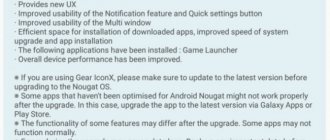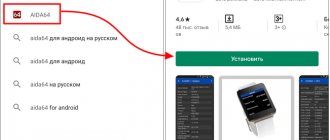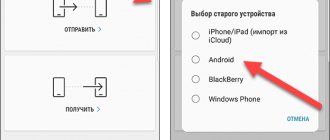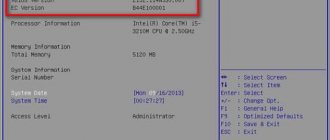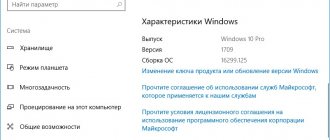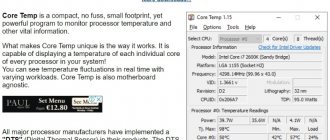Home » FAQ
05/13/2020FAQYuliaKM0368
For experienced users, such a question may seem funny, but for those who have just purchased a device or are preparing to buy it, it is advisable to understand why and how to find out the version of Android on the phone. This is especially important when installing software.
It is also necessary to check whether Android is up to date when purchasing a new phone or tablet directly from the store, so that you don’t have to regret it later.
When purchasing a new smartphone, many inexperienced users pay attention to the amount of memory, screen or other details that are important to them, while ignoring the relevance of Android. But, having bought a model with exactly the same characteristics as a more expensive smartphone, you are disappointed. After all, it turns out that the device does not have such functionality, and their main difference is only in the type of relevance of the operating system. And he won't be able to do what his neighbor's phone does.
The "robot" version plays a big role. Accordingly, the higher it is, the more functionality the device has.
Most applications and games are oriented towards the latest version of the system, so if the phone has a previous or even older version, it is likely that they will either malfunction or these applications will not work at all.
Of course, the gadget will function stably, but if the user wants to play more recent and demanding games, then he will have to be content with the old ones. By installing applications and games with the latest ones, there is a risk of significantly worsening the performance of the device.
That’s why it’s so useful to know which version of Android is installed on your smartphone. So how can you see what Android is on your phone in a couple of minutes? There are several ways to do this.
Why they ask the question: how to find out what version of Android is installed on a mobile device
The Android OS is constantly evolving, new versions appear regularly, new functionality is added, and changes are made to existing parameters. Operating system versions differ from each other, sometimes quite noticeably.
The main reasons why a user wants to get information about the current version of Android:
- The desire to know information for reference purposes is simply obtaining information about the OS version.
- To install the device firmware yourself, before performing the work, you need to find out the installed version of Android.
- Information is required about the compatibility of the OS version with programs or games - some applications support installation and operation on the device starting from a certain version of Android.
Based on this, users have questions about how to find out the Android version on a phone or tablet. Both types of devices use the same methods to obtain information.
This article will guide you through how to find out what version of Android OS is installed on your phone or tablet. We will receive information through the operating system or using third-party applications. The Google Play store has a large number of applications suitable for our task that can be installed on a mobile device.
Why might this be needed?
Everyone has their own reasons:
- just out of curiosity, I want to know what Android is installed on the mobile device;
- intend to update the firmware, but before this procedure it is worth determining the current edition of the OS;
- you need to determine whether the gadget is compatible with a particular program/game that you want to install;
- etc.
Next we will talk about several methods. Let's start with the simplest one - it works in 99% of cases. But sometimes, due to a software failure, it is not possible to open the Android settings - so in the second part of the review we will suggest several useful utilities.
Step-by-step instruction:
- Open “Settings” using any method known to you - through the icon in the notification area or through applications on the desktop:
- Go to the "About Phone" section. Often it is called exactly that and is located at the very end of the list. But there are other options. For example, on Xiaomi with the MIUI shell, the desired item is located at the top. It is also worth clarifying one more point - the name of the item can have the following variations - “About the device”, “About the tablet”, “Information...”, but the essence does not change:
- All that remains is to find the line indicating the version in the list and get the necessary information:
For Samsung Galaxy, we additionally go to the “Software Information” subsection and at the very top we see information about the firmware:
As you can see, the principle is extremely simple.
How to find out the Android version using a system tool
The easiest way: get the necessary data in the settings of your phone or tablet. Depending on the version of Android and the installed add-on from the device manufacturer, the path to obtaining the necessary information may differ slightly on different devices.
In this example, we will look at obtaining information about the operating system version on a “clean” version of Android 9 Pie, running without various shells.
Follow these steps:
- Enter "Settings".
- Click on “About phone” or “About tablet”.
- Among other options, the version of Android installed on your smartphone or tablet will be displayed.
After clicking on the “Android Version” item, a window will open with detailed information about the operating system version.
If for some reason the user was unable to obtain information about the Android OS version using a standard tool, he can use the help of third-party software. Third-party apps are worth using in cases where some Chinese manufacturers display the version of their add-on over the OS, rather than the version of Android running on the device.
Why do you need to know the Android version?
An ordinary person, after purchasing a phone and using it, does not attach importance to the version of the operating system. Often, mobile equipment is purchased from other people after use, and the work is done on the basis of Android 4.2. This may cause instability of operation, as well as the inability to install certain software, games and other programs.
Based on the version of the system used, the functionality of the gadget will differ. For example, on models 5, 6, etc. There are many useful settings and functions, so the user does not need to install anything additional. In addition, many games and programs are currently being created for modern versions of the operating system. In this case, when using the old version, there is a risk of being unable to launch the software. Even if it is possible and works, it often crashes or becomes unstable. Normal operation will only work for old programs that were originally created for a specific operating system.
To understand the installed operating system on equipment running Android, it is recommended to use one of the options described below. The check works on any smartphone, regardless of the proprietary shell.
How to find out what version of Android is on your phone in AIDA64
The AIDA64 program is the most powerful tool for obtaining complete information about a computer; it has a software version for mobile devices. The AIDA64 application can be downloaded from the Google Play store at the link: https://play.google.com/store/apps/details?id=com.finalwire.aida64.
The application works on Android devices 4.2 and higher.
Follow these steps:
- Launch AIDA64 on your mobile device.
- In the “AIDA64” window, click on the “Android” item.
- The “AIDA64 / Android” window will open with information about the OS version and other system data.
Recommendations
How can obtaining such information help? Why do people try to find out the Android version? Let's figure out when there is a need for this:
- For example, if you want to install some application from the Google Play Store. On the page of the program or game it will be separately noted which version of the OS this application can work with. Then you can compare yours and the required one, and then download the product;
- Users are recommended to keep the software version up to date, that is, on the latest released firmware. You can go to the tablet manufacturer's page and check which update is the latest for your device. Compare it with the version installed on your tablet and update your device if necessary;
- If you gave your device for flashing, and when you received it you received a poorly working device, then you need to see what version it is now. If it is higher than what was last provided by the manufacturer, it means that you have installed the wrong software. It is not officially supported by the device, therefore, problems and failures may occur during its operation.
How to find out the Android version on your phone in Geekbench
Geekbench is an application for testing the speed of a device and conducting system performance tests. You can install Geekbench on your phone using the link https://play.google.com/store/apps/details?id=com.primatelabs.geekbench5.
The application works on Android devices 7.0 and higher.
Complete the necessary steps:
- Open Geekbench on your phone or tablet.
- In the application window, in the “Your Device” section, in the “OS” item, information about the Android version will be displayed.
How to find out what version of Android is installed in CPU X
The "CPU X: System and Hardware Information" application shows information about the technical characteristics of the mobile device. The CPU X program is located in the Google Play Market at: https://play.google.com/store/apps/details?id=com.abs.cpu_z_advance.
The application works on Android versions 5.0 and higher.
You may also be interested in:
- Android Safe Mode: How to Enable or Disable
- How to enable USB debugging on Android
Go through the steps:
- Launch the CPU X app on your device.
- In the “Device” window, click on the “Memory” button.
- In the Memory window, look for the Operating System section, which displays information about the current OS version.
Updating your smartphone via TVRP
For a modern user, the joy of purchasing a new “advanced” model usually lasts relatively short time. As you use it, questions often arise about expanding the phone's resources, connecting updates, and even completely flashing the device. Usually, with the release of a new version of the operating system, developers completely forget about the “old” models, so it is quite difficult to upgrade using traditional methods. To improve and update models, there is a very convenient service - Team Win Recovery Project or TWRP. Flashing a phone via TvRP is quite simple if you comply with the following conditions.
If you have any questions, please let us know Ask a Question
Important details of the firmware:
- Without the lack of experience, necessary programs and equipment, doing the firmware yourself is very risky.
- Performing firmware automatically cancels the manufacturer's warranty on the device, so doing such manipulations on new smartphones is risky (and impractical in principle).
- You must first make a backup copy of the information contained on the device. This is what the TWRP utility is used for. It is more powerful and allows you to restore the system even in hopeless situations.
According to Google's permission, manufacturers of Android-based electronic devices can change the interface and design of their products without additional approval from the developer. That is why phone models can be radically different, but still contain the same version of Android. That is why information is important on how to find out the Android version on a smartphone or tablet computer before downloading updates or installing new programs on your device.
Android version information in Device Info HW
The Device Info HW application provides information about the hardware and characteristics of the phone. Device Info HW can be downloaded to your smartphone using this link: https://play.google.com/store/apps/details?id=ru.andr7e.deviceinfohw.
The application works on Android system versions 4.0.3 and higher.
Follow these steps:
- Open the Device Info HW app on your phone or tablet.
- The “General” tab will open in the main application window with basic information about the mobile device. Here you can find information about the installed system.
Best apps
The catch with a Chinese smartphone is not only that it is impossible to find the version of the Android system in Settings. Chinese manufacturers may deliberately inflate the characteristics of the device. Therefore, when purchasing such a device, you should make sure whether the declared version is actually installed on your mobile or tablet.
The Play Market provides a number of free and reliable programs that you can easily download and determine the Android version in two steps.
Geekbench
In addition to checking the functionality and characteristics of the phone, this program shows the Android version directly on the main screen of the application. Also a great option for testing the power of your smartphone.
Not supported on all devices.
Aida64
Another add-on for checking the parameters of smartphones and tablets, which is considered one of the best of its kind. You can view the Android version in the section of the same name from the main menu.
We recommend: How to change the default browser on Android?
CPU X
A simple application that shows the OS number on the device. Overall similar to Aida64. After downloading it to your tablet or smartphone, you need “Operating system” item “Memory” . The top line will indicate information about the Android version.
My Android
A very useful utility for Android devices. In addition to a special tab with the Android version number, it also contains additional useful functions and the ability to find out the IP.
Device Info HW
Another application that shows device information. On the “System” , you need to pay attention to “Release” . In addition to this feature, its functionality is so extensive that it is sure to be useful for more advanced users.
More detailed information about the device is only available with root access.
AnTuTu Benchmark
Shows an assessment of the device's functions and displays information, including the operating system version.
How to find out the OS version on Android in Phone information
The Phone information app is used to track and provide information about your device. The program is available for download at the link: https://play.google.com/store/apps/details?id=com.inpocketsoftware.andInfo.
The application runs on Android versions 4.4 or higher.
Follow these steps:
- Launch the Phone Info application on your smartphone.
- In the application window, click on the “Phone Information” button.
- In the “Phone Information” window, in the “Operating System” section, there is information about the Android version.
Simple verification method
The method described below is considered the simplest, as well as the only one, however, there are alternative options, but they are used very rarely in practice. To check you need to do a number of simple manipulations:
- Go to the settings menu on your phone using the corresponding icon on the desktop or in the menu. You can also find the icon in the notification menu in the top panel of the phone.
- Go down in the list and click on “About phone”.
- The open window will contain detailed information about the version of the operating system and firmware.
- Depending on the smartphone model, you may need to go to an additional item; for example, in Samsung smartphones you should go to the “Software Information” item.
The described option is the simplest and most accessible for any user, but there are alternative options. This method can hardly be called accurate, but it can be used. To do this, you need to click on the “Android Version” line several times, which will open the secret application. It may differ from the operating system build. As a result, a person sees an image indicating the parameters and version of Android. In some cases, such actions help launch a small game.
Using the simple methods described, users receive details on the firmware, as well as the kernel version, security level and other system characteristics. Often, such data may only be required by specialists to perform certain tasks. Ordinary users rarely use information during operation.
Find out the Android version in Sys-I (Android System Info)
The Sys-I (Android System Info) app provides detailed information about the phone's system and hardware. You can download and install the application from here: https://play.google.com/store/apps/details?id=com.bryancandi.sysi.
The program works on devices running Android 6.0 or higher.
Do the following:
- Open the Sys-I (Android System Info) app on your mobile phone.
- In the “Operating System” section, information about the Android OS version will appear.
Disadvantages of the CN version of smartphones
Firmware features . Smartphones for the domestic market often have an adaptation of the operating system. There are no familiar Google services here - Chinese analogues are installed instead. This feature is associated with the ban on a well-known corporation in China. Due to this, most users will encounter significant inconveniences, such as the inability to download applications from Google Play or use Google Docs.
That is why buyers have to independently “modify” the mobile device after purchase. A common method is to install new firmware. To do this, enthusiasts post files intended for modifying the operating system on special forums. After successful installation, Google services appear on the smartphone, but installing third-party firmware usually excludes the possibility of receiving OS updates.
It should be noted that flashing a smartphone’s firmware is a difficult task for novice users and requires some preparation. A single wrong action can turn your phone into a brick, so you need to be careful.
Lack of Russian language . Chinese versions of smartphones usually have two pre-installed language packs - English and Chinese. The solution to this problem involves installing new firmware. But since the language pack is created by third-party developers, there may be errors in the description of some interface elements.
Charger . Power supplies for CN smartphones have different plugs that correspond to certain types of sockets. Since the product is aimed at domestic consumers, the manufacturer often includes a Chinese charger in the box. It is not compatible with European sockets, so the phone cannot be charged without special devices. There are two methods to solve the problem:
- Ask the seller to include an adapter in the package. Usually, when ordering on Chinese websites, sellers independently attach the necessary accessory.
- Independent purchase of an adapter, which is sold in electronics stores.
LTE support . Some Chinese versions of smartphones are not compatible with Russian LTE communication standards. Thus, potential buyers will not be able to use high-speed Internet throughout the country. To make sure whether LTE is supported or not, it is recommended to carefully read the technical characteristics of the CN version of the smartphone or use our instructions. Usually the manufacturer indicates all the necessary information.