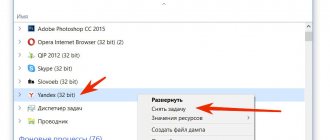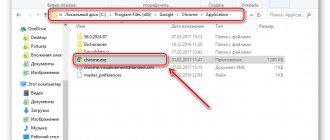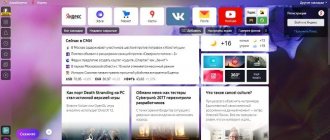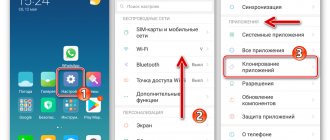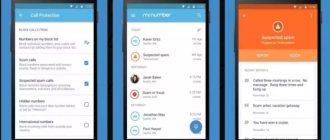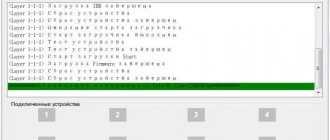The peculiarity of mobile operating systems is that they do not allow the user to go where, for reasons of the developer, he does not need to go. On the one hand, this provides a higher level of security and foolproof protection, but limitations inevitably affect functionality. For this reason, all of the coolest ad blockers, such as AdAway, require root access.
Poking around with root is a potentially dangerous activity. You can easily get a brick instead of a smartphone, and the warranty will no longer apply to it. For these reasons, we have collected tools that work without root.
NetGuard app
There are versions of NetGuard with and without an ad blocker. The second option is essentially a firewall that does not require root rights, and is officially available on Google Play.
Download QR Code
NetGuard - no-root firewall
Developer: Marcel Bokhorst
Price: Free
NetGuard with ad blocker is available for free via GitHub. Installation and configuration instructions in English can be found here.
Video: how to remove Yandex Direct with advertising
Sellers try to advertise their resources or products by any means. Sometimes not entirely honest methods are used for this: pop-up advertising, redirects, viral scripts that launch the site without your desire. In some cases, simply blocking ads through apps is not enough. The video below shows methods on how to disable Yandex Direct and search for virus programs that download pages without your knowledge (the Mail.ru company often “sins” this).
Found an error in the text? Select it, press Ctrl + Enter and we will fix everything!
Hi all! Every person who uses an Internet browser from Yandex knows about the existence of the so-called Yandex.Direct.
Constant advertising annoys anyone, especially if it is presented in the form of some kind of animation, it greatly distracts from any activity. In addition, such banners sometimes cover content, which is unacceptable. So, let's figure out how to forget about Yandex.Direct forever.
It is worth saying right away that sometimes there are still cases when an advertisement gets through the blocker, but not one of the adblocks can guarantee you a 100% absence of advertisements.
But the problem lies in the fact that even the most powerful blockers cannot block all ads, since their database is updated every day. Based on this, you can understand that advertising will not disappear one hundred percent, but still you will never see most of it again. You can also update the database of blocked ads yourself. So let's get to blocking.
Important!
If you want to completely remove Yandex.Direct advertisements, then under no circumstances should you use the Adguard blocker, since this company cooperates with Yandex and Direct advertisements will be considered an exception. Step one - Install the plugin.
So, today we will talk about the two most popular ad blockers that work with filters - that is, exactly what we need. If you want to use any other plugin, be sure to make sure that its functionality is not inferior to those described below. So, the first one will be AdBlock.
So, in order to remove Yandex.Direct advertising using the AdBlock extension you need:
1) Install this plugin on your browser using the link below
2) Go to the “Settings” section, this can be done by following the path “Menu” - “Add-ons”
This command is only suitable for the Russian version of Yandex.Direct. If you are a citizen of another country, please provide addresses like:
7) Now press the “Block!” button. And now you need to do the same but only with this command: yabs.yandex.ru
And now you need to do the same but only with this command: yabs.yandex.ru
If necessary, change the country domain again.
The service whose advertising you want to block will appear in the menu.
This plugin can still block annoying ads; the only thing that is required of you is to configure it correctly. 1) Follow the hyperlink to install this plugin
2) Go to the Settings menu.
Step two - Block ads manually.
In the event that any advertisement was able to leak through our “barrier”, then it must be blocked independently. The manual blocking process for both AdBlock and uBlock is simple and not particularly different. Let's start with Adblock.
So, to block an unwanted ad you need: 1) Right-click on the ad that appears and select the “AdBlock” section, and then the “Block this ad” option.
In order to block a leaked ad using uBlock you need to: 1) Right-click on the ad and click on the “Block element” section.
Install the Adguard program and you will be happy without advertising! Correctly written, this Yandex Direct itself cooperates with Adguard and this particular blocker is present in their Yandex browser. I have tried many blockers that seem to be removed manually, but then a reboot occurs and they pop up again. And the constant reboot itself is annoying. Adguard removes it without rebooting.
At the moment I have a combination of Adblock plus + adguard + Stylish
ABP includes subscriptions, which you see in the picture, plus ABP has its own filters:
And these are also in Adguard:
I took Stylish as a basis, I don’t remember whose, but I completely rewrote it for myself, if necessary, I can send it
All this is enough for 99.9%
There are special plugins for all popular browsers that automatically block annoying ads. One of the most popular plugins is Adblock Plus. In the plugin settings, add to the blocked URLs: an.yandex.ru, an.yandex.ua, an.yandex.kz, an.yandex.by. Now Direct ads will no longer be shown to you.
The Yandex browser has a built-in ad blocker, plus it has useful functions such as speeding up a slow connection, blocking dangerous sites with viruses and fraud.
Almost all popular antiviruses with a built-in firewall can block ads. What to remove and what not is configurable. Adguard - helps remove Yandex Direct banners and other sources. The main feature is that this extension blocks banner advertising, which most plugins cannot do.
To avoid being harassed by retargeting advertising, you need to clean your cookies more often, and ideally, go to sites in “Incognito” status.
This feature is available in every browser.
Ways to disable Yandex.Direct advertising
There are many ways to disable Yandex Direct in Yandex Browser and get rid of advertising in one fell swoop. Let's look at some of them.
Using an antivirus; Using Adguard;
Using Incognito mode; Clearing the cache (getting rid of data from previously viewed sites).
Yandex.Browser has its own built-in ad blocker. However, if it is not enough, then you can download AdBlock or Adguard. Using them you cannot disable Yandex Direct in Yandex Browser, but they can hide some contextual advertising.
All modern antiviruses allow you to disable advertising. To do this, the antivirus must have a built-in firewall. Therefore, attention should be paid to such defenders as NOD 32, Norton, Panda. These antiviruses allow you to strengthen your browser's ad blocker and get rid of annoying ads.
Using Incognito mode allows you to remove ads. Why? The fact is that the browser and search engines collect data about the user and display advertising based on it. Since no data is saved or analyzed in Incognito mode, there are virtually no ads. One banner may appear. However, this is rare if you have a well-configured blocker in the browser itself and an antivirus.
Thus, disabling Yandex Direct advertising and contextual ads can be done using standard methods, just like when blocking banners on YouTube. The only thing that needs to be noted is that it is not always worth turning off such ads, since they work on key queries and you may miss really useful content.
Lock on Android
Blocking Yandex.Direct on Android is similar to the operation on a computer. There are three best blocking programs: AdAway. AdFree. AdblockPlus.
All programs require root rights and permission to use hosts files. Blocking on iPhone
What should be done:
Install app. Give the program root. Download the new “hosts” file. Reboot your smartphone. Server blocking
This method is suitable for users of absolutely any browser. In addition, this method is perhaps the most effective for solving the problem related to the question of how to disable Yandex.Direct. You may see advertisements on the pages you view after they are loaded from a third-party server.
So if you block access to this server, then there will be no annoying advertising on the sites. But for this, simply knowing the address of the site from which Yandex.Direct ads are loaded is not enough. To block it, you will need to download a special program, for example Proxomitron. If you use the Firefox browser, you can download a special plugin for it – Adblock Plus. After installation, open the plugin or program and enter the following line there: https://an.yandex.ru/*. This will disable Yandex.Direct.
Now let’s look at the problem a little more specifically and look at how to remove “Yandex.Direct” and other advertisements from your online life. Depending on what browser you use, there may be some nuances in this matter. Basically, it all comes down to finding suspicious applications for your browser and getting rid of them. So, if you prefer Internet Explorer, then after you launch it, click on the gear icon in the top corner. Select "Customize Settings".
Look for the "Toolbars and Extensions" section. Carefully review the list that appears. Those extensions that are somehow related to Java and Microsoft are harmless, but about others you should find out more on the Internet. You need to remove suspicious add-ons through the “Control Panel” from the “Start” menu.
Google Chrome, Opera, Mozilla Firefox
In all three browsers, issues with Yandex.Direct (how to turn off unnecessary advertising on the Internet) are resolved in approximately the same way. Go to the browser menu in the “Extensions” section and there delete what seems suspicious to you. Don't put everything in the trash. Before deleting, look for information on a particular extension on the Internet. Programs
If you have combed through your lists of extensions and applications up and down, but have not found any malicious things there, then you should try using special programs. They will protect your computer from various threats and adware. Among them, it is worth noting such programs as SpyHunter and Malwarebytes Anti-Malware.
Both of them work well with antiviruses, do not take up much space and perfectly protect against unnecessary advertising and viruses created to spread it. But Yandex.Direct will not do you any harm, so it does not require such radical measures. The Adquard program will help you figure out how to disable Yandex.Direct.
It removes advertising scripts from the sites you work with. The program will remove advertising without affecting the structure of sites in any way. For those who like to watch videos on YouTube, a nice bonus is that Adquard is able to remove ads even from videos. So, you have learned several ways to disable Yandex.Direct, and at the same time learned how to get rid of other advertising on the Internet. Indeed, it is impossible to say just a little about one thing without touching on everything else.
Advertising may be annoying, but some sites survive on it alone. So if you like the sites you visit, then maybe you shouldn't take the drastic step of turning off ads. In this way, you will help the resource develop and continue to please you.
So, today we told you about a method for blocking Yandex.Direct ads. As you can see, this is all more than simple and accessible even to the oldest “teapot.” We hope that this material could help you in solving your problem. Peace for everyone!
Today, search engines know more about us than our own people. Of course, you are looking for a birthday gift for your beloved girl or man, and the search engine remembers this and fires at the entire office :). This is especially true if you share a computer.
Contextual advertising haunts us even on weather forecast sites and news sites. If a person goes to the GisMeteo website, then he wants to know the weather forecast for the next day, but does not see announcements like: “Yakubovich died,” “He smoked from the age of six and quit overnight. Find out how” and so on and so forth.
In the end, intrusive contextual advertising is simply annoying. Especially when we are not actually looking for anything, but the search engine and advertisers think that we fall within their target audience. At some point, you just want to get rid of the information noise in your environment.
Today we will tell you a way, and more than one, on how to disable contextual advertising in Yandex Direct on your computer and your phones.
AdBlock Browser
Unfortunately, Eyeo has suspended support and development of the standalone AdBlock Plus app for Android. Many bugs, restrictions depending on the version of the operating system and the presence of root rights forced the developers to abandon the proven tool in favor of the browser.
The advantage of AdBlock Browser is that the application is officially available on Google Play and requires virtually no manipulations after installation. By default, the browser allows the display of so-called acceptable advertising, but the user can disable this option in the settings.
Download QR Code
Adblock: fast browser with ad blocking.
Developer: eyeo GmbH
Price: Free
How to remove Yandex Direct in the browser
Whatever browser you use, this method of how to disable Yandex Direct will definitely work. It is the most effective in combating intrusive blocks from Yandex. Advertisements are loaded for you from a separate server, which selects offers specifically for your search queries. You need to remove them by blocking the website address an.yandex.ru. This can be done using special programs, for example, Proxomitron. Download the program, add the address of the server with Direct to the list of prohibitions, and it will no longer appear in your browser.
There is another way to remove Direct advertising from Mail.ru and other search networks. It is suitable for all users of Google Chrome and Firefox browsers. Both explorers offer a store with official, proven applications, including the excellent AdBlock program. You need to do the following:
- Go to the app store.
- You need to search by the name AdBlock.
- Click the "Install" button. She will confirm consent to installation. The utility is distributed free of charge.
- A red icon with the letters “ABP” will appear in the top right corner of your File Explorer. You can click on it and make the necessary additional settings.
- If necessary, you can whitelist some domains in order to see contextual ads on them.
- No-spa - what it helps with: using the drug for pain
- How to pump up your pectoral muscles at home
- Size chart for children's shoes in the table. Matching foot length and age
Before you get rid of ads
Think about how you get interesting and useful content for free and every day? All these articles do not appear on their own. They are written by people, giving you their experience, knowledge, time and effort. There are also proofreaders, thanks to whom articles are correct in terms of literacy and style. There are designers who design materials and draw everything so that it is pleasing to your eyes. There are developers and administrators who constantly ensure and improve the performance of the server, website and mobile applications. There is SMM, thanks to which you receive articles directly in social networks and messengers. And there are also people who maintain order and organize all these processes.
You don't pay a penny for their work because advertising does it. It’s unlikely that a banner somewhere in the corner of the page will do much harm to you, but your favorite sites will be able to continue doing what you come to them for.
What is Yandex Direct
The World Wide Web has become an excellent platform for promoting services and selling goods for various purposes. Competition is increasing, so more advertising is needed to promote your business. Well-known giants of search engines offered their clients the option of placing ads directly in the search results or on partner sites. YAN is the Yandex advertising network, which covers a huge number of platforms, allowing their owners to earn money and promote advertisers.
The main problem with such advertising is its intrusiveness; it blocks some of the interesting content that you cannot view without first clicking on the advertisement. Therefore, users want to know how to disable Yandex Direct. As a rule, the display of advertising will correspond to your search queries: if you wrote “how to make a smoothie,” they will offer you a blender, mixer, or juicer. Anyone can launch a promotion campaign. It irritates many people, so the question arises of how to disable contextual advertising on Yandex.
- Laptop battery calibration
- Motivation for losing weight - before and after pictures of girls. The best photos to motivate women
- Steaming your facial skin before cleansing
Lock on Android
Blocking Yandex.Direct on Android is similar to the operation on a computer. There are three best blocking programs:
- AdAway.
- AdFree.
- AdblockPlus.
All programs require root rights and permission to use hosts files.
What should be done:
- Install app.
- Give the program root.
- Download the new “ hosts ” file.
- Reboot your smartphone.
Downloading special programs
If you don’t have problems with traffic and can afford a couple of minutes to install special programs that, by blocking all advertising, will make it easier to work, communicate or study on the Internet, then this method is perfect for you. At the moment, three best programs are known (in general there are many of them, but these are more convenient and easier to work with):
AdAway, unfortunately, cannot be downloaded from the Play Store at the moment. But you can download it from other apps on your Android device.
The whole idea of how this application works is that it edits the “hots” files of your device. And this file controls the exchange of data between the Yandex browser installed on your device and the World Wide Web. “Hotsom” is the name of the Android system file, a kind of “admin panel”. Therefore, you cannot do without root rights.
What you need to do:
- Install app.
- Download the new hots file.
- Reboot your mobile device.
As you can see, with the help of a special application, getting rid of annoying advertising banners is not so difficult.
The AdFree application works in approximately the same way.
This application takes the best place, it is unique in its kind and is suitable for use not only with Android devices but also when working with PCs (personal computers). After installing it, all advertising banners and suspicious links to third-party resources disappear.
Why is Edblock the best of its kind? Because it does not require root rights to work (as mentioned above). All you need to do is set up a proxy server. An accessible, quickly understood work process and an easy-to-understand interface help solve advertising problems in a short time.
Working method:
- Download the application.
- Determine the type of work.
- Feel free to move through the pages.
If you wish, you can add any sites to white lists, advertising will be displayed in them.
Surely, the ever-increasing volume of advertising on websites on the Internet irritates not only me, but also many other users. What should you do if you are overwhelmed by pop-ups, flashing messages and colorful banners that prevent you from concentrating on reading any article? Needless to say, advertising can be of an “intimate” nature and lead to sites not intended for children, but not only adults can be at the computer!
As part of the current topic, we will look at ways to block banners and pay special attention to the so-called “contextual advertising”, which constitutes a
the majority of all ads shown.
The leaders in the field of contextual advertising are Yandex and Google with their Direct and AdSense programs, respectively. Most RuNet sites use these two affiliate programs and earn money based on the number of ad impressions and clicks on them.
The principle of operation of these systems is simple - issuing advertisements and links to other sites similar in subject matter to the page being visited. Website owners themselves set the number of advertising blocks - usually from two to four. But there is more. And some webmasters, in addition to these blocks, also add several links with banners, turning their resource into some kind of advertising board.
Today I will share a simple but very effective method of dealing with this disgrace. 
So let's get down to business.
Blocking on the computer
It is worth remembering that even special ad blocking programs periodically miss it. This happens due to the constant addition or change of Yandex.Direct rules that bypass the user filter. Extensions do not guarantee complete removal of banners, so sometimes you have to add to the list of prohibited domains manually. It is worth noting that add-ons can block Yandex.Direct in any browser - Firefox, Google Chrome, Opera, Yandex.Browser and others.
AdBlock
AdBlock is one of the most famous applications that has a special customizable filter. To disable Yandex.Direct, you need to:
- Download the extension.
- Go to the browser “ add-ons ” through the settings menu.
- Find the icon of the installed application there, click “ more details ”.
- Go to settings , uncheck the box to allow unobtrusive advertising.
- Go to the filter settings and enter the Yandex domain (an.yandex.ru).
uBlock
uBlock is another popular blocker extension that will deal with pop-ups if configured correctly. To block Yandex.Direct you need to:
- Install the application from the official Chrome web store.
- Through the browser menu, go to “ add-ons ” and find uBlock there.
- Go to settings , find the “ my filters ” tab.
- Enter the Yandex domain (an.yandex.ru).
Clearing cache
To remove ads, you need to clear your browser cache after installing add-ons. How to do it:
- Go to “ history ” through the browser menu.
- On the right side of the history, find “ clear history ”.
- Select a time period .
- Check the box next to “ files saved in cache ”.
- Clearing history.
Manual lock
If a banner does appear, Yandex.Direct must be blocked manually. This won't take much time, but it will eliminate the appearance of new unnecessary windows.
What is a QR code and how to use it
AdBlock
If this extension is installed on your computer, you can manually remove ads from the browser as follows:
- Right- click on the unnecessary window
- Find the extension icon in the list and select “ block this advertising ”.
- Drag the slider until the window disappears and click “ Looks good .”
uBlock
If the device uses this extension, the operation is slightly different:
- Right- click on the advertisement
- Click “ block element ”.
- Select the banner area with the mouse and click “ create ”.