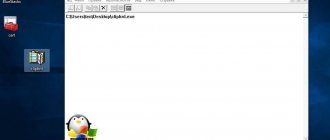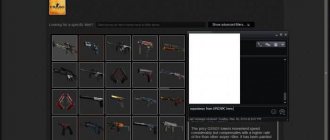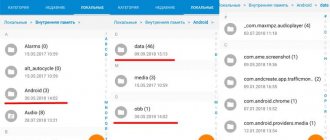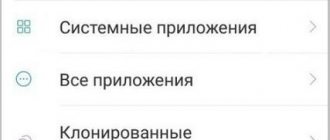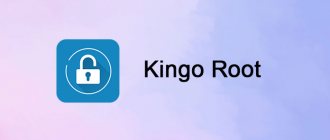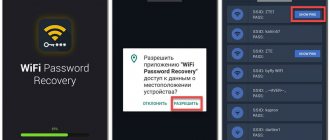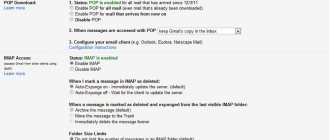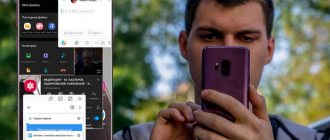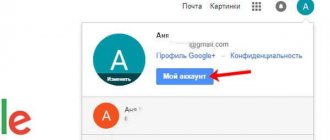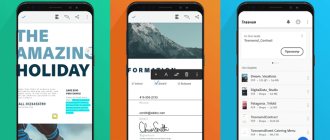Mobile device users often ask where the clipboard is on their phone and how to clean it properly. This interest is easy to explain. Today, all smartphones and tablets with Android have almost the same functionality as a PC. One of the options is the ability to use the clipboard, namely the virtual space that is located inside the smartphone’s RAM and is intended for storing and subsequently moving files. However, information in this part of the memory does not accumulate. It is automatically deleted when a new “portion” of data arrives.
What is the clipboard on your phone?
To understand where the clipboard is located on the phone, it is important to understand the essence of this term. There are two definitions on the Internet that complement each other.
The clipboard is:
- Temporary storage space provided by software that allows data to be transferred or copied between applications by copying, cutting, and pasting.
- A specific section in the RAM of a phone or tablet where text information is located. The presence of this space allows a person to cut out part of the text from an SMS, search string or document, and then paste them into other files.
The clipboard in an Android smartphone is located in RAM and helps users, if necessary, send contact information, details and other information. In simple words, this is a data warehouse with which all programs written for the Android OS or other operating system work. The shell and applications access this space when it is necessary to copy, delete or cut some elements.
If the clipboard doesn't work
On all Android devices, the algorithm for working with temporary data storage is quite simple. But occasionally there are cases when for some reason the clipboard does not work or does not work correctly. This causes great inconvenience to the user, especially if the work requires frequent copying and pasting of text fragments.
Vyacheslav
For several years he worked in mobile phone stores of two large operators. I understand tariffs well and see all the pitfalls. I love gadgets, especially Android ones.
Ask a Question
Question to the expert
The clipboard does not work - what drastic measures can be taken
In this case, resetting to factory settings will help. This is an effective method, it can help in many cases, but there are some nuances. This action entails completely deleting installed applications and returning the system to factory settings. In simple terms, after resetting the smartphone will look like it was purchased in a store.
Resetting to factory settings also has its positive sides. Personal files - photos, downloaded music and documents will remain untouched. All system settings and contacts will be installed automatically as soon as the user adds his Google account. But all this only works if synchronization was not turned off before the reset.
To avoid wasting time installing all applications again, it is recommended to back up all programs. To do this, you can use the Titanium Backup application.
The sequence of actions will be as follows:
- Go to Android settings. To do this, click on the gear icon. This must be done in the open status bar;
- Next, you need to go to the “backup and reset” section. This is where you can reset the settings;
- Then, at your discretion, you can check the box next to the data backup line in your Google account. Only after this should you reset the settings. To do this, click on the corresponding button on the screen.
Using the clipboard greatly simplifies working with information on devices running Android OS. Indeed, it is much easier to copy and paste text than to rewrite it manually. Many users cannot imagine using a smartphone or tablet without the clipboard function. If the mobile device has a small amount of RAM, then it is periodically necessary to clear the temporary storage of outdated information.
Rate this article
Author
Tatiana
I follow news on the mobile services market. Always up to date with the latest events
Where is the clipboard on your phone?
Above we briefly answered the question of where the clipboard is located in a smartphone. The location of this virtual space is the RAM of the mobile device. However, there is no physical file that would characterize this space. In other words, you can't just log into your phone and see what's in the RAM. All work is carried out at the program level.
When copying a file, pictures or text data are sent to the clipboard. The information remains there until the user gives a command to move the objects of interest to another location. He has the following options:
- move text one or more times in another document or SMS;
- copy or send a file to a new folder;
- place the data next to the original.
In the latter case, the name of the copied files is automatically changed to avoid repetitions. During the operation, standard actions are carried out. First, the user clicks Copy or Cut. The information moves to the RAM section where the clipboard is located in the Android phone. The person then clicks the Insert button and the information is moved to the new location.
How to view and delete files
There are several ways to find the clipboard on Android and delete files from there. Let's look at each of the methods in detail.
Method number 1:
- Log in to any program that provides a field for entering text information.
- Look down where a panel should open with the information you copied earlier.
- At the top right, click the trash can icon.
- Make marks on all the elements that need to be deleted and click on the appropriate button.
If there is no link with a shopping cart, click on the text block and hold it for about 1-2 seconds. In this case, red crosses should appear. To remove unnecessary elements, click the crosses next to the files that need to be removed.
This method is good and allows you to clear the clipboard on Android. The downside is that this method does not work for all versions of Android.
Method number 2 (with root rights):
- Open your file manager.
- Enter the Android directory.
- Find the data/clipboard folder. Here you can view the clipboard on Android.
- Clean the specified document from unnecessary files.
- Go to Settings, and then Applications.
- Go to the All tab.
- Click on the Stop and Clear buttons.
- Restart your phone.
To obtain Superuser rights, you need to download the King Android Root program from the Play Market. Rooting a smartphone using this program requires connecting a computer and takes no more than 7-10 minutes.
Another way to clear your clipboard is to use one of the available apps. The advantage is that the user knows where the files of interest are located and can do the necessary work within the program. The algorithm of actions in each case is individual and depends on the characteristics of the application.
How to view the contents of temporary storage
LG and Samsung smartphones have a built-in content viewing function. To call this function, you need to hold your finger on the input cursor until the menu opens and select “ Clipboard ”. When you run this option, access to all copied information will be granted.
How to transfer information from Android to iPhone and back
On devices from other companies, third-party programs must be installed to view the contents of the clipboard. Among them:
- Clipper . The program will allow you to save all important fragments of text, and will also be useful when frequently filling out similar forms. The main actions are viewing, editing, deleting, moving, and the ability to share a copied fragment.
- Clipboard manager.
- My Clipboard.
Third-party applications for working with the clipboard
As noted, users of Android phones have at their disposal many programs that allow them to work with the data of interest. Let's highlight several options:
- Clipboard Manager is a robust 2.9 MB program with 4.3 thousand reviews. This is a simple and fast software that stores history and gives access to the user’s notes. Useful features include the presence of a notes category, inserting notes from the keyboard, viewing, copying and automatic clearing. With the help of the software, the clipboard on your phone is always in front of your eyes and can be deleted at any time. Among the additional functions, it is worth highlighting confirmation before saving, sorting, merging notes, clearing categories, etc. The program is constantly updated, new options are added.
- Clipboard Action & Manager is software that can save users a lot of time. It now takes a few seconds to copy, paste, and explore information on your phone's clipboard. The benefits of the program are that there is no advertising, framing or fundraising. If you wish, you can go to and manage old clipboard entries. Additional features - the ability to convert funds using Google, email, search for copied text and much more. With the help of software, you always know where the copied information is located and how to view it. The program has many useful settings.
- Clipper is a simple but very reliable clipboard for your phone that automatically saves all copied data. The smartphone user can access the copied information at any time with the ability to view, copy, paste and perform other actions. The information is always in the application until the user deletes the phone. Advantages: automatic saving of history, ease of organizing and editing records, quick and easy access. The software has a flexible interface with the ability to customize it to your own requirements.
- My Clipboard is software created for phone owners based on their reviews and comments. The program is freely available on the Play Market and available for download. The application's task is to save all copied information with the ability to gain access to all saved files. The phone owner can copy, paste, view and edit information. The main features of the software are quick access, the ability to search by content, no restrictions on the number of tags, import and export of data to a file. The most important thing is that the clipboard is always nearby (in the phone) and can be retrieved by going to the program.
- Clip Stack is a reliable clipboard for your phone without ads or fees. Features of the program are easy copying and the ability to share information, work on any Android phone, convenient notification, use of permissions and much more. Judging by the reviews, the program securely stores useful information and allows access to it at any time.
This is just a small part of the Android applications where your clipboard can be stored. When choosing, it is important to look at the functionality of the application and user reviews. User reviews about the quality of the site’s work have no less influence.
How to clear the clipboard on your phone or tablet.
Don’t be afraid that the clipboard will be overloaded with information and make the phone slow down; even a huge piece of text will take up no more than a few kilobytes of memory in the system. On modern Android devices, memory is measured in Gigabytes. Starting with Android 5.0, access to the clipboard has been made hidden, and to clear it you just need to restart the device. If you do not have applications installed for working with temporary files, the buffer will be cleared.
Most Chinese smartphones, which are used by the majority of the population, have a “Swiftkey” keyboard. It has its own section for storing temporary fragments that can be saved and cleaned.
- Open the keyboard, press the gear icon, or any menu icon;
- Select the “Notebook” icon;
Working with Buffer in Swiftkey - Excess fragments can be removed by holding your finger on them and pulling left and right;
Difficulties at work
In conclusion, we note a situation when the clipboard suddenly refuses to work on the phone. For example, the copy and paste buttons do not appear. In this case, you will have to clear the RAM by obtaining root rights. If this method does not help, you can reset your phone to factory settings. This item is located in the Settings section, then System and Reset. Please note that a factory reset will delete all apps and other personal data. That is why it is advisable to use this method only as a last resort.