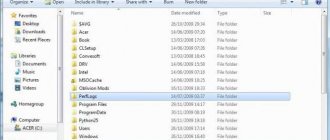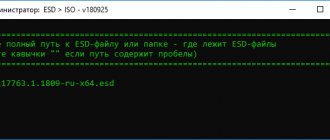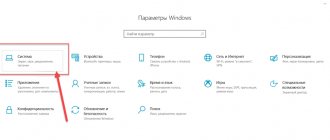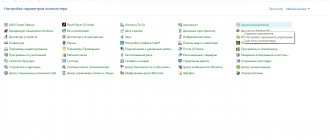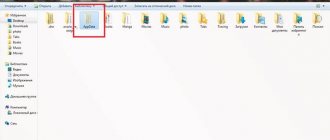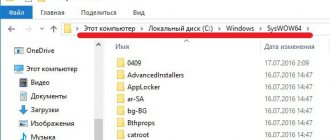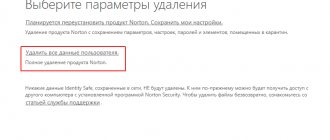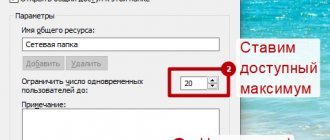Inetpub: what is this folder?
I would like to immediately warn users of any level of training that the appearance of this particular directory is not a consequence of virus attacks.
The question of how to delete the Inetpub folder (Windows 10), and in general, whether it is necessary to do this, let’s leave it aside for now and look at the directory itself. It may appear when you use some Microsoft services or install certain games.
In fact, the contents of this directory are a special set of Internet servers created by Microsoft, for the use of which the IIS (Internet Information Server) service is responsible for the use in the system.
If the local computer does not allow access to such services or web development, the service can be disabled and the directory cleared of contents.
Is it possible to delete the Inetpub folder
If you do not use standard Windows tools to create and maintain Internet servers, then both the IIS process and the Inetpub folder will not be useful to you. Disabling the service and deleting the folder along with its contents will not harm the system, especially since you can always reactivate IIS and return the folder.
It makes sense to disable IIS not only because the Inetpub folder takes up disk space. Working in the background, service takes up some of the system's resources, which reduces performance and slows down the computer's boot speed. Of course, disabling this service will not radically improve the performance of your computer, but if you strive to optimize the system to the maximum, you can get rid of it.
Go to Administrative Tools in Windows Control Panel to determine if the IIS process is running
Disabling IIS
So, it’s already a little clear what the Inetpub system component is, what kind of folder it is and the service responsible for it, too. Now a few words about the correctness of disabling the Microsoft service (this should be done, if only for the reason that the service itself uses quite a lot of RAM).
First of all, you should use the Programs and Features section, where in the list of components you need to look at the line indicating IIS services. If for some reason they are in an active state, you should simply remove the mark from the line. After clicking the “OK” button, to save the changes you have made, you will have to wait a little until they take effect, and after completing the process, a complete reboot of the system will be required.
After the restart, the contents of the Inetpub directory will be completely cleared. Now, if you want, you can send an empty folder to the Trash or bypass it when deleting it using the combination Shift + Del. However, please note: if the service is activated again, the reappearance of the directory just discussed cannot be avoided.
How to delete inetpub folder in Windows 10 in few steps
This “trouble” happened to me over the weekend. A folder with a name unknown to me appeared on drive C. I thought it was some kind of virus. But simply deleting the directory did not work. Still, I managed to find a way to delete the inetpub folder in Windows 10. Would you like to share?
- Reasons for appearance
- Disabling services
- Editing hosts
Reasons for appearance
It all started after installing several games. After some digging on the forums, I found out that this directory is created by the IIS server. This is a standard utility of the Microsoft operating system, which “eats” a lot of RAM and increases the system startup time. If you are not involved in web development, then there is no need to use IS. By default this service is disabled, but some applications can enable it. Sometimes viruses do this too. Therefore, first of all, it is worth scanning your PC to eliminate the possible threat. For example, antivirus from Dr.Web.
If this option does not help, and the inetpub folder is still not deleted, then you should move on to more radical methods. But first create a restore point in case the changes you make have a critical impact on the system. It’s ideal if you managed to acquire a “rescue” flash drive, the creation of which I wrote about earlier.
Disabling services
- Open the list of installed Windows components, which is located along the path: “Control Panel” - “Programs and Features”.
- In the list, look for “IIS Services” and uncheck the box next to this item. As the photo shows
- Click “OK” and restart the PC.
- After disabling the above service, the problematic directory should be deleted.
The question arises, is it possible to do as it was written in the instructions? Will this affect the performance of the system? I didn't have any problems.
But I have repeatedly seen messages on the forums that after eliminating the folder, an error occurred in accessing the file from inetpub wwwroot, as a result of which some sites stopped opening.
Editing hosts
If you also have problems opening certain Internet resources, then you need to do the following:
- In the “Windows” folder, find the “System32” directory and open “Drivers”.
- Find the “etc” folder and run the “hosts” file in a text editor.
- We delete records of type: 0.0.1 site_name
- Reboot the computer.
If you intentionally used the IS service to manage your own websites and other services, then deleting the contents of the wwwroot folder could cause network resources to become inoperable. In this case, you must either reinstall the web server or perform a system rollback (use restore points).
To be honest, the problem described does not come to the surface very often. But finding a solution can take a lot of time. Therefore, I decided to simplify your life, in case you still have to find yourself in a similar situation.
Possible problems with access to some resources: editing the Hosts file
This is the state of affairs with the Inetpub directory. We have already figured out what kind of folder this is. Now a few words about the possible blocking of access to some resources. According to user reviews, such problems are sometimes observed after removing this component.
However, it is worth noting that this has practically nothing to do with the IIS service and the remote folder. First, you should check your system for viruses, since some of them can actually deny access. In most cases, they make their own entries in the Hosts file. It needs to be found and edited.
In the system folder, go to the System32 directory, then to Drivers, and finally to the etc directory. Open the file you are looking for and look at its contents. The final line should be the local host address, which starts with the value 127.0. All addresses below this line are blocked resources, so such entries should simply be deleted.
Assignment and removal
So, “Inetpub” is a directory/folder that is directly related to the standard “Microsoft Internet Information Services (IIS)”, which is a proprietary networking software and HTTP server. To put it simply, “Inetpub” contains a “tree of folders” that are necessary for the normal operation of Microsoft servers, for example, “http” or “ftp”. Based on this, we can make a logical conclusion that the folder in question appears only after the above-mentioned service is activated, and this is initiated in most cases with the permission of the user himself. Therefore, if you do not plan to use this functionality, then the “Inetpub” directory is unnecessary.
Removal
Despite its targeted use, even the lack of desire to use it does not allow instant deletion, since trivial attempts to send a directory to the Trash will only lead to the error “You cannot access the folder, you need permission to perform this operation. Request permission from the System to edit this folder." That is why it is necessary to carry out several additional manipulations and deactivate the Microsoft Internet Information Services (IIS) service itself, after which the deletion itself will become available. And this is done as follows:
- Click "Start" and open the alphabetical list and sort it by the letter "C";
- In the results found, select the folder “Windows System Tools” - “Control Panel”;
- Next, among all categories, select “Programs and Features” and pay attention to the subsection “Turn Windows features on or off”;
- In the “Windows Components” window that opens, find the line “IIS Services” and expand it;
- Uncheck all active checkboxes and click on the “OK” button;
- To save changes, restart your computer;
- All that remains is to repeat deleting the “Inetpub” folder if it does not disappear automatically.
Getting started cleaning drive C: what you need to know and do
Removing any unnecessary elements from a disk is a very delicate procedure. Requires increased caution and attention from the user. “Cleaning” should not harm the OS.
Deleting files in folders is contraindicated:
- Windows (the heart of the OS - all its components are stored here);
- Boot (system boot files);
- ProgramData (entirely impossible! installed applications may not launch);
- ProgramFiles (installed software);
- Users (user data).
Temp folder
One of the main sources of OS clogging. It contains antiviruses, drivers, applications, and games. This happens during updates and installations. After tasks are completed, the completed files remain in “Temp”. Of course, they need to be removed from there periodically.
1. On drive C, go to the “Users” folder. 2. Click the folder with your account name (username). 3. Then go to "AppData". 4. In the “Local” directory, open the “Temp” folder. 5. Empty it completely (send all files/folders to the trash).
Advice! If you use the “Total Commander” file manager: create a new tab (key combination “Ctrl” + “up arrow”) and go to the Temp folder. This way, you will always have its contents in sight.
Why is the inetpub folder needed and can it be deleted | World-X
Sometimes when tens are running, an inetpub folder may appear on the system disk. By opening it, you can find additional subfolders: ftproot, custerr, logs, etc. An attempt to delete any of them does not lead to success - we receive a corresponding system message. Let's figure out what this folder is for and how to delete it.
What is the inetpub folder for?
The folder in question is created by IIS (Internet Information Services), its subfolders contain the data necessary for the operation of the Microsoft server - web server, ftp server, etc.
The inetpub folder appears on the C drive only when the user installs IIS (sometimes these services are installed automatically with the developer tools), and is needed for IIS services to work.
An ordinary user is unlikely to need this folder, but it will not be possible to delete it in the usual way in Explorer - you will receive a notification about lack of access.
Delete the inetpub folder
However, deleting the folder in question can be quite simple; to do this, you will need to use the built-in system tool for managing Windows services. In the classic Control Panel, go to the “Programs and Features” section, where we click “Turn Windows features on or off.”
This tool can also be launched from Windows 10 Search.
In the list we find “IIS Services” and uncheck this item.
Click “OK” - the wizard will ask you to reboot the system. After reboot, the inetpub folder should disappear. If suddenly it is still present, there are most likely some log files left there. Now you can delete the folder in Explorer - the problem will no longer exist.
Instead of an afterword
We have looked at the purpose of the inetpub folder, which sometimes appears on the system drive of the computer. Most users do not use IIS services from Microsoft, so you can safely delete this folder using the Windows 10 tool, as we discussed in this article.
Source: https://wd-x.ru/zachem-nuzhna-papka-inetpub-i-mozhno-li-ee-udalit/
Possible difficulties
It is necessary to understand that one way or another, the above service is connected in a certain way with others, and these circumstances may lead to the fact that after deleting the directory in question, users may experience difficulties with the correctness of the network connection. For example, “Access to some network resources is blocked.” The problem of this situation is not directly related to the IIS service, but may be a consequence of the operation of software that uses this service for its functioning. The first thing you need to look at is the correctness of the addresses written in “hosts”, since some software has gotten into the habit of making their own changes to it.
It is located in “C:WindowsSystem32driversetc” and by default its contents end on the line “127.0.0.1 Localhost”.
Accordingly, if there are any other addresses after these values, then access to them will be blocked.