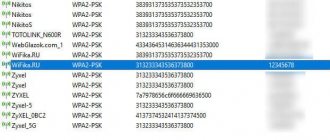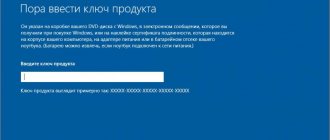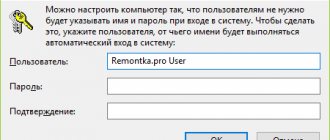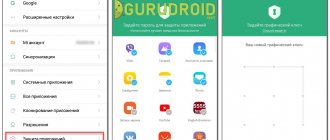What types of screen locks are there on Android?
Screen protection in modern smartphones is implemented in several ways:
- If there is no protection, after turning on the smartphone screen, you will immediately see the desktop.
- A simple swipe or “blind” protects against accidental activation of applications. It can be removed simply by moving your finger up.
- Graphic key – there are points on the screen along which the user must draw a convenient picture without lifting his finger. If you enter a picture unsuccessfully several times in a row, access to the smartphone is blocked.
- PIN code – in this case there are more combinations, so security is higher. Also, if you enter incorrect numbers, access to the smartphone is blocked.
- Fingerprint is one of the newest ways to lock your screen. It is the safest, since the papillary patterns are unique.
- Facial recognition is another modern method. Its operating principle is as follows: the camera recognizes points on a human face, if they match the specified ones, the smartphone is automatically unlocked.
- Retinal scanner - installed only in expensive models; it is considered the highest level of protection, since the retina is unique.
Most often, you can find a PIN code or pattern on the lock screen. Some users use the capabilities of third-party applications to protect the contents of their smartphone from strangers. In this case, in order to open the desktop you will have to solve a riddle or answer a question.
How to unlock your device
If a password, PIN code or pattern key has been set to ensure confidentiality, then when you turn on the gadget with the button, the display will require you to enter the option that was set in the settings.
Attention! Starting from Android OS version 5.0, if the combination is forgotten, then all data, including contacts and photos stored on the phone, will be deleted.
For Android 4.4 and earlier versions, in the event of five unsuccessful attempts to enter the password, logging into the device is possible through the Google account associated with the gadget. To do this, click on the inscription: “Forgot the key” and enter your account information - username and password. After successful unlocking, a new combination is set to protect the device.
We recommend: Change account on iPhone
You can get to the desktop by placing your finger on the scanner. The phone recognizes the previously scanned fingerprint saved in the settings and unlocks the device. If the scanner does not work after several attempts, Android will prompt you to enter the main combination - password, code or pattern.
If privacy settings have not been set, the phone is activated by swiping up on the display after turning on the device with the power button. This method does not in any way prevent unwanted intrusion into the device. To cancel the screen lock on Android you need to:
- Open settings.
- Go to the “Blocking and Protection” section
- Click on the “Device Protection” panel.
- If protection was previously installed, enter the desired combination.
- Click on the disable blocking panel.
- Click on the “Ok” button.
Once the basic security settings are disabled, all stored fingerprints will be deleted.
How to remove screen lock on Android?
To disable the lock screen, Android will ask you to enter a password
. Here is an algorithm for how to remove the graphic screen lock on Android:
- First, you need to go to the section where all applications are collected. Find the "Settings" item.
- Scroll down the list and find the "Security" line.
- In the next menu you will see what is used to lock the screen. For example, a graphic key. Click on this inscription.
- Now you will need to enter the pattern to confirm that access to the phone is authorized.
- Now you can change the blocking method or select “No”, then any type of protection will be removed.
The principle of removing a screen lock is the same in all versions of the Android system. Only menu items may vary slightly.
Similar instructions can be used to solve the problem of how to remove the password from the lock screen on Android. Only in this case you will have to enter the previously set PIN code, and not draw a picture with your finger. Then you can select the “No” option if you want to refuse protection, or set another method for unlocking your smartphone.
Unblock
By default, Android devices are set to unlock by swiping across the screen.
You press the unlock button on the side, swipe your finger across the display and find yourself on the home screen. You can reduce the number of actions by half by getting rid of the swipe. Open Android settings. Go to the Screen Lock & Security section. Tap on Screen Lock and select None.
If another method of unlocking was configured on your phone, you will have to remove it: enter a pattern, PIN code or password, depending on the protection method.
By not locking your screen, you make your phone's contents accessible to everyone.
Contact list, correspondence, photos, pages on social networks - anyone will have access to them if you leave the device unattended.
There is another disadvantage: the likelihood of accidentally calling, sending a message or launching an application increases. If you just press the unlock button to turn on the system, it will be pressed constantly in your pocket. Therefore, it is wiser not to abandon the screen lock, but to choose a more convenient way to remove it.
How to bypass the lock if you forgot your password?
Do not miss:
- What is recovery on Android: how to go to the menu and what can you do there?
- How to reset settings on Android to factory settings. All the ways and why you need it
- Google play services error: what are they and instructions on what to do
If you recently changed your password and immediately forgot it, then to reset you need to enter Recovery mode.
To do this, you need to simultaneously hold down the power button and change the volume. These keys must be pressed when the phone is turned on.
From the menu that appears, you need to select factory reset. In most cases, you won't have to enter a key after your device boots up. This method has a negative side - you will lose all user files, you will have to reinstall the applications. You can restore information only if you have synchronized your device with cloud storage.
For smartphones of recent years, this method may not work - you will still have to enter the key after reverting the settings. Also ineffective are the options in which the lock is removed during a call or when the battery charge is low. They only worked on systems up to version 4, and later this vulnerability was closed by the developers. You can still answer the call without unlocking your smartphone, but to go to messages or menus you will need to enter a code.
If you have a smartphone of one of the latest Android models, then you can reset a forgotten key only by flashing the device. If you are an inexperienced user, it is best to do this at a service center. To change the firmware, you will need to connect your smartphone to your computer, download a special program and a file with factory settings.
How to remove the password when logging into your phone
If you have a screen protector installed on your smartphone, you can always deactivate it. What does this mean? After you press the power key and boot into the operating system, you will be taken to the desktop instead of the lock screen. This can be done easily and quickly.
On Android
First, you need to understand the algorithm for removing unnecessary locks on Android smartphones. This will help you easily perform similar actions on other devices.
- First of all, you need to open the phone menu and go to the “Settings” section.
- Scroll down the list and find the “Security” item.
- On the tab that appears, information will appear about which locking option is used on the phone (for example, a pattern key).
- You need to click on the inscription and repeat the pattern to confirm that access to the device is authorized.
Next, a page will open where you can change the type of lock, update the password, PIN code, or remove the protection. In this case, you will simply need to select the “No” option.
On Xiaomi
On smartphones from a Chinese manufacturer, installation of protection is carried out using an algorithm that is slightly different from the actions performed on ordinary devices.
For customers of the Google Pay service, one of the conditions for ensuring the security of Xiaomi phones is the requirement to set a lock mode (PIN code, password or pattern). Otherwise, the ability to pay for your purchase will be disabled.
That is why it is impossible to hack the security system; it can only be disabled, and only if you know the password, code or graphic pattern. You can do this as follows.
- Open the menu and enter the section where the general phone settings are located.
- In the list that opens, select the “Blocking and Protection” tab.
- Here you will need to find the “Device Protection” item. Under the inscription in a faint font it will be indicated that the blocking is enabled.
- Next, click on the line to go to the page where you need to authorize access.
- After entering the password, PIN code or graphic correctly, the “Disable protection” option will appear at the top of the display.
- At the time of activation, a warning will appear that when this action is performed, fingerprints and facial scans for recognition will disappear from the database. Press the “Ok” key.
- Now, when you go back, you can see a notification written in gray letters that the blocking has been disabled.
At the next stage, you need to disable swipe (for many, it is considered an unnecessary gesture after unlocking the smartphone). To do this, you will need to obtain developer rights. You can do this as follows: in the menu, find the “About phone” section and enter it, after which you need to click on the “MIUI Version” line eight times in a row.
- To get the result, you need to go from the general settings to the “Advanced settings” section.
- Scroll down the list and select "For Developers".
- Here you need to activate the “Skip blocking” option by moving the slider to the right.
Now, when you press the power button on your smartphone, the user will be able to go directly to the desktop without waiting for a tedious download.
On Samsung
If you want the desktop to appear on your mobile device immediately after pressing the power button, and not the lock screen, the problem can be solved in the system settings.
- To remove the protection, you need to unlock your smartphone (enter your PIN code, password or pattern).
- Next, go to the “Settings” section.
- Scroll down the list and select the “Lock screen” line.
- On the tab that opens, select the “Screen lock type” item.
- Specify a password, PIN code or other method used on the device.
- If the data is entered correctly, you will only have to select “No” from the list of available options.
The process is complete. Now, when you press the power key, you can go directly to the desktop.
What to do when the message “Forbidden by administrator” appears on the screen?
Sometimes it's difficult to remove the screen lock on Android. “Forbidden by administrator” is one of the errors that appears frequently. Owners of smartphones with operating systems above version 5 are faced with this problem. You can get rid of this problem by following the instructions:
- Open the general application menu. Select "Settings".
- Scroll down the list of options until you reach the Security tab.
- Find "Device Administrators" in the section.
- In this part of the settings you will see all the applications that are capable of controlling your device. For example, “Remote Access” or “Manager” may prohibit you from removing the lock screen; exclude them from the list and then you can get rid of device protection.
- In some cases, when you click on an application, you will see a list of its powers. Remove permissions related to lock screen management.
If you do not find applications in the list, then the error may be caused by a viral application or an alternative blocker you downloaded. If you use third-party programs to protect your smartphone, you can disable the lock screen through the menu of the application you are using.
In this case, working with the settings will be pointless. You can get rid of viruses only by scanning your device with special utilities.
Now you know how to remove the screen lock key on Android. Share this information with your friends, because they may also encounter this problem. If you have any questions, you can ask them in the comments under this article.