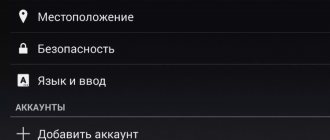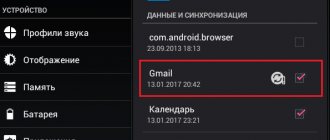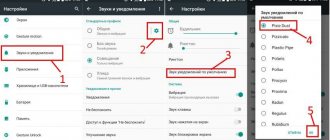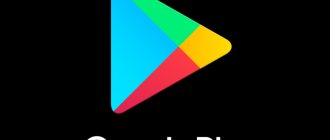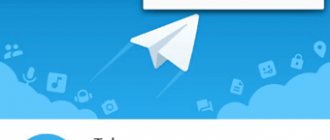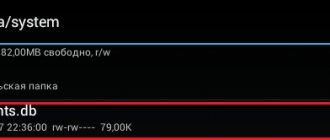Play Market is an application that is available on every smartphone. In it we can install new games, programs, update them, etc. But, how to update the Play Market itself on Android? You will find the answer in this article. We will look at 5 ways.
- Manual update
- Updating using third party resources
- Automatic update
- Data cleaning
- Master reset
- Video
- Conclusion
Let's first figure out why the Play Market doesn't want to update.
- You downloaded this application yourself, through the installation of a regular APK file. For this reason, automatic updating of the application store is not possible.
- You do not have access to the Internet. Or, for some reason, Google services are not available on your smartphone. (This problem may occur on Huawei smartphones)
- If the problem with the Play Market update appeared recently and everything worked fine before, it means there was a problem with the Google server. This problem is no longer yours and you cannot solve it. You just need to wait a little and everything will work out.
Next, we will look at 5 ways to update the Play Market.
Manual update
- Open Play Market
- Go to the section: Settings
- Click on the build version
Google services will now check the app store version. If you have an old version, the algorithms will instantly send an update request to the server, and your smartphone will update the Play Market.
If this window pops up:
This means you have the latest version of the application.
Problems with the Play Market application
Even if auto-update is enabled, applications may not be upgraded due to incorrect operation of the Play Market. Various error messages may appear in the Android content store, but most often they can be resolved in one way - deleting data and system program updates.
- Open settings, go to the "Applications" section.
- Find Google Play Market. Go to the program settings.
- Remove updates and cache, erase data.
Enlarge
If after this the Play Market still does not work, remove updates and cache from two more system applications - Google Services Framework and Google Play Services.
Increase
Additionally, you should log into your Google account and uncheck all synchronization checkboxes. Then restart your phone, go to your account settings again and turn on synchronization.
Automatic update
We would like to tell you about one life hack that will help save traffic, battery power, and memory on your device.
If you have an application store installed and you download various software through it, you may have the “Automatic updates” function enabled.
This feature allows your smartphone to install new versions of all applications without your knowledge, even if you do not use them. And this reduces the performance of your smartphone.
Therefore, we advise you to choose for yourself what needs to be updated and what not!
To disable this feature, take the following steps:
- Go to Play Market
- Open settings
- Next item: Auto update applications
- And set: Never
But, it is worth noting that some software stops working if you have not installed the latest version of the application.
Therefore, if you notice any glitches, try updating the application
But how can you update the Play Market automatically?
If you had it installed from the very beginning, one might say from the factory, then you don’t need to do anything at all! The Play Market itself will be updated. But, if you see that the software store version has not changed, restart your smartphone. After a reboot, the update will most likely be installed on your gadget. If nothing has changed, then we wait.
Installing Google Play Services
In addition to the above methods, special software - Open Gapps Manager - will help you install the Google Play update. You can download it on the official website.
Procedure:
- download the application and run the installation file with the *.apk extension;
Important! If the file is blocked by the system, then you need permission to install, you can do this as follows: “Settings”, “Security” and enable “Allow installation of applications from unknown sources”.
- Then follow the installer's prompts. After installation is complete, launch the program;
- After this, the software will determine the characteristics of the device and offer to install a service package. There are only 8 of them, it is recommended to select the default type “Stock”. It contains the latest versions of all services;
- then tap on the “ Download ” button and wait for the process to complete;
- after the necessary files have been downloaded, go to the program settings, enable the “ Use administrator rights ” option;
- return to the main window and select “Install”;
- The installation will take place automatically and after rebooting the device, the standard Google Apps package will be installed on it.
Ways to unlock Bootloader on Android
Data cleaning
If you don't have automatic updates, here's what you can do:
- We go to the settings and look for a section there with all downloaded applications.
- We are looking for the Play Market there.
- And then click: Erase data
- After that, click “Clear cache”
- Reboot the device
Now your Game Market should update automatically
On smartphones with the latest versions of Android, the “Erase Data” button is located in the “Memory” menu. You can also use the “Uninstall updates” button.
Installation from third party sources
The second option for updating the Google Play Market, which does not involve uninstalling the program, is to download the current version from any non-suspicious site, and then run the APK file. Using the APKPure resource as an example, the process looks like this:
- The owner of an Android phone who wants to update the Google Play Market goes to the website apkpure.com in a mobile browser and taps on the magnifying glass icon in the upper right corner.
- Goes to the search bar - it is integrated into the top panel.
- Enter the Google Play Store query and tap on the magnifying glass again.
- Now all that remains is to select the appropriate one from the list of results - usually this is the top line.
- And install the Play Store on your phone by clicking on the big green button right under the title.
- If the new version of the Play Market is incompatible with your smartphone, you can scroll down the page to find the current working version.
- The download will start automatically; otherwise, click on the Click Here link, highlighted in blue.
- Agree to download the APK file.
- And wait for completion.
- Next, the user clicks on the “Open” link.
- And the Play Market is installed as usual - it’s as easy as finding out if it’s possible to increase RAM on Android.
- The installation process will take from a few seconds to two to five minutes. When finished, you can immediately launch the Google Play Market and make sure, using the method described above, that your Android phone now has the new version.
Master reset
The most complicated method and takes more time than the methods we wrote about above!
If the methods above did not help you or you do not want to download the Play Market from third-party sites, you can do the following.
Transfer all your valuable information to the cloud (contacts, applications, photos, videos, music, etc.) Since in this method you need to clean your smartphone.
When all your data is in a safe place, we reset the settings. Now, when you turn on your smartphone, the update function for all applications will start. The game store will also be updated along with them.
How to update the Play Market on Android?|How to install Google Play on Android?
How to update the Play Market on Android is a question that comes up every now and then among novice device users. We will answer this question, but we would also like to tell you, in principle, directly about the Play Market itself, how to install it, what is remarkable about it...
Play Store
For the convenience of users, the Android operating system has a special store called Play Market (also known as Google Play), where anyone can download an application for work or leisure. For the most part, these applications are available for free. The Play Market is updated regularly. If the update is not done in time, malfunctions may occur.
Good to know Asus Zenfone Max Pro M1 ZB602KL | Review, characteristics, photos
Currently, there are practically no devices on Android that do not have Google Play. However, there are also cases when the device, especially from third-tier Chinese manufacturers, does not have a “market”. For this reason, it is necessary to install it. Let's try to figure this out...
For what reason are there smartphones that do not have Google Play installed?
Many people say that the Android operating system is free. However, in reality this is not the case. Manufacturers of smartphones and other equipment receive the code for free. Naturally, you don’t need to pay for copies compared to Windows OS. But... Everyone knows that Google is one of the richest companies in the world. Where does the money come from? The answer here is this: if a manufacturer wants to equip their devices with services from Google, they need to provide a sample smartphone for a special check, where they will check the device’s compliance with the standards. When checking, it will be clear how the operating system in the gadget works and whether there will be any failures. Naturally, a certain amount of money is taken for this check.
Is this check necessary? - you ask. The answer here is obvious, if the phone does not work well with Android, then the creators will need to correct errors and remake the device.
If we consider large companies, then all these checks are a completely normal process, because the income subsequently will be very impressive. But there are some manufacturers from the Middle Kingdom who cannot boast of large sales and profits. For this reason, these manufacturers are trying to save money. The savings lie in sending your products directly to stores, bypassing all checks.
Phones with so-called naked Android without Google services are appearing on sale. In this case, the user will have to download and subsequently install Google Play.
Let's look at how to install Play Market...
Installing Google Play
Like all Android applications, Google Play can also be downloaded. To do this, you need to find the necessary file with the apk extension on the World Wide Web. It can be downloaded either to the phone itself, and installed from there, or to a computer, from which it can be transferred to the phone and installed.
Good to know Asus Zenfone Max pro m2 ZB631KL | Review, characteristics, photos
To transfer the file from your computer, use a USB cable. Initially, the system will not allow you to install an unfamiliar application. In order to install it, you should sequentially go to the Settings menu, from there to Security and then tap on the Unknown sources window, activating them. Next, services from Google, including the Play Market, will be installed.
However, as mentioned earlier, Google Play requires updating, this “market” is not updated...
Why is the Play Market not updating?
How to update the Play Market on your phone if it is not updated? - you ask. Everything is simple here. There are several reasons why Google Play is not updating.
Here they are:
- Independent installation of the Play Market described above. Google updates its services only on those devices that have passed tests;
- You do not have access to the network;
- Access to Google services is blocked by the router's firewall;
- Quite often, there are technical problems at Google (the servers are down).
Play Store update
Devices such as smartphones and tablets consume a large amount of traffic. Often the reason for this consumption is automatic updating. Many users, for various reasons, disable automatic updates.
These are the considerations:
- Saving traffic (mobile data);
- The system receives a large amount of “garbage” from automatic updating;
- Saving battery resources;
- No need, since many programs, in principle, do not need to be updated. Often, software only gets worse after an update.
Ways to update Google Play
How to update Play Market on your phone? - you ask.
There are two ways to do this:
- Automatic update;
- Manual update.
Let's look at each of them...
Automatic update
In most cases, if Google Play was immediately installed by the manufacturer, then it does not require user participation, since it is updated automatically. As a result, the owner of the gadget is content with the version installed in automatic mode. It is not uncommon to see a store renovate itself, slightly changing its appearance. To update Google Play, you do not need to do anything, since when updates appear, they will be installed immediately.
If for some reason you continue to think that there are updates, then you need to restart your gadget. Next, already installed programs will request updates via the Internet.
Manual update
To perform a manual update, go directly to the Play Market. After opening the program, open the main menu. A menu will open, the contents of which need to be scrolled to the Settings item. Here you should tap on Auto-update applications.
You need to choose from three options:
- Never. Means when updates are not applied at all;
- Always. Means that updates are installed automatically whenever you connect;
- Only via Wi-Fi connection. Programs will be updated only when Wi-Fi is connected.
Updating separately
How to update the Play Market on Android if you deleted the updates? - you ask. To do this, you need to use program updates separately.
If you don't want to update all applications, automatic updates are disabled, but you can use new versions only for those applications that need them. To do this, go to the “market” again. In the main menu we find My games and applications. If there are updates, you will have the opportunity to install them separately. New versions will simply replace the old ones.
In the My games and applications menu, you can also not only update applications, but also install previously deleted programs. If necessary, unnecessary applications can be removed. In any case, they will remain in the device’s memory, and you can install them again later.
Updating Google Play on devices with the Android operating system is a fairly simple procedure. It is important to know that it makes no difference what kind of smartphone you have (expensive or budget). All manipulations in the “market” are performed exactly the same.
Good to know Program for downloading videos from Youtube to Android
We told you how to update the Play Market on Android. We hope that you will not have any difficulties with this!
APKPure App
APKPure App is an alternative application store that is an official client of the APKPure service. Unlike APKUpdater, the utility allows you to search and download APK files of games and applications from only one source.
APKPure has a simple, classic interface and a convenient content structure. The main advantage of the application is the ability to update installed programs. The utility automatically detects the presence of new versions of applications and notifies the user about it. In addition, APKPure has the function of auto-installing downloaded APK files and removing software packages after installation.
As you can see, there are worthy alternatives to the Google Play store, so if the latter is not available, you can always install almost any application on your smartphone or tablet.
Users of Apple products often encounter the following problem: applications in the App Store are not updated. The company itself does not comment on problems with updates and errors when downloading applications. Users have to find a solution on their own, going through different stages, from simple to complex.
In order to deal with gray icons when waiting, as well as the fact that applications in the App Store on the iPhone are not updated, it is better to perform each step in turn, since the download can continue at any time, and the need for subsequent actions will simply disappear.