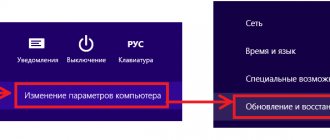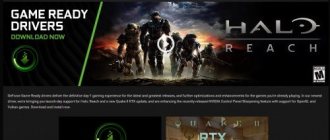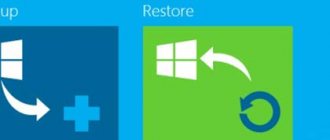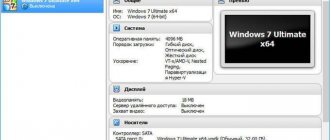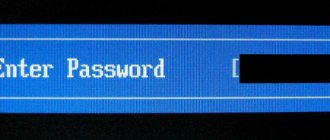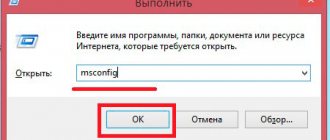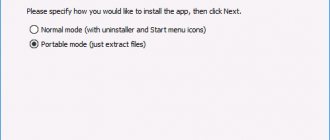What does installing from a boot drive mean?
How to reinstall Windows 7 without a disk? The standard model for installing any operating system is from a hard drive. And in addition to a disk, a drive can be used as it. The installation option from a flash drive is quite reliable. As with a disk, the host system is installed at a lower level in the computer's software hierarchy. In other words, “from under the old system.” In addition, this method of loading a new “OS” allows you to format the hard drive on which the previous system was located. This will protect the OS from old programs that may be malicious, as well as from “under-deleted” parts of files that are invisible at first glance, but remain in the system and interfere with its normal operation. Such “scraps” of unnecessary documents hinder the speed of the system. Malfunctions may occur. You should consider how to reinstall Windows 7 without a disk and without a flash drive.
Let's start installation
So, installing Windows without a disk or flash drive. From the created boot sector we will install the operating system on the disk (C:), or on the one that you have as a system one. In principle, we can install it on (D:), then we will have two operating systems, and we will be able to choose which one to boot from when starting the computer. Let's reboot.
After all that we did, we now have a menu with an additional option. The boot partition that we created appeared. Select it and press “Enter”.
Next comes the installation process in the most usual way, as always:
- Select Russian language and click “Next”.
- If you need to restore the system after a fatal error, then click on the “System Restore” button, but we don’t need to restore anything, click the “Install” button.
- If we have a multi-variant build of an operating system with different versions, then the next window will be a window with a choice of a specific one. Select the version of Windows you like and click the “Next” button.
- We accept the license terms.
- Next, be sure to select “Custom installation for advanced users” if the corresponding window appears. This way we can customize all the parameters for ourselves.
- The next window is disk management. Here we can format the desired disk, delete it, or create a new one. We need to find the system one, format it and install it on our operating system. To do this, select the section marked “System”, look for the pink “Format” button at the bottom, wait a few seconds. Click the “Next” button. Make sure that before clicking “Next” the system drive is selected, otherwise Windows will be installed on another partition.
- The installation of the operating system has begun. You can notice that it goes much faster than from any other media: flash drive or optical drive.
- The main part is over, all that remains is to deal with minor settings like the computer name, color scheme, resolution, and so on, we won’t stop here, all the settings are purely individual.
We are in a new operating system installed from a hard drive. We can delete the remaining boot disk through the same disk management if we no longer need it.
If there is neither a flash drive nor a disk
The standard installation method is not always possible. For example, if there is no disk, but there is an OS file on the computer or laptop itself. What to do in such a situation? How to reinstall Windows 7 without a disk or flash drive on a computer? The system file can be presented in the form of an image, an archive, or simply an installer. To install the system from an image, you must run a special program. It is necessary for reading/writing exactly this kind of formats. For example, Daemon Tools. Having launched the image in the program and mounted it, you should select the installation file. If the OS is available as an archive, then there is no need to unpack it. How to reinstall Windows 7 without a disk or flash drive on a computer in such a situation? Click on the archive and select the installer file from the drop-down list. It has ".exe" permission. This file is located mainly towards the end of the list of archive contents. There will be no difference in launching the installer even if the operating system is simply located in some folder.
Windows installation
After completing the entire operation, click on the Current settings button. With its help, you can make sure that your actions were not in vain. If a new entry appears: congratulations, you have completed all the work yourself. As you can see, installing or reinstalling Windows without a disk and without a flash drive is very simple! After restarting the computer or laptop, in the special menu for selecting the operating system, select “ New Volume ” and start the standard process of installing or reinstalling Windows.
What do you need to remember?
If you are installing a production system for the first time, there are some rules to keep in mind. You need to know them if you need to answer the question of how to reinstall Windows 7. Whether this will be done without a disk or with it does not play an important role.
Firstly, the installation of a new OS may occur due to the computer being infected with viruses. This is a useless process if it is not accompanied by formatting. The fact is that infected files do not disappear anywhere with this type of installation of the main working environment. They are saved in the previously installed system. Subsequently, they will simply switch to a new shell.
Secondly, the best, and most importantly, the safest installation method is still to use a hard drive. Reinstalling Windows 7 without a disk in such a situation is not difficult. It is enough to have a bootable USB flash drive. If it does not exist, then it is created using simple steps. There is a program specifically for this that writes images to media. For example, Ultra ISO. Accordingly, if the files are not in disk image format, you should create one. Usually the same Daemon Tools is used for this.
How to reinstall Windows 7 without a disk on a laptop or computer? It should be remembered that when installing a new system, you should always use only verified files. The fact is that with modern progress, handicraft assemblies are found everywhere. When downloading Windows 7 from the Internet, no one can say with confidence that it is not “hard-wired” with malicious software.
Installation image and virtual drive
The simplest method of installing Windows is to download a disk image from the network and run it through a virtual drive .
The entire process of downloading the archive is absolutely no different from what we discussed just above, but you do not need to unpack this archive. The image format itself makes it possible to install any application, etc., without using a disk drive, but using a virtual one. All users of the XP/7 operating systems should definitely download additional software that provides the ability to work with disk images. Starting from the eighth version, this is not required, since the software is already installed on the system.
Now I should give you some useful recommendations that you should follow when installing a new OS.
- Do not download files from “suspicious” resources
- Be careful when downloading an OS with built-in modifications. As a rule, all modifications contain viruses and spyware, the purpose of which is to steal your personal data, passwords and credit card numbers.
- Download images only from trusted resources, for example, from the official Microsoft website. You can also consider the option of specialized utilities for installing a new OS. In the selected utility that can work with disk images, organize a virtual disk with the new operating system. To create a new disk, you should select the desired iso image in the utility. Immediately after this, the program itself will provide the necessary instructions. The entire creation process lasts no more than one minute. Then double-click on the disk that appears, after which the OS installation process begins.
Creating a Windows 10 Recovery Disc
First actions
How to reinstall Windows 7 without a disk on a laptop or computer? Let's look at how to do this in the simplest way. Find the folder with the operating system and run the installation file. After this, the installation window will open. It will display the ability to configure the following settings:
- selecting the system language (this is the language of the displayed names of folders, files, disks, and so on);
- keyboard layout (input language);
- time format (country, time zone).
For our country, naturally, you should choose the Russian language option everywhere. After clicking the “Next” button, a window with the “Install” button opens. By clicking on installation, we go to the license agreement. We accept it by checking the box next to the appropriate inscription.
The most popular types of systems
The installer may contain several system options. The most commonly used:
- home - for an inexperienced user;
- standard - for those who confidently work with a computer;
- professional - for an experienced person; it offers extensive capabilities, necessary modules and great access to files;
- maximum - provides full access to all functionality of the operating system.
If you are wondering how to reinstall Windows 7 without a disk or flash drive on a laptop or computer, then you should understand that this is an incomplete list of possible systems.
How to remove windows 7 and install windows 7: necessary steps before installing the OS
So, it is important to emphasize that during the installation process, immediately before changing the OS, all information located on the system local drive C will be erased. Therefore, the necessary data will have to be transferred either to another local drive or to an external storage device (CD, flash drive, removable drive or backup hard drive).
Accordingly, all files displayed on the desktop will also disappear, and the work of previously installed programs will be impossible in the future, since before installing a new OS, drive C must be completely formatted, thereby eliminating not only old data and system errors, but even unwanted, virus software, if any (and often it is viruses that cause system failure; in fact, they are developed for these purposes).
The next step is to have Windows OS (Windows 7 in this example) recorded as an image on the media. On the question of where to purchase this software:
- buy a licensed version at a computer store;
- download the OS distribution from the Internet;
- rewrite the OS image from another external media or borrow it for a while from friends.
You should immediately determine the bit depth of the operating system: 32 or 64 bit.
To find out which of them is currently installed, go to the Start menu - Computer - right-click on the general background - Properties.
Also, you need to write down or remember the total size of the local drive C and the amount of free space on it. This is done so as not to confuse the partitions with each other when reinstalling the OS.
Then, it is advisable to make sure that disks with drivers for the equipment are available (or driver versions may be stored on the PC, on another local drive).
A driver is the necessary software for launching and further stable operation of special PC equipment: input/output system (monitor; manipulators - keyboard, mouse, gamepad, etc.; sound and video card), external equipment (printer; scanner; uninterruptible power supply unit, etc. .)
If there are no drivers, you can successfully download them from the network even after installing the OS.
In case of reinstalling the OS, the user should know that Windows, recorded as an image on the media, gives the latter the name “bootable” (boot disk or bootable USB flash drive). And, since the operating system image is recorded in a special mode, the entire memory capacity of the bootable media is intended exclusively for Windows, and installation of the system is possible only through displaying and changing the settings of the “heart of the computer” - the BIOS.
Don't forget about the bit depth
All programs of this type differ in their bit depth, that is, 32-bit (X86) and 64-bit (X64). This parameter is indicated after the system name. For example, Windows 7 Ultimate X86.
The choice of the level of the system to be installed should be made based on the power of the computer's resources. If the laptop or PC is relatively weak, it is recommended to install X86 OS (32-bit version). It is best to install Windows 7 X64 if the RAM size exceeds 4GB. The thing is that the 32-bit version is simply unable to “see” such a volume.
What to do when formatting is needed?
Let's get back to how to reinstall Windows 7 without a disk. The next OS installer window will offer the option of completely installing the system on your computer and updating. You must opt for a full installation. Otherwise, only an update to the pre-existing operating system will occur.
After selecting the preliminary parameters, a window appears with the ability to select a hard drive. This method will not allow you to format it. This is due to the fact that the installer was launched from a running system. If it is necessary to format the disk, which is desirable when installing the OS, then this point can be bypassed. This happens as follows. Until the new “seven” is installed, take any other partition of the disk and clear it of files (move them if you need them, and just don’t touch them if you don’t need them). After that, format the partition. You should not change the drive letter in this situation. When answering the question of how to reinstall Windows 7 without a disk or flash drive on a laptop or computer, you should keep in mind that when you boot the new system, the drive letters will change automatically. The formatted partition should be selected for system installation.
If cleaning is not needed
If formatting is not necessary, you can simply select the drive to install the new system and continue. In such a situation, the old system will remain in the “Windows old” folder. It will be located on the “C” drive. It will also be possible to start and work from it. But it is not recommended to do this, since two identical operating systems on the same disk may “conflict”. This, in turn, will lead to a malfunction. The old OS can be removed or moved to another medium. There is another very significant point that you should remember when answering the question of how to reinstall Windows 7 without a disk on a laptop from Asus, Lenovo, HP, etc.
If the partition on which the new OS is installed does not have enough space for two operating systems, the installation process will not be able to start. This occurs due to the fact that the old shell is not removed and continues to occupy space. It is important to remember that frequent reinstallation of the operating system leads to disk destruction. This can be avoided by using different types of defragmenters. For example, the Victoria program.
This problem is not so bad for computers. There is nothing easier than buying a new hard drive and installing it. This is easy to do yourself. However, if the hard drive breaks on a laptop, then, in addition to the cost of the disk itself, you will have to pay for repair services. You should know about this if you are interested in the question of how to reinstall Windows 7 without a disk from a flash drive.
How to reinstall Windows 7 while saving all data on the computer?
Regardless of whether we install Windows 7 from a disk or flash drive, we can save the previous installation, and not only. All information will remain on the hard drive. We repeat the steps described in the previous chapter. But, at the stage of selecting a partition on the hard drive, select a partition with the “System” type. And just click the “Next” button. The installation program will warn you that the disk may already have an operating system installed:
We agree, click “OK”. All system folders from the previous installation (including your documents located in standard locations) will be moved to the Windows.old folder. And you will definitely be able to find them there later.
Other folders and files (except installed programs) will not be deleted. All that remains is to reinstall drivers, updates and programs. But this is not the only way you can reinstall the system without losing data. Let's continue this topic by moving on to the next chapter.
What do you need to enter after installation?
Having selected the disk (partition) for installation, click “Next”, which will lead to unpacking and subsequent installation of the new Windows 7. This process is fully automated. It will last for 25-30 minutes, depending on the power of the computer (laptop). After completing the installation, you need to enter the following parameters:
- Username (your own name or a desired nickname).
- Computer name (any name in Latin or Russian letters).
If the input is incorrect, the system will tell you about it and ask you to correct the symbols, indicating the error.
Entering the password and key
During installation, you will be asked to assign a password and a hint in case you lose it. After this, a window appears in which you must enter the key to activate the operating system. If it is missing, simply click “Next” after unchecking the box next to “Activation while connected to the Internet.” Then you will be able to activate the system in any convenient way. This is done as follows:
- You need to find the “My Computer” folder.
- You need to open the context menu by clicking the right mouse button.
- You need to click on the “Properties” tab.
- You should select the “Change product key” option.
How to reinstall windows 7 without a disk or flash drive?
Unbelievable but true.