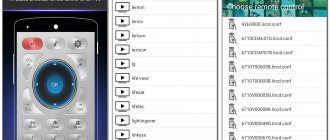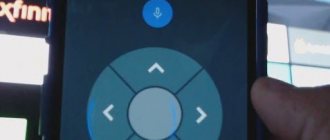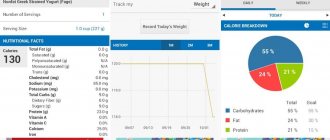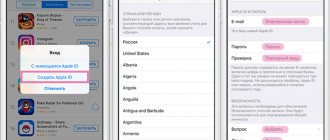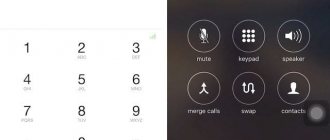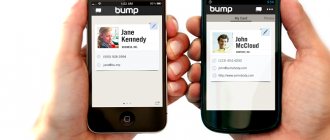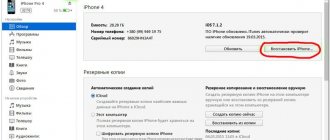The popularity of TVs without Smart functions is falling extremely quickly. It’s not surprising, because every user wants to watch movies online and, if necessary, access their favorite sites. However, this does not mean that you need to run to the electronics supermarket and buy expensive “smart” equipment.
First, learn how to connect your iPhone to your TV. Such synchronization will significantly improve the functionality of the most ordinary TV:
- Internet surfing;
- playing media content online;
- video calls via Skype and other similar programs;
- making presentations on the big screen.
This is just a short list of opportunities that will open up after connecting a TV device to a mobile phone. There are several popular ways to achieve this task. Let's look at each of them to determine the most effective one.
Official remote control apps for Samsung TVs: download and manage
There are 2 main remote control applications for Samsung Smart TV: for phones and tablets running Android or iOS operating systems.
The Samsung Smart TV WiFi Remote application has been developed for the first group of devices. It can be installed from the Play Market store. It has already been downloaded by 10,000,000 people.
How to control a TV from your phone using the Samsung virtual remote control
After the virtual remote control is installed on your Android mobile device, you need to pair it with the TV. To do this, find and click on the power button located at the top of the screen, check the “Automatic search” box and click the “Search” button. When the program detects the TV, you need to confirm adding a new device.
In addition to the traditional functions of the remote control (switching channels, volume control), there are additional ones:
- selecting the desired video input (HDMI1, HDMI2, HDMI3, PC, TV);
- import and export of configured channels;
- setting a child lock code;
- editing the channel list.
How to set up the Smart TV Remote application is shown in this video:
If your device runs on the iOS platform, the AnyMote Smart Universal Remote application is available in the App Store. It is suitable not only for TVs of this brand, but also for Sharp models, and also allows you to control functions from a distance.
TV control via IR transmitter
To control a TV without WiFi from an iPhone, you can use an infrared transmitter. It is purchased separately, for example, on Aliexpress (price 200-300 rubles). This is a small device that, depending on the model, can be inserted into a 3.5 or Lightning . To control the TV, all that remains is to select the appropriate utility. Fortunately, the latter are in abundance on the AppStore. We will look at a couple of popular applications that have received a lot of flattering reviews from users.
SURE Universal Smart TV Remote
The utility is universal and easily picks up nearby devices, including TV equipment. The application allows you to adjust the sound level, switch channels, edit them and adjust the image. In the case of popular equipment from famous manufacturers (LG, Samsung, Sony, etc.), it is possible to work with a file manager, enter data from the keyboard and combine devices into groups.
Virtual remote control for Philips TV
The official application for this manufacturer is Philips MyRemote. There are versions for devices running Android and iOS.
The application contains all standard functions. In addition, it allows you to enter text and transfer media files between devices in a simplified manner.
Philips MyRemote is quite functional: with this application, within the range of your home network, you can transfer multimedia files, enter text messages and display them on the TV screen.
The application interface is simple and understandable. In addition to controlling your TV, Philips MyRemote controls the operation of players, audio systems and other TVs of the specified brand.
Users of the application note such disadvantages of this application as the presence of a large number of pop-up and constantly distracting advertisements, repeated failures in the process of synchronizing devices.
How to connect the application to the TV and control it is shown in this video:
Other options
You can synchronize television equipment and a mobile phone in other ways, for example, with tulips - a composite cable that was actively used in the early 2000s. Using this wire, today you can connect your iPhone to your TV. However, you need to understand that you won’t be able to view high-resolution videos and photos.
You can connect from a smartphone to a TV using a composite cable using several types of adapters at once. Which adapter should you prefer? It's up to you to decide. Much depends on the iPhone model.
- Composite AV cable – 3 plugs (tulips) and one USB input. Suitable for iPhone 4s and older versions of smartphones from Apple.x
- A component AV cord is somewhat similar to a composite cable. The main difference is the presence of plugs for synchronizing the image and improving the quality of the broadcast image. Also suitable for iPhone 3, 4, 4s.
- VGA Lightning adapter - used to connect new models - 5, 5s. The main feature is the presence of a 15-pin analog connector for a VGA cable.
Connecting an iPhone to a TV is a simple procedure that every user can handle. It is enough to simply connect the connectors using a cable; in some situations, additional adapters are used that act as adapters. No special programs are required to connect an iPhone.
There is also no additional software configuration. You just need to open the main menu on your TV and select the signal source.
Control panel for Panasonic TVs for Android and iOS devices
An official control application has been developed for Smart TVs from Panasonic - Panasonic TV Remote 2. It makes it easier to work with Panasonic VIERA TV models 2011-2017. You can install this application on phones or tablets with the Android or iOS operating system.
After downloading and pairing between devices, the user is able to easily control the TV.
In the version for devices based on the iOS operating system, the function of transferring video files, images or websites from a mobile device or tablet to a TV and vice versa is available.
Connecting and using the application is easy.
Remote control app for LG Smart TV
For TVs from this manufacturer, a program has been developed in the form of a virtual remote control called LG TV Remote. It is suitable for Android devices as well as iPhone and iPad.
There are 2 versions of the application:
- LG TV Remote It is suitable for TVs that were manufactured before 2012.
- LG TV Remote. This version of the application is developed for LG TVs that were released in 2012 and later.
The application is available on Google Play.
How to control your TV from your phone via LG TV Remote
After the virtual remote control is launched after installation, you need to perform standard steps: pair between your phone or tablet and the TV. To successfully connect the device, you need to turn on the TV and connect to the Internet. Both devices must be connected to the same Wi-Fi router. You can do without a router and connect directly if your TV has the Wi-Fi Direct function.
LG TV Remote offers the following features:
- second screen (viewing a copy of the TV image on the device screen);
- using installed TV applications;
- search for applications, content;
- volume control, channel switching;
- launching media content;
- screenshots of images on the screen.
Setting up and connecting the application is discussed in the video:
USB connection
Without a doubt, the USB cable remains the most universal solution that allows you to synchronize your phone and TV equipment. The main advantage of this interface is its popularity; such a connector is available on all devices. Therefore, you can easily connect your iPhone to your TV using a USB cable.
Follow the step-by-step instructions:
- We connect a micro USB cable (30-pin or Lightning - it all depends on the smartphone model) to the TV. Typically, ports are located on the back or side panel.
- Turn on the TV and go to settings to select the USB port as the main signal source.
Wait a few seconds for the synchronization to complete. How to watch iPhone on TV? Unfortunately, this is impossible to do; to duplicate the image on a large screen, use HDMI. As for the USB interface, it allows you to use your mobile phone as a memory storage device. Therefore, this type of connection is suitable for those who have downloaded media content to their smartphone in advance. You won't be able to launch an application or video game either.
Virtual remote control for Sony Bravia
For TVs from this manufacturer, the Sony TV SideView Remote application has been created, which performs the functions of a standard factory remote control with a set of control functions. It is available in official application stores for both Android smartphones and iOS devices.
As in the previous option, after installing the application, you need to pair the devices. To do this, you need to go to the program menu about and connect to the device.
Using the virtual remote control you can:
- use the “TV Guide” function (using the second screen, that is, searching for new TV shows while simultaneously watching TV);
- create your own lists of television programs;
- control the TV using SmartWatch3;
- sort TV programs by popularity.
The application is compatible with Android-based smartphones from any manufacturer, as well as Xperia, Samsung Galaxy, and Google Nexus devices.
How to connect the TV SideView application to your TV is shown in this video:
How to display photos and videos from iPhone to TV to watch movies?
What to do if your TV or set-top box does not have built-in support for AirPlay? We will work via DLNA. To connect your iPhone to a Samsung, Sony or LG TV, you need to install a separate program. You can find a large number of them on the AppStore, but I personally use TV Assist.
- Turn on your TV or launch the set-top box and connect to the router’s wifi network.
- Also connect iPhone to wireless signal
- Launch the TV Assist application and click on the monitor icon in the upper right corner of the screen
- Select your TV or set-top box from the list of available devices for playback
- Next, go to the “Video” section of the application and open the folder on the iPhone where the movie that we want to watch on the big screen is located.
- And select the desired video
- The file will open in the application and begin converting to a format that is supported by the TV. Then click on the “Play” button
After which this video will begin to play on the TV directly from the iPhone.
In the same way, you can display photos or music that is on your iPhone.
Remote control app for Sharp smart TVs
In this case, the official SmartCentral Remote application is suitable. It is available for both Android devices, iPhone and iPad.
The thing about the Sharp SmartCentral Remote app is that it is only available in English, which can be a hassle for those unfamiliar with it.
The virtual remote control is capable of controlling several Sharp TVs at once, and can also transfer media files from mobile devices and the Internet to the big screen.
Unofficial versions of remote control programs for controlling TVs on Smart TVs
In addition to the official versions of smart TV remotes, there are also unofficial applications that can be downloaded from third-party sites for free.
These versions include:
- Remote Control for TV . The application has a simple interface and is easy to use. It works via an infrared port by connecting via a shared Wi-Fi network, as well as in IR Blaster mode. The application is universal, so it is suitable for most smart TVs produced over the past few years. Among the significant disadvantages of the remote control, users include a lot of advertising that cannot be turned off.
- Remote Control Pro . The remote control is universal, suitable for different models of smart TVs. It has a nice interface design (neutral colors: a combination of gray and white), convenient location of control buttons. Available for free, contains advertisements.
- Smartphone Remote Control . It is also a universal program for smartphones that has a standard set of functions. Pairing between devices is carried out via infrared or Wi-Fi. The application interface is simple, management is not difficult, but the disadvantage of the program is constantly pop-up advertising.
- Universal Remote TV . This universal remote control has a user-friendly interface: the controls are placed conveniently - just like on standard factory remote controls. The program is free, but during operation a large number of advertisements appear.
Remote controls for TVs with the Smart TV function, which can be installed on a mobile device as an application, are a convenient innovation. They can replace factory remote controls, which are often lost or fail. In addition, virtual remote controls offer a wider range of functions (dual screen, search and media transfer).