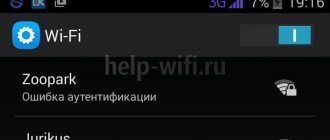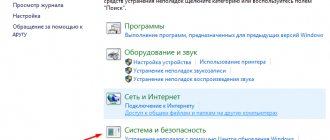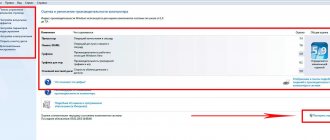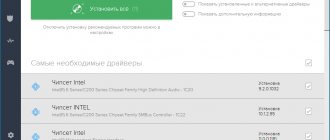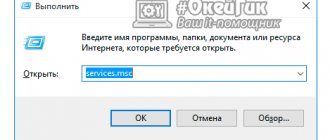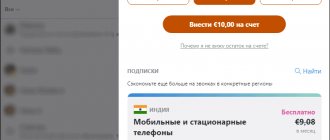Owners of smartphones running Android OS often encounter situations where the basic functionality of the device malfunctions. So, a problem with the lack of connection to the mobile network and rejection of calls can arise for a subscriber of absolutely any mobile operator. The phone seems to be turned on and working without failures, but other subscribers cannot get through - the operator reports unavailability, and a busy line signal sounds.
Causes of the problem:
All the reasons why the phone does not receive calls can be divided into two categories:
- failures in the hardware or software of the smartphone,
- problems with the cellular network.
Among the most common reasons from the cellular network are:
- Lack of coverage area. Despite the prevalence of mobile networks and the constant development of new communication transmission standards (3G, 4G, 5G), there are still places where the phone simply does not receive the network. Most often, the problem can be encountered in basements, in areas remote from populated areas. Solution to the problem - if the phone does not receive calls or ring, try moving the device in space, controlling the number of network bars on the screen.
- Accidents in mobile networks. If the base station of the mobile operator in whose coverage area you are located is under repair or maintenance, the phone will receive calls every other time. You can wait until the work is completed or connect to another base station using special utilities for your phone.
- Blocking a mobile number. The operator has the right to block a subscriber if he violates the rules of service, or if there is insufficient funds in the account. You can verify that you are blocked by calling the blocked number. Instead of the standard message “subscriber is temporarily unavailable”, the operator will notify about “temporary blocking of the subscriber”. You can find out the reason why the phone does not accept incoming calls from your operator.
If third-party or malicious software is installed on the phone, beta applications that malfunction, or call blockers, the phone will drop incoming calls and other subscribers will not be able to get through.
Solution to the problem:
1. Remove all suspicious applications from your smartphone.
2. Install anti-virus software on your phone and scan the device for viruses.
3. Remove blacklists or check the settings of blockers (such as Antinuisance for Android, Mr. Number, Should I Answer, etc.)
4. As a last resort, you can reset your smartphone to factory settings (note that when resetting, all personal data and downloaded files will be deleted).
Quite a lot of smartphone users are faced with the fact that they cannot get through to them due to the activated mobile Internet function on the smartphone (most often due to connection to 2G networks). Solution:
- Go to “Settings - Connections”;
- Select “Mobile networks”;
- Select the desired SIM card;
- Tap on “Network Mode” and select 3G or LTE if possible.
If the phone does not accept incoming calls, these standards will allow you to simultaneously receive calls from other subscribers and surf the Internet.
This problem is typical for outdated phones, where there is only one module for receiving a radio signal. Despite two slots for SIM cards, while one card is online, the other is simply inaccessible. The only solution is to purchase a smartphone with two radio modules.
Owners of absolutely any Android device may encounter this problem. The solution to the problem is to reboot the phone:
- Press and hold the device's power button for a few seconds;
- Wait until the smartphone turns off;
- Turn it on again after 10-15 seconds.
Another way is to enable/disable airplane mode through the Android settings or quick access panel.
If the SIM card is faulty, incoming calls will not work on the device. You can detect a breakdown in the following way:
- Try inserting the SIM card into another phone.
- If it receives signals, then the problem is in the SIM card slot.
- If the SIM card is not registered on the network on another device, contact the nearest mobile operator office and ask to replace the SIM card.
If the current IMEI of the phone does not match the factory one, the smartphone may stop receiving mobile calls from other subscribers. Most often, the problem is encountered by users who independently flash the device from one OS to another.
Solution:
- Determine the current IMEI code of your smartphone by dialing *#06#.
- Compare the number on the smartphone screen with the combination on the device box. If the box is missing, you can check the factory IMEI using the image under the device’s battery.
- If both codes match, the problem is not with the IMEI. If there is a discrepancy in the data, you should contact a service center to restore the device.
Please rate the article:
Many smartphone users encounter this problem when the phone does not accept incoming calls. There are many reasons why this can happen, ranging from a banal software failure to a hardware failure. Today I would like to talk in more detail about the most common reasons why incoming calls are not accepted. Well, and, of course, useful tips for troubleshooting will be given. Well, let's get straight to the point!
Software glitch
One of the most common reasons why a phone does not accept incoming calls is a malfunction of the operating system. This is quite a common occurrence, so there is nothing special about it. In general, failures and disruptions in the operation of the OS can be caused primarily by not very good firmware or poor system optimization. As a rule, cheaper phones from less well-known brands are more likely to be susceptible to this “phenomenon.”
There are two different ways to fix this problem. The first, and also the simplest, is to reboot the phone. You can even simply remove the battery for 10 seconds, then insert it back and turn on the device. In most cases, this solution helps.
The second method is to reset to factory settings. If the first solution did not help, it means that the failure occurred at a more global level, and a simple reboot will not fix it. In this case, resetting the settings to their original state helps a lot. You can perform this procedure through the device settings.
Why can't other people call the subscriber?
If other people cannot reach the MTS subscriber, you need to turn off the smartphone, remove the battery and SIM card, wait a couple of minutes and reinstall it in the case. Next, launch the gadget and ask someone to call again. If the problem is not resolved, this indicates problems with the network, phone or SIM.
Network problems
Mobile networks cannot work perfectly, so sometimes subscribers experience problems. Most often this happens in the following situations:
- Poor network coverage. If the signal reception is uncertain at the point where a person is located, this means that from time to time it will be impossible to reach his phone. You need to move to another place where the signal level is better.
- Network failure or repair work. If maintenance is carried out on a base station within the range of which a person is located, communication will be temporarily lost. You need to wait some time until MTS specialists fix the problem.
- In some cases, it is impossible to reach a subscriber due to poor radio planning. In this case, the phone can show reliable signal reception. All you need to do is move or restart your mobile device.
- Communication problems can occur in basements, on ground floors, and in buildings with thick walls. To solve the problem you need to go outside.
Thus, when there are network problems, the solution is to reboot, move to another location, or wait until the operator fixes the problem.
Problems with your phone or SIM card
Sometimes it is impossible to reach a subscriber because the phone's radio module freezes. He will be registered on the network, but cannot be contacted. You need to try calling another person yourself. If you cannot do this, you should restart your device or turn on Airplane mode for a few seconds.
Natalia
Technical specialist, user support on mobile communications issues.
Ask a Question
If you find an error or inaccuracy on the site, please write in the comments or feedback form. I recommend checking out:
Secret tariffs from MTS The most profitable List of unlimited ones Check where the money goes Order details
If a mobile device supports several SIM cards, they can work alternately, i.e. if a subscriber is talking on one, the others will be blocked, which means it will be impossible to reach them.
To determine whether the problem is in the phone or the SIM card, you should remove the SIM and install it in another smartphone. If calls still do not go through, you need to contact the Communications Salon to replace the SIM card. Otherwise, this indicates a problem with the mobile device. You need to perform a factory reset. If the problem persists, the equipment is sent to a service center for diagnostics.
Sometimes problems can be resolved by wiping the contact pad and phone contacts with a soft cloth.
It may be impossible to reach the subscriber due to viruses or malware, incoming call filters or other software that blocks calls if configured incorrectly. You need to scan your phone with antivirus programs and also remove all suspicious applications.
People included in the “Black List” will not be able to contact the person. If a subscriber has such a service activated, it is worth making sure that he has not mistakenly added to the emergency number the number of a friend who cannot contact him.
SIM card is blocked
If, when trying to get through, the person on the other end of the line hears that “Subscriber is temporarily blocked,” this means that the subscriber’s SIM card is blocked for financial or other reasons. You need to contact the Service Office or Help Desk to resolve the problem.
Airplane mode
The second reason why the phone does not accept incoming calls is airplane mode. Many users like to use the Airplane Mode function so that no one will disturb them for some time. But, as practice shows, a very large percentage forgets to disable this function afterwards, as a result of which they do not receive incoming calls.
The solution to this problem is incredibly simple - you just need to disable this function. This can be done either through the status bar or, as it is also called, the “curtain”. You can also disable “Flight” through the settings in the “Networks and Connections” section (on different phones, this section may have a different name). “Airplane mode” is also disabled through the shutdown menu, which is activated when you hold down the power/lock button.
Incorrect network definition
The next reason why the phone does not accept incoming calls is incorrect network detection. Usually the phone automatically detects the network of the cellular operator, but sometimes malfunctions occur, as a result of which the device switches to the wrong frequency.
In order to fix this problem, you should follow 2 simple steps:
- Go to settings and go to the “SIM cards and networks” menu.
- Next, you need to select the “Mobile networks” section and set the definition there either to automatic mode, or perform a search and select the required network, according to your cellular operator.
Android does not accept incoming calls
Quite often, Android users are faced with the problem of blocking incoming calls. The phone does not display information about the incoming call, and your interlocutor receives an automatic message that the subscriber is unavailable on the network. Of course, Android does not accept incoming calls and deprives the phone of its main function - the ability to connect two interlocutors. This problem may occur due to a malfunction of the smartphone software, a breakdown of the GPS module, or a failure in the settings. Let's try to solve the problem when Android does not accept incoming calls.
Airplane mode. When setting up your phone, you may accidentally turn on airplane mode. Selecting this profile is characterized by the fact that all active networks will be unavailable, but the phone will work. You will not be able to call, send SMS or use the Internet; incoming calls will also be blocked. Autonomous mode is widely used when flying, as well as to save battery power. To disable this mode, you need to perform a few simple operations: hold down the power button of the smartphone, turn off Flightmode. The SIM card is faulty and the Android is not accepting incoming calls. There are times when the SIM card barely touches the phone contacts. This may be caused by a broken slot, unusable card, or loose fasteners. If the card is removed, the network on the phone will be lost and you will not be able to use communication services. A message indicating that there is no SIM card will be displayed on the screen. Your actions in this situation are extremely simple: take out the card, wipe the chip, insert the card back. Did it work? Great. If the network is still not identified, then the problem is most likely in the slot. To fully verify that the equipment is not working, you should insert another card. If there is no network, then we can safely take the phone in for repair. There is no signal and the Android may not accept incoming calls.
The coverage area of each operator is different. Don't be surprised if your phone doesn't recognize the network in the forest - this is justified by a weak signal. Also, most phones begin to lose the network in large ravines, remote places, and basements. To restore the network, you need to find a coverage area and the Android will again accept incoming calls. There are also a number of internal problems that cause network loss. There is no way to deal with such breakdowns at home, because you need special equipment and spare parts. To carry out repair work, it is better to contact a specialized company that will repair your phone.
Antivirus for Samsung
Well, at the end there is a small point dedicated to Samsung smartphones. Very often, many owners complain that their Samsung phone does not receive incoming calls. This happens not only because of the above reasons, but also because of another, separate one, which concerns only devices of a given brand. The fact is that if you install Dr. antivirus. Web on a Samsung smartphone, the application automatically blocks most of the numbers from which incoming calls will not be received.
There are two ways to fix this problem. The first is to remove the antivirus and find a replacement for it. The second is to go to the application settings, go to the “Profile” item and there check the box next to “Receive all calls and SMS”. It's simple!
Some subscribers are faced with a situation where the phone is turned on, but incoming calls do not go through. Sometimes in such situations you receive messages that someone tried to call you. If you have not activated such alerts from your operator, then you may not know that someone was trying to call you. So, let’s figure out in what cases subscribers cannot get through to the phone. There may be several reasons, let's look at each of them.
The wrong network type is set
Recently, a situation has often arisen in which incoming messages are blocked on new smartphones due to the wrong network type and poor-quality connection. For example, the phone is set to 4G priority type, but the SIM card or tower cannot handle it. In this case, playing short helps. That is, the owner of the problematic device needs to open his settings and change the pre-installed 4G (LTE, VoLTE) to 3G, and if that doesn’t help, then switch from 3G to 2G.
- Changing the network type on Android is done quite standardly: go to “Settings” → “Mobile networks” → “Network type”. Next, change the network specified there. By the way, on some devices the network type can be reconfigured in the SIM card menu.
Try lowering the quality from 4G to 3G
- In the case of an iPhone, you need to go to: “Settings” → “Cellular” → “Data Options” → “Voice & Data”. Keep in mind that instead of 4G there may be LTE or VoLTE.
Try to contact the subscriber in other ways and offer to change the network settings - it helps very often. You can contact via the now popular Viber or WhatsApp, try sending SMS, you can send instructions by e-mail.
Can't they call you? Check your phone settings!
Before looking for the cause of the problem, you need to check the settings. Often users set them incorrectly on their own. The reason for incoming call failures may be:
- adding some numbers to the black list (in this case, you cannot get through to one number or several that are included in this section of exceptions);
- setting a ban on incoming calls;
- limiting calls for subscribers not included in your address book.
Phone app settings
Phone application settings
You can check the settings from the Phone application. Open it and go to settings, they may be hiding behind a gear or three vertical dots in the top right corner of the screen. You need to look at how the markers are set in the “Call Barring” item. Then check the numbers on the blacklist. Perhaps in it you will find the number of someone who tells you: “I can’t get through.”
“Forwarding” settings
Another section to check is redirection. If it is enabled, then it is important to select the settings correctly. Redirection can be enabled:
- for times when you are offline;
- at moments when you are talking with another interlocutor;
- on an ongoing basis.
If they tell you: “I can’t get through, the answering machine is always on.” Change the settings to acceptable ones or disable forwarding altogether. To ensure you don't miss an important call while you're talking to someone else, turn on Call Waiting. In this case, when the second line appears, you will hear beeps.
Is it busy all the time? Try turning off data transfer
If everything is fine with the settings, but the interlocutors constantly hear a busy signal, turn off mobile Internet and synchronization. This problem appears in areas where old equipment is used and there is no 4G communication channel. In this case, you can often hear a complaint: I can’t get through, the line is busy. At the same time, being in another area of the city, you can receive calls without restrictions.
Check if the SIM card is faulty
After checking the settings and if this does not help, you need to examine the SIM card. Often the problem is hidden there; you will not only not be able to receive calls, but also use the Internet or SMS messages. The procedure is simple:
- try calling;
- check the operation of the SIM card in another device;
- find another SIM of the same operator as yours, check its operation in the same place where you discovered the problem;
- examine the card slot and the SIM card itself.
If the SIM card does not work in another phone, then look at its contact pad. Wipe it with a soft cloth. Often problems arise after cutting the SIM card yourself; if this happened immediately after purchasing a new phone, then you need to contact your operator for a replacement. Contacts on your phone also need to be wiped if dirt is visible on them.
When using two SIM cards in the device, the connection to the network occurs through one module. If you installed SIM cards from different operators, then you cannot be reached on MTS while you are using Megafon (you may have cards from other communication providers).
Fixing a software crash
If the settings are set correctly, and the SIM card is working, and calls are also not coming to you, then it’s worth working with the “Phone” application. To determine the extent of the breakdown and fix it, you must follow the instructions:
- Turn on Flight mode, turn it off after 20 seconds. Check your ability to receive incoming calls. If they can’t reach you on your phone, follow the step-by-step instructions below.
- Reboot your device and check if you can receive calls. Next, after completing each step of the instructions, ask the assistant to call you . Follow these steps until you are able to receive calls again.
- Check your phone software. Often, calls are blocked due to incorrect settings of programs such as “Black List” or “Call Recorder”. It is best to get rid of software from unofficial sources.
- Check your phone with antivirus software. To do this, you must first connect it to your PC in “Storage” mode in order to scan the files with the program you have on your computer. Then download an antivirus application (Dr. Web, Kaspersky Anti-Virus) and scan your smartphone again. When viruses are active, interlocutors hear, when they cannot reach you, “Busy” or a message that the subscriber is offline.
- Through the general phone settings, go to the “Applications” section. Among all the software installed on the device, find the “Phone” application. Clear its cache and data, and then stop and run the utility again. In some smartphones, this application is listed under the name “com.android.phone”.
- Save all the necessary information in cloud storage or on your PC. Remove the SIM card and press the volume (down) button and the power key at the same time. The device will restart and turn on in system settings mode. Using the volume key, select SoftReset, and then confirm your consent to reset with the power button of the device. In some smartphones, a soft reset can be done from the general settings tab.
- If the soft reset does not help, then go to the system settings again and perform a hard reset (Hardreset). Then the phone will completely roll back to its original state.
These manipulations will help get rid of any problems with the software. A reset should only be used as a last resort, as this will destroy all data and uninstall applications. It is worth noting that some viruses are resistant to resetting, so do all the steps in the order in which they are given. Then the problem of why the person can’t get through will leave you alone.
Hardware faults
If working with the software does not bring results, then the problem may be on the side of the communication module. Only a master can solve it. Before contacting it, think about why the malfunction occurred; it is best to immediately inform the service center about the possible causes, this will make diagnosis easier. Hardware problems usually arise:
- after exposure to moisture;
- during impacts and after falls;
- due to the low quality of components used in assembly.
The list of restoration work is compiled based on the damage. The most expensive way to restore a smartphone is after it gets wet. After a fall or impact, it is often difficult to find a fault, since microcracks often appear on the board, invisible to the human eye. Therefore, the externally working phone board may fail you at the right time.
If only the radio module or antenna is damaged, then repairs will be inexpensive. If the board is damaged, the cost may be comparable to the price of a new smartphone of the same class.
If moisture gets in, the technician first tries to clean the board, after which the smartphone may begin to work normally, but no one will give you a guarantee for such repairs, since oxide may appear again or the board may delaminate after drying.
Incorrect operating system update
Unsuccessful firmware can lead to various consequences. One of them is the inability to receive calls. You can determine whether the firmware was installed correctly by checking the IMEI. To do this, follow the instructions:
- dial the command *#06#;
- A code will be displayed in front of you, which will need to be compared with that indicated on the box.
If you have lost the packaging of your smartphone, you can look at the IMEI on the case or under the battery (if it is removable). If this number does not match what you received during the check, then you need to contact the service center to restore the IMEI. You can also try rolling back the firmware to stock.
It is not recommended to change the firmware yourself if you are an inexperienced user. During the process, problems may arise (connection loss, incorrect data copying), which will lead to the inability to continue using all the functions of the smartphone; in the most difficult cases, it does not turn on at all after flashing.
Why can't I call MTS?
The network of MTS stations today is quite developed and practically does not allow problems. Perhaps the reason why you cannot get through to your MTS phone is a local failure of the smartphone. Try rebooting it - turn it off and then back on again.
If this does not help, check your settings - perhaps you accidentally blocked all incoming calls or ordered incoming call barring. View the list of services using your MTS Personal Account or the “My MTS” application, and if such a service is actually connected, disable it for your phone.
Problems on the operator's side
In some areas, the lack of quality communication is commonplace. Therefore, smartphone owners use signal amplifiers that pick up waves from cell towers and duplicate them. This allows you to receive a stable signal in a small area (for example, in your garden plot).
If the icon on your smartphone screen shows that the signal is strong, but the contact cannot reach you, the reasons are usually the following:
- You are in a densely populated area where the operator's equipment cannot cope with the load. The problem appears especially acute on holidays and weekends, when communication will be almost completely unavailable to you.
- Repair work on equipment, which leads to the fact that everyone who calls you hears a message that the subscriber is unavailable. In this case, your smartphone may show reliable signal reception, but instead of identifying the operator, there will be a message “Emergency calls only.”
- The operator blocked and stopped servicing the SIM card. There may be several reasons for this: violation of the rules for using the network (spam, hooliganism, lack of information about the owner of the SIM card from the operator), debt on the balance, lack of account replenishment for a long time. In this case, callers may hear a message that the number is blocked.
In any of the above situations, you need to contact the operator and ask why no one can get through to me. This can be done from another phone. Be prepared to give the code word and your passport details. If the problem is related to incorrect charges or number blocking for any reason, then you need to contact the operator personally. In some cases, to resolve the situation, it is enough to contact the office of the communication provider; in difficult situations, you will have to write a claim. In any case, it is best for you to exchange the SIM card for a new one, keeping your subscriber number.
With the help of this article you will find the answer to the question why they can’t get through to me. Some of the reasons can be eliminated on your own; in other cases, contact a specialist. If you have any questions, ask them in the comments. Share the article with your friends and chat in the form below.
Why can’t I get through to the subscriber’s phone number?
There can be many reasons why you cannot get through on your mobile phone. Let's look at the most common of them.
- The calls are coming through, you hear normal beeps, but the person does not pick up the phone - the reason, most likely, is that he either forgot the phone at home, or set the silent mode while at a meeting, in the library or in another place where telephone conversations are undesirable . After some time, the situation will resolve itself.
- Having dialed the number, you hear the message from the autoinformer: “The phone is temporarily unavailable” - this means that it is turned off, “The subscriber is out of network coverage” - the phone is turned off, your interlocutor is in a place where there is no coverage or in roaming, and has turned off his phone . Sometimes a message from the autoinformer may mean that the balance of the phone you are calling has not been replenished for a long time, so it is temporarily disconnected from service.
- Constant “Busy” beeps in response to your call may indicate either a malfunction of the phone or an overload in the part of the telephone network responsible for the connection.
- If short beeps continue for several days in a row, it is possible that the interlocutor has blacklisted your phone number, not wanting to talk to you for some reason. Try dialing him from another phone whose number he doesn’t know.
The subscriber is on the “black list”
A common problem is that a subscriber who cannot be reached or who cannot call your phone has been added to the blacklist. Sometimes people accidentally block contacts and don’t notice it, sometimes they personally add a subscriber to the blacklist and forget about it.
For this reason, it is impossible to make outgoing or receive incoming calls. To check whether a contact is blocked or not, try calling other subscribers (preferably 2-4 different contacts). If the outgoing call is made without problems - the beeps go through without interference or glitches - open the settings of the contact you cannot reach.
Depending on the smartphone model, the functions and item names will differ. On some devices, you need to unblock the subscriber (click the “Unblock Contact” button); on others, you need to go to the “Call Rejection” section and remove the mistakenly added number from the blacklist.
Calls aren't coming through - here's what you can do
- First, check whether your network signal is strong enough and whether you have accidentally placed the caller on the blocking blacklist.
- Reboot your phone. This often solves many problems.
- Check if you have set up call forwarding. In this case, you must disable all forwarding so that calls go directly to your number.
- Make sure forwarding to your mailbox is working correctly. Some telecom operators have the ability to forward calls to your mailbox. In this case, you can toggle this in your carrier's customer portal or contact your telecom provider directly.
If none of the above helps, check if your phone works with a different SIM card. If yes, then contact your operator and ask them to replace the SIM card. It also makes sense to check the status of your mobile account. Despite the fact that incoming calls from Russian operators are free, this rule only works in the home region. If you are roaming, you must have money in your account - even to receive incoming calls.
If all else fails, try resetting your smartphone to factory settings. We wrote how to do this in a separate article.
- Adviсe
How to reset Android to factory settings
Antivirus blocks calls
Antivirus programs can block calls, both incoming and outgoing. This is especially true for Samsung smartphones and Dr.Web antivirus. After installing a utility that fights Trojans, adware and other unwanted software, some phone numbers may be blocked.
To solve the problem, remove the antivirus on your smartphone. After this, you can clear the cache - through additional software or using tools built into the system. The final stage is to reboot the smartphone. When the antivirus is completely removed from the gadget, the phone will stop dropping incoming and outgoing calls.
In some cases, it is not necessary to remove the antivirus from your smartphone. Open the application and go to the "Profile" section. Next, you need to check the box “Receive all calls and SMS”.
Call forwarding
On a smartphone, call forwarding can be activated after a certain waiting time - for example, 1-2 rings. After this, the incoming or outgoing call is automatically dropped.
There are several ways to solve the problem. In the first case, you can call the operator (if after dialing the operator's number, the outgoing call is dropped, try calling from another phone). The call center operator will help you disable call forwarding.
In the second case, you can take the phone to the nearest mobile phone store. In large cities there are salons of all major operators: MegaFon, Beeline, Tele2 and MTS. The mobile phone store employee will either fix the problem or send a USSD command that will cancel the forwarding of all calls.
There is a detailed article on call forwarding on our website.
The radio module is broken
Another reason why your phone may drop incoming and outgoing calls is a faulty radio module. It can break for various reasons: the phone fell from a great height and landed unsuccessfully on a hard surface, moisture got into the case, a manufacturing defect; The display of the gadget broke, and a fragment from the screen got into the chip.
It is not possible to fix the problem at the software level: you cannot install a special application that will restore the operation of the radio module. The only solution to a technical problem is to replace the faulty module with a new one. The cost of the chip depends on the smartphone model: repairs on budget gadgets will cost less than on flagship devices from well-known brands.
Software problems
If third-party or malicious software is installed on the phone, beta applications that malfunction, or call blockers, the phone will drop incoming calls and other subscribers will not be able to get through.
Solution to the problem:
1. Remove all suspicious applications from your smartphone.
2. Install anti-virus software on your phone and scan the device for viruses.
3. Remove blacklists or check the settings of blockers (such as Antinuisance for Android, Mr. Number, Should I Answer, etc.)
4. As a last resort, you can reset your smartphone to factory settings (note that when resetting, all personal data and downloaded files will be deleted).
Insufficient network coverage
In small settlements, due to insufficient network coverage, there are problems with mobile communications. At one point the phone shows that it is connected to 3G, but just take a few steps to the side and the network is lost. For the same reason, incoming and outgoing calls are dropped - the phone finds and immediately loses the mobile network.
To solve the problem, try activating only the 2G network on your smartphone. To do this, you need to go to the gadget settings, open the “Network” section - “Network mode” and select “2G only”. This type of communication will allow you to make and receive calls. At the same time, due to the low connection speed, the smartphone will not have full access to the Internet.
Why is iPhone always busy?
The “Do Not Disturb” function is enabled on the subscriber’s device.
The “Do Not Disturb” function makes the iPhone unavailable for calls from any numbers, and it can be activated and disabled automatically at a specified time (for example, at night), a detailed guide to setting up the mode can be found here. In active Do Not Disturb mode (an icon with a picture of the month appears in the status bar), the iPhone also answers incoming calls with short busy beeps.
Of course, there is always the possibility of missing a really important call, for example, from family and friends. To avoid such situations, you can make an exception for certain subscribers and allow them to dial on an iPhone that is in Do Not Disturb mode. To do this, you need to perform two operations:
1. On the page of the desired subscriber in the Contacts application, click “Add to Favorites”;
2. Go to Settings → Do not disturb → Call Allowance and check the box next to “From favorites”.
Why is it “busy” only on the first call on iPhone?
Another option that, in theory, allows you not to miss an important call in Do Not Disturb mode is called “Repeat calls”; you can enable it in the same menu Settings → Do Not Disturb (see screenshot above). In active mode, the function skips a call to the iPhone if this is the second attempt to call in the last three minutes.
Your number is blocked (blacklisted by the subscriber)
Blocking subscribers using the “Black List” is easy and quick (detailed instructions for working with this function can be found here and here), while the marked contacts from the address book will not be able to reach the user’s iPhone
, immediately after the call,
short busy beeps will sound
. Thus, the “Black List” allows you to solve the problem with specific subscribers, messages and calls from whom you want to completely ignore.
Based on materials from yablyk
The load on mobile operator networks increases every year, resulting in various communication problems. Even now in places with good signal reception it is not always possible to get through. In addition, there are many other factors that can interfere with communication. We will discuss one of these situations further. The subscriber's phone is constantly busy - what does this mean and what are the reasons? We will consider general points that apply to all operators (MTS, Beeline, Tele2, Megafon).
Read: What to do if money has not arrived on your Sberbank card
The phone detected the network incorrectly
Smartphones automatically detect the network operator - just insert the SIM card into the mobile device and turn on the phone. In an area with a poor network (elevator, distant village, bunker), a failure may occur and the gadget will switch to the wrong frequency. For example, instead of Tele2, he can identify the SIM card as MTS or MegaFon.
For this reason, the device will drop all incoming and outgoing calls. To solve the problem, go to the SIM settings menu and open the Mobile networks section. By default, the automatic network search function is installed. Change the settings to manual mode and select the operator yourself so that the mobile device connects to the correct frequency. To apply all changes, reboot your device. You can remove the SIM card from your phone and put it back in.
Don't show number
In some cases, your number may be added to the above “black list”. In this case, the call from the mobile phone will be reset automatically every time. But you can try to get around this problem.
If you have an iPhone smartphone, then you can use a trick. To do this, perform the following operations:
- go to the settings menu from the main screen of the device;
- go to the “Phone” menu;
- go to the “Show phone number” section;
- set the checkbox to “off”;
- try calling again.
If everything is done correctly, you will hear long beeps on the other end of the line.
Faulty SIM card
Another reason why your phone drops incoming and outgoing calls is a faulty SIM card. During the use of the smartphone, the SIM card's contacts may become damaged, causing it to stop connecting to the network.
To check the operation of the SIM card, insert another SIM card into the phone and try to make a call. A similar operation can be performed with a SIM card, which in theory is broken - insert it into another phone and make a call. If the SIM card is faulty, the only solution to the problem is to replace the chip. To restore your old number, contact your mobile operator.
We discussed the disadvantages of old SIM cards in more detail in a special article.
Sources used:
- https://softdroid.net/telefon-na-android-ne-prinimaet-mobilnye-vyzovy
- https://fb.ru/article/386630/telefon-ne-prinimaet-vhodyaschie-zvonki-prichinyi-i-sposobyi-ustraneniya
- https://smartbobr.ru/poleznosti/ne-mogut-dozvonitsya/
- https://gadget-media.ru/not-accepting-calls-on-android/
- https://androidlime.ru/phone-drops-calls
SHARE Facebook
- tweet
Previous articleMail.Ru Mail for Android – features and capabilities of the application
Next articleHow to fix an incoming call not appearing on the screen (Android) 2019
I can hear a call but can't see who's calling or the phone doesn't display incoming calls
Solving the problem: 1. Go to “Settings”. 2. Go to the “SIM cards” menu. 3. At the very bottom there is a menu “Reply from call log” - enter. 4. Select the “Reply via the same SIM card” option. 5. Problem solved!
The solution turned out to be simple, but not obvious. I don’t know what this option looks like in the English version of the Android , but in the Russian-language Android, the name of this option clearly does not convey the meaning of the function it performs.
By the way, some phone repair services charge several thousand rubles for “fixing” problems with incoming calls...
If I was able to help you, please let me know in the comments! You can also share a link to this article on your social networks. See you on the pages of Chronicles!
February 24, 2020 Posted on by Alexander ChernoV. The entry was published in the Computers and Internet section.
Construction of industrial facilities
Master class in Bali on self-development