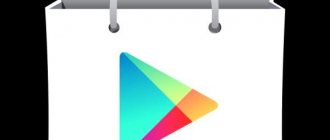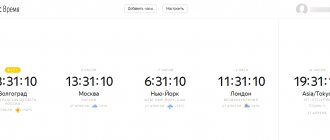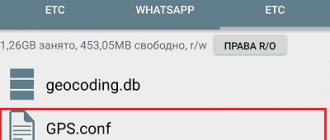Incorrect router settings
The main reason why WiFi turns off on a phone is that the router is not configured correctly. The router itself may be fully functional, but it will not work efficiently due to poor placement or incorrect configuration.
Also, the quality of communication is affected by a large number of other access points located within the range of the router. As a rule, in such cases, the Internet periodically reconnects on all wireless devices (tablets, mobile phones, smart TVs, laptops), which causes a lot of inconvenience.
Important: the stability of the WiFi connection can be affected by household appliances operating on the same frequency as the router (microwave ovens, cordless phones). If you are near them, your WiFi connection may also be interrupted.
To solve the problem, first of all, you need to disconnect the router from the power supply, then connect it again. This will help if errors have accumulated in the router software, due to which Wi-Fi began to “fall off”. Next, if WiFi is unstable, you can proceed to setting up the router. Then you will need to go to its web interface. This can be done on a device connected to its Network:
- In the address bar of the browser, instead of the name of the site, you need to type the IP address of the router (indicated on the factory sticker at the bottom of the device) and click “Go” (or the “Enter” key if you are logging in from a PC).
- You will need to enter your username and password, which are listed in the same place as the IP address.
- In the menu that opens, select the “Quick setup” mode, then the router itself will offer to configure all the necessary parameters.
- Region – select the one in which the device is located.
- Channel width - it is better to choose the minimum, and the number - using a Wi-Fi analyzer (you need to select the freest channel).
- Set the transmission speed to maximum.
- At the end of the settings, click “Save”. If this is not done, the configuration results will disappear and you will have to start all over again.
Please note: for iOS phones, you must configure the router so that in the 2.4 GHz range it works on channels 1 to 11. When the router is operating on channels 12 and 13, the iPhone will not see such a Wi-Fi network. This is not the case among Android smartphones.
It is also possible that as a result of a failure on the router, the settings were reset. If the Network name and password were different from the factory settings, WiFi access on the phone could be lost on its own, and the device would write messages like “Authentication Error.” Then you will have to connect to the Network again, and also restore all the router settings (specify the encryption type, enable the DHCP server, specify a different wireless network password). All this is also available in quick setup mode.
Important: sometimes your provider can block access to the router’s web interface at the firmware level, so you won’t be able to access the settings in the usual way. In this case, you should contact technical support.
If all the data is set correctly, but Wi-Fi on the phone is unstable, you need to move on to the next diagnostic steps.
Router malfunction
Perhaps the router has software or hardware malfunctions that do not allow it to operate stably. If the previous recommendations did not improve the smartphone's WiFi connection, you can reflash the router. This is done in the same way - through the web interface, but then you will need to go to the system settings associated with software updates. You can download the firmware file from the official website of the router manufacturer (the company name is indicated on top of the device body and on the factory sticker below). Instructions for different types of routers differ, so you need to clarify the procedure specifically for your device. After flashing, you will need to restore the Network settings (can be done through “Quick setup”).
The software update didn't help, is Wi-Fi service still unstable? Perhaps the problem lies within the device itself. An obvious malfunction of the router can be determined by the fact that some of the required indicators do not light up or are lit in red. The power indicator, Wi-Fi and WAN indicators must be on.
Important: when purchasing a new router, it is advisable to immediately check its serviceability, since a hardware problem can be identified already at this stage.
Please note: after a long period of use, most routers begin to freeze, spontaneously lose their Wi-Fi connection, and home devices begin to “fly off” the Internet. In this case, it is recommended to install a new router and compare the performance of both devices. If with a new device the phone does not disconnect from WiFi itself, it is most likely time to replace the router.
What to do if your phone does not connect to Wi-Fi
The user can find quite a lot of reasons and solutions. This is due to the fact that the problem itself is multifaceted - three areas can be involved at once, in each of which more complex causes can arise. It is enough to understand the reason, and then just start doing something.
Check password
This method concerns checking exactly the status of the phone settings. In this case, the gadget does not want to connect to the network at all and keeps trying to connect, but cannot. This is due to the fact that the user entered the wrong Wi-Fi password.
In this case, the device simply saves the entered password, tries to obtain the network address and displays an error because the password is incorrect. If the user receives an authentication error, this also means that the data entered was incorrect.
You need to enter the correct Internet password. If even this did not help and this is clearly not the reason, then the user can proceed to the next step.
Restart smartphone
This step also applies to the device. Sometimes minor system errors occur that can cause problems with your Internet connection. This is primarily due to the phone itself or a small virus that could change the system settings and the Internet, among other things.
In this case, you just need to restart the phone. To do this, you need to hold down the power button and select “Reboot” on the screen that appears.
This way the phone will update its operation, and the Internet may start working. Even if such manipulations with the gadget did not help, then the problem lies in the system settings on the device itself. This is the next step.
Reconfigure the device
The problem may also lie in the phone settings themselves, namely Wi-Fi. In order to check the correctness, you can open the Internet settings on your device and find the “Manage network settings” item. Even from it all the parameters that the user can reconfigure will be given.
You need to make sure that the IP parameters are configured correctly. It must say “DHCP”. If this is not the case, then this paragraph must be moved to this position.
On some phones this option may be called "Static". The steps are exactly the same - you need to switch to “DHCP” mode.
Delete network and add again
This method may also be in great demand. Many users do exactly this, but the problem is that they will also need to re-add the network to the gadget’s settings.
To do this you need:
- Go to Wi-Fi settings on your phone;
- Open the “Reset settings” item;
- Select “Reset Internet settings”;
- Wait for the reset to complete;
- Reconnect to the network by entering the correct password.
This method is also popular and often helps users restore network stability.
Check signal
Sometimes the signal can be very weak, so the connection simply won't work properly. There are different verification methods. For example, using different applications. One of these is Wifi Analyzer.
This program is available from the official source. All you need to do is download it, turn on the network and start the analysis. If the program shows a low value and a weak signal, then you should not be surprised that the Internet does not want to connect.
This way you can download any program and check the signal and its quality.
Check time and date
If the time and date information does not match the real one, the device may also reject the connection. This is due to the fact that the router can be set to the correct time, but the phone cannot. Different clocks and time frames can lead to numerous network problems. If you find that the date and time are set incorrectly, you can set them correctly. To do this you need to do the following:
- On the phone, go to settings. They are located on the main screen and resemble a gear, most often located on a gray background. Click on this icon;
- All available settings open. Find the “Date and Time” section and go to it;
- Then we set the exact time and date. You can also set it to automatic, meaning the phone will detect the user's location and change the time and date depending on the coordinates.
By correcting this minor point, you can also increase the chance of stabilizing the network.
Do a full reset of your phone
This is the very last part and the ability to customize the phone, precisely because when performing a hard reset, the user loses all the programs, data and applications that he had previously installed. This is very serious, because you need to clearly know that the problem is with the phone, and not with the router or its settings.
This procedure is also called Hard Reset. The user must be aware that he will have to completely create all the data again, download applications and fill out the phone book.
This is a serious action, which you can see in more detail in this video.
To explain the process briefly, you need to find the “Restore and reset” section in the Android settings, and through it open the “Reset settings” item. The system will ask you to confirm the actions, the user agrees with them. The reboot begins, after which you need to restore the phone again, including connecting Wi-Fi.
Remove programs
It turns out that even recently installed programs can interfere with the quality of the connection. The user must remember which programs he installed previously. Perhaps they are the ones interfering with the connection.
Most often, programs have no effect if downloaded from official sources. If the user knows that the application was downloaded via the Internet, then it could contain viruses.
It is worth removing suspicious programs and finding alternatives. To remove a program, you need to find the “Applications” section in the settings, select the suspect and use the “Delete” button to erase it from the gadget’s system.
Check for viruses
Viruses are the enemies of any device. They can interfere with a high-quality network connection and damage the phone software in every possible way. That is why it is imperative to undergo a virus scan at least once a week.
This is especially true for those users who often download something from the Internet.
There are a huge number of programs that help the user check for viruses. You can watch the review in this video
For example, such a popular antivirus program as Dr.Web is officially available.
The user needs:
- Download an antivirus program to your device;
- Open it;
- Launch the “Scanner” item and select “Full scan”.
The program will not only help you find viruses, but also deal with them easily and quickly.
The presence of third-party programs that interfere with the connection
How to find out your Wi-Fi password on your phone
Let's say that problems with the router are excluded. Then why does Wi-Fi on the phone turn off by itself? If the same Wi-Fi works fine on another phone, viruses may be causing connection problems. If you suspect that your phone is infected with malware, you should download a mobile antivirus and scan the device. As a result of automatic scanning, all viruses will be neutralized. However, antivirus programs themselves can interfere with the use of the Internet via WiFi, so it is advisable to check in the settings whether the antivirus does not prohibit connecting to certain types of networks or certain sites.
Removing third-party programs and utilities
If your phone disconnects from Wi-Fi, the problem may be due to a software conflict, or there may be viruses on the smartphone. The wireless network may fail due to the fact that the user installed the program from a third-party resource. They typically make changes to the operating system configuration files. In order for Wi-Fi to stop disconnecting, you need to determine what software is interfering with the stable operation of the wireless module.
Why does my iPhone turn off on its own without stopping?
You need to determine after installing which utility the problems started and remove this software. You can also boot your smartphone in safe mode using network drivers; this will help you find conflicting software by enabling and disabling each component of the operating system.
Important! Also, Wi-Fi may turn off due to virus activity. Once on the phone, the malicious software begins to make changes to system files that affect network connections.
Dr. Web Cureit
You need to download a mobile antivirus to perform diagnostics and cleaning. It is recommended to use Dr. Web Cure. Instructions for use are as follows:
- Download the program through the official Google Play Market or App Store.
- Install the software.
- During the first launch, allow the utility access to files and operating system settings.
- Click on the “Deep Scan” button and wait for the process to complete.
- After the threats have been found, you should click on the “Delete” tab.
- Finally, in order for the program to completely remove residual files, you need to reboot the device.
Note! Many users ask why Wi-Fi on their phone turns off on its own. This often happens due to viruses; it is recommended to check your smartphone for them every few days.
Poor software on your phone
What to do if Wi-Fi on your phone is slow
Most iOS and Android device users download apps from the official store. However, some programs have a high cost, and some applications are not allowed to be published by the store itself, so many programs can be downloaded from unofficial sources.
By installing a hacked application on your device, the user risks the safety of his device, since no one controls the security of such software. It is likely that after installing an unlicensed version of the game, the smartphone will begin to work incorrectly, including losing its WiFi connection. This problem can be solved by removing unlicensed programs and completely resetting the smartphone to factory settings. Similar problems can arise when installing unofficial firmware on the phone, which is abundantly presented on thematic resources by enthusiasts. As a rule, they do not have enough “power” to release a high-quality software product, and therefore some utility applications may not work correctly under the control of such software. When asking the question why Wi-Fi disappears on your phone, you should always check the device for low-quality programs.
Why does Wi-Fi turn off on my phone?
Connection problems can be caused by incorrect operation of the router.
Often connection problems are caused by:
- incorrect operation of the router;
- incorrect Wi-Fi settings;
- conflicting applications on a smartphone;
- incorrect gadget settings.
To solve the problem, you need a complete diagnosis of the devices, which you can do yourself without turning to specialists. If, for example, the Internet is slow and pages load slowly, there are probably many users connected to the network, which overloads the channel.
Why WiFi turns off on your phone, what causes it and what to do about it - the article will offer all the recommendations that are valid for Samsung, LG, Xiaomi, Nokia, Alcatel and others with Android versions older than 7.0.
Router malfunctions
If Wi-Fi starts to turn off on its own, there's probably a problem with the modem.
If Wi-Fi starts to turn off on its own, there's probably a problem with the modem. At the same time, it may be working, but with incorrect settings. Also, do not forget that in apartment buildings there can be many access points, more than 10, and all of them can create interference.
In such a situation, the network is working, but the connection periodically disappears and this makes few people happy. If something doesn’t work out with the settings, you can try installing the “fresh” firmware, which is done through the modem interface.
A faulty router can also cause wireless signal loss. For some reason, few people take mechanical failure into account, but everything is possible. To make sure the device is working, just study the instructions, which tell you which LEDs should be lit and which ones indicate an error.
It happens that the router works for so long without rebooting that it starts to “glitch”, which leads to the network crashing. It can be solved by resetting the settings to factory defaults and then setting the required ones.
Phone problems
Not everyone downloads programs from the Play Market, thereby risking the safety of the gadget.
It happens that one smartphone connects to the network without problems, while another flatly refuses, and may not even detect it. Obviously, the problem is with the phone; it probably has viruses.
If Wi-Fi is not working well, and the user is sure that there are no viruses on his phone, it is worth taking a look at the installed applications. Not everyone downloads programs from the official Play Market; some use third-party sources, thereby risking the safety of the gadget.
Among owners of smartphones running Android, so-called “custom” firmware is popular - unofficial, but sometimes with attractive widgets, beautiful design and other “highlights”.
They are usually produced by enthusiasts who do not have enough resources to complete the project. As a result, the firmware is unfinished, with bugs and errors, which can also be the reason for the incorrect operation of service applications, including wireless communications.
Incorrect phone settings options
How to quickly hack someone else's Wi-Fi on a phone and computer
Perhaps the problem with turning on WiFi is caused by incorrect settings of the smartphone. First of all, it is recommended to check the power saving settings: most modern devices go into power saving mode when they reach a certain percentage of battery charge. In this mode, performance is sharply reduced, including the operation of the wireless communication module, for example, it may turn off after a while when not in use.
On Android smartphones (from version 4.0), you can disable this option as follows: open the “Settings” menu, go to “WiFi” and select “Advanced” > “WiFi in sleep mode”. The menu will display three options: “Do not turn off”, “Only when powered from the network”, “Always turn off (more mobile traffic)”. To make the WiFi connection interrupted less often, you need to select the first option. Next, click “Save”.
Energy Saving Settings
The quickest way to try to fix a Wi-Fi problem is to go into the power plans settings on your laptop. The point is that when going into sleep or hibernation mode on some laptops, the system may turn off the Wi-Fi module. The same thing happens in the Energy Saver mode, where many computer components operate at lower frequencies. If your laptop model turns off the Wi-Fi adapter itself when saving energy, then you can configure the parameter accordingly like this:
Therefore, the wireless adapter should not be disconnected periodically. If this problem persists, move on to other fix options.
Causes of problems
In most cases, problems with connecting to a wireless network can be caused by the following reasons:
- errors in Wi-Fi network settings;
- router malfunction;
- third-party programs downloaded to the phone;
- low quality software.
To solve the problem, it is necessary to correctly diagnose the source of its occurrence. In many cases, this can be done independently, without the help of specialists. You can troubleshoot problems using the recommendations below, which are given for any phone operating system. Sometimes the Internet may work slowly and poorly due to network congestion, as too many devices are connected.
WiFi network
Errors in router settings
The first step is to check for errors in the router settings. To do this, you need to log into the control panel by opening it through a browser. The address for entering the settings, as well as the necessary password and login, are usually indicated on the body of the router itself. By default, the local address of the router is “192.168.1.1”, the username and password are the same: “admin”.
After gaining access to the settings parameters, you need to check them:
- the inclusion of a DHCP server, which is responsible for automatically obtaining an IP address;
- channel width (shaping) is set automatically, can be from 5 to 40 MHz;
- channel selection is also performed automatically;
- the data transfer rate should be set to the maximum of the presented values;
- The choice of region is rarely the source of the problem, so it is better not to change it;
- Security Settings.
It is recommended to check all settings immediately after purchasing the router. If all the settings are set correctly, then the problems lie elsewhere.
Many experienced users recommend reflashing routers. The fact is that standard firmware in most cases is outdated and has some shortcomings.
You can download the file with the software on the official website of the device manufacturer. To reflash the router, you need to go to the “System Tools” section and to the “Firmware Update” category. After that, you will need to specify the path to the firmware file and update it.
Router malfunction
If the router settings did not help determine why Wi-Fi stopped working, you need to check the device itself for problems.
The correct operation of the router is shown by light indicators:
- The power indicator indicates that the router is connected to the electrical network. Should always be on. The backlight color may vary depending on the router model.
- The system indicator displays information about the correct operation of the device. Should blink constantly.
- The WAN indicator shows Internet access via cable.
- The WLAN indicator indicates that the Wi-Fi network is active.
- LAN connection indicators show local connections to the router that do not affect Wi-Fi operation.
Router operation
If the WLAN indicator is not lit or blinking, you should check whether the wireless network distribution is disabled: many routers have a button to limit the methods used to connect to the Internet.
The problem may also be directly in the connection of the router to the Internet - the WAN indicator does not light up. These may be problems on the provider's side, which can be easily checked by connecting the network cable to the computer. If the indicator does not light up even when the cable is connected, then most likely the WAN port of the router or the cable itself is broken, and you should contact a specialist.
In situations where the Internet connection is poor, you can reboot the router using the power button or disconnect from the network. A technical breakdown of the device is also possible, in which case you need to contact a repair service or buy a new one.
Availability of third party programs
Another reason why the wireless network on the phone disappears is that the device is infected with viruses. To eliminate it, you need to install an antivirus and, if present, eliminate malware. It is worth understanding that anti-virus software is also external and can interfere with the normal operation of Wi-Fi.
It often happens that there are programs installed on your phone that block the Wi-Fi connection. One of these is a special program that allows you to save battery power. The principle of its operation is to automatically turn off unused modules, but sometimes there are failures and the Wi-Fi adapter turns off even when using the Internet. This problem may be indicated by the fact that Wi-Fi on the phone constantly crashes. To solve it, you need to disable or uninstall the mentioned program.
Low quality software
Some users are faced with the fact that their phone stops seeing possible Wi-Fi networks for connecting. The problem may be due to unlicensed software installed or a change in factory settings. In such a situation, you need to reset the current settings or reinstall the software.
On phones whose manufacturers are more responsible for the quality of software and, as a result, for the brand image, this rarely happens. That is why you should pay special attention to choosing the brand of smartphone.
Problems with your phone and the networks connected to it can often be resolved on your own. However, you should not try to figure out internal problems without experience, since physical intervention can lead to damage to the device. If the information presented in this article does not help, you should contact specialists at diagnostic centers.
Not all gadgets are capable of maintaining a connection to Wi-Fi for several days without interruption. There are several reasons why Wi-Fi turns off on your phone. If you know how to quickly deal with the problem, the device will not generate an error.
Content
Problems with connection
In 99% of cases, problems with Wi-Fi connection are caused by the following reasons:
- Incorrect operation of the router.
- Wi-Fi settings errors.
- The presence of third-party programs installed on the device.
- Incorrect phone settings.
Correct diagnosis will help solve the problem. In most cases, you can do this yourself, without the help of specialists. Slow Internet performance, for example, may indicate that the network is overloaded because there are too many devices connected.
All the troubleshooting recommendations given below will answer the question of why Wi-Fi on the phone constantly turns off for both Android and iOS users, as well as other systems.
Settings errors
The first thing you should pay attention to is the settings of the Wi-Fi access point itself. You can check correct operation through the router menu, which can be accessed through a browser. To do this, you need to know the username and password, which are either written on the router itself, or, if they have already been changed, you need to find out yourself or reset the settings. Once access to the menu is obtained, you need to find out the wireless mode parameters, such as:
- Channel width (settable from 5 to 40 MHz).
- Channel selection (automatically configured, but you can select it yourself).
- Baud rate (set to maximum value).
- Region (may be the cause of the problem, but very rarely, so it is better not to change this item).
It is recommended to check the router upon purchase, since faults are often detected already at this stage.
Everything is set correctly, but why does Wi-Fi on the phone turn off? We need to move on to the next point.
Why does Wi-Fi keep connecting and disconnecting?
It is worth remembering that a radio or microwave can jam the signal; the phone may not see the router. This happens if you are sitting in the kitchen, the microwave is running, and the router is in another room.
Why does Wi-Fi sometimes connect and then disconnect:
- When a microwave oven operates, it produces waves that interfere with normal signal acquisition. They are a kind of source of interference. In the kitchen, interference can often occur, unlike other rooms where there are no radio devices, as well as equipment that operates thanks to waves of different frequencies.
- If all else fails, try to reflash the router, changing the channel and coverage radius. In this case, all systems will be updated, and the equipment will begin to work on a different line, wave. This will significantly simplify the situation and improve the performance of the router. In this case, the phone will connect to it without any problems.
Network data
Incorrect operation of the router
If using the router settings menu it was not possible to determine why the Wi-Fi on the phone turns off, you need to check the operation of the router itself.
Indicators will tell the user whether the operation is correct. There are usually three or four of them, depending on the model, and they should all be lit or flashing:
- Nutrition. Color may vary on different models (green, blue, but not red). But it should always be on and not blinking.
- The system indicator must be blinking.
- The WAN indicator is an indicator of the presence of an Internet network.
- WLAN indicator - shows whether the wireless network is running on the router itself.
- After them there are LAN ports, to which a cable for wired Internet is connected. They do not affect the operation of Wi-Fi.
The router also has a power button that can be used to restart the device. This trick helps many people.
Reasons for turning off Wi-Fi on a laptop
When working on a computer, there are cases of spontaneous disconnection of Wi-Fi. As a result, the Internet disappeared on all devices or only on the laptop. This is not necessarily a critical error; there may be other reasons:
- the connection with the router is interrupted due to a weak signal;
- the network is turned off to save energy;
- fault on the driver side;
- interference from various devices;
- physical failure of the Wi-Fi module.
Video - why Wi-Fi turns off:
The first few phenomena can be easily eliminated. As for the physical malfunction, you need to find a suitable module and replace it.
Availability of third-party programs installed on the device
Viruses are one of the main problems of the Internet. Because of them, Wi-Fi on the phone periodically turns off. Why does this happen and how to avoid it? If there is a suspicion that the device has been subject to a virus attack, it is recommended to install one of the many anti-virus programs and run a scan. The program itself will find viruses known to it and eliminate them.
But such security programs often themselves become a problem for Internet access. Therefore, there is no need to keep the antivirus turned on all the time.
Incorrect phone settings
If unlicensed or broken software is installed on the device, then you should not be surprised that Wi-Fi turns off. For some reason, this problem happens least often on Samsung phones. Perhaps because the manufacturer fully provides the devices with high-quality software. But even in this case, the user can accidentally or deliberately change the factory settings. This problem can only be solved by a full reset to the original settings. With “native” firmware, problems with Wi-Fi arise extremely rarely, since it is not subject to third-party influence. But in this case, the user will lose all his data, so important information should be saved before resetting.
Problems with Wi-Fi connections can often be resolved on your own. But physical intervention and repairs can permanently damage the device. If using available methods it is not possible to determine why Wi-Fi turns off on your phone, you should contact technical support centers.
However, this technology has a number of limitations. Firstly, it is not as secure as a wired connection, but this is solved by using Protected Access Encryption (WPA2), which helps prevent unauthorized access to the network. If you do not have sufficient knowledge to set up a home or office network, then it is better to entrust this matter to professionals. Simply fill out the form at https://kompom.kiev.ua/ and the setup will be done quickly and efficiently.
Another problem: Wi-Fi drops out periodically. Usually, when there is no activity, the phone or tablet loses connection with the Wi-Fi router and does not see the network until Wi-Fi on the mobile device is restarted. There may be several reasons why the Wi-Fi connection is lost; in this article we will look at several options for solving the problem when Android loses the Wi-Fi network.
If you are facing the problem of Wi-Fi turning off on your Android device, try the following settings options and you will be able to connect your device wirelessly without much hassle.
The problem is in the router
When a user is not connected to their own network, fixing the problem can be several times more difficult. Having your own router, at least you can restart it. The wireless network crashes for the reasons described below.
Note that many modern budget routers often freeze and Wi-Fi turns off. This problem occurs due to increased load on the network, for example, when the user downloads large files via torrent.
A known cause is power outages. Eliminating the phenomenon is not always easy, but it is recommended to restart the device, then disconnect it from the network for a few minutes.
Another option is when several devices operate on the same channel. What to do in this case? Change the settings from the router control panel, where you need to change the channel number to a free one.
Additional actions:
- connecting an Internet cable directly to a computer or laptop;
- updating the router software (firmware);
- temporary refusal to use torrent programs;
- using a different router.
All the options considered in most cases help to fix problems with Wi-Fi turning off every 5 minutes. If one method does not help, move on to another and so on.
Useful video: troubleshooting methods when Wi-Fi goes out:
Now the user should not have a question why the Wi-Fi connection on the laptop is disconnected
We regularly use Wi-Fi connections, at work and on vacation; This wireless communication technology has become so integral to our everyday life that it is difficult to imagine life without it. A common error when Wi-Fi turns off spontaneously on Android devices can interfere with essential tasks, which means this problem should be solved or prevented.
Wi-Fi network overflow
The biggest interference to the Wi-Fi signal comes from neighboring wireless networks. The problem is that most Wi-Fi devices operate in the already occupied 2.4 GHz band, and the high density of signals can interfere with each other, reducing the speed and performance of networks.
Solution: Use a dual-band router that can operate on both 2.4GHz and 5GHz simultaneously. The 2.4 GHz frequency band will be supported by most devices, but it only has three non-overlapping channels. On the other hand, 5 GHz has 23 non-overlapping channels, increasing the likelihood of no interference in this band. If your router can operate in the 5GHz band, use it to solve your Wi-Fi network congestion problem.
Setting up a Wi-Fi channel
The 2.4 GHz Wi-Fi band has 11 channels and each of them is separated from each other by a 5 MHz band and has a width of 20 to 22 MHz. This means that each channel will overlap adjacent channels by 10 MHz and this is referred to as overlapping channels.
Solution: In the case of channels 1, 6 and 11, there will be no overlap causing interference, since these are not overlapping channels. To work on these channels, users will need to go into the router's settings and find a setting called "Channel" or "Wireless Channel". From the drop-down menu, you need to select the desired channel number.
Setting up Wi-Fi in sleep mode
Most manufacturers resort to various methods to increase battery life. Android smartphone users are forced to enable such power saving features in their devices. One such feature is turning off Wi-Fi when the phone is inactive or when the device has low battery. Such features of Wi-Fi in sleep mode create problems when connecting to the network as needed.
Solution: Simply adjust the settings of your Android device and make sure that you always have Wi-Fi turned on, even when the device is not in use. To do this on devices running Android 2.3 Gingerbread and above, you need to do the following. Go to Settings - Wireless & Networks - Wi-Fi and select Advanced - Do not turn off Wi-Fi in sleep mode.
On those devices running Android 4.0 ICS and higher, go to Settings - Wi-Fi, select Advanced and set the Wi-Fi during sleep option to "Always".
Internet disappears on only one device
The router is not always to blame for interruptions in wireless Internet.
Laptop
In the case of a laptop, there are two possible options: updating the Wi-Fi module driver and editing the power plan.
In the first case, go to the laptop support site, download the official driver for the Wi-Fi module from there and reinstall it. It is not recommended to update the driver through Device Manager, third-party programs and driver packs.
To optimize power consumption, Windows 10 turns off peripheral devices when they are idle. If the Internet disappears after waking up or idle the laptop, prohibit the operating system from disabling the Wi-Fi adapter.
- Open the Task Manager through the Start context menu, expand the “Network adapters” branch and open the “Properties” of the wireless module. There can be many devices, look for 802.11 or Wireless in the name.
- In the “Power Management” tab, uncheck the box next to “Allow the computer to turn off this device...” and save the settings.
If Wi-Fi still fails, open “Wireless Network Properties” through the “Network and Sharing Center” (Wi-Fi icon in the tray).
Go to the "Security" tab. In it, click “Advanced options”, enable the only option and save the settings.
Change DNS servers
Changing DNS servers can solve the Wi-Fi problem when the Internet network on the phone disappears. Go to Settings - Wi-Fi and turn on Wi-Fi. If it's a known network, you'll have to "forget" it and then connect again. When you see the password entry window, click on Advanced Options and select “Static” from the IP settings in the drop-down menu. Then scroll down and enter the IP address of the DNS server you would like to use in the DNS1 and DNS2 field. Now enter your Wi-Fi password and connect to the network.
Reset to factory settings
If none of these methods work, hard reset your Android device. If you then have problems where you lose your Wi-Fi connection, then it could be a hardware problem. You may have to take the device to a service center to have the problem fixed.
Sources used:
- https://vpautinu.com/planshet_smartfon/android/pochemu-otklyucheniya-wi-fi-na-telefone
- https://technosova.ru/cifrovaja-tehnika/smartfony/pochemu-na-telefone-ploho-stal-rabotat-wi-fi/
- https://wifigid.ru/raznye-nastrojki-telefonov/pochemu-otklyuchaetsya-wi-fi-na-telefone
- https://fb.ru/article/402164/pochemu-otklyuchaetsya-vay-fay-na-telefone-prichinyi-i-resheniya
- https://catamobile.org.ua/reshenie-problemy-android-teryaet-wi-fi-set.html
SHARE Facebook
- tweet
Previous articleThe main reasons for the rapid discharge of a smartphone battery and ways to solve the problem
Next articleHow to enable hidden dark mode in the YouTube app for Android