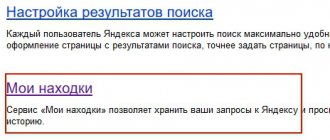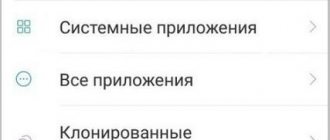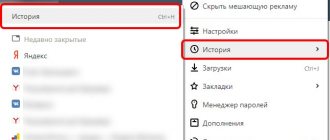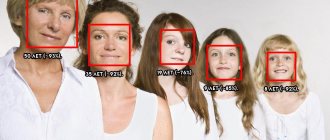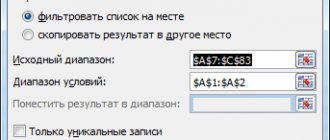What is the Family Yandex filter
First of all, we need to understand that there is nothing wrong with installing parental controls on our child’s phone or computer. It's good to remember the happy old days when we, as children, spent quality time playing physically. But the world has moved on from this. Nowadays, all the new generation kids want to play only online, build a good reputation on social networks (not in the real world). Of course you can't blame them for what they do. They are young, innocent, and easy to influence without fully thinking about something.
Pros:
- Block ANY type of inappropriate content.
- Track all the activities they do on their PCs.
- Location tracking – be it real-time tracking or viewing past places visited and seeing the exact path they took (for smartphones).
- Protect your baby from online threats - blackmail, bullying, etc.
- With the help of such software, you can easily block websites that may have inappropriate content like pornography, violence, sexting, cyber bullying and so on.
- You can monitor and be aware of every action your child takes online, meaning you can act and take appropriate action if the situation requires it.
- As a parent, you can also learn something new about how to protect your child from harmful content online and how to take the best steps to keep them safe.
- Filters allow you to customize parameters depending on the age of the child. This means that as your child grows and learns, you can give them more access depending on their maturity level and requirements.
- You can also block any attempts to send personal information to others over the Internet.
Distinctive benefits - See contacts, incoming and outgoing calls, messages, attachments (images, videos, etc.) and more (for smartphones).
Some cons:
- Using software can create tension between you and your child. He or she may feel like they are being watched, plus they may become annoyed at certain sites that they want to block access to.
- There is a risk that you rely entirely on software, forgetting the importance of being present to your child, explaining and offering the education they need for future internet use.
- A child's intelligence should not be underestimated, as he can always find new ways to protect himself from you. They may use other devices (for example, a friend's phone). This shows how important education is - more important than just blocking the internet.
- Websites appear on the Internet at an incredible speed, so it is impossible to get 100% protection.
Connecting special DNS servers
This method is the most complete and global. The fact is that when setting up access to the Internet through a special filtering server, restrictions will apply not only to the Yandex browser, but also to all others installed on this device.
There are three types of filters:
- Basic (server addresses - 77.88.8.8 and 77.88.8.1);
- Secure (server addresses - 77.88.8.88 and 77.88.8.2);
- Family (server addresses - 77.88.8.7 and 77.88.8.3).
The difference in protection capabilities can be seen in this comparison table:
How it works
When attempting to search for specific information, the request is first processed by the search engine, which determines a list of relevant answers. Next, the entire selection of information is passed through the above-mentioned DNS filter and, when compared with the database, unwanted sites are eliminated (depending on the selected filter level). As a result, sites that have passed the system’s selection are included in the user search results.
How to enable Family Search mode
The Yandex search engine is one of the easiest to set up and safe for use by the whole family. To filter adult content from Yandex search results, you need to enable the family search option.
- Log in to your Yandex account, open the Yandex search page and enter a search term.
- At the bottom right of Yandex search results, select Settings.
- In the Filter Pages section, you will see three options: family search, moderate filter, no filter.
- Select Family Search and click Save.
Remember, if you have a computer with multiple browsers, you will have to do this on each of them. If you have different accounts on your computer, the same applies to them.
How to completely disable Protect in Yandex Browser?
Completely disabling Protect technology is useful if you have an active anti-virus program installed on your PC that can protect against viruses from entering your Internet browser.
To completely disable it you need:
- in the settings, go to the “ Security ” tab;
- uncheck all the boxes in this section.
If you completely turn off the Protect technology, it is easy to “catch a virus” through the browser. Experts recommend Adblock and AdGuard add-ons, which also operate for free, as a replacement.
Why won't Protect turn off?
In rare cases, a user is unable to disable protection in their browser. The developers have identified several reasons why this cannot be done:
- Parental control. This mode does not allow you to make any changes to the settings.
- Lack of access rights. The network administrator has similar rights; you should contact him to disable blocking.
- File corruption. In this case, only reinstalling the software will help.
- Automatic synchronization is enabled. Not all users configure automatic uploading of changed data to the server. At startup, the original settings are checked and the program automatically returns everything to them.
Disabling Protect is not difficult, but you need to think about whether this is necessary. When actively surfing the Internet, it is better to protect your actions and leave this add-on enabled.
Setting up a child-safe filter in Yandex
As parents, we know that the internet is not always the safest place for our children. However, it would be unwise and not in our child's best interest to ban it completely as it is an incredible source of information. Therefore, parents want their child to gain knowledge and learn how to handle technology by learning their own lessons and keeping them safe from potential online dangers. Yandex filters can be very useful, especially in the case of younger children. Whether by accident or on purpose, they may stumble upon web pages that contain content that is inappropriate for their age group. Whether it's out of curiosity or a lack of awareness, children enjoy looking at things they haven't seen before—and some of the materials they may encounter can have a detrimental effect on their young minds.
Communication with your child
Using Yandex Family Filters may seem like a simple option for monitoring your child online, but there are many things you should consider when deciding to use such a feature. Indeed, it would be ideal if the topic of “Digital Security” was addressed more regularly in the school system, as technology and the Internet are very important aspects of modern society and some foreign schools have begun to take on this responsibility. Unfortunately, this does not often mean that management of this area usually falls to parents, making the use of monitoring software much more necessary.
However, parental filtering software should remain a backup and not something you rely on. When your young child first starts using the Internet, you need to be present at all times. By using one-on-one parental supervision and explaining the reasons why certain online behaviors are not acceptable, your child will gradually learn to use their technology respectfully and be able to avoid harmful aspects of the Internet. It is much better to create an atmosphere of trust between you and your child than to constantly suspect him of doing something forbidden. In the long run, if you use Yandex filters to block websites behind your child's back, your relationship will suffer due to lack of trust and communication, and things you don't want him or her to do may be done just because that you told the child not to do this.
If the filter does not turn off...
Then your computer's filtering may have been configured differently. Try one of the following methods.
Attention! Before modifying options in the network connection panel and HOST file, be sure to ensure that they actually contain family filter settings. Otherwise, there is no point in reconfiguring them: this means that the reason for the inability to disable filtering lies in other programs, add-ons or add-ons.
Method #1: DNS address
The point of this method is to change the IP address of the DNS server from Yandex, operating in filter mode, to an alternative server without restrictions or Yandex DNS, but another without a filter.
1. Go to the official Yandex DNS page - dns.yandex.ru.
2. Under the advertising banner there are addresses for three mode options.
3. In relation to our task - disabling - it is necessary to use “Basic” (recommended!) or Safe.
4. Copy two IP addresses (lower and upper) DNS with the required operating mode (for example, “Basic”) into a text file or write them down on a piece of paper.
5. Close your browser.
6. Left-click the “display” icon in the tray (right side of the taskbar).
7. In the “Current Connections” window, click “Network Center...”.
8. In the “View active networks” block, click “Local Area Connection”.
9. In the “Status” configuration window, click the “Properties” button.
10. Click on the line “Protocol version 4”.
11. Click “Property”.
12. Check the settings: if DNS addresses with a family filter are specified, continue to follow the steps in this instruction; if not, try using another method.
13. In the second block of the panel, enable the option “Use the following DNS server addresses.”
14. In the first line “Preferred” enter the first DNS address copied from the website dns.yandex.ru.
And in the second “Alternative”, respectively, the second IP.
15. Click "OK".
16. Launch your browser, open a search engine. It will display queries without filtering content.
Method #2: HOSTS file
Sometimes network administrators and customizers add network connection add-ons to the HOST file, including a filtering mode. For example, it may look like this: 213.180.193.56 yandex.ru
(redirect to familysearch.yandex.ru)
To neutralize these modifications, do the following:
1. Go to the directory:
Drive C → Windows → System32 → drivers → etc
2. Right-click on the system HOST file.
3. Select "Open" from the menu.
4. In the “Program Selection” panel, click on the “Notepad” icon and click “OK”.
5. Remove the search engine mode redirect add-on with family filter.
6. In the Notepad program menu, open the “File” section. Click “Save” to commit the edits to the file.
7. Restart your PC. Check the search engine.
Method No. 3: antivirus software settings
Many antivirus programs come with a Parental Control option. Its functionality is similar to the Yandex family filter. Also filters out “adult” content. Check its activation status in the settings panel of your antivirus or firewall and, if necessary, deactivate (disable).
When setting up filtering for the Yandex search engine, initially use its options located on the page https://yandex.ru/search/customize.
If switching to the basic “No restrictions” mode does not give any results, check the settings of the DNS server, the HOST file, and the status of the “Parental Controls” add-on in the security software. Delete all found redirects (see methods No. 1-No. 3).
How to disable family filter in Yandex
Now that you know the main pros and cons of using Yandex parental control filters, you can make the best decision for your family and disable the Yandex family filter if necessary. However, you should not rely solely on computer software as it will always be subject to errors. Instead, it's better to use it as additional support for your goal of raising a child and keep it going.
Disabling the filter
In the Yandex search engine, children are protected from adult content using the Family Search parameter. This is the best and most effective way to remove adult content on Yandex. If you still want to disable Safe Search:
- Open the Yandex search engine and perform a random search.
- On the results page, go to the settings located at the bottom of the page.
- In the Search Filter section, remove the Family Search option to turn off Safe Search and select No Filter.
- Save your settings and go to the search results page.
If you have enabled Safe Search in multiple browsers, you will have to do so in each of them. If you have enabled it on different accounts on your computer, you will still have to deactivate the individual accounts.
Clearing cache
Do you want to clear cache, cookies and browsing data in your Yandex browser? It is one of the most secure and stylish web browsers that also supports voice commands and data compression. Additionally, it offers DNS spoofing protection that scans websites for viruses, protects passwords and bank cards during online payments. Packed with features, it also saves your browsing behavior, allowing you to quickly launch frequently visited sites. Essentially, cache, cookies, and browsing data are always tracking your online activities. This feature stores a lot of things like videos, web pages, images or any other content that you viewed in the browser. When you visit a specific website that already exists in your cache, the browser will automatically load it from your hard drive. This activity ultimately makes the hard drive slower. Therefore, when you clear cache, cookies and browsing data in the Yandex browser, it frees up hard drive space and speeds up the browser.
- First, click the "Menu" button, three horizontal lines at the top right of the Yandex browser. When the menu appears, go to the bottom of the list and click on the Advanced Settings button.
- Now when the panel opens, find and click on the Clear History option.
You can directly launch the Clear History window by pressing the key combination Ctrl+Shift+Del.
- A new tab will open in the Yandex browser. Here, click the drop-down next to the Remove Next option and select the appropriate time period.
- Then check the “Files stored in cache” checkbox and click the “Clear browsing data” button.
- The process will take you a few seconds depending on the size of the stored files. Once the removal is complete, restart the Yandex browser.
Deleting cookies
- Click the "Menu" button, the three horizontal lines of which are in the upper right part of the Yandex browser. When the menu appears, go to the bottom of the list and click on the Advanced Settings button.
- When the panel opens, find and click the Clear History option.
- A new tab will open in the Yandex browser. Here, click the drop-down next to the Remove Next option and select the appropriate time period. Then check (if unchecked) the “Cookies and other site and module data” checkbox and click the “Clear” button.
The process of disabling Family Filter will take a few seconds depending on the size of the cookies stored. Once the removal is complete, restart the Yandex browser. This is all. Just complete the above steps and you can successfully clear cache, cookies and browsing data in Yandex browser.
A child, regardless of his age, is capable of understanding a lot. So feel free to try to explain how things work in real life when it comes to using the Internet. Knowing that he is capable of using the internet correctly and safely will give you peace of mind and strengthen your relationship. He will know that he can come to you if there are any problems in the online environment. If he feels like he can't talk to you, this may prevent your child from telling you when something is wrong, which could lead to other, more serious problems.
Disabling via DNS
The method is to change the IP address of the site's DNS server computer, which works as a limiter, to another DNS server that works without restrictions. Reproduce the following steps:
- Enter the official address of the Yandex DNS server - dns.yandex.ru into the address line and press Enter;
- Select two of the proposed modes – “basic” and “secure”, copy the IP address of each;
- we need the bottom of the desktop, where the taskbar is located. Click on the icon with the screen image with the left mouse button, the “Current connection” window will appear, in it select the line “Network and Sharing Center”.
- In the “View active networks” column, select “local network connection” - the “Status” menu will appear. We need a button at the bottom of the menu - “Properties”.
- Here we select the line “Internet protocol version 4”;
- Look through the list of servers - if among them you see those with a child filter - we will replace them, if you do not find them there - you will need another method;
- in the second tab of the panel, select the “Use DNS servers value” value and enter the first Yandex server address in the upper field, and the second in the lower field. Click “Save” and restart your browser. Check if the new settings work.