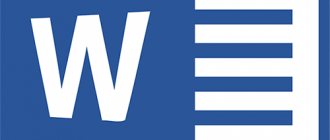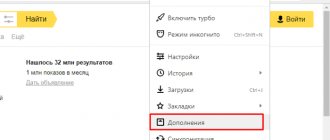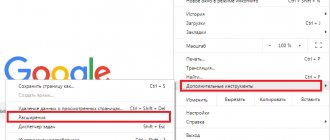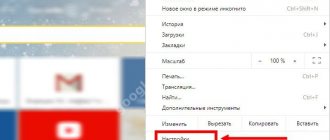Any user of the messenger has encountered intrusive advertising while making calls or conducting correspondence. Advertising pauses the program and takes over some of the traffic. In such conditions, the question arises: “How to remove advertising on Skype?” Below are several ways in which you can remove ads on Skype. We recommend that you use each of them, since there is no 100% guarantee that advertising will completely disappear from Skype if you use only one of them.
Disable by adjusting settings
1 way
To disable advertising in Skype, you need to:
- Log in to the program using your credentials.
- Select the “Tools” menu item.
- Go to “Settings”.
- Select the “Security” section on the left.
- Go to the “Security Settings” subsection. If there is an “Open advanced settings” button, click it.
- Find the item “Allow targeted advertising...” and uncheck the box next to it.
- Click the “Save” button.
Method 2
- Go to the main Skype menu in “Tools”, then in “Settings”.
- Select Alerts.
- Click Notifications & Alerts.
- Uncheck the "Promotions" box.
- Click "Save".
- Close Skype by clicking "Exit", then launch it again.
Disabling using a browser
Since the current owner of Skype, Microsoft, distributes Internet Explorer along with its software (meaning Windows OS), you need to work with the settings to disable advertising in Skype through this browser, even if you do not use it.
To disable advertising on Skype using Internet Explorer, you need to: 1.Check for Internet Explorer.
2.Launch IE.
3.Find the “Service” menu and click on it.
4.In the context menu that appears, select “Internet Options”.
5.Click the “Security” tab in the properties window.
6.Select and click once on the red prohibitory icon. It may be called "Dangerous Sites" or "Restricted Sites".
7.After you have selected the icon, click on the button located just below (in the first case it will be called “Sites”, in the second - “Nodes”, respectively).
8.In a new, newly opened window called “Restricted Sites” (or “Dangerous Sites”), you need to click the “Add” button.
9.Enter the following address in the “Add to zone....node” field: “https://rad.msn.com”.
10.Click the “Add” button.
11.Enter another address in the same field: “https://apps.skype.com”.
12.Click “Add” again. After completing these actions, you will see that both of these addresses have moved one by one to the field located just below. It's called "Websites" or "Websites".
13.In the same way, enter three more addresses (one at a time) into this field: “https://api.skype.com”, “https://static.skypeassets.com”, “https://adriver.ru” .
14.Click “Close”.
15.Click “Ok”. Now your Skype is ad-free!
If the advertisement appears again after restarting the program, try the next method.
Blocking ads through Internet Explorer
Since the messenger is a product of Microsoft, you can deactivate advertising in Skype through the Internet browser built into the operating systems of this corporation.
This is done as follows:
- launch Internet Explorer;
- click on the gear icon in the upper right corner, turning on the “Service” menu;
- In the menu that appears, select “Browser Options”;
- a window will appear in which we select the “Security” tab;
- at the top, click on the item “Dangerous sites”;
- All you have to do is click on the “Sites” button and in the window that appears, add the following addresses sequentially (in the top line), each time clicking the “Add” button: apps.skype.com, api.skype.com, rad.msn.com, static.skypeassets .com.
If everything is done correctly, your actions will help remove advertising on Skype, regardless of whether you use this browser or not. The main thing is that it is not removed from the operating system.
Third way
To get rid of advertising, you can try one more method: 1. Open the “Computer” or “My Computer” folder on your computer (laptop).
2.Go to drive “C”.
3.Enter the “Windows” folder.
4.Open the “System32” folder.
5.Go to the “drivers” directory.
6.Open the “etc” folder.
7. In the folder, find the “hosts” file (for it to be displayed, you need to select “All files” at the bottom, under the “File name” line in the “Encoding” section).
8.Copy it to your desktop.
9.Open the file (you can open it using regular notepad, a built-in system tool, but you need to do this with computer administrator rights by right-clicking and selecting “Run as administrator”). To open, right-click on the file and select “Open with...”, then select the Notepad program.
10.Look at the information written inside. Below the lines starting with a hash (#), you need to enter the following two lines:
- "127.0.0.1 rad.msn.com
- 127.0.0.1 apps.skype.com".
11.Click the File menu in Notepad and select Save.
12.Close the file by clicking on the cross on the red background in the upper right corner.
13.Copy the newly modified file from your desktop back to the “etc” folder (where you copied it from). When the system asks you whether to replace the target file, answer yes.
14.Check Skype. If the advertisement still pops up, follow the same steps to change the “hosts” file, but add the following links there, putting each of them on a new line and indicating “127.0.0.1” in front of each:
Note: to remove advertisements that pop up when making a call on Skype, add the following text “127.0.0.1 rad.msn.com” to the end of the same file.
After saving this file, advertising will be blocked. If the blocked advertising banner appears again, move on!
How to remove ads on Skype in the hosts file
There is another way by which you can disable advertising on Skype. This can be done using the Windows operating system by making changes to the hosts file, adding some entries to the file that will block advertising.
The hosts file is located in the folder with the Windows operating system in the following path:
C:WindowsSystem32driversetc
This file has no extension, but can be opened in any text editor, for example, using the Notepad application. If you simply open this file using a text editor, you will not be able to save the changes made to the file, since administrator rights are required to save the hosts file.
Therefore, this file will need to be saved with administrator rights. This can be done using the Notepad program. You can read about this method of opening a hosts file here.
You may also be interested in:
- How to remove ads from µTorrent
- How to remove ads in KMPlayer
In order for changes in the hosts file to be saved, you can perform the following operation. Copy (or move) the hosts file to another folder on your computer. The easiest way is to copy the file to the Desktop. The desktop is a folder just like any other folder on your computer.
Next, open the hosts file using Notepad. Add to this file, below the entries starting with a hash (#), the following lines:
127.0.0.1 rad.msn.com 127.0.0.1 apps.skype.com
You can simply copy these entries from here and then put them in the hosts file. If you want to manually add these lines to the hosts file, then after you finish entering a set of numbers, be sure to leave at least one space before the site name.
These lines are added to this file to block Microsoft servers that broadcast advertising to the Skype program.
After making changes to the hosts file, these websites will be blocked on your computer.
After that, this file. Then copy the saved file to the “etc” folder, replacing the original hosts file with it. Agree to apply the changes as an administrator.
Once you have completed making changes to the hosts file, you can start Skype again. After opening the main program window, you will see that advertising in the Skype program has been removed.
Now you can use the application, advertisements will no longer distract you from communicating on the Internet with your loved ones or acquaintances.
If on your computer, for some reason, advertising on Skype is not turned off early, then you can add the following entries to the hosts file:
127.0.0.1 rad.msn.com 127.0.0.1 apps.skype.com 127.0.0.1 api.skype.com 127.0.0.1 static.skypeassets.com 127.0.0.1 adriver.ru 127.0.0.1 devads.skypeassets.net 127.0.0.1 devapps .skype.net 127.0.0.1 qawww.skypeassets.net 127.0.0.1 qaapi.skype.net 127.0.0.1 preads.skypeassets.net 127.0.0.1 preapps.skype.net 127.0.0.1 serving.plexop.net 127.0.0.1 preg.bforex .com 127.0.0.1 ads1.msads.net 127.0.0.1 flex.msn.com
I hope that now advertising will have no chance of appearing in the program.
How to remove ads using other programs?
Ad blocking is possible in a well-known messenger using third-party programs:
1.First you need to download the “Adguard” program by entering its name in the browser search engine and selecting a download site.
2.Run the downloaded program.
3.Tap Filtered Apps.
4.Click “Add Application”.
5.In the newly opened window, you need to select the “Select executable file” item.
6.Specify the path to the program (usually it “lies” in the program files on drive “C” - “Program Files”.
7.Click "Open".
8.Everything. Skype has been added to the list of objects that will be blocked by Adgard, and you will enjoy Skype without advertising!
How to remove ads on Skype using Adguard
It will be possible to radically solve the problem of advertising on Skype using the Adguard program. This is perhaps one of the best ad blocking programs. This program protects your personal data, filters Internet traffic, prevents you from visiting fraudulent sites, provides parental controls, etc.
In the main window of the Adguard program, go to the “Application Filtering” tab, and then click on the “Add Application” button.
In the window that opens, click on the “Select executable file...” button.
Next, in the Explorer window, enter the folder with the program, and then select the application file by clicking on the “Open” button.
After this, the Skype program will be added to the list of filtered ones in the Adguard program, and advertising in Skype will disappear.
Another way...
Since all the previous methods can be used to disable advertising, but not all of them, you should take care to disable advertising in advertising banners. For this:
Why doesn't Skype connect?
- Open the “Users” folder on drive “C”.
- Find inside the folder with your login that you use on Skype. Open it.
- Go to the “AppData” folder (“Application Data”).
- Open the "Roaming" folder.
- Go to the "Skype" directory.
- Find another one inside the Skype folder - with your name and open it.
- Find the "config.xml" file and double-click on it.
- Now you need to find the phrase “AdvertEastRailsEnabled” among the text. For this purpose, it is more convenient to use the search command (to call it, press the key combination “Ctrl” and “F” and enter the above phrase in the search field.
- To remove advertising inscriptions, next to this phrase in two cases (in the first - before it, in the second - after) you will see the number “0”. It must be corrected (in both cases) to the number “1”.
- Select Save from the File menu and close the file.
An alternative way to block ads on Skype is to deposit money into your account. The fact is that some users have already noticed that if there is money in their Skype account, the amount of advertising immediately decreases. If you plan to use not only free, but also paid services of this program, deposit a certain amount, then advertising will no longer bother you. To deposit money into your account:
- Log in to Skype.
- Click on the "Skype" menu.
- Select “Deposit money to account...”.
- Specify the replenishment amount and method.
- Confirm your actions by clicking "Continue".
Method number 3. config.xml file
The first method should definitely work, but if it still doesn’t (and you don’t want to spend $5 on a top-up), you need to move forward and try another method. To permanently block ads on Skype, you need to follow a few simple steps:
- You need to launch Explorer.
Launch Explorer
- Then go to this address: C: Users [your username] App Data Roaming Skype [your Skype username].
- In the directory that opens, you will find the config.xml file.
- Using the right mouse button, select the “Edit” option. After this, you need to find the line that contains . To speed up the process of finding the desired line, you can use the Ctrl + F keys (and then completely delete it).
- Before exiting, do not forget to save all your actions.
After cleaning...
After you have done everything to remove ads from Skype, you need to clear the cache just in case to block them completely. After all, advertising is loaded from it, so it may still appear for some time after following all the above instructions. To prevent this from happening, do this:
- Go to the Start menu.
- Open Control Panel.
- Click "Network and Internet".
- Select "Internet Options".
- Click on the "General" tab.
- In the “Browser History” section, click on the “Delete...” button.
- In the window that opens, select (check) the “Temporary Internet and website files” item.
- Click the button located on the right. It's called "Delete".
In addition, it is recommended to clean it using special programs, for example, CCleaner. After downloading from a reliable resource and installing this program, you need to open it and check the boxes next to all browsers opposite the “Internet cache” line. Next, click “Cleanup”.
By applying the above mentioned measures to remove ads and advertising banners from the Skype program, as well as cleaning the registry and cache, you can get rid of intrusive messages and freely communicate with friends and family!