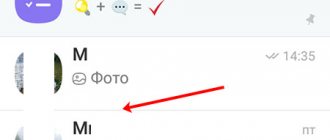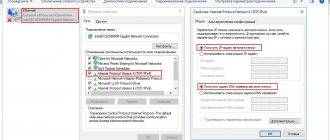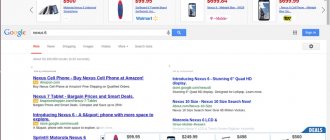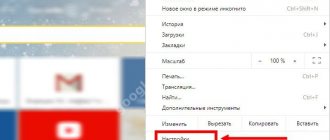Step by step instructions on how and in what ways you can leave any group in Viber, delete it, and how to properly remove yourself if you are an administrator.
VIber is a very popular messenger for communicating both in dialogue and in general chat, but sometimes everything gets boring? Communities in the application are created completely different, meeting any needs and interests. They can be timed to coincide with a specific event or be of an entertaining or informational nature and conducted on a regular basis. You can create them yourself and invite participants you are interested in or join existing publics. To know how to add to the group, do not forget to read about it here.
Despite the goals for which the community was created, circumstances may arise when you need to leave it.
Exit public chat
Currently, Viber is actively used for advertising and discussing current news, for solving work issues, for communicating with colleagues, friends, fitness buddies, other hobbies, and much more. etc. Various groups within this messenger are created to inform parents of participants in one children's group (school class, kindergarten group, club or section). As you can see, there are many options, but often they lose their relevance for us after a certain period of time. Therefore, it is important to know how to remove yourself from a Viber group so that unnecessary information no longer distracts you.
So as soon as you decide that you no longer want to receive news from public pages, you just need to unsubscribe from them.
- Let's launch Viber.
- We go to the public chat section (there is a corresponding icon in the top field, located to the right of everyone).
- We select and click on a more uninteresting conversation.
- In the upper right corner, tap on the information icon.
- In the settings window that opens, select the unsubscribe from chat option.
That's it, now all data will be deleted, and the window will not distract you when searching for important information. Moreover, your exit from your public account occurs completely unnoticed by other subscribers. But it will not be possible to leave “in English” in other types of correspondence; users will definitely receive an information message that you, as one of the participants, have left the chat.
Who can delete a user
The owner, that is, the administrator, can delete and invite subscribers. Ordinary users can also influence the fate of the offender; to do this, you need to write a message in the general chat and ask the administrator to exclude the person.
Removal is carried out through the menu. You can remove a person from a Viber group using your mobile phone and PC.
How to exclude a participant from a smartphone
You can remove a group member in Viber using the built-in menu. To do this, you need to be an administrator; an ordinary person cannot edit the list of subscribers.
How to remove a member from a Viber group on your phone:
- Open the messenger, select the desired icon in the main menu.
- Click on the menu button, click on the “Information” .
- In the window that opens, find the person, click on his card, click on the option “Remove from chat” .
- To send a warning message, click on the line “Message...” .
Important. Only an administrator can delete a contact. To ask the chat owner to remove one of the participants, write him a private message or send a text to the general chat.
How to remove someone you're talking to on your computer
You can remove a subscriber from a general chat using Viber for PC. To do this, you need to enter the application, select a chat and click on the appropriate button. Deleting a participant will be carried out instantly and in the phone version.
How to remove a person from a Viber group on PC:
- Open Viber on your computer.
- Select chat in the window on the left.
- On the right side of the application, in the “Participants” , find the desired subscriber and click on the button with a cross.
- Confirm the operation. The person will leave instantly. The contact information in the address book will remain unchanged.
Important. The desired group in the conversation section can be found through the search window. To do this, type the name, Viber will offer suitable options in the form of a list.
From a smartphone
First, remember that if you want to remove a person from a group chat on Viber, you may not succeed. Even if a certain interlocutor was once invited to the community by you personally. The fact is that only the creator and the administrators assigned by him have the rights to change the composition of the Viber group in a negative direction. If you belong to any of them, then you can safely proceed to remove the participant:
- Login to viber.
- Open the general chat (dialog box) from which you want to remove the contact.
- Tap on the three dots icon located in the upper right corner. Or swipe your finger across the screen from right to left.
- In the menu that appears, select information.
- Touch and hold the name of the member you want to remove from the group.
- Tap “Remove from chat.”
- Confirm the action by clicking "Ok".
If you completed all the steps above correctly, a notification will appear in the dialog box stating that such and such a member is no longer a member of the group.
For reference! If you exclude absolutely all interlocutors (including yourself) from a group chat on Viber, it will automatically be deleted!
How to leave a group in Viber for Android
Viber for Android users can leave any chat by literally double-tapping on the screen of their smartphone or tablet, and there are two options for specific actions that involve leaving the group or temporarily “disabling it.”
Method 1: Chats section
- Open the Viber client application for Android. Go to the Chats tab and find the name of the group you decided to leave.
- Long press on the group chat title to bring up the action menu and then tap “Delete chat.”
- The request that appears will insure you against rash or hasty actions. Here you have the opportunity, without leaving the group, to turn off the sound notifications that come from it - tap “Mute”.
In the future, you can enable audio notifications by entering “Information” about the chat from the menu called up by touching the three dots in the upper right corner of the chat screen.
If you have already deactivated the sounds that accompany the activity of conversation participants, the request to leave will have the “Disable for 30 days” option, which makes it possible to “forget” about the group temporarily, but not leave it.
Subsequently, a long tap on the title of a group chat with deactivated notifications brings up a menu consisting of two items: “Enable” and “Delete chat.” Accordingly, you can return the group to its normal state or permanently remove it from those available in your messenger.
- If the decision to leave the group is finally made, after completing step 2 above in the instructions, click “Leave and delete” - the chat header will disappear from the list of those available in your messenger.
Method 2: Chat Screen
- Open the conversation you want to stop participating in.
- Call up the menu of actions available for the conversation by touching the three dots at the top of the screen on the right, and select “Information” from it.
- Scroll the list of options to the very bottom, where you will find the “Exit and Delete” item - tap on it. Tap “Exit and delete” under the request that appears, or use the system’s options for disabling alerts, described in paragraph 3 of the previous instructions in this article.
How to leave a group in Viber for iOS
The algorithm by which you can leave any group in Viber for iPhone includes, as in the case of the client for Android described above, just a few clicks on the screen of the smartphone where the messenger is running. The specific actions that you will need to perform to leave a group chat in Viber when using the iOS application have two options.
Method 1: Chats section
- Launch Viber on your iPhone and go to the “Chats” section if another tab is open in the messenger. Find the name of the conversation you decided to leave.
- To access the function to leave a group, slide its title to the left. Tap “Delete” among the three buttons that become available.
- Next, you need to select one of two items in the menu that appears at the bottom of the screen:
- “Mute” - you remain a participant in the group chat, but at the same time you are exempt from receiving sound notifications that come from it.
After deactivating audio notifications, the group can be temporarily put into “sleep mode” (it will be placed at the very bottom of the list of available ones, all notifications about the activity of other participants are deactivated). In Messenger's Chats tab, slide the conversation title to the left, tap Delete, and then tap Mute for 30 days.
Once you complete the two steps above, the messenger will stop showing any activity in the conversation, but you can return to exchanging information at any time. To do this, select "Enable" from the options applicable to the disabled group.
- If you decide to leave the group chat permanently and irrevocably, click “Leave and delete” in the request area. That's all - you have left the group of Viber messenger participants, and its title is no longer displayed on the “Chats” tab of the service client application.
Activate the sound by tapping the chat name on the chat screen and then tapping the corresponding function switch.
- “Mute” - you remain a participant in the group chat, but at the same time you are exempt from receiving sound notifications that come from it.
Method 2: Chat Screen
- Enter the group chat by tapping on its title in the list of available dialogues/publics in Viber for iPhone.
- Tap the conversation name at the top of the screen. Scroll to the bottom of the displayed list of functions and click “Exit and delete”.
- Next, select one of the items in the menu that appears at the bottom of the iPhone screen. Depending on the situation, proceed exactly as described in the previous instructions (point 3).
How to remove yourself from a group chat?
How to leave a collective conversation, the topic of which has lost relevance for you? First, you need to understand what role you are in - a simple participant or a group administrator?
If you are an ordinary participant without special rights, you can simply leave the Viber group and delete the chat itself on your device. Moreover, in this case, the conversation continues for the remaining participants, and no data is lost.
How to remove yourself from a Viber group? You need:
- log in to the application;
- find and open the chat that you decided to delete;
- find the menu in the top control field;
- select the information section that you need to scroll all the way down;
- tap on the “Delete and exit” field, confirming your intention in the pop-up dialog box.
You can also contact the group administrator with a request to remove you from membership. But in this case, you will have to wait for some time until you receive feedback from him and he will fulfill your request.
If you are the administrator of the conversation (group), there are two possible scenarios:
- If it is necessary for the group to continue functioning without you. You need to give administrator rights to one of the community members, and then remove yourself, as described above. This way, all information will be saved for all other participants.
- The second option involves radically deleting both the community itself and all correspondence from each group member. Your permissions allow you to forcefully exclude everyone from a conversation. This means that by doing this with everyone, you can delete yourself, and then the group as a whole. To remove a member, go to the group information field in the list of members and hold down the name of the person you want to remove. Then in the pop-up service window, select remove from group.