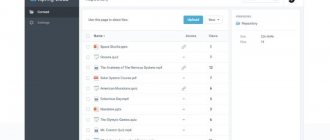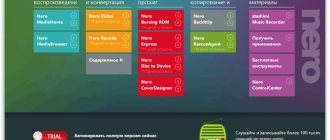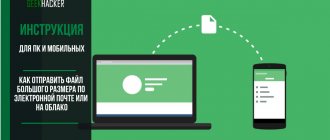Hi all! Today we will talk about how to open a 7z file. In this article I will talk about several utilities that you can use everywhere. If you have any questions or additions to the article, write in the comments.
NOTE! The instructions are suitable for all versions of Windows (7, 8, 10, XP), Linux and MacOS. If some application fails to unpack the file, use another utility presented in the article.
Method 1: 7-Zip
Let's figure out how to quickly unpack a 7z file:
- We go to the official website.
- The program has two versions: 32 and 64 bit - download for your operating system. The bit depth can be viewed in the “Properties” of the computer. If you did not find this information, then download the 32-bit version by clicking on the “Download” button.
- Install the application.
- After that, right-click on the desired archive, point to 7-Zip and then select “Unpack”.
- If 7-Zip is not available from the drop-down menu, you can open it separately. Next, find the file itself and click on the “Extract” button.
- By default, the same directory where the file is located will be selected. But you can change the path of the unpacked folder by clicking on the three dots.
- All archive files will be located in a new folder with the same name.
How to open 7z format on Windows 10
To work with archives, you can use the free 7-Zip software. The application is distributed as open source. All you have to do is go to the official website and click the Download .
Now install the downloaded file. The installation process itself is very simple and fast. You shouldn't focus on it. After installation, it is integrated into Explorer and appears in the context menu.
Important! By default, all file extensions are hidden in Explorer. If you want to view the file format, then you need to enable display of file extensions in Windows 10.
Some developers add the 7-Zip archiver to the list of required applications. You can find it directly on the driver disk for the MSI B450 Gaming Plus Max motherboard.
In principle, you can open the .7z format using other archivers for Windows 10. Both classic programs and trusted applications from the Microsoft Store work. Whatever is more convenient is worth using.
Method 2: WinRAR
How else can you open and unpack a 7z archive? – there is another popular utility: WinRAR. It’s free, but it will constantly ask you to buy it – don’t worry, you can simply ignore such a window, and it won’t interfere much.
- Similarly, like the previous program, you must first go to the official website.
- On the website we select the necessary software: by language package or for a specific system (Windows, Linux, Android, MacOS). At the very end, download and install it on your computer.
- Right-click on our file and select “Extract files...” from the list.
- If, by right-clicking, you cannot find such an item, then open the program manually, find the file you need and click on the “Extract” button.
- The folder will appear in the same location, but you can change it - to do this, select the new path to the unpacked folder on the right.
How to open 7Z files
- Save the 7z file on your system. If the compressed file was downloaded from a website, it may be saved in the Downloads folder in your Documents.
- Open system WinZip.
- Open the compressed file.
- Select all files inside the compressed file. Or select multiple files and folders to extract by holding down the CTRL key and left-clicking on them.
- Click Unzip and select Unzip to PC or Cloud from the WinZip toolbar under the Unzip/Share tab.
- Select a specific folder to place the extracted files.
- Click on the Unzip button.
- Find your extracted files in that specific folder.
Method 3: IZArc
- You can download the program from here.
- After installation, we follow the same procedure, go to the additional file menu and find our new installed program from the list. Next, you have several options, but the easiest one is “Extract to current folder.”
File extension 7Z.001
Updated:
03/13/2020
How to open file 7Z.001?
The inability to open files with the 7Z.001 extension can have various origins. On the other hand, the most common problems associated with 7-Zip Split Archive Part 1 Format files are not complex. In most cases, they can be resolved quickly and effectively without the help of a specialist. We have prepared a list that will help you solve your problems with 7Z.001 files.
Step 1: Download and Install 7-Zip
Problems opening and working with 7Z.001 files are most likely due to the lack of proper software compatible with 7Z.001 files on your computer. This one is lightweight. Select 7-Zip or one of the recommended programs (such as StuffIt Deluxe) and download it from the appropriate source and install it on your system. Above you will find a complete list of programs that support 7Z.001 files, classified according to system platforms for which they are available. The safest way to download 7-Zip is installed - to do this, go to the developer's website (Igor Pavlov) and download the software using the links provided.
Step 2: Make sure you have the latest version of 7-Zip installed
Are you still unable to access 7Z.001 files even though 7-Zip is installed on your system? Make sure your software is up to date. Sometimes software developers introduce new formats to replace existing ones with new versions of their applications. The reason that 7-Zip cannot handle files with 7Z.001 may be that the software is outdated. All file formats that were handled perfectly by previous versions of this program should also be opened with 7-Zip.
Step 3. Set the default application to open 7Z.001 files on 7-Zip
After installing 7-Zip (the most recent version), make sure it is set as the default application for opening 7Z.001 files. The process for associating file formats with a default application may differ in detail depending on the platform, but the basic procedure is very similar.
Change default application in Windows
- Select Open With from the File menu, accessed by right-clicking on the 7Z.001 file.
- Click Select another app and then select the More apps option
- The last step is to select the Find another application on this... option and specify the path to the folder where 7-Zip is installed. Now all that remains is to confirm your choice by selecting Always use this application to open 7Z.001 files
and clicking OK.
Change default application on Mac OS
- Right-click on the 7Z.001 file and select Information.
- Open the Open with section by clicking its name
- Select the appropriate program from the list and confirm by clicking Change for everyone.
- If you followed the previous steps, a message should appear: This change will be applied to all files with the extension 7Z.001
. Then click the Forward button to complete the process.
Step 4: Check 7Z.001 for errors
Have you carefully followed the steps listed in points 1-3, but the problem is still present? You should check if the file is the correct 7Z.001 file. Lack of access to a file can be due to various problems.
7Z.001 may be infected with malware - be sure to check it with an antivirus.
If the file is infected, the malware found in the 7Z.001 file interferes with attempts to open it. It is recommended that you scan your system for viruses and malware as soon as possible, or use an online virus scanner. Is the 7Z.001 file infected with malware? Follow your antivirus software's instructions.
Make sure the 7Z.001 file structure is intact
If file 7Z.001 was sent to you by someone else, ask that person to send you the file. It is possible that the file was not properly copied to the data store and is incomplete and therefore cannot be opened. When downloading a file with the 7Z.001 extension from the Internet, an error may occur resulting in an incomplete file. Try downloading the file again.
Check if the user logged in has administrator rights.
Some files require elevated permissions to open them. Switch to an account with the necessary privileges and try opening the 7-Zip Split Archive Part 1 Format file again.
Check if your system can handle 7-Zip
If your system is under havy load, it may not be able to handle the program that you use to open files with the 7Z.001 extension. In this case, close other applications.
Make sure you have the latest drivers, system updates, and patches installed
The latest software and drivers can help you solve problems with 7-Zip Split Archive Part 1 Format files and keep your device and operating system secure. It is possible that one of the available system or driver updates may resolve issues with 7Z.001 files affecting older versions of this software.
Method 4: Other utilities
There is no point in writing step-by-step instructions for each program, since they all work approximately the same. The principle is quite simple: you open the program, find the archive and click on the button to unzip all archive files, then select the path to unpack. I can also offer additional programs:
- Hamster Free ZIP Archiver is a free and convenient program that works with almost all types of archives.
- Total Commander is a file manager used by many old people; it can similarly work with such archives.
- J7Z, PeaZip, TUGZip, JustZipIt are another series of programs that work with archiving and are also completely free.
- WinZip - was created specifically for working with Windows and is the oldest on the list. I remember working on it back in Windows.
- iZip and Unarchiver are programs for working on Mac OS. I can’t say for sure that they are free, since I haven’t used them.
What is the 7Z file extension
Files with the 7z extension are a compressed file created using the open-source 7-Zip software. These files are created using a compression strategy called LZMA, which is a lossless compression method that reduces file size while maintaining quality.
Unlike some other methods, 7Z files can contain numerous directories and . In case you have received a 7Z file, you can open it using WinZip by following the above procedure. WinZip also has a Mac adaptation that can be used to open, view, extract, and extract files stored in a 7Z archive.