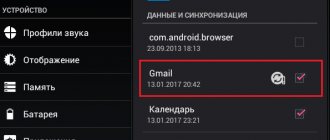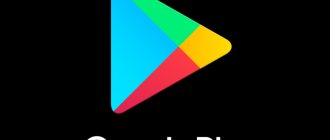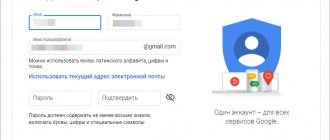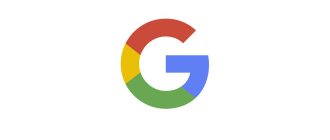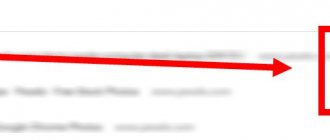What is the service?
More and more mobile devices running Android are being released every day, with an updated interface and improved operating system.
Someone simply decided to change their “antediluvian” phone to a modern gadget, because progress does not stand still. And I just haven’t gotten used to all the features of the shopping store, and what benefits you can get by creating your personal account in Google services.
Both on the device itself and on a desktop computer, you can download various applications for work, entertainment, speeding up the OS, or ensuring security when surfing the Internet. But to be sure that the downloaded software is safe and compatible with a specific smartphone, you need to use a specially developed Google service - Play Market.
Most of the software offered is distributed free of charge, but there is also paid content, for example, best-selling books that can be downloaded and read on the road or on vacation. But that’s not all, the capabilities of this service are much wider:
- The service offers about one and a half million applications for every taste and user needs.
- Gaining access to all kinds of services from Google.
- Synchronize your phone with your computer, save contacts, photos and videos in cloud storage.
But to receive these benefits, you need to create a personal profile in the system. Therefore, next we will look step by step at how to create an account in the Play Market.
Account Management
If the user has registered several accounts, then in the Play Market you can choose which one you want to use. This can be done either through the application or through the website on a smartphone or computer.
To make a change in the application on your smartphone, open the Play Store and click on the menu icon. If you don't see it on the screen, you need to press the back button until you return to the main screen. Your account icons (email addresses) will then be placed at the top of your account. Click on the icon that you want to make the main one. That's it, now the account has been changed.
To change your account through the Google Play website on your smartphone, you need to follow the link play.google.com in your browser. Find the menu icon and next to your profile picture click the “Edit” icon. Select the desired account and continue working in it.
To change your account via a computer, you also need to go to play.google.com, click on the profile photo in the upper right corner and select the desired account. If it does not appear in the list, you need to click the “Add account” button and follow the system prompts.
Thus, the play market service allows all owners of gadgets on the Android platform to install the applications and games necessary for their work. To register with Google Play, you need to follow the instructions described above.
Creating an account on an Android device
Important! Before you begin the steps below, make sure your device is connected to the Internet.
To create an account using an Android device, you need to:
- Open the Google Play application.
- If the account is not yet linked to the device, the application will offer to link or create a new profile. Select New.
- A form will appear in which you will need to enter your first name, last name, and username. Try to choose a memorable username as it will also be used in your Gmail email address later on. For example, if the username is ivanivanov, then the email will be “ [email protected] ”.
- When the main forms are completed, you need to click “Next” and move on to the next step.
- The next form will require you to enter a password that will be used to log into your account. The password must be strong. According to the service's rules, the password must have at least eight characters, and one of these characters must be a number.
- After the password is entered, you must enter the created password again to make sure that it was written without errors.
- Now click "Next".
- A page will open on which the user will be asked to come up with a security question, which will be asked if you forget your password. In addition, a secret question significantly increases protection against hacking. To set a question, you just need to select one of the options offered in the list and enter the answer to it (don't forget to write it down!).
- On this page you can also specify a backup email that can be used to restore access in emergency cases. After filling out all forms, click “Next”.
- A user agreement will appear that you must accept. You can simply scroll to the end of the agreement and then click the “accept” button.
- A form will appear in which you need to enter the captcha. This is done so that the server can make sure that all actions are not carried out automatically, and the user is really a person.
- After the captcha is entered, the account will be activated and become available for use.
Video example:
Register on an Android device
A similar procedure can be performed on the device itself running Android OS. The step-by-step instructions below will help you with this.
Registration with an existing account
Some time ago, you created an email account on the Gmail service. We will use this data to connect the Google Play service.
- Go to the settings of your device and look for the “Accounts” item in the menu;
- Select “Add account”;
- Depending on the device manufacturer and installed software, the system may offer several options. We are interested in the branded application store, so we will choose Google;
- Oh, since we will use the data that we just entered on the site;
- Enter your full email address and password into the appropriate fields;
- We agree to the policy of using Google services;
- On the next page, select the services that you are going to use. At a minimum, it is advisable to leave a backup copy of your address book;
- The information is sent to Google servers, where your address and password are compared with those entered during registration. If everything is done correctly, you return back to the account input field and see the “Good Corporation” logo in it.
Registration with a new account
Let's assume that you have already purchased an Android device, but you do not have Gmail email. In this case, you can go through the registration procedure directly from your smartphone or tablet. All actions up to point 4 from the previous section are completely similar.
- In this case, to register with Google from a mobile device, select the “New” option;
- Enter your first and last name as registration data;
- The most difficult stage of registration is choosing a username. To prevent matches with existing ones, the login is checked on Google servers. After the second unsuccessful attempt, you will be offered a possible combination. The choice at this stage lies entirely with the user. For an address that will be used only for installing programs, any combination of letters will do. Those who are going to fully use Google services will have to tinker to find a beautiful, unoccupied login.
- Once you've finished choosing your name, you'll be taken to the password creation page, which has a minimum length of eight characters. Reliability is checked online and reflected at the end of the input line;
- At this point, you will be asked to select options for recovering your forgotten password. You can use the SMS service, additional email or security question;
- Selecting backup options. At this point, you can either agree or decline to configure later;
- You agree to create an account and accept the Google license agreement;
- Enter the captcha, confirming that you belong to the genus Homo Sapiens, and not to the generation of robots;
- The smartphone communicates with Google servers and if all operations are completed successfully, you go back to settings and see the icon for the created account.
By following our instructions, you have just created a Google account and can proceed to install applications from the Google Play brand store or work with other services of the corporation.
Creating an account on PC
You can also register on your computer using a web browser.
- First of all, you need to open your browser and go to mail.google.com.
- The Gmail account registration page appears. Click on the red “Create Account” button.
- Now you need to enter your details such as username, password and security question. If you have any problems with this, you can use the tips that will appear on the page.
- After all the data has been entered, you need to click on “Save changes”.
Now that the account has been created, all that remains is to link it to the Android device.
- In the settings you need to open the “Accounts and synchronization” subsection
- Next, you need to tap on the “Add account” item and select Google from the list that appears.
- Two options will appear. You can log in with an existing account or create a new one. Select “Login” and enter your Gmail email details.
- The account has been successfully linked to the device!
Registering Play Market from an Android phone
We will start with the most common method, when registration occurs directly from the user’s device. An important point is that the registration window interface may vary depending on the firmware version, but the difference lies only in the design. Therefore, this instruction is suitable for all Android devices.
First of all, we turn on the Internet - without it registration is impossible. You can have a mobile phone, or you can have Wi-Fi – whichever is more convenient for you.
Next, open the Play Market using the icon on the desktop.
We see the “Login” button - click on it.
Tap on the “Create account” button.
We choose for whom - ourselves or a child (there is an age limit for a child’s account and the ability to manage it using Family Link).
Next, enter your first and last name. Real or not, it's up to you to decide. In fact, this does not affect anything, except that in the event of loss of access to an account with real data, this access will be a little easier to restore.
The next step is to indicate your gender and date of birth. Again, whether to provide real information or not is up to everyone to decide for themselves.
Create a unique login. The system may also offer you a random login. If the login you created is busy, the system will indicate this and you will have to come up with a new login. In this case, the login is also an email, so the output will look like *********@gmail.com.
If there are no problems with your login, you need to create and enter a password twice. We strongly recommend that you remember it, and if you wish, write it down somewhere, but so that only you have access to the specified password.
Read the privacy terms and, if you are happy with everything, accept them.
A message indicating that a Google account has been created.
Next, you will be prompted to save the backup to Google Drive. Whether to do this or not is up to you.
The Play Market start page has opened, which means that you have successfully completed registration.
There is another way to create an account - not through the Play Market application, but through the system settings. In fact, the scheme is exactly the same as written above, only first you need to open the “Settings” application.
Go to the “Accounts” or “Accounts” section.
Click on the “Add account” button.
And select a Google account.
There is no point in describing further actions - see the instructions in the first part of the article.
How to recover a forgotten account?
If it so happens that you did not remember or did not write down your login information, and you cannot get into the store, then you can try to restore:
- Go to the Google Play Store.
- If your attempt to enter data is unsuccessful, click the “Help” button.
- Here you need to choose the option that worked for you: don’t remember your password or name, etc.
- You will then be taken to another page where you need to enter the backup email address you provided during registration. Or the phone number to which the account is linked.
- A confirmation code will be sent to your email or phone that this account belongs to you.
- Enter it in the next field and your access will open.
But if you unknowingly or mistakenly deleted the Play Market application on your device, then in this case you will need unlimited rights to edit system files (root rights):
- Enter the store from your computer and download the new version to your phone.
- Synchronize with your account.
- Your account has been restored.
If you can’t log in, try going to the help page, answer the questions there, and help will definitely come.
Activating an account on a smartphone
After registering in the system via a computer, you need to add an account for Android. By going to the Play Market application on your phone or tablet, select the “Existing” link.
Enter the email address and password that you came up with in Google, and click the right arrow. The terms of the privacy policy will appear again, accept them and click “Ok”. An application will open where you can start downloading the programs or games you need.
Deleting or unlinking an account
Unlinking your personal account from all Google services may be necessary in various everyday situations, for example, if you intend to give it away or it is lost. This is especially true if you have attached a bank card to it - the attacker will use it for his own selfish purposes.
So, how to delete an account in the Play Store on an Android phone? Or rather, untie it:
- Enter the main menu of the device.
- Find the line with accounts - select Google, various options will be displayed in the window.
- A prompt will appear on the screen: Delete? We agree, and the process will start.
Advice: before deleting, create a backup version of the system; it can be useful if you need to go to the store again or restore your contact list.
You can also delete an account from a laptop or other PC; you will need to open the help of the service, go to the “Applications” item in the settings, select “Manage” there, and then go to the function of clearing all data. This method is more reliable, as you will probably delete your account from all services at once, not just the Market.
How to add an account
If the user has an additional account that he would like to use to work in the Play Market, then he can add it in the settings. What should be done? Everything is very simple. Open the settings of your phone or tablet, look for the “Accounts” section. There we select “Add account” – “Google”. An authorization window will appear in which you need to enter your email and password. The new personal account will be activated.
How to create a Google account from your phone
To create a Google account, you must complete the following steps:
- Go online.
- Open the settings section.
- Go to the “Accounts and Archiving” (or “Cloud”) section.
- Select “Accounts”—“Add account.”
- Go to “Google”.
- Select “Create an account.”
- Indicate first name, last name, date of birth, gender. It must be borne in mind that the user will be able to create an account only if he is over 13 years old. If the age is less, the system will generate an error.
- Next, you need to come up with a login (user name). To do this, you can use a combination of Latin letters and numbers - for example, a mobile number and the first letters of your first and last name. If the selected name is already in use, a corresponding message will appear.
- After logging in, you need to come up with a password consisting of at least 8 characters. For reliability, it is recommended to use a combination of numbers and letters. If the system finds that your password is not strong enough, it will inform you about this. The password must be entered twice and then click “Next”.
- The system will offer to link your account to a phone number. You can skip this point or return to it later.
- Next, the user will be asked to read the rules for using the account. At the bottom you will need to select “I Accept”.
- You must also configure password recovery methods. To do this, you can enter a backup email address or mobile phone number.
- If the system prompts you to link a credit card to your account, you can answer “yes” or “no” at your discretion.
Why do you need a Google Play Store account?
- You get access to more than 1.5 million programs for your Android device and the ability to download Android applications
- Since Android is a Google development, you get access to many very convenient services. You can find out about the 15 GB virtual flash drive from Google in the article:
Google DriveDeveloper: Google LLC
4.39
- You receive Gmail
- Sync bookmarks, history on all devices using Google Chrome
- Automatic contact synchronization - access your phone book from any device. Read more in the article How to transfer contacts to Android in 5 minutes. In general, if you use an Android phone or tablet, then you cannot do without knowing how to register in the Play Market (old: Android Market).
If you do not have the Play Market installed on your device and are looking for how to install it, this often happens with Chinese devices, then you can download it from the link below. There you will also find installation instructions. 
Google Play Market
Developer: Google LLC
5
How to install an application from the Play Store on Android
After successfully creating an account, you can download any applications on your device. Go to Google Play, and if this is your first time, accept the terms of use . A number of categories will appear in front of you. Go to the desired category. You can also find the application you need manually using the search bar. After you have found a suitable application, click “ Install ”, and then “ Accept”.
Once the app is downloaded, a shortcut will appear on the home screen. You can also see all the programs installed on the device there. In Google Play, go to the “ My Apps ” tab. By clicking on it, you will see a list of installed applications.
If the application is paid , then after the download button you will be asked to link a bank card . You will need to provide your details and then confirm the link. To complete the transaction, enter real data and confirm again. After payment, the application will begin downloading, and then installation on the device.
Don't like your Google account or want to create a new one? Then check out our articles on deleting and switching between accounts.