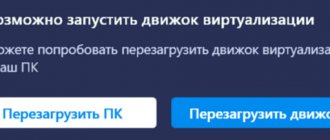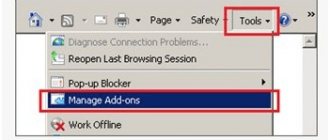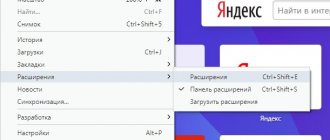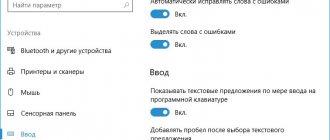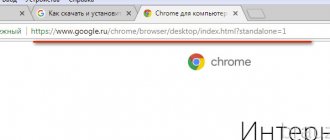Why doesn't MediaGet download to my computer?
If the MediaGet program for your computer does not load, you should check:
- the source site from which you download the installer;
- Internet connection and speed;
- Is your antivirus program blocking the download of the installation package?
- browser through which the file is downloaded.
You also need to check if your Internet is overloaded. Let's say that an excessively large number of other files are not downloaded through the browser.
Below are instructions for solving each of the possible problems.
Reason 6: Low Internet connection speed
In order for files to download quickly, you must have an appropriate Internet connection speed.
In this case, if you have an Internet speed of less than 5 Mbit/s, you should think about switching to a different tariff or completely changing your provider.
These are the main reasons that may affect the inability to download a file in the MediaGet program. If you have another way to solve the problem that is not given in the article, share it in the comments.
Antivirus triggering
To prevent antivirus software from quarantining the MediaGet installer, you must add it to the exceptions.
The instructions will demonstrate how to do this using Avast antivirus software.
Open Avast antivirus. In the upper right corner, click on “Menu”, then “Settings”.
In the “General” tab, in the “Exceptions” section, go to the “URL addresses” section.
Enter “https://mediaget.com/download.php?os=windows” into the text field without quotes.
Then click “Add” and “OK”. After that, try downloading the installation package again.
How to completely remove Mediaget from your computer
I realized that this program is removed quite standardly, through “My Computer” - “Remove or change a program.” In the list of programs, select “MediaGet” and click on it. The program will be deleted and, it would seem, that’s all, but not always.
Many forums are full of mentions that when downloading and installing this program, a virus was introduced onto the computer. I would recommend downloading the program only from the official website (mediaget.com), and not trusting program installations from unknown sites. And if you have already introduced malicious software onto your computer, then use the functionality of antivirus programs (I would recommend Dr.WebCureIt! or Trojan Remover), which will quickly scan your computer and effectively remove existing malware.
Why doesn't Media Get install?
There can be many problems due to which MediaGet is not installed on your computer, and their list is as follows:
- a system error associated with mediaget.exe appears, and there is no way to get rid of it;
- error code 5 appears during installation;
- antivirus software blocks installation;
- Firewall settings are blocking installation;
- the user does not have enough rights for the PC;
- the Internet browser has damaged the installer files (see the “Browser” item);
- The installation package cannot open correctly because one of the drivers is incompatible with the system.
The following instructions are suitable for users of the application if it is not installed on OS versions starting with Windows 7.
The torrent downloads slowly on the phone: why?
Let's tell you why the torrent client is slow on a smartphone...
Is the torrent downloading slowly on your phone? The first step is to make sure that there is a sufficient number of active seeders in the distribution. You can find this and other necessary information in the torrent application - it appears the first time you try to download a file.
If the torrent speed on your phone is slow, you need to open the application settings and make sure that there are no restrictions on outgoing and incoming downloads
An antivirus application and excessive load on the memory of the mobile device can also slow down the torrent on the phone. You need to promptly remove unnecessary files and unnecessary applications from the internal memory of the device. The torrent application itself is quite heavy - only modern mobile devices can handle it.
Probably all Big Three subscribers have at least once encountered the problem of slow downloads from torrents. There is an opinion among experts that TELE2, MTS, Beeline and Megafon deliberately block torrent traffic. This happens for several reasons, but we will not talk about them in this article; we will only note that such actions, according to experts, are used only to ensure that the Internet speed for all subscribers is the same
Questions related to the decrease in download speed from torrents on a smartphone worry many subscribers. It’s interesting that operators unanimously claim that they do not use blocking or speed reduction. In fact, unlimited Internet in Russia has several significant limitations that prevent the use of many services, primarily torrents.
You can get around the problem of slow torrent downloads on your phone using end-to-end encryption - you can activate this function in the settings of the torrent application. The speed of downloading from torrents on your phone should increase noticeably.
Especially for you: Why the play market is not installed: what to do
Open and enter Client Settings. Enable Protocol Encryption (outgoing) - then confirm the change in settings and restart the application.
Slow downloading of a torrent on a phone is different in that the downloaded file is located on the computers of several people at once. They are called “Seeders” - the more of them, the faster the files will be downloaded
Limiting the speed of torrents on a phone can only occur if seeders have such restrictions. For example, Fritz Pupkin from Germany gives 50 kb/s, Irakli Treplov from Russia 100 kb/s, and Maria Kocherykhina from the USA only 18 kb/s. All speeds are summed up and the actual download speed is obtained. Thus, the answer to why a torrent downloads slowly on a phone is not always worth seeking from the operator...
Antivirus blocks installation of MediaGet
When the antivirus program triggers, you should add the installation package to the exceptions. System error in the program under code 5 is also eliminated by adding the installer to the antivirus exceptions.
This is done like this (using the example of Avast antivirus). Repeat the first 2 points of the “Triggering the Antivirus” guide from the first part of the article - do not go to the “URL addresses” section, be in the “File paths” section.
Click the Browse button.
In the Explorer window, enter the path to the MediaGet application installer.
After selecting the folder/file, click “OK”.
In the Avasta menu, click “OK”.
What to do when Mediaget does not download files -
The Mediaget torrent client, although it is a fairly popular software for which updates are more or less constantly released, is still not immune to all sorts of errors in operation, which result in the cessation of downloading files from the Internet. Below we will look at some of the most popular reasons why Mediaget does not download files.
I also recommend paying attention to the most popular uTorrent client. On our website you can download it and find any information about it!
The reasons for errors with downloading files in the Mediaget program may be of the following nature:
- Presence of software errors or incompatibility with the OS;
- Insufficient access rights to folders used by Mediaget;
- Blocking files with a firewall, antivirus or other software;
- Lack of distributors.
Despite the apparent difficulty of eliminating these errors, in reality their solution will not take as much time as it seems.
Let's look at ways to correct each situation.
Software errors or incompatibility with the operating system
Mediaget may have bugs? Maybe. Can they get out while the program is running? Yes they can. If this happens, you need to close the software product, and then run it again, but as an administrator. After a new launch attempt, you will need to try again to launch problematic downloads that prevent them from loading in the prescribed order. If this simple action does not help, then try updating the software to the latest version, which will definitely be compatible with your OS (especially if you have recently installed updates and service packs).
Problems with folders that the program uses
There are situations when a torrent client refuses to download a file to the hard drive because its settings specify the path to a folder that someone deleted from the computer.
In this case, the problem with directories is solved this way: you need to create a new folder in which downloads on your computer will be organized. You need to create a folder in the root directory of your hard drive (but not on an external one), after which you will need to name it in Latin, with a clear name. In the settings where you will need to change the default folder settings for all downloads, specify this folder.
In the window with the specified value “Copy files to folder”, indicate the same indicators. Upon completion of all operations, you must click on the “OK” button, which helps save the previously established operating settings. Once the process is complete, you will need to try launching the torrents again.
If you see error “32” appear on the screen, you need to delete files that do not allow you to start downloading the required files again, just specify a new destination.
Blocking files with a firewall or other software
It happens that a file that a user downloads from the Internet is already in the anti-virus database and is marked as unwanted. Accordingly, the Windows firewall independently decides that such a file clearly does not belong on the user’s computer and blocks its downloading. If you think that the antivirus is clearly wrong and still want to download this file to your hard drive, then follow these steps:
- go to “Control Panel”
- click on the “Windows Firewall” icon
- There will be a series of links on the left side of the window. You need to click on “Turn Windows Firewall on or off”
- after disabling protection, try restarting the program and downloading
- After you download and run the problematic file, re-enable your computer’s protection
In some cases, the problem may be due to the fact that the file is occupied by another process (in particular, another program used on the computer), but you do not know exactly which one. Trying to close the program and reactivate it again does not seem to be a practical solution; inexperienced users do not need to carry out this process without having the necessary knowledge. The simplest thing is to restart the computer, and then close those programs that start automatically. They can be found in the tray.
Compatibility issues
To resolve, follow the steps in the guide below.
- Right-click on the installation file and go to “Fix compatibility problems.”
- The utility will begin diagnostics, which will take a few seconds.
- Select Use recommended settings.
- Having selected the settings to launch, the utility will offer to open the program.
- Click “Check program...”
- Close the program and click “Next”.
- If the launch succeeds, select “Yes, save these settings for the program.”
- If the program fails to start, select “No, try using different settings” and continue until you find the appropriate settings or try to solve the problem in a different way.
What to do if MediaGet is not installed?
Often, the problem with installing MediaGet is related to the operation of the antivirus, which recognizes the program as a potentially dangerous application and blocks its access to the system. Therefore, in order to successfully install the software on your PC, you need to add it to the antivirus exclusion list.
Let's look at this process using Nod32 as an example.
Open the antivirus and press F5 to open the settings. In the “Internet access protection” section, select “Exceptions”.
An existing list of exceptions will appear in front of us. Click the “Add” button.
A search line will appear in which you should specify the path to the file that needs to be added as an exception. Select a location to save the software and write \*.* at the end
Click “OK” and confirm the actions.
Now you can install the program.
When starting the software, another program opens
If before installing MediaGet the user downloaded files using another client, the following problem may occur: launching the left application.
Solution to the problem.
Launch MediaGet. Open “Settings” and set o. Confirm the action by clicking “Ok”.
How to return downloads after turning off the PC, deleting
If you accidentally deleted a file from the download list, you need to put it on download again. The program will find the undownloaded file and continue downloading from where it was interrupted.
However, if after turning off the PC all files have disappeared from the list, perform the following steps.
Open MediaGet. Select “Settings”, “General”. Check the box next to “Update automatically” and click “Check for updates.” Then click “OK” and restart the program.
How to download files but not share them
If you just want to download movies, but not distribute them, in the “Downloads” tab, right-click, select “Delete”, then “Delete download...” or click on the file and click “Pause”. If you used the last tip, the file will remain in the list, but will not be distributed.
Shutting down the PC after loading is complete
Sometimes a person does not have time to wait until the file download is completed and he can turn off the PC. The program developers have provided the MediaGet option with which you can set the system to shut down. To do this, open the program. Click on the icon that resembles a power button and select “Turn off when downloads are complete.”
Once the movie, music, or game has finished downloading, the computer will turn off automatically.
Windows Firewall
The firewall may also block the installation of the MediaGet program. To add an application to Firewall exceptions, do the following:
- Press the "Windows" button on your keyboard or open the "Start" menu on the "Taskbar". Write “Firewall”, select the first result in the search - “Windows Defender Firewall”.
- Open Allow an app or feature in Windows Defender Firewall.
- Click "Allow another application."
- From the Add Application menu, click Browse.
- In Explorer, select the installer and click Open.
- The previous window will open, click “Add”.
- In Program Permissions, click OK.
MediaGet program - “all in one” for working with torrent tracker content
Posted by admin. in the Internet section
Desktop programs that combine content from various torrent trackers in their interface would be useful even without the function of a built-in torrent client in the bargain. Instead of wandering through different torrent trackers in search of something that is often unknown, it is easier to view the available torrent distributions - movies, music, games, books or programs - in a single directory where all this content is organized.
The free MediaGet program is an all-in-one product. This is a catalog of torrent distributions from several popular torrent terkers, it is also a torrent client that provides file downloads, it is also a media player for playing videos. MediaGet provides the ability to play undownloaded files. This allows you to start watching the selected movie in preload mode - that is, as soon as the download reaches the required minimum percentage.
MediaGet cannot be called a full-fledged cross-platform product; however, in addition to the version for Windows, versions for the OS X and Android operating systems are available on the program's official website.
Content catalog
The MediaGet interface is simple, beginner-friendly and well-structured. The program sections are displayed on the left. The right one, which is also the largest part of the program window, is devoted to displaying the contents of these sections.
The “Catalogue” section is a guide to the world of free content from popular torrent terkers. Torrent distributions are cataloged by content type - films, TV series, games, programs, books.
Each type of content is organized into separate thematic categories.
For those who are not looking for specific content, but, for example, some interesting film or TV series to pass the time, cataloging by popularity is provided.
Those who are looking for a specific movie, game or program can find it by name by selecting sorting in alphabetical order.
MediaGet will help you find the content you need based on its keywords. The program is equipped with a search in the database of supported torrent trackers.
Search results are sorted by name, file type and size, and download speed. Directly from the search results, you can put the file on download, and if it’s a movie, you can start watching it in preload mode.
You can open a movie selected from the catalog, read its description, start downloading it or watch it in preload mode.
As mentioned, the MediaGet program is a torrent client and allows you to download files without leaving its interface. Unlike regular torrent clients, you do not need to separately download the torrent file and run it separately. In MediaGet, everything works according to the principle of a regular download via HTTP: select the folder to save the file and click “OK” to start the process.
Download section
The “Downloads” program section provides a list of active and completed downloads. Unlike the presentation of downloads in a regular torrent client - for example, as in the popular programs uTorrent, BitTorrent or BitComet, we will see a more usable organization with a visual indicator of download progress, with clickable buttons to start and open the file folder.
However, if desired, MediaGet can take on the classic appearance of a torrent downloader.
The torrent downloader function works not only for downloading content from those presented in the program catalog. Any torrent file downloaded on any torrent tracker can be opened in the MediaGet program as in any other torrent downloader.
Like all torrent downloaders, the MediaGet program is equipped with the function of automatically shutting down the computer after all added downloads are completed, a file or playlist is played.
Media player
While downloading a movie, you can click the inactive “Watch” button, and the built-in media player will start watching the movie in preload mode.
The MediaGet media player, like the built-in torrent downloader, is partly an independent component that can work outside the program. When installing the program, the built-in media player is registered in the system as the default player and can play files of popular video formats separately from the MediaGet torrent system.
Activation of all torrent trackers
MediaGet allows you to work with the content of eight popular torrent trackers, but only half of them are configured to work with the program by default. You can correct the situation in the software settings. In the “Search” settings section, you need to check the boxes next to all torrent trackers in the list. Among those not involved is the largest torrent tracker on the Runet - Rutracker.Org; to work with it you need to log in to be able to download content.
To sum it up...
Despite its usability, simplicity and orderliness, MediaGet cannot be called a program purely for the average person. The ease of the program and the efficiency of its operation will surprise even a fairly experienced user who has seen a lot of software for interacting with peer-to-peer networks in his life. A minor drawback of the program can be considered advertising inserts.
Other reasons
In addition to those listed above, the cause of failures in the MediaGet program may be virus activity on your device. In this case, you need to scan your system for viruses using any antivirus software you have installed. If a virus threat is detected, you should clean the system of malware and restart the computer. However, most likely the activity of the MediaGet torrent client has already been disrupted by viruses and the best solution to the problem would be to completely remove all elements of the program and reinstall the latest version from reliable sources.
Another reason for the program not working correctly may lie in incorrect settings. It is possible that while studying the program interface, you unintentionally changed the settings in such a way that you yourself specified the minimum download speed, or prohibited the use of your stable Internet connection, or disrupted the operation of the program in some other setting item.