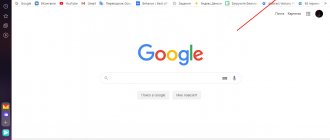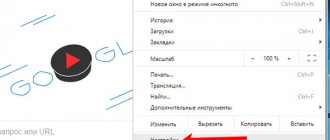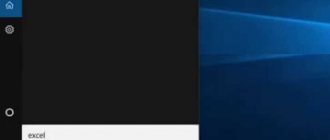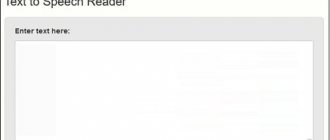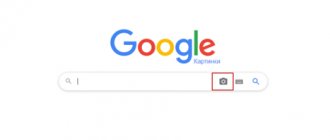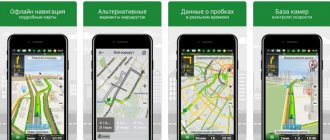Voice search is one of the relatively new modern technologies designed to simplify the use of various types of gadgets. The most common question is “How to do voice search?” are asked by smartphone users. This option allows you to interact with search engines much more effectively. In this article I will tell you in detail how to enable voice search in Yandex and Google. These two largest players in the core market have been using speech recognition for a long time. Yuri Boshnikov is with you and another cool material about the Internet, browsers and sites awaits you. As well as proven tips and life hacks.
Voice search Yandex and Google: what is it
Research shows that more people are using speech recognition, and even more are wanting to know how to enable voice search. After all, the option allows you to work in the browser without a keyboard - it’s convenient and fast.
Note!
The function also does not require the installation of additional software. Therefore, you should not enter the text query “Yandex voice search download”. It is enough just to know how to correctly configure the option and use it.
Popular search engines have built-in “helpers” that recognize speech. It is enough to simply speak loudly and clearly the query of interest and the system will immediately display a list of relevant sites.
Voice search from famous search engines
Both Google and Yandex introduced corresponding developments relatively long ago. For example, Yandex, which is widespread in our latitudes, has a regular module called “Yandex.String”. Although such a development as “Alice” also deserves attention.
Information about the launch of the technology was first announced in the spring of 2017. In the fall, the “release” of “Alice” took place. It was introduced as the official voice assistant of the search engine.
However, you need to understand that Alice is a more advanced, intellectually developed system. It is not intended for simply surfing the Internet and searching for the necessary information. It is much more rational to use it to solve other problems:
- turning off the computer;
- turning music on and off;
- and other things.
If you use it like a regular Yandex voice search, it will be comparable to transporting a bucket of sand with a huge BelAZ. In order to find information, the “Yandex.String” function is sufficient.
The technology from another giant called Google Now also deserves a more detailed description. It was Google that first launched the described option, and it became a real innovation. This is not to say that the function took root with difficulty, but at first not everyone appreciated its advantages.
By the way!
The option was integrated directly into the search engine back in 2013. But the first information about the development was leaked to the public in 2011.
But gradually Google voice search began to gain an ever larger audience. This is what motivated other companies to develop their own similar services.
Benefits of Voice Search
1. Dial speed.
2. No need to use a keyboard.
3. Always hands free.
Voice assistants are improving every year. They are able to recognize different voices, regardless of their timbre, accent, or clarity. Having heard a person’s speech, robots convert it into the correct version of the query for search engines. After which the system activates the traditional search and its results appear on the device screen.
Below I will tell you how to enable voice search in Yandex and Google. These are detailed instructions. By the way, if you need practical skills, I invite you to take part in a completely free, proprietary training on how to create a website from scratch. You just need to listen carefully and watch how and what is being done, and then repeat after me. As a result of the training, you will have your own project, ready to work and promote, with the first articles and visitors.
This does not require basic knowledge or programming skills. Even if any problems arise, the technical support service will help solve them - free of charge! Therefore, if you have long dreamed of your own Internet project or you just want to gain new knowledge, register.
Yandex String
Yandex String is a full-fledged voice assistant that can recognize and process your search queries. To perform a voice search, just say the command “Listen, Yandex” and then voice the search words that will be used to search.
“String” is one of the alternatives to the famous voice assistant Cortana. Unlike the application from Microsoft, the Yandex analogue has support for the Russian language. In addition, not all voice assistants support the ability to search the Internet through Russian-language search engines.
Yandex String: new search assistant
Possibilities
A handy little app that lets you search for files on your computer and the Internet. After installation, the program automatically goes to the taskbar, from where it continues to work.
During installation of the program, all parameters are set automatically. When you launch it for the first time, a short instruction will be shown using the main features.
Smart String can:
search the Internet;
search for files and folders on your computer’s hard drive;
find installed applications;
launch Yandex services (Market, Weather, Maps, Pictures, etc.).
Additional features
1. Among other things, Yandex String has several useful features, including the ability to recognize input from an incorrect keyboard layout. Results are distributed in search results according to their relevance. 2. The program does not have flexible user settings. And yet, by right-clicking on the application icon, you can see that it offers to customize hotkeys or change the appearance.
3. The program can be displayed on the taskbar as an icon or line, and can also be located near the tray or the Start menu launch button.
4. It is worth noting that, unlike other intrusive Yandex programs, the application does not offer to change your home page in browsers, is completely free and does not display advertising.
The last point, in fact, is not particularly necessary, since the search engine can promote search queries that are beneficial to it at any time. All search engines do this.
5. The program is supported by all latest versions of Windows.
So far, the program is positioned as a beta version, which indicates further prospects in its development. We hope the application will continue to develop and will be able to support at least some of the features of Microsoft Cortana. Still, Yandex String does not yet predict the user’s needs and does not perform an intratext search.
How to enable voice search in Yandex: detailed instructions
Yandex voice search can work on different devices from which users open the search engine:
- laptop;
- computer;
- smartphone.
Therefore, I will tell you about all the options.
Laptop/computer
It is clear that the setup principle for a desktop PC and a laptop will be the same. The availability of the function will be indicated by the presence of a microphone icon directly in the search bar of the system.
If you have never used the option before, follow these steps:
- click on the icon;
- the system will ask for permission to access the microphone;
- you need to click on the word “Allow”.
Every time you want to use the voice assistant, a window will pop up asking you to say the phrase you are looking for.
Now about how to disable Yandex voice search. If you don't want to name the request, just press Esc.
The convenience is that the option is actually built into the search engine. In addition, the Yandex voice assistant is not tied to the browser of the same name. It will be available for use even if you access the search engine from any other browser.
Microphone access
It is often enabled by default. If suddenly for some reason this does not happen, you will need to click in a certain field. After the settings open, you will see a separate column - in it you will need to select a microphone for subsequent voice recording and transmission of information to the system.
As you can see, there are no particular difficulties in setting up. Everything is quite simple and clear. You can easily figure out how to make Yandex voice search active and suitable for subsequent use.
If suddenly you encounter a situation where Yandex voice search does not work, just try to enable it using the instructions above.
How to do Yandex voice search on smartphones
Now about how to make Yandex phone voice search active. There won’t be any particular difficulties here either, all actions are almost the same as those described in the previous subsection.
1. Open the main page of the Yandex system.
2. You will see a line for text input of requests.
3. On the right side there is a microphone icon.
4. Click on the image.
5. A pop-up window will appear on the screen asking you to say a phrase.
To configure the search engine’s access to the smartphone’s microphone, you need to click on the picture of a secure connection - this action allows you to choose one of three options:
- completely deny access;
- resolve forever;
- ask permission every time.
How to install and configure voice search on a laptop “Ok, Google”
First, you need to check the update - click the icon on the upper right side and go down to “Settings”.
In this field, select the bottom line “About Chrome Browser”.
After clicking on it, a notification will appear.
The update check will begin; if you are running an old version, the program will automatically change everything. After that, the line “The latest version of Google Chrome is already installed” is activated in the field. Then you can use the option.
On the main page, a microphone icon will appear in the search line - directly the “Ok Google” function. In order to use it, you should tap on the icon, and the browser will ask for access to the microphone, which must be allowed.
You can test the option. You left-click on the microphone and it will be activated. You can say any of your queries, but there is no need to say “Okay, Google”. The command must be spoken clearly and understandably. The search engine will process the requested information and display the result on the monitor, and the robot will announce the result.
If Google Chrome doesn't find a specific answer to a question, it will open the results with a list of links. During launch, the service will still offer to register a profile in the service. Thanks to this, you can save the necessary parameters: geotags, routes, calendar reminders, etc.
How to enable Google voice search
Now about how to enable Google voice search. Here I will also divide the entire instructions into two additional subsections to make it clearer what and how to do.
Personal computer or laptop
The sequence of actions is actually similar to the search service described above:
- open the main page;
- on the right side of the search bar, find the image of the microphone;
- click on it.
If you are doing this for the first time, the “machine” will ask you for permission to use the device’s microphone - for example, in laptops it can be built-in, but if we are talking about a PC, then it is most likely a microphone connected separately via a USB port. That's it, Chrome voice search is now active. However, similar actions are performed for other browsers.
Advice!
To disable the function, you just need to press the Esc button. I hope there will be no problems with how to disable Google voice search.
If you want to change the settings for using the microphone on your laptop or PC, click on the images of the secure connection and set the parameters that you need.
Google has thoughtfully made this option built-in. After which Yandex, having implemented it, also immediately “sewed it” into the search engine. It is very comfortable. You can log into the system’s website from any browser and use the development.
Google voice search on smartphone
Most smartphones use the Android operating system. If anyone didn’t know, it was developed and implemented by specialists from the company... Google. Therefore, the Google search engine is used by default on all Android devices. Therefore, enabling voice search here is not a problem at all. The principle of operation is similar.
Interesting!
The voice assistant on Android recognizes not only human speech, but also music and songs.
Activating voice search on tablets running on the specified operating system will also not be a problem.
Activation and use
To use voice commands and use other program functions, you need to connect a microphone and make settings. Having inserted the mentioned device into the appropriate connector, you should go to Device Manager and activate it. Owners of some laptop models will have to try harder. After these simple manipulations, it’s easy to see that setting up the Russian analogue of Cortana is quite simple, and answering the question of how to enable the voice assistant is also simple.
Finding the information you need is also easy and convenient: • click on the field with the microphone icon on the Windows taskbar at the bottom of the screen; • say the right words; • when they appear in the line, Yandex browser or another one specified in the settings will launch; • view the search results.
The extension uses standard Yandex search tools to create its own bookmarks bar. The extension panel takes up a lot of space at the bottom of the computer screen, which is not entirely convenient, so you can temporarily disable it. To do this, just right-click on an empty space on the taskbar, select the panel item and remove the bird from the Voice Assistant.
That is, working with voice search is very simple, easy and convenient. It is also convenient to remove it. Easy to install, easy to remove. Go to Control Panel and select Uninstall a program. Select the voice assistant from the list and click delete.
Why voice search doesn't work and how to fix it
Sometimes there are situations when voice search does not work. There may be several reasons for this problem. One of the most common is the presence of certain software that blocks or conflicts with the system. For example, it could be an antivirus or an ad blocking program (AdBlock or similar). The easiest way is to disable such software. But in the case of antiviruses, this is far from the best option. Therefore, the best solution is to check whether the software is configured correctly.
Note!
One of the most serious problems is a conflict between the voice assistant and the operating system version. In this case, you will most likely have to reinstall the OS.
Another common cause of the problem is a malfunction in the microphone itself. Also, sometimes users simply disabled the feature earlier and forgot about it. So, if voice search does not work, you need to check whether everything is correct in the settings and whether the equipment in general is in order.
Sometimes voice search may not function if the user is working in some little-known browser that is not widely used. To avoid difficulties, it is recommended to use well-known programs:
- Opera;
- Mozilla;
- Chrome;
- Yandex browser.
There will be no problems with installation, configuration and use of voice search.
How to optimize sites for voice search?
Search engine results are not specifically optimized for voice input. PS show the usual results for mobile devices.
- Google displays contextual advertising as the first line if it is configured. Do you want your website to be first in mobile search results? Set up Google Adwords.
- Optimize Google My Business. Google loves its services.
- Mark the location on Google Maps.
- If your site is aimed at children and teenagers, create a forum, FAQ, or question and answer service so that Google and Yandex can find relevant content as quickly as possible.
- Conduct a hidden marketing campaign. Create questions and write answers in “Answers” mail.ru, on forums, in social network groups.
Voice search Google and Yandek: summing up
Now you know how to set up voice search in popular browsers and smartphones. There is nothing complicated about this. You only need to spend a couple of minutes on everything, and then your work on the Internet will become significantly easier and faster.
The feature is becoming more common. And so much so that some advanced optimizers, when doing SEO promotion, take into account the features of voice search - simple and short phrases. In the future, the technology will become even more popular and advanced. So if you have never used voice search before, it’s time to start getting used to the future! I'm sure you'll like it and use this search option more actively!
Conclusion
In the article, we examined in detail how to enable Yandex and Google voice search: how to enable it on Android, in Yandex Browser, on a computer. The voice search feature is enabled by silence in both the mobile and desktop versions of the browser. Therefore, no additional actions are required. And to enable voice control in the system, preliminary activation is required. The process is not complicated if you follow the instructions in the article.
Do you use voice search? Write about it in the comments below the article.
Post Views: 259