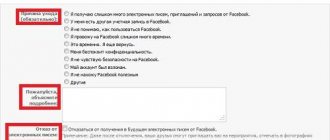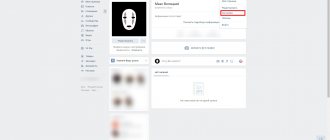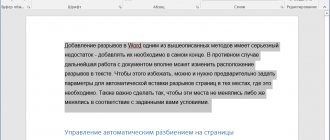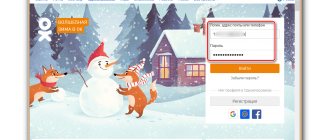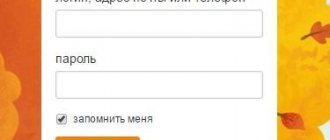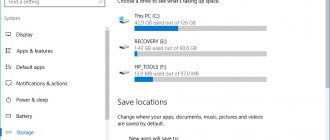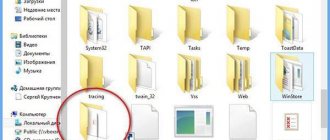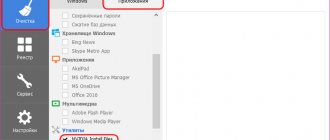Given the versatility of the PDF format, one would assume that removing pages from documents is a fairly simple and easy task. But in practice you will face a lot of problems. A file opened in Adobe Acrobat Reader DC cannot be edited so that it can be saved with fewer pages. This feature is only available in the Pro version, which is not cheap.
The five online editors listed below not only allow you to remove pages from PDF files, but also turn routine work into a fun process. Use Smallpdf, Sejda and PDFCandy if you need to edit a single document. If batch processing of files is required, then you should pay attention to PDFResizer and PDF24.
SmallPDF
Using the SmallPDF service without a paid subscription is limited to two tasks per hour. But the great design and wide range of options make this online editor extremely easy to use.
Just drag the desired PDF file onto the screen and wait for it to download. Using the corresponding buttons, you can select files stored in Google Drive or Dropbox.
All pages of the uploaded document will be presented as thumbnails. All you have to do is click on the trash can icon that appears when you hover your mouse over the thumbnail.
After deleting unnecessary pages, click the “Apply Changes” button, after which the edited file can be downloaded to your computer, sent by email, or saved to Google Drive or Dropbox.
If you wish, you can use other options offered, such as merging multiple documents, compressing files to a lower resolution, or converting pages to Word. If you wish, you can even edit the text in the PDF file, add annotations and pictures.
How to split a PDF file into several using Foxit PhantomPDF
Download the application at: https://www.foxitsoftware.com/ru/downloads/#Foxit-PhantomPDF-Business/. After installation, open the file in the program. Go to:
Divide the file according to the following criteria:
- Number of pages;
- Size;
- Page range;
- Bookmarks;
- Empty page.
Let's consider these methods in more detail.
Number of pages
The option specifies how many pages will be displayed in one part. Therefore, if the document has 315 pages, and you need to divide it into 3 parts - 315/3=105.
The program divided the file into several parts.
The latter contains a residual number of sheets.
Size
Enter the required file size. There is no upper limit. The lower one is 0.5 megabytes.
Range
Switch to the third option. Write down the number of sheets for each part, separated by commas. Do not include spaces.
Bookmarks
If your document contains a table of contents, break it down by heading. ABOUT.
Empty page
Use the blank page between the required parts in the text as a filler marker. Activate the appropriate option.
Write down where to save parts of the document. Add a unique name to each part. A. Next, write down the word: “Part”, “Volume”, “Section”. Specify a separator between the file name and the label.
If individual PDF files are large, re-save the data manually. Go to:
Sejda
In terms of functionality, Sejda is in many ways similar to Smallpdf, but the access limit has been increased to three requests within an hour. There are also restrictions on the size of processed files - it should not exceed 200 MB. However, in most cases this does not pose a particular problem.
In addition to uploading files from your computer, Google Drive and Dropbox, you can work with documents from the Internet by pasting their URL into a special line. To delete unnecessary pages, just click on the Delete inscription at the bottom of each thumbnail. If the thumbnails look too small, you can increase their size by moving the slider on the scale located just above the working window.
You can also delete pages in another way. Specify their numbers or ranges in the bottom panel, and then click the Apply changes button to start the process. This is useful when editing documents that are too long.
Once all operations are completed, the PDF file can be downloaded to your computer, sent to cloud storage (Google Drive or Dropbox) and even created a public link for it, valid for 7 days.
Program functionality
The selected software allows the user to perform the following actions:
- create pdf files, including from the Office package;
- scan documents in the appropriate format;
- insert images, videos and other media files;
- share comments via ConnectedPDF;
- convert them to PDF;
- view protected connectedPDF files;
- set up a digital signature, timestamps, protect files with a digital password;
- manage bookmarks - create, retrieve and edit them;
- manage investments;
- convert text data into images and vice versa;
- add available stamps;
- change metadata and properties of docks;
- organize sheets.
The reader supports 10 languages, including Russian.
As for Foxit Phantom, you can delete pages through this application. It basically contains a wide range of available operations on PDF documents:
- merging files;
- creating and viewing a portfolio;
- export a document to text or image;
- export the selected area via the clipboard to all available text editors;
- creating protected files using RMS editing;
- working with tabs, comments;
- special features such as magnifying glass, read aloud, magnify, and melt mode tools;
- text editing: auto-formatting, editing web links, cutting, changing and copying bookmarks, multimedia, outline objects, linking and merging text, changing page numbering, correcting errors, inserting sheets from the scanner, changing page size and location of active elements, etc. .
Thus, the functionality of Foxit Phantom is more extensive: it has all the basic tools for working with text information.
PDFResizer
This online service will be useful in cases where you need to delete pages from several PDF files (up to 50 pieces) at once. Unlike Smallpdf or Sejda, the PDFResizer editor is completely free and does not impose restrictions on the number of tasks performed in a certain period of time. However, the total size of uploaded documents must not exceed 100 MB.
The downloaded file will be displayed in the form of neat thumbnails, on each of which the inscription Remove will appear. By clicking on it, you can delete unnecessary pages. When downloading multiple PDFs, they will all be located in one window in ascending order - from fewer pages to more.
After making the necessary changes, click the Generate PDF button to then download each document individually. Unfortunately, the service does not provide the ability to combine files, but the available functions are quite sufficient for basic editing.
PDFResizer, although not distinguished by the abundance of options and the sophistication of the interface, is quite reliable to use. Its main advantage is the absence of limits on the number of tasks performed per hour when processing both one and several documents.
PDFCandy
Unlike other tools on this list, in PDFCandy you will not see thumbnails of the pages of the document you are processing. Before starting the editing process, you need to insert sequence numbers or page ranges in the field next to Delete.
Click the zoom icon that appears when you hover over the downloaded PDF thumbnail. The document will open in an additional window, and you can once again check which pages need to be deleted.
Once everything is ready, click the Delete Pages button. The modified file can be saved to your computer, Google Drive or Dropbox, or you can continue editing it using other options available in PDFCandy: converting to various formats, resizing, organizing pages, etc.
How to cut pages in Adobe Acrobat Pro?
1. Select a page (one or more). 2. Open: Tools >> Pages >> Extract (in the “Manipulate Pages” block).
3. In the panel that opens, specify the range of pages to extract (if there is only one, indicate its number twice: in the first and second window). Enable the "Extract pages as..." option. Click OK. 4. In the “Browse for Folder” window, specify the path to save the cut sheets. Click OK.
Master these simple instructions, and your pdf documents will take on the most convenient and comfortable look. It will be much easier to work with them!
PDF24
PDF24 is another free online editor that allows you to easily remove unwanted pages from a PDF document. There are no time limits or too strict restrictions on the size of uploaded files. Unlike PDFCandy, this service provides the ability to view pages in thumbnail format, which greatly simplifies the editing process. Just like in PDF Resizer, you can work with several files at the same time. Moreover, you can import documents directly from Google Drive or Dropbox.
When you first access the site, some confusion arises due to the lack of Delete buttons or any other similar visual symbols. It's actually simple: as soon as you click on the page thumbnail, it will become translucent, which will serve as a command to delete it.
After completing the editing process, the file can be downloaded to your computer, mobile device, or sent by email.
How to extract a page from a pdf
When it is necessary to select certain pages from a PDF document, non-professional users have a question about what method can be used to do this. There are several options for solving this problem.
You will need
- – document in pdf format;
- – one of the following programs:
- – Adobe Acrobat Professional,
- – Adobe Reader
- – PDFCreator
- – Pdf995 Printer Driver,
- - “Photoshop.”
Instructions
1. In order to “extract” a page from a file in PDF format, the easiest way is to save a copy of the necessary document and, using the editing functions, select unnecessary pages and delete them, leaving only the necessary ones. 2. In Adobe Acrobat Professional or Adobe Reader, select “Print” from the “File” menu, specify the required pages, format, print settings and path to save the files. 3. Also, for these purposes, you can use special printer programs prepared for converting pdf documents. These programs allow you to add an imaginary printer to your computer system, one that instantly transforms a document sent for printing into pdf format. There are quite a few of them on the Internet. Download each one and use it as needed. For example, PDFCreator and Pdf995 Printer Driver have proven themselves to be quite good in this regard. 4. Download and install one of the programs, then send the required pdf file to it for printing. After that, in the print settings, note the numbers of those pages that you want to save in the document. Do not specify the pages that need to be deleted. Later, open the PDF document made in this way and check the correctness of this method. Pages that you do not need will not be included in the file, which is what was required. 5. As an additional option, you can use the Photoshop program. To do this, drag the document into the program. After that, in the window that opens, select the page you need. Save it in a separate file and use it. 6. You can also try to take a screenshot of the document page you need. But in this case, the file page will be saved in image format.
A disk image is a non-standard file, one that is prepared for further recording on CD or DVD discs. There are special programs that can mount virtual drives in the system.
You will need
- - computer;
- – Deamon Tools;
- – Alcohol 120%.
Instructions
1. Download the Alcohol 120% program to extract the file from the disk image. Wait for the program to download and install it on your computer. Set up the program to work with drives. 2. Launch the program from the main menu or using a shortcut on the desktop. Go to the “Tools” menu, select “Settings” from the list, go to the “Imaginary disk” tab in the window that opens, set the required number of virtual disks. The maximum allowed is 31 disks, but it is recommended to set the number of disks that you need to mount at a time. 3. To extract a file from the image, select the number “1” and go to the “File Associations” tab. Note all formats there besides the *.rar format. Save the settings, to do this, click on the “OK” button, wait until the settings take effect. 4. Proceed to create a virtual disk to begin extracting the file from the image. Go to the main menu of the program, select “File”, the “Open” command, specify the path to the disk image. Next, the image file will be added to the program. Right-click on it, select “Mount to device”, select an imaginary drive. Next, go to the “My Computer” window, open the mounted drive, locate the required file and copy it to a folder on your hard drive. Extracting the file from the image is complete. 5. Mount the image in Deamon Tools to extract the file from the image. To do this, download the program and install it on your computer. Next, right-click on the program shortcut in the tray, select the “Imaginary drive” command, make one drive. 6. After this, right-click the program icon again, select the drive you made and click “Mount image”. In the window that appears, select the image file from your computer from which you want to extract the file. Click "Open". The image will be mounted. Next, open “My Computer”, select the disk, find the required file on it and copy it to the rough disk.